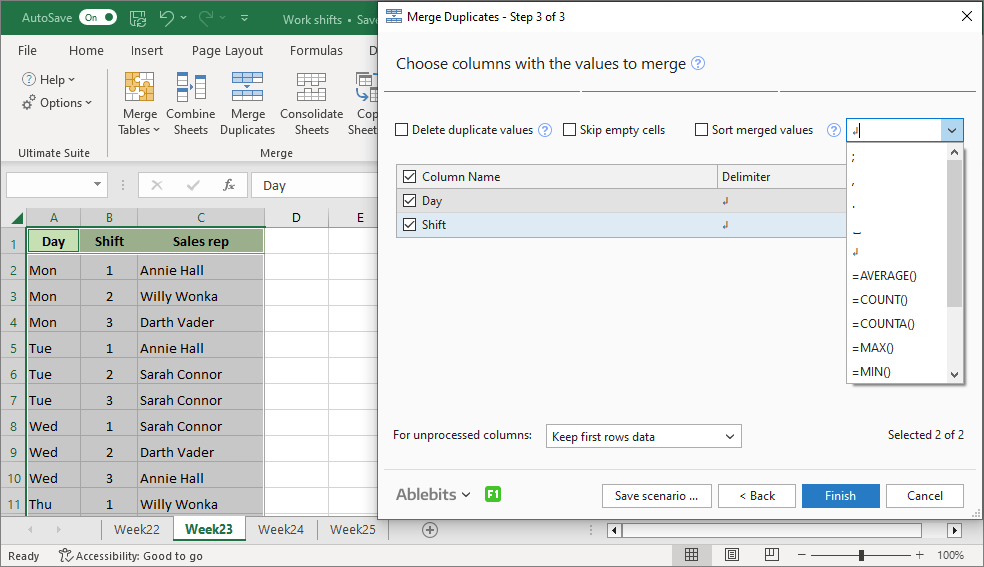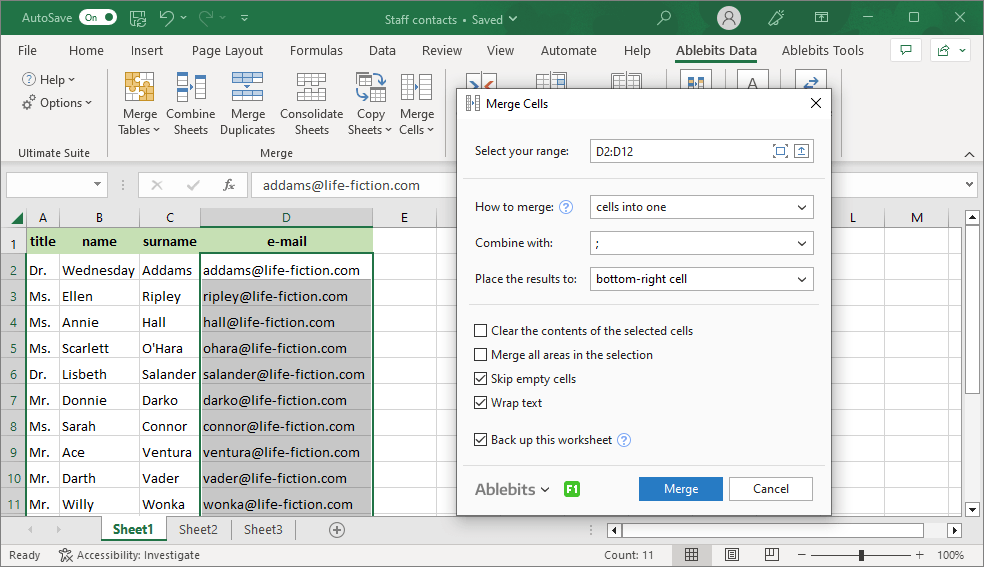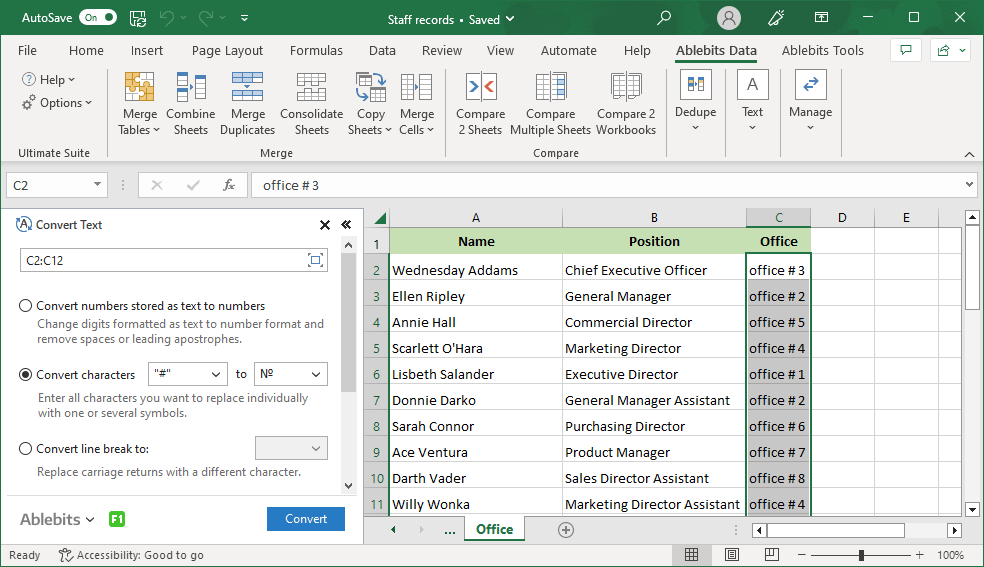Solve 300+ daily tasks in Excel
Ablebits Ultimate Suite for Microsoft Excel 365, 2024 – 2016
If you are looking to improve your efficiency in Excel, Ultimate Suite is the perfect solution for you. With this collection of 70+ professional tools and 300+ helpful features, you can accomplish any task quickly and flawlessly. Whether you’re merging, splitting, comparing, or cleaning your data, you’ll find an ideal solution for it.
Why waste time on routines that can happen in a mouse click? Speed up your work with Ablebits!
Free download- For desktop Excel included in Microsoft 365
and Excel 2024 – 2016 - .exe setup, signed with Extended Validation
Code Signing Certificate - 14-day free trial. No credit card required.
- 30-day money-back guarantee
- One-time payment
- Two years of free upgrades
- Free technical support
Over 150,000 happy users!
What our customers think
I’ve used the AbleBits add-in for a number of years
I've used the AbleBits add-in for several years and it's made my life in Excel easier. Its table tools are spot on, allowing me to find discrepancies in Power Query results. The product support is exemplary! I have receive quick responses to the small issues I've had and have been treated graciously. I highly recommend this product.
Can't do my job well without Ablebits
Can't do my job well without Ablebits, saves me so much time. And AI can't do the formulas that Ablebits can. On top of that their service support is super.
Where has this been all my life?
Where has this been all my life? This program is amazing! It's saved me time and headaches! So easy to use, and so versatile ~ it is truly a magic wand.
Love it!
I use Merge Table Wizard religiously, cannot live without it. As an analyst, data is key & this is VLOOKUP on speed. Customer Service is prompt & exceptional.
Over and above the Excel add-in
Over and above the Excel add-in, after sales service, when needed, is superb. No two ways about it. As for the Ablebits Addin for Excel, you will not find any better elsewhere. Pricing suits what you get, and it is a bargain at best.
The best of the best!
I have been a customer for some time, and each and every time I've needed assistance at all, they have been there and right away too! HIGHLY RECOMMENDED!
Ablebits is worth the money
I’ve been using Ablebits personally for over a decade. I've upgraded to newer versions when needed because the Excel add-on is great. I use it almost daily to save time. It has so many use cases. If you use Excel, it is a must. Great cost for such a fantastic tool.
Great find!
I’ve been using Ablebits for over 3 years, and it has become an essential tool for expediting my workflow. The software is extremely reliable, user-friendly, and packed with features that save me hours in Excel. Tasks that once took me forever—like merging sheets and columns, cleaning data, and removing duplicates—are now done in just a few clicks. Highly recommend!
A huge time-saver
I’ve used different versions of this add-in for close to a decade. It is one of the greatest time-saving tools for data wrangling I’ve gotten and I highly recommend it. Especially if you’re looking to do more with Excel but don’t want to be memorizing formulas. It works with a series if “Wizards” or guides How-Tos.
Ablebits customer care Excels
I presented the Ablebits Customer Care Team with an Excel data-column extraction challenge that I lacked the experience or tools to perform. The timeliness of the Team's response, their understanding of the nature of the extraction requested, the expertise conveyed via email, the technical tools, and the supplied demonstration video were most professional. I'm wowed!
Hard to live without this addon, a must
Been using this for a year now. Simplifies soooo many annoying tasks in Excel. The icons make it readable and easy to find what tool you're looking for. This has been by far the best enhancement for my productivity with Excel for my job.
5 star customer service
I've been using the Ablebits Excel add-on for years and every time I need to install my PC, I tend to need a refreshed activation key and every time, the guys at Ablebits help me instantly without any fuss. Excellent product and Excellent customer support.
Ablebits provides great support - even years after purchase
Ablebits is a great tool that I have been using for nearly eight years. It quit responding recently and I contacted Support for help. They responded the next day with a solution along with assistance on the install. Great, responsive customer support!
Highly recommended!
I highly recommend Ablebits for anyone who works with multiple spreadsheets, build reports, does integrations, or needs to transform data quickly. It's an awesome product, and the company is also super helpful and responsive.
Cannot work without Ablebits
We mainly use the merge-table wizard to move data between Excel files. Very easy to use and extremely fast even with huge spreadsheets. I don't know how anyone can be without it. We rarely need help from them, but when we do they answer immediately. Strongly recommended!!
Best Excel Addin
This is by far one of the most useful addins/piece of software I have ever purchased. It solves a ton of excel issues easily. I can't recommend it enough. I have used it weekly for over 5 years. Additionally, support is very helpful.
Ablebits: 5* for quality, 5* for function, 5* for support
Ablebits is one of the best timesavers in my toolbox. I fully believe that I gain >50% efficiency time wise and experience a dramatic increase in accuracy. I just received wonderful and timely tech support from the support team. Fast response. Accurate. To the point. 5* for quality, 5* for function, 5* for support. Thank you Ablebits team!
I can’t tell you how much I use and appreciate Ablebits
I can’t tell you how much I use and appreciate Ablebits. The Merge Tables function is worth it alone, but I’m still discovering new fun things this add-in can do. It’s hands down the best program I’ve used to enhance data analysis and curation.
Since I found Ultimate Suite, I have been able to actually enjoy my data days
I am the lucky person in our office to manipulate data in Excel. I used to dread it and take days to complete. Since I found Ablebits Ultimate Suite for Excel, I can be the office star and have been able to actually enjoy my data days. This product saves me frustration and time. Excellent support, great documentation and it is easy to work through. Highly recommended!
My experience with Ablebits has been nothing short of outstanding
Overall, my experience with Ablebits has been nothing short of outstanding. Not only does their software deliver on its promises, but their commitment to customer satisfaction truly sets them apart. I highly recommend Ablebits to anyone in need of reliable and feature-rich software, backed by unparalleled support.
Ultimate Suite components
70+ professional tools, 300+ use cases
Merge
- Merge Single Table with Several Lookup Tables
- Merge Several Tables with Single Lookup Table
- Vlookup Wizard
Compare
Dedupe
Text
Manage
Formulas
Date and Time
Transform
Search
Calculate
Utilities
8 reasons to get Ultimate Suite right now
More awesome benefits you’ll really like
Unconditional 60-day money back guarantee
Not happy with the product or just changed your mind? No problem. You can cancel the order within 60 days of purchase and get your money back, no questions asked.
70+ tools to solve 300+ use cases
Access a variety of smart tools to tackle any challenge you face. Whether you need to merge, split, compare, or clean your data, Ultimate Suite has a feature for that. Just give it a try and discover how powerful and enjoyable your Excel can be.
Intuitive user experience and perfect UI
We designed and developed the add-in with your convenience and satisfaction in mind. You can enjoy its seamless and elegant functionality on any computer and in any environment, even if you have multiple monitors or different DPI settings.
Clear and comprehensive documentation
Detailed guides, concise cheat sheets, informative how-to videos, and valuable tips will help you get started quickly. And if you ever get stuck, our support team is here to help with anything you need.
No annual or recurring fees
You pay for Ultimate Suite only once, and that's it. No hidden fees or recurring charges. Plus, you can enjoy free upgrades for the next two years and keep your software up to date.
Life-time support
Your license comes with life-time support that covers absolutely all questions and issues related to licensing, installation, technical or other aspects. Any question or problem, we're always here to help - no matter what.
Works on all Excel and Windows versions
Ultimate Suite supports all modern Excel versions, from 2016 to 365, and Windows from 7 to 11. So, whatever device that runs these versions you're using, it'll work for you.
Flexible deployment
Whether Ultimate Suite is just for you or a team, we've made it easy to set up. You can swiftly install the add-in on your own or let your IT administrator handle the deployment for multiple users via SCCM and GPO.
Professional service from the Ablebits team
Full technical assistance
System requirements
- Excel included in Microsoft 365 (formerly Office 365)
- Excel 2024
- Excel 2021
- Excel 2019
- Excel 2016
- Note! Office Insider is not supported
- Windows 11 on PCs (x86)
- Windows 11 on Copilot+ PCs (x86 and ARM)
- Windows 11 on Macs (Parallels, Intel and Apple M)
- Windows 10
- Note! Windows Insider is not supported
Choose your Ultimate Suite edition
- 2 - 10 licenses: 5% discount
- 11 - 25: 10%
- 26 - 50: 15%
- Over 50: Contact us for details
| Personal | Business | Business, 5 seats | |
|---|---|---|---|
| License for | Single user, up to 2 computers | Single user, up to 5 computers | 5 users, 5 computers per user |
| Support for Excel 365, 2024 – 2016 All Excel versions 2024 – 2016 are supported, both 32- and 64-bit. Also, all desktop Excel versions included in Microsoft 365 subscriptions. |
✓ | ✓ | ✓ |
| Technical support service Our support team is always happy to help you via email, live chat, or phone no matter how long ago you purchased your license. |
✓ | ✓ | ✓ |
| Free upgrades During 2 years after the purchase you get all minor updates and major upgrades for free. |
2 years | 2 years | 2 years |
| Can be installed without admin rights Business edition does not require admin rights; it is installed in the CurrentUser\AppData folder. Personal edition requires administrative rights to install. |
✓ | ✓ | |
| Corporate deployment (GPO, SCCM) Your system administrator can quickly and easily deploy Ultimate Suite for a group of users without even disturbing them. |
✓ | ✓ | |
| Features and hotfixes on request We’ll do everything in our power to create additional features you need and fix the found bugs as soon as possible. |
✓ | ✓ | |
You can choose currency in the next step. |
$49 Buy now |
$99 Buy now |
$399 Buy now |
Your order will be processed by 2Checkout (Verifone Payments BV)
We use the e-commerce service provider 2Checkout (Verifone Payments BV) to process your order and collect payment. Get a formal quote Place a Purchase Order (PO) Purchasing FAQ
50% discount for charities
For charities, we offer a 50% discount from the regular price. To get your discount, please contact us using your organization's email address.