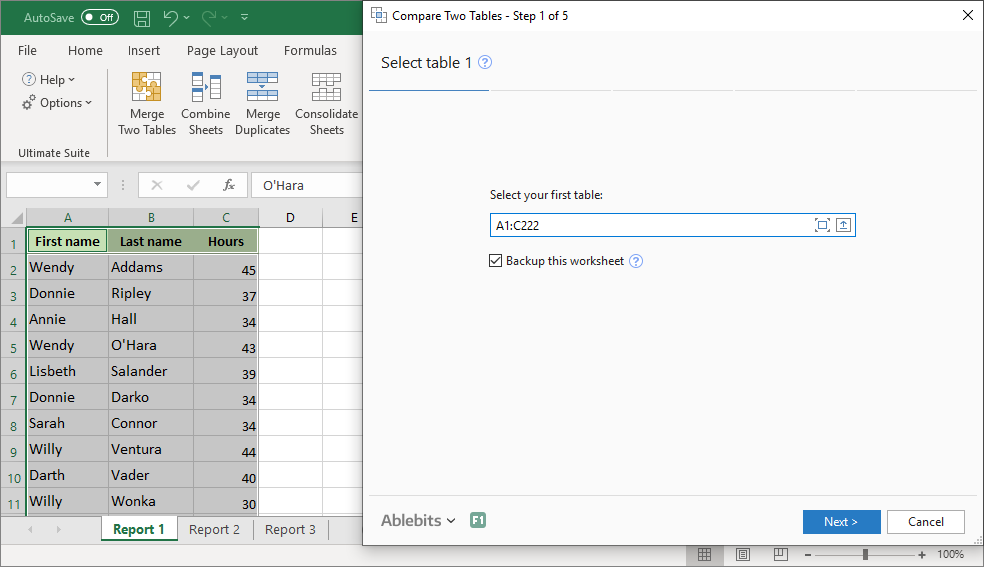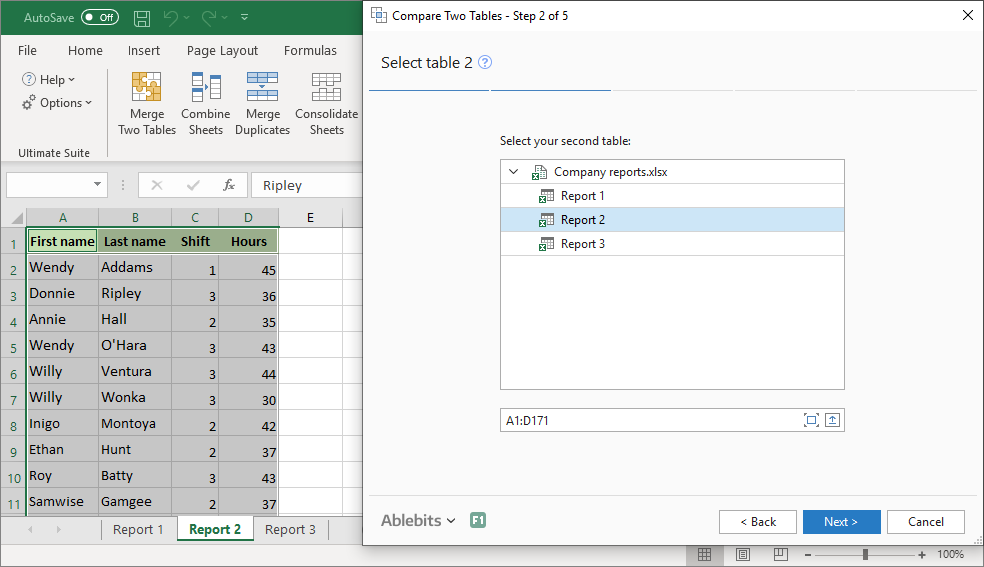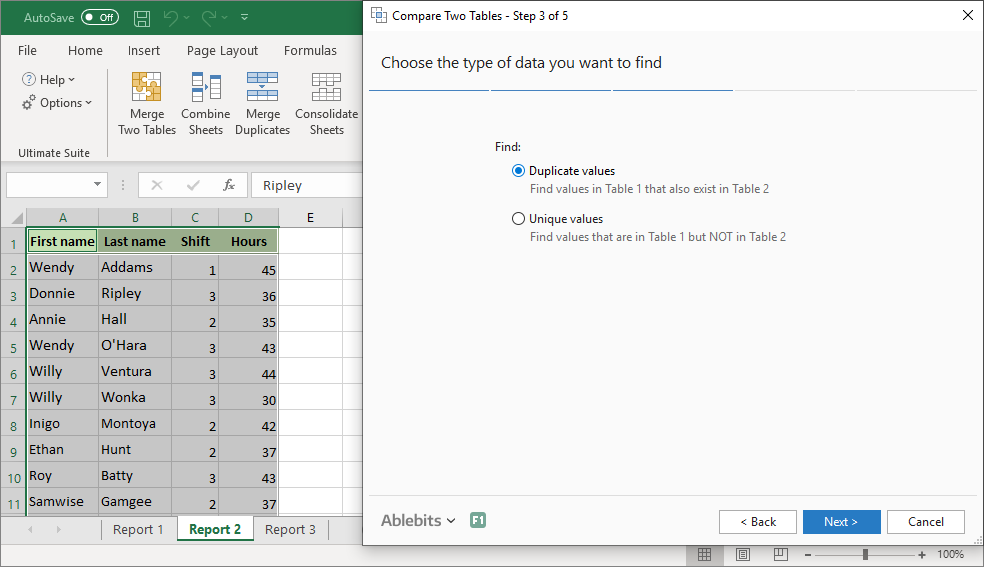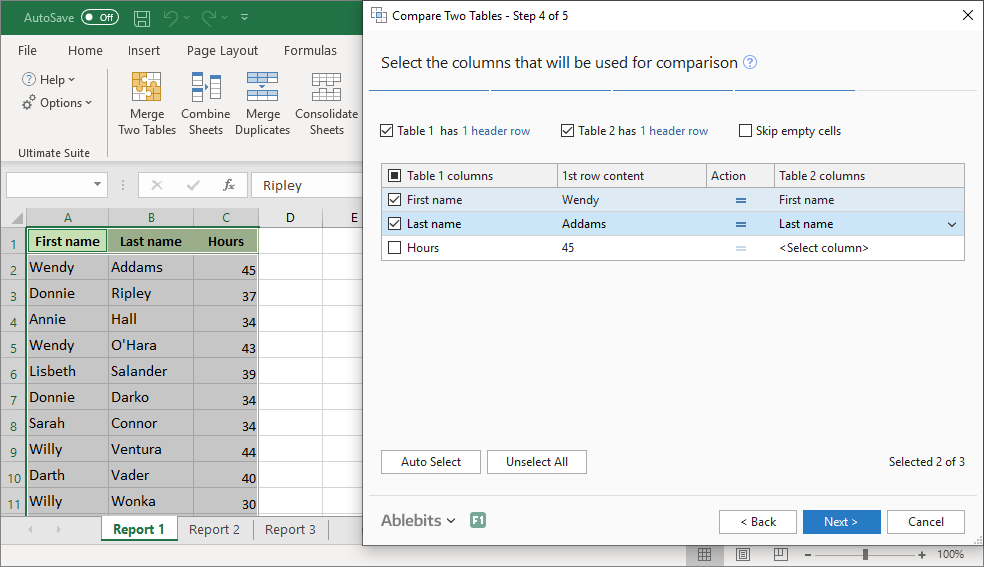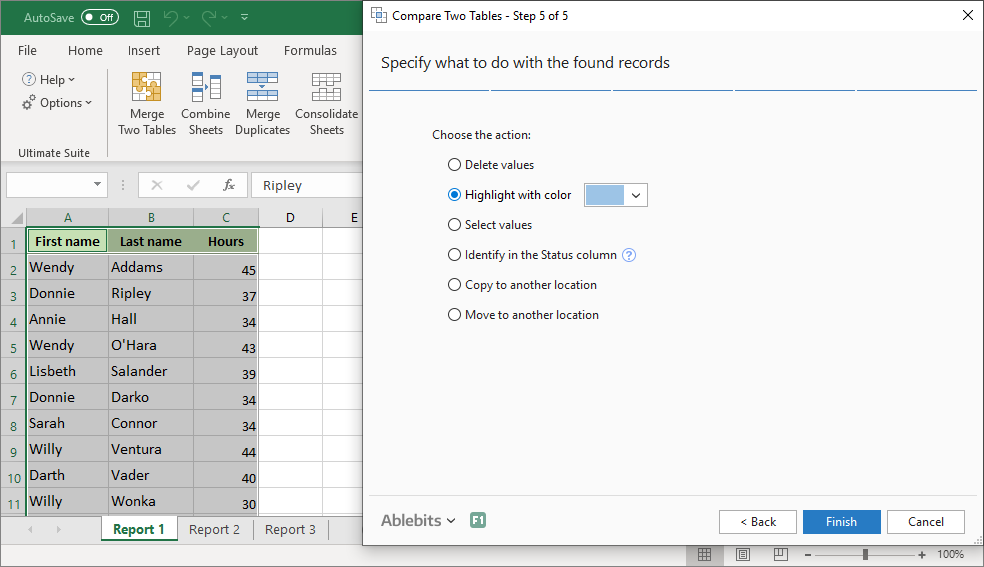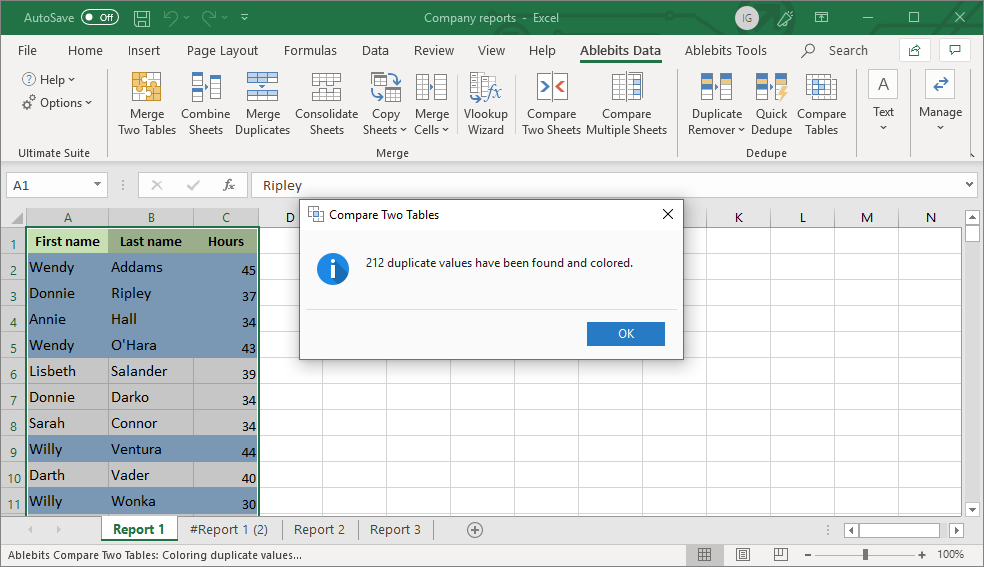Compare 2 Excel sheets for duplicates or uniques
Compare Tables tool
Compare Tables for Excel provides a fast way to find duplicates and unique values in any two data sets: tables, columns, or lists. The tool can search for matches and differences by one or several key columns. Once the duplicates are found, you can select or highlight them, copy or move to another location, or delete all dupes at once.
Free downloadincluded in Ablebits Ultimate Suite
- For desktop Excel included in Microsoft 365
and Excel 2024 – 2016 - .exe setup, signed with Extended Validation
Code Signing Certificate - 14-day free trial. No credit card required.
For Microsoft Excel 365, 2024 – 2016
Search for duplicate or unique values
Compare two columns, lists, or tables in Excel for matches and differences.
Select one or more columns for comparison
Check two lists for duplicate rows by comparing values in one or several key columns.
Remove duplicates in Excel sheets
Deduplicate your worksheet by removing all repeated values or duplicate rows at a time.
Highlight matches and differences
Highlight duplicates and unique values with any color of your choosing.
Copy or move duplicate records
Move duplicate entries or copy unique values to a new worksheet or workbook.
Identify matches and differences
Insert a status column that marks each row as "Duplicate" or "Unique".
Select unique or duplicate cells
To find out how many duplicates are in your table, just get them selected.
Compare two tables no matter their size
Compare two tables with a different number of columns and up to one million rows.
Create and use your own scenarios
Allow the tool to record your actions and save them as a scenario to reduce the number of clicks to a minimum.
How to compare two sheets, lists or columns in Excel
Frequently asked questions
What is Compare Tables for Excel?
The Compare Tables for Excel tool helps to find matches and differences between two columns, lists, or tables. You choose the ranges to compare and one or several key columns. Compare Tables can identify matches (duplicates) and differences (unique values). You can select the found entries, copy or move to another worksheet or workbook, remove duplicates, highlight dupes and uniques with color.
Can't I compare lists for differences without any add-ins?
You can try to identify matches and differences between two lists with a formula, or you can use Excel conditional formatting to highlight duplicates. The problem is that a universal formula to compare data in Excel does not exist. Every time you will have to build a new formula depending on whether you want to check for duplicates or unique values, with or without first occurrences, etc. Compare Tables for Excel can handle all these scenarios and makes the process of looking for duplicates and unique values fast and easy.
Why not deduplicate in Excel using the built-in Remove Duplicates tool?
The Remove Duplicates feature available in Excel 2007, Excel 2010, Excel 2013 and Excel 2016 can only search for duplicates in one table. It cannot compare two columns for differences and matches. Nor can it highlight, select, or copy dupes, only remove them.
How to find duplicates in Excel with this tool?
For starters, please make sure both tables you want to check for duplicates are open in Excel, they can be in the same or different worksheets or workbooks.
Click the Compare Tables icon on the Ablebits Data tab, and do the following:
- Select your main table. Since Excel won't let you undo changes, it makes sense to select the Create a backup copy of the worksheet checkbox.
- Select your second table.
- Choose what you want to find: duplicates (matches) or unique values (differences).
- Select the key columns for comparison.
- Choose the desired action for found data: select or highlight cells, remove duplicates, identify in a status column, copy or move the results to another location.
- Finally, click the Finish button and have your comparison done.
For a more detailed instruction click here.
I need to check for duplicates in two columns, will the tool help me?
Yes. The add-in can compare two columns in Excel for matches. You just select the first column as your main table and the second column as the table for comparison.
Can I find duplicate rows in two tables?
Sure. To find duplicate lines in two tables, select several key columns on step 4. In this case, the add-in will show you duplicate rows. Once the rows are found, you can remove duplicate lines in one click.
How to remove duplicates with the Compare Tables tool?
To remove duplicate records, on step 3 select to search for duplicates. On step 5, choose the Delete values option. As the result, all duplicates will be removed from the main table.
Can I find dupes in two Excel tables without removing them?
Of course, you can. The add-in offers plenty of options to deal with dupes apart from removing them. You can get them all selected or highlighted with color, copied or moved to another worksheet or Excel file. Also, you can add a column to your main table to identify duplicate and unique rows.
How to compare two lists in Excel and find unique values?
To find the differences between two tables, on step 3 select to check for unique values. On step 5, decide whether to select or highlight the unique values, or mark with a status column.
I need to find unique values and copy them to another sheet, is it possible?
Yes! Just select the Copy to another location option on step 5 and get all the unique values copied to the file you chose
Can Compare Tables highlight duplicates in two Excel tables of different size?
Sure. The tool can find and highlight differences and matches in two tables of any size, no matter how many columns or rows each of them contains.
Is there a possibility of keeping the choices I make in each step of the tool? I'd like to skip this part to speed up getting the result next time.
You can always save your actions by creating a scenario and make the tool run it when needed.
Over 150,000 happy users!
What our customers think
I’ve used the AbleBits add-in for a number of years
I've used the AbleBits add-in for several years and it's made my life in Excel easier. Its table tools are spot on, allowing me to find discrepancies in Power Query results. The product support is exemplary! I have receive quick responses to the small issues I've had and have been treated graciously. I highly recommend this product.
Can't do my job well without Ablebits
Can't do my job well without Ablebits, saves me so much time. And AI can't do the formulas that Ablebits can. On top of that their service support is super.
Where has this been all my life?
Where has this been all my life? This program is amazing! It's saved me time and headaches! So easy to use, and so versatile ~ it is truly a magic wand.
Love it!
I use Merge Table Wizard religiously, cannot live without it. As an analyst, data is key & this is VLOOKUP on speed. Customer Service is prompt & exceptional.
Over and above the Excel add-in
Over and above the Excel add-in, after sales service, when needed, is superb. No two ways about it. As for the Ablebits Addin for Excel, you will not find any better elsewhere. Pricing suits what you get, and it is a bargain at best.
The best of the best!
I have been a customer for some time, and each and every time I've needed assistance at all, they have been there and right away too! HIGHLY RECOMMENDED!
Ablebits is worth the money
I’ve been using Ablebits personally for over a decade. I've upgraded to newer versions when needed because the Excel add-on is great. I use it almost daily to save time. It has so many use cases. If you use Excel, it is a must. Great cost for such a fantastic tool.
Great find!
I’ve been using Ablebits for over 3 years, and it has become an essential tool for expediting my workflow. The software is extremely reliable, user-friendly, and packed with features that save me hours in Excel. Tasks that once took me forever—like merging sheets and columns, cleaning data, and removing duplicates—are now done in just a few clicks. Highly recommend!
A huge time-saver
I’ve used different versions of this add-in for close to a decade. It is one of the greatest time-saving tools for data wrangling I’ve gotten and I highly recommend it. Especially if you’re looking to do more with Excel but don’t want to be memorizing formulas. It works with a series if “Wizards” or guides How-Tos.
Ablebits customer care Excels
I presented the Ablebits Customer Care Team with an Excel data-column extraction challenge that I lacked the experience or tools to perform. The timeliness of the Team's response, their understanding of the nature of the extraction requested, the expertise conveyed via email, the technical tools, and the supplied demonstration video were most professional. I'm wowed!
Hard to live without this addon, a must
Been using this for a year now. Simplifies soooo many annoying tasks in Excel. The icons make it readable and easy to find what tool you're looking for. This has been by far the best enhancement for my productivity with Excel for my job.
5 star customer service
I've been using the Ablebits Excel add-on for years and every time I need to install my PC, I tend to need a refreshed activation key and every time, the guys at Ablebits help me instantly without any fuss. Excellent product and Excellent customer support.
Ablebits provides great support - even years after purchase
Ablebits is a great tool that I have been using for nearly eight years. It quit responding recently and I contacted Support for help. They responded the next day with a solution along with assistance on the install. Great, responsive customer support!
Highly recommended!
I highly recommend Ablebits for anyone who works with multiple spreadsheets, build reports, does integrations, or needs to transform data quickly. It's an awesome product, and the company is also super helpful and responsive.
Cannot work without Ablebits
We mainly use the merge-table wizard to move data between Excel files. Very easy to use and extremely fast even with huge spreadsheets. I don't know how anyone can be without it. We rarely need help from them, but when we do they answer immediately. Strongly recommended!!
Best Excel Addin
This is by far one of the most useful addins/piece of software I have ever purchased. It solves a ton of excel issues easily. I can't recommend it enough. I have used it weekly for over 5 years. Additionally, support is very helpful.
Ablebits: 5* for quality, 5* for function, 5* for support
Ablebits is one of the best timesavers in my toolbox. I fully believe that I gain >50% efficiency time wise and experience a dramatic increase in accuracy. I just received wonderful and timely tech support from the support team. Fast response. Accurate. To the point. 5* for quality, 5* for function, 5* for support. Thank you Ablebits team!
I can’t tell you how much I use and appreciate Ablebits
I can’t tell you how much I use and appreciate Ablebits. The Merge Tables function is worth it alone, but I’m still discovering new fun things this add-in can do. It’s hands down the best program I’ve used to enhance data analysis and curation.
Since I found Ultimate Suite, I have been able to actually enjoy my data days
I am the lucky person in our office to manipulate data in Excel. I used to dread it and take days to complete. Since I found Ablebits Ultimate Suite for Excel, I can be the office star and have been able to actually enjoy my data days. This product saves me frustration and time. Excellent support, great documentation and it is easy to work through. Highly recommended!
My experience with Ablebits has been nothing short of outstanding
Overall, my experience with Ablebits has been nothing short of outstanding. Not only does their software deliver on its promises, but their commitment to customer satisfaction truly sets them apart. I highly recommend Ablebits to anyone in need of reliable and feature-rich software, backed by unparalleled support.
System requirements
- Excel included in Microsoft 365 (formerly Office 365)
- Excel 2024
- Excel 2021
- Excel 2019
- Excel 2016
- Note! Office Insider is not supported
- Windows 11 on PCs (x86)
- Windows 11 on Copilot+ PCs (x86 and ARM)
- Windows 11 on Macs (Parallels, Intel and Apple M)
- Windows 10
- Note! Windows Insider is not supported
Choose your Ultimate Suite edition
Compare Tables + 70 other time-saving tools in one powerful suite
- 2 - 10 licenses: 5% discount
- 11 - 25: 10%
- 26 - 50: 15%
- Over 50: Contact us for details
| Personal | Business | Business, 5 seats | |
|---|---|---|---|
| License for | Single user, up to 2 computers | Single user, up to 5 computers | 5 users, 5 computers per user |
| Support for Excel 365, 2024 – 2016 All Excel versions 2024 – 2016 are supported, both 32- and 64-bit. Also, all desktop Excel versions included in Microsoft 365 subscriptions. |
✓ | ✓ | ✓ |
| Technical support service Our support team is always happy to help you via email, live chat, or phone no matter how long ago you purchased your license. |
✓ | ✓ | ✓ |
| Free upgrades During 2 years after the purchase you get all minor updates and major upgrades for free. |
2 years | 2 years | 2 years |
| Can be installed without admin rights Business edition does not require admin rights; it is installed in the CurrentUser\AppData folder. Personal edition requires administrative rights to install. |
✓ | ✓ | |
| Corporate deployment (GPO, SCCM) Your system administrator can quickly and easily deploy Ultimate Suite for a group of users without even disturbing them. |
✓ | ✓ | |
| Features and hotfixes on request We’ll do everything in our power to create additional features you need and fix the found bugs as soon as possible. |
✓ | ✓ | |
You can choose currency in the next step. |
$49 Buy now |
$99 Buy now |
$399 Buy now |
Your order will be processed by 2Checkout (Verifone Payments BV)
We use the e-commerce service provider 2Checkout (Verifone Payments BV) to process your order and collect payment. Get a formal quote Place a Purchase Order (PO) Purchasing FAQ
50% discount for charities
For charities, we offer a 50% discount from the regular price. To get your discount, please contact us using your organization's email address.