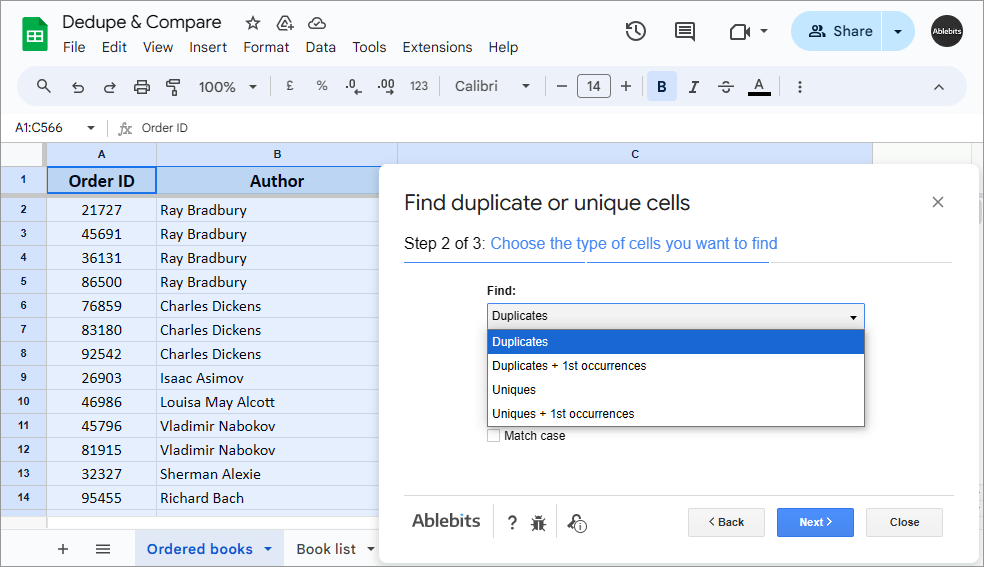Remove duplicates in Google Sheets
Find dupes in one sheet or compare two or more tables
This add-on comes with 6 tools for deleting duplicates in Google Sheets. 2 of them will check your Google sheet for duplicate rows; the 3d will find single cells with identical records; the 4th will compare multiple sheets; the 5th will compare two columns on a sheet; and the 6th will combine duplicate rows. Go through the settings in each tool manually, or automate the process by saving the desired options into scenarios and even scheduling their daily autostart.
Try it for 30 days for free- Find duplicate or unique rows
- Schedule add-on autostart
- Remove first or last dupes
- Compare multiple tables
- Combine duplicate rows
- Compare two columns
- Quick dedupe
With Remove Duplicates you will
- Check your data for dupes, uniques, and 1st occurrences Find duplicates or uniques only, or include their 1st occurrences to the result.
- Save often used options as reusable, shareable scenarios Process data in 1 click using saved settings and share them with others to save their time too.
- Compare two and more sheets or columns in Google Sheets Scan as many datasets as you need for differences and matches.
- Highlight duplicate & unique results Choose a hue to color what's been found and see those entries instantly.
- Transfer the found values Copy or move records to another sheet, spreadsheet, or a place of your choice.
- Find and remove either first or last duplicates To keep the latest information no matter your table order.
- Schedule autostart Schedule your scenarios to find, highlight & remove duplicates 1-2 times a day even when you are offline.
- Combine duplicate rows in Google Sheets Merge data from duplicate rows based on a unique column.
- Mark the results in a status column A helper column will come in handy to count, sort or filter data by its status.
- Delete duplicates in Google Sheets Decide to clear only repeated cells or delete duplicate rows entirely.
How to delete duplicates in Google Sheets
Deal with duplicated data
using 6 handy add-ons







Ablebits Docs
Have a look at online help pagesLicense benefits
Our customers get
30-day money-back guarantee
Frequently asked questions
What is Remove Duplicates and what do I need it for?
Remove Duplicates offers 6 easy ways to deal with replicated data in your Google Sheets.
To look for all instances of values or check for unique records on one spreadsheet, use the Find duplicate or unique cells tool. Based on the settings you select, it will highlight duplicates, copy or move them, or free cells from the values completely.
Find duplicate or unique rows as well as its one-step alternative Quick dedupe are perfect for identifying duplicate rows rather than single cells. Simply tick off key columns that should be scanned for uniques or dupes, and let the add-ons do the rest. You can also automate the process by saving the settings into scenarios and scheduling their autostart a couple times a day.
In case you need to compare two or more ranges for duplicates, Compare sheets for duplicates is a tool to go. It compares multiple tables against the main one and marks replicated or different data in the selected datasets.
There's also Compare two columns to check two columns within one Google sheets for duplicate or unique values.
Combine duplicate rows will help whenever you need to merge or add up records from duplicate rows rather than delete them. It equips you with a set of functions to calculate numbers and with a few delimiters to bring values together instead. There's an option to use your own custom separators.
Doesn't Google provide a free way to look for duplicates in Google Sheets?
Compared to our add-on, the Remove Duplicates tool embedded in Google Sheets offers significantly reduced functionality. Here's what our add-on does that Google Sheets doesn't:
- works automatically if you save the settings and schedule autostart
- lets you share scenarios (saved settings) with other Remove Duplicates users
- removes either the first or last dupes so the latest info is intact
- finds not only dupes but also uniques and their 1st occurrences
- processes not only rows but also single cells
- compares two and more sheets or columns for the same values even from different files
- highlights duplicates or uniques, marks them in a status column, copies or moves them to a specified place, clears cells, or deletes entire rows.
To help you even more, we've made the add-on case and blanks sensitive (there are options to manage these) and made sure it backs up your data whenever you need.
How to find different rows in Google Sheets?
Run Remove duplicate rows from the Extensions menu directly and do the following:
- Select the range with your data.
- Choose what to find:
- Duplicates only
- Duplicates + 1st occurrences
- Uniques
- Uniques + 1st occurrences
- Reverse the deduplication order if necessary.
- Select key columns to search in.
- Decide what to do with the found records.
- Click Finish.
See a more detailed description here.
What are those "key columns" when looking for identical rows?
The key columns let the add-on check more than one column at the same time. For example, you have first and last names in different columns. If you choose them both in Find duplicate or unique rows, the tool will scan both columns at once to make sure you find duplicate full names instead of the same first names separate from their last names.
Can your tool delete the first duplicates rather than the last so my latest data is intact?
Yes. You can reverse the scanning order with a single checkbox.
Can I make the add-on find & remove duplicates automatically?
Yes! And what's even better – there are 2 ways!
Scenarios. Save those options that you choose most often to run them later with just a click.
On a schedule. Or go further and schedule the add-on to run those scenarios for you at a certain time. Even when the file is closed or your computer is turned off.
Can I share these scenarios with my other accounts?
Yes. The add-on lets you export & import your saved scenarios. This way, you can share them with other Google Sheets accounts using Remove Duplicates, or simply back them up in case you reinstall the extension.
How to compare two or more tables in Google Sheets?
Find Compare sheets for duplicates under the Extensions menu and follow these steps:
- Select the sheets.
- Pick the main one among them.
- Choose what to find:
- Duplicates
- Uniques
- Select the columns to compare.
- Decide what to do with the found values.
- Click Finish.
See a more detailed description here.
Why would I select the main table when comparing two and more columns or sheets?
The add-on compares your main sheet against all other selected sheets. And vice versa: each selected sheet against the main one. The found values will show the relation between your main sheet and every other compared sheet.
How to find duplicate cells in Google Sheets?
Run Remove duplicate cells from the Extensions menu and do the following:
- Choose the type of cells to find:
- Duplicates
- Duplicates + 1st occurrences
- Uniques only
- Uniques + 1st occurrences
- Decide what to do with the found cells.
- Click Finish.
See a more detailed description here.
How to combine duplicate rows in Google Sheets?
Run Combine rows from the Remove Duplicates add-on and follow these steps:
- Select the data range.
- Identify columns with duplicate records.
- Choose the columns to combine and either:
- Merge values using delimiters.
- Or calculate numbers with the help of some functions.
- Click Finish.
See a more detailed description here.
How to compare two columns in Google Sheets?
- Open the add-on.
- Select the range containing the columns of interest.
- Set one column as the main one, and another as a compared one.
- Choose the values to find: duplicate or unique.
- Decide what to do with the results.
- Click Compare.
For all the details, visit this tutorial.
System requirements
- Windows: Windows 10 and up
- Mac: macOS Catalina 10.15.7 and up
- Chrome OS™
- Chrome™
- Firefox
- Safari (Mac only)