In this article, you will learn how to build an Excel IF statement for different types of values as well as how to create multiple IF statements.
IF is one of the most popular and useful functions in Excel. Generally, you use an IF statement to test a condition and to return one value if the condition is met, and another value if the condition is not met.
In this tutorial, we are going to learn the syntax and common usages of the Excel IF function, and then take a closer look at formula examples that will hopefully prove helpful to both beginners and experienced users.
IF function in Excel
IF is one of logical functions that evaluates a certain condition and returns one value if the condition is TRUE, and another value if the condition is FALSE.
The syntax of the IF function is as follows:
As you see, IF takes a total of 3 arguments, but only the first one is obligatory, the other two are optional.
Logical_test (required) - the condition to test. Can be evaluated as either TRUE or FALSE.
Value_if_true (optional) - the value to return when the logical test evaluates to TRUE, i.e. the condition is met. If omitted, the value_if_false argument must be defined.
Value_if_false (optional) - the value to return when the logical test evaluates to FALSE, i.e. the condition is not met. If omitted, the value_if_true argument must be set.
Basic IF formula in Excel
To create a simple If then statement in Excel, this is what you need to do:
- For logical_test, write an expression that returns either TRUE or FALSE. For this, you'd normally use one of the logical operators.
- For value_if_true, specify what to return when the logical test evaluates to TRUE.
- For value_if_false, specify what to return when the logical test evaluates to FALSE. Though this argument is optional, we recommend always configuring it to avoid unexpected results. For the detailed explanation, please see Excel IF: things to know.
As an example, let's write a very simple IF formula that checks a value in cell A2 and returns "Good" if the value is greater than 80, "Bad" otherwise:
=IF(B2>80, "Good", "Bad")
This formula goes to C2, and then is copied down through C7:
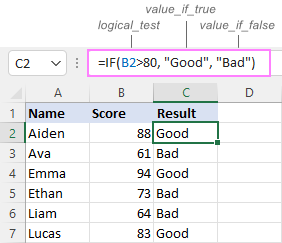
In case you wish to return a value only when the condition is met (or not met), otherwise - nothing, then use an empty string ("") for the "undefined" argument. For example:
=IF(B2>80, "Good", "")
This formula will return "Good" if the value in A2 is greater than 80, a blank cell otherwise:
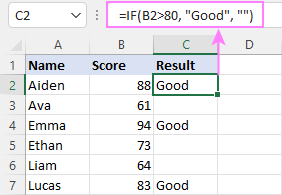
Excel If then formula: things to know
Though the last two parameters of the IF function are optional, your formula may produce unexpected results if you don't know the underlying logic.
If value_if_true is omitted
If the 2nd argument of your Excel IF formula is omitted (i.e. there are two consecutive commas after the logical test), you'll get zero (0) when the condition is met, which makes no sense in most cases. Here is an example of such a formula:
=IF(B2>80, , "Bad")
To return a blank cell instead, supply an empty string ("") for the second parameter, like this:
=IF(B2>80, "", "Bad")
The screenshot below demonstrates the difference:
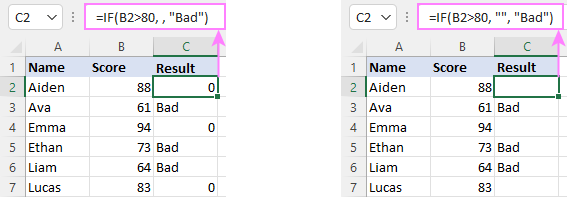
If value_if_false is omitted
Omitting the 3rd parameter of IF will produce the following results when the logical test evaluates to FALSE.
If there is just a closing bracket after value_if_true, the IF function will return the logical value FALSE. Quite unexpected, isn't it? Here is an example of such a formula:
=IF(B2>80, "Good")
Typing a comma after the value_if_true argument will force Excel to return 0, which doesn't make much sense either:
=IF(B2>80, "Good",)
The most reasonable approach is using a zero-length string ("") to get a blank cell when the condition is not met:
=IF(B2>80, "Good", "")
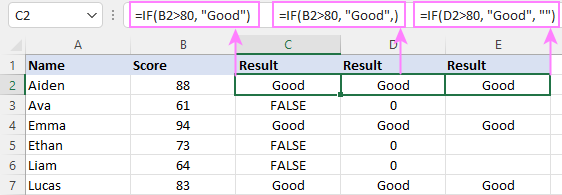
Tip. To return a logical value when the specified condition is met or not met, supply TRUE for value_if_true and FALSE for value_if_false. For the results to be Boolean values that other Excel functions can recognize, don't enclose TRUE and FALSE in double quotes as this will turn them into normal text values.
Using IF function in Excel - formula examples
Now that you are familiar with the IF function's syntax, let's look at some formula examples and learn how to use If then statements in real-life scenarios.
Excel IF function with numbers
To build an IF statement for numbers, use logical operators such as:
- Equal to (=)
- Not equal to (<>)
- Greater than (>)
- Greater than or equal to (>=)
- Less than (<)
- Less than or equal to (<=)
Above, you have already seen an example of such a formula that checks if a number is greater than a given number.
And here's a formula that checks if a cell contains a negative number:
=IF(B2<0, "Invalid", "")
For negative numbers (which are less than 0), the formula returns "Invalid"; for zeros and positive numbers - a blank cell.
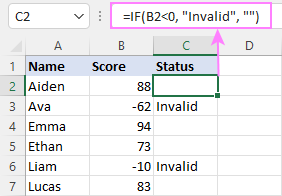
Excel IF function with text
Commonly, you write an IF statement for text values using either "equal to" or "not equal to" operator.
For example, the following formula checks the Delivery Status in B2 to determine whether an action is required or not:
=IF(B2="delivered", "No", "Yes")
Translated into plain English, the formula says: return "No" if B2 is equal to "delivered", "Yes" otherwise.
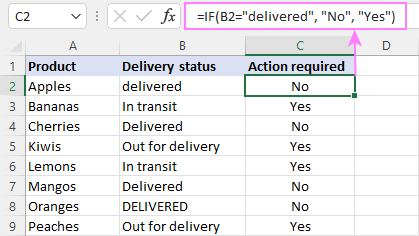
Another way to achieve the same result is to use the "not equal to" operator and swap the value_if_true and value_if_false values:
=IF(C2<>"delivered", "Yes", "No")
Notes:
- When using text values for IF's parameters, remember to always enclose them in double quotes.
- Like most other Excel functions, IF is case-insensitive by default. In the above example, it does not differentiate between "delivered", "Delivered", and "DELIVERED".
Case-sensitive IF statement for text values
To treat uppercase and lowercase letters as different characters, use IF in combination with the case-sensitive EXACT function.
For example, to return "No" only when B2 contains "DELIVERED" (the uppercase), you'd use this formula:
=IF(EXACT(B2,"DELIVERED"), "No", "Yes")
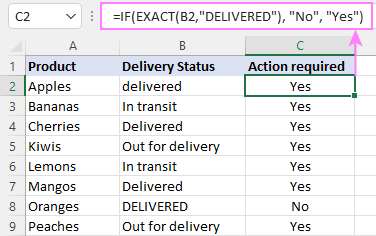
If cell contains partial text
In situation when you want to base the condition on partial match rather than exact match, an immediate solution that comes to mind is using wildcards in the logical test. However, this simple and obvious approach won't work. Many functions accept wildcards, but regrettably IF is not one of them.
A working solution is to use IF in combination with ISNUMBER and SEARCH (case-insensitive) or FIND (case-sensitive).
For example, in case "No" action is required both for "Delivered" and "Out for delivery" items, the following formula will work a treat:
=IF(ISNUMBER(SEARCH("deliv", B2)), "No", "Yes")
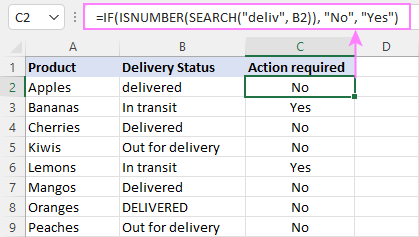
For more information, please see:
Excel IF statement with dates
At first sight, it may seem that IF formulas for dates are akin to IF statements for numeric and text values. Regrettably, it is not so. Unlike many other functions, IF does recognize dates in logical tests and interprets them as mere text strings. In other words, you cannot supply a date in the form of "1/1/2020" or ">1/1/2020". To make the IF function recognize a date, you need to wrap it in the DATEVALUE function.
For example, here's how you can check if a given date is greater than another date:
=IF(B2>DATEVALUE("7/18/2022"), "Coming soon", "Completed")
This formula evaluates the dates in column B and returns "Coming soon" if a game is scheduled for 18-Jul-2022 or later, "Completed" for a prior date.
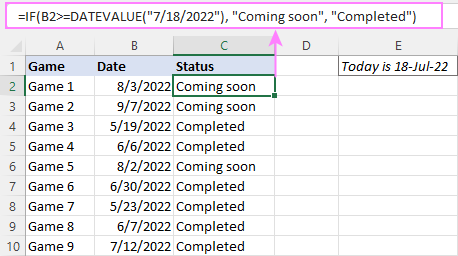
Of course, there is nothing that would prevent you from entering the target date in a predefined cell (say E2) and referring to that cell. Just remember to lock the cell address with the $ sign to make it an absolute reference. For instance:
=IF(B2>$E$2, "Coming soon", "Completed")
To compare a date with the current date, use the TODAY() function. For example:
=IF(B2>TODAY(), "Coming soon", "Completed")
Excel IF statement for blanks and non-blanks
If you are looking to somehow mark your data based on a certain cell(s) being empty or not empty, you can either:
- Use the IF function together with ISBLANK, or
- Use the logical expressions ="" (equal to blank) or <>"" (not equal to blank).
The table below explains the difference between these two approaches with formula examples.
| Logical test | Description | Formula Example | |
| Blank cells | ="" |
Evaluates to TRUE if a cell is visually empty, even if it contains a zero-length string. Otherwise, evaluates to FALSE. |
=IF(A1="", 0, 1)
Returns 0 if A1 is visually blank. Otherwise returns 1. If A1 contains an empty string (""), the formula returns 0. |
| ISBLANK() |
Evaluates to TRUE is a cell contains absolutely nothing - no formula, no spaces, no empty strings. Otherwise, evaluates to FALSE. |
=IF( Returns 0 if A1 is absolutely empty, 1 otherwise. If A1 contains an empty string (""), the formula returns 1. |
|
| Non-blank cells | <>"" | Evaluates to TRUE if a cell contains some data. Otherwise, evaluates to FALSE.
Cells with zero-length strings are considered blank. |
=IF( Returns 1 if A1 is non-blank; 0 otherwise. If A1 contains an empty string, the formula returns 0. |
| ISBLANK() |
Evaluates to TRUE if a cell is not empty. Otherwise, evaluates to FALSE.
Cells with zero-length strings are considered non-blank. |
=IF( Works the same as the above formula, but returns 1 if A1 contains an empty string. |
And now, let's see blank and non-blank IF statements in action. Suppose you have a date in column B only if a game has already been played. To label the completed games, use one of these formulas:
=IF(B2="", "", "Completed")
=IF(ISBLANK(B2), "", "Completed")
=IF($B2<>"", "Completed", "")
=IF(ISBLANK($B2)=FALSE, "Completed", "")
In case the tested cells have no zero-length strings, all the formulas will return exactly the same results:
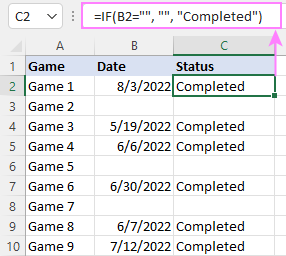
Check if two cells are the same
To create a formula that checks if two cells match, compare the cells by using the equals sign (=) in the logical test of IF. For example:
=IF(B2=C2, "Same score", "")
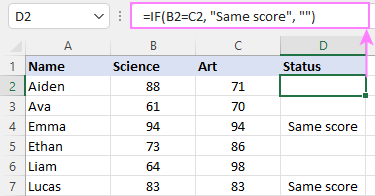
To check if the two cells contain same text including the letter case, make your IF formula case-sensitive with the help of the EXACT function.
For instance, to compare the passwords in A2 and B2, and returns "Match" if the two strings are exactly the same, "Do not match" otherwise, the formula is:
=IF(EXACT(A2, B2), "Match", "Don't match")
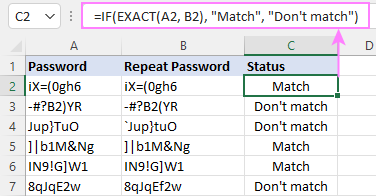
IF then formula to run another formula
In all of the previous examples, an Excel IF statement returned values. But it can also perform a certain calculation or execute another formula when a specific condition is met or not met. For this, embed another function or arithmetic expression in the value_if_true and/or value_if_false arguments.
For example, if B2 is greater than 80, we'll have it multiplied by 7%, otherwise by 3%:
=IF(B2>80, B2*7%, B2*3%)
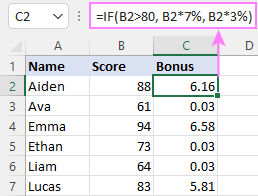
Multiple IF statements in Excel
In essence, there are two ways to write multiple IF statements in Excel:
- Nesting several IF functions one into another
- Using the AND or OR function in the logical test
Nested IF statement
Nested IF functions let you place multiple IF statements in the same cell, i.e. test multiple conditions within one formula and return different values depending on the results of those tests.
Assume your goal is to assign different bonuses based on the score:
- Over 90 - 10%
- 90 to 81 - 7%
- 80 to 70 - 5%
- Less than 70 - 3%
To accomplish the task, you write 3 separate IF functions and nest them one into another like this:
=IF(B2>90, 10%, IF(B2>=81, 7%, IF(B2>=70, 5%, 3%)))
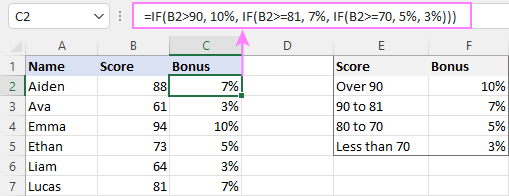
For more formula examples, please see:
Excel IF statement with multiple conditions
To evaluate several conditions with the AND or OR logic, embed the corresponding function in the logical test:
For example, to return "Pass" if both scores in B2 and C2 are higher than 80, the formula is:
=IF(AND(B2>80, C2>80), "Pass", "Fail")
To get "Pass" if either score is higher than 80, the formula is:
=IF(OR(B2>80, C2>80), "Pass", "Fail")
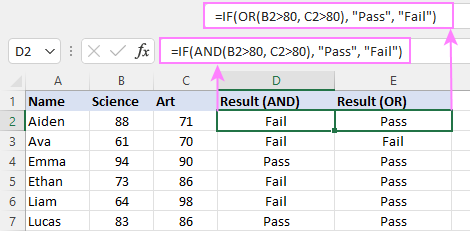
For full details, please visit:
If error in Excel
Starting from Excel 2007, we have a special function, named IFERROR, to check formulas for errors. In Excel 2013 and higher, there is also the IFNA function to handle #N/A errors.
And still, there may be some circumstances when using the IF function together with ISERROR or ISNA is a better solution. Basically, IF ISERROR is the formula to use when you want to return something if error and something else if no error. The IFERROR function is unable to do that as it always returns the result of the main formula if it isn't an error.
For example, to compare each score in column B against the top 3 scores in E2:E4, and return "Yes" if a match is found, "No" otherwise, you enter this formula in C2, and then copy it down through C7:
=IF(ISERROR(MATCH(B2, $E$2:$E$4, 0)), "No", "Yes" )
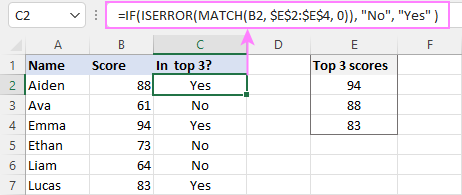
For more information, please see IF ISERROR formula in Excel.
Hopefully, our examples have helped you get a grasp of the Excel IF basics. I thank you for reading and hope to see you on our blog next week!
Practice workbook
Excel IF statement - formula examples (.xlsx file)
 by
by
4723 comments
Hi,
Need a help I have list of activity on cell B (72 activity) and in cell E (Planned date) and F (Actual date) how I'll get the data from cell B if if my actual date is blank and formula will get the data from activity what we have before the blank cell.
Hi!
Please clarify your specific problem or provide additional information to understand what you need.
I have created a simple if then statement to check for text within a range.
However, the statement is always returned "false" even when no data is present in the range of cells.
If I remove the range & check only 1 cell at a time, the function works as expected.
=IF((ISBLANK(H3:H500)), "THIS COMPANY MUST SHOW A PAID IN FULL INVOICE BEFORE SENDING STAMPED PLANS OF ANY SORT", "SOMETHING NEEDS TO BE SENT")
I figured it out using "COUNTA"
=IF(COUNTA(H3:H994)= 0, "THIS COMPANY MUST SHOW A PAID IN FULL INVOICE BEFORE SENDING STAMPED PLANS OF ANY SORT", "SOMETHING NEEDS TO BE SENT")
This works!
Hi!
If the cell contains a value, the formula returns FALSE
If there is no data - TRUE
Try to enter the formula as an array formula.
Goodmorning all, i am trying to create an if formula that can generate a letter code for a given amperage. =IF(I9=380,"P",IF(I9=300,"O",IF(I9=290,"N",IF(I9=230,"M",IF(I9=200,"L",IF(I9=180,"K",IF(I9=150,"J",IF(I9=130,"I",IF(I9=120,"ZZ",IF(I9=100,"H",IF(I9=90,"G",IF(I9=80,"F",IF(I9=70,"E",IF(I9=60,"D",IF(I9=40,"C",IF(I9=30,"B",IF(I9=20,"A",IF(I9=10,"A","NOPE")))))))))))))))))) this is working great but now i want to use that answer from that if statement to reference another cell with A corresponding letter for the wire size answer. is there a formula that can refence a that letter and match it to the given answers on another column?
Hi!
To create a link to another cell from text, use the INDIRECT function.
I hope it’ll be helpful. If this is not what you wanted, please describe the problem in more detail.
Thank you for the suggestion!! i was able to get the result that i desired using this formula!
=IF(AND(J4="A",K4="A"),INDIRECT(R4),IF(AND(J4="A",K4="B"),INDIRECT(R5),IF(AND(J4="A",K4="C"),INDIRECT(R6),IF(AND(J4="B",K4="A"),INDIRECT(R7),IF(AND(J4="B",K4="B"),INDIRECT(R8),IF(AND(J4="B",K4="C"),INDIRECT(R9),IF(AND(J4="C",K4="A"),INDIRECT(R10),IF(AND(J4="C",K4="B"),INDIRECT(R11),IF(AND(J4="C",K4="C"),INDIRECT(R12),IF(AND(J4="D",K4="A"),INDIRECT(R13),IF(AND(J4="D",K4="B"),INDIRECT(R14),IF(AND(J4="D",K4="C"),INDIRECT(R15),IF(AND(J4="E",K4="A"),INDIRECT(R16),IF(AND(J4="E",K4="B"),INDIRECT(R17),IF(AND(J4="E",K4="C"),INDIRECT(R18),IF(AND(J4="F",K4="B"),INDIRECT(R19),IF(AND(J4="F",K4="C"),INDIRECT(R20),IF(AND(J4="G",K4="B"),INDIRECT(R21),IF(AND(J4="G",K4="C"),INDIRECT(R22),IF(AND(J4="H",K4="B"),INDIRECT(R23),IF(AND(J4="H",K4="C"),INDIRECT(R24),IF(AND(J4="I",K4="B"),INDIRECT(R25),IF(AND(J4="I",K4="C"),INDIRECT(R26),IF(AND(J4="J",K4="B"),INDIRECT(R27),IF(AND(J4="J",K4="C"),INDIRECT(R28),IF(AND(J4="K",K4="B"),INDIRECT(R29),IF(AND(J4="K",K4="C"),INDIRECT(R30),IF(AND(J4="L",K4="A"),INDIRECT(R31),IF(AND(J4="L",K4="B"),INDIRECT(R32),IF(AND(J4="L",K4="C"),INDIRECT(R33),IF(AND(J4="M",K4="B"),INDIRECT(R34),IF(AND(J4="M",K4="C"),INDIRECT(R35),IF(AND(J4="N",K4="B"),INDIRECT(R36),IF(AND(J4="N",K4="C"),INDIRECT(R37),IF(AND(J4="O",K4="B"),INDIRECT(R38),IF(AND(J4="O",K4="C"),INDIRECT(R39),IF(AND(J4="P",K4="B"),INDIRECT(R40),IF(AND(J4="P",K4="C"),INDIRECT(R41),IF(AND(J4="Q",K4="B"),INDIRECT(R42),IF(AND(J4="Q",K4="C"),INDIRECT(R43),IF(AND(J4="R",K4="B"),INDIRECT(R44),IF(AND(J4="R",K4="C"),INDIRECT(R45),IF(AND(J4="S",K4="B"),INDIRECT(R46),IF(AND(J4="S",K4="C"),INDIRECT(R47),IF(AND(J4="T",K4="B"),INDIRECT(R48),IF(AND(J4="T",K4="C"),INDIRECT(R49),IF(AND(J4="U",K4="B"),INDIRECT(R50),IF(AND(J4="U",K4="C"),INDIRECT(R51),IF(AND(J4="V",K4="B"),INDIRECT(R52),IF(AND(J4="V",K4="C"),INDIRECT(R53),IF(AND(J4="W",K4="B"),INDIRECT(R54),IF(AND(J4="W",K4="C"),INDIRECT(R55),IF(AND(J4="X",K4="B"),INDIRECT(R56),IF(AND(J4="X",K4="C"),INDIRECT(R57),IF(AND(J4="Y",K4="C"),INDIRECT(R58),IF(AND(J4="Z",K4="C"),INDIRECT(R59),IF(AND(J4="ZZ",K4="C"),INDIRECT(R60),IF(AND(J4="ZZZ",K4="C"),INDIRECT(R61),"CHECK PHASE"))))))))))))))))))))))))))))))))))))))))))))))))))))))))))
the idea was to use if statements to generate a letter code based on amperage and a sub code based on phases, with the above formula i was able to convert the codes into indirectly referencing the wire size text in another cell. Works like a charm.
Hi
I want to have information on a spreadsheet that displays everything but when you change an option that i have created lists for it displays in the corresponding worksheet also.
So I want a list of all computers and their details, on separate tabs below will be named faulty, operational, sent to maintenance etc.
I've created a list on the All sheet with a drop down box but when I select an option I want it to also display the entire row of data to the sheet with the same name.
I just don't know how to formulate it sorry could you please advise
If G# (between R3 - 300) = set value (Operational, Faulty, Sent for repair) copy row from column B:AU "tab All" to "Tab ###"
Hope this makes sense
Thanks in advance
Rob
Hi!
I’m not sure I got you right since the description you provided is not entirely clear. Maybe this article will be helpful: Excel FILTER function - dynamic filtering with formulas.
Hi Alex,
Thank you for the quick reply, sorry this was an extremely poor way to explain my issue
I'll try and explain it better,
I'm trying to use a spreadsheet to keep track of data on near 300 pieces of equipment with each piece having 50+ columns of information on. I've used data validation to create lists on certain columns to have fixed data inputs available. on sheet 1 I have all the information but what I'd like is to be able to create extra sheets with the same names as that on the Lists and as someone changes the value in the dropdown list then it copies automatically to sheet with the corresponding name.
i want it to be the entire row of information though.
the manual way to do this is to filter the search to the set value copy and paste across, I just wonder if there was an automatic way to do it with a
protected worksheet so when different people update it I doesn't mess with the formula and I don't have to come and do an audit regularly to make sure it has been transferred over properly
hope this makes more sense
Thank you
Robert
Hello!
On each additional sheet, you can create a table for specific equipment using the FILTER function, or use a pivot table.
Hi, I am trying to create an IF formula.
I am trying to find a way to build an IF formula like that: If you see a date, tell me what is the date, and if you don't, tell me the previous date.
So I am trying to create this formula in the B row. In the C row there are dates and cities.
Short exemple: C2=Apr/19, C3=NY, C4=Miami, C5=Apr/20
I want B2,B3,B4 to tell me Apr/19 and B5 to tell me Apr 20.
Hi!
You can determine the date in a cell using the ISNUMBER function. To find the last date in a range, use XLOOKUP function.
I believe the following formula will help you solve your task:
=IF(ISNUMBER(C2),C2, XLOOKUP(TRUE,ISNUMBER($C$1:C2),$C$1:C2,"",0,-1))
Greetings Alex,
I have an inquiry and would appreciate your expertise, if time permits.
I'm trying to formulate a rule that if a value resides in a defined row, for example A1, B1, C1, D1, then mark/color that specific value throughout the rest of the Excel sheet.
For example:
A1, B1, C1, D1 - mark any value in this row Blue
A2, B2, C2, D2 - mark any value in this row Red
B3, C3, D3 - mark any value in this row Green
However, it also needs to be Top Down Authoritative, where if a value exists in a preceding row, for example Row 1 (A1, B1, C1, D1), that value is ignored for being marked/colored in the proceeding rows.
Is this possible with an IF function?
Hello!
Unfortunately, I don't really understand what you want to do. However, you may find it useful to have a custom function that gets the cell color. See the code and examples at this link.
Hello, I would like your advice.
How would I write a formula that displays a specific value in one cell, if the value in another cell matches.
I am trying to make the raw data received from a survey more palatable. So I have a survey question that (for examples asks you to choose your favorite color from list of 13 colors. I want to use a formula that I can place in cell C1 that displays the value in B4 if the value in A1 is 4, but I want that for all the values.
The logic is as follows: IF A=1 "display B1" AND IF A=2 "display B2" AND IF A=3 "display B3" (.....and so on and so forth)
Thank you in advance!
Hello!
You can use the CHOOSE function to select one of the many options.
=CHOOSE(A1,B1,B2,B3,B4,B5,B6,B7,B8,B9,B10)
I hope it’ll be helpful.
Hello, Thank you this is exactly what i need!
Is there a way to use the CHOOSE function (or VLOOKUP or INDEX or MATCH) to display a value if the index cell has multiple values separated by commas?
For example: Cell A1 has the values 1, 4, 5 in that cell. but I would still like for the logic to operate as follows: IF A=1 "display B1" AND IF A=2 "display B2" AND IF A=3 "display B3" (.....and so on and so forth)
Hello!
If I understand correctly, to extract the first number from a text string, use the LEFT function.
=CHOOSE(--LEFT(A1, SEARCH(",", A1)-1),B1,B2,B3,B4,B5,B6,B7,B8,B9,B10)
Hi!
I use the IF function to normalize some data and give a number between 0 and 5. I have multiple IF functions of different data groups. I would like to make an average of the results from the IF functions, but I get an #DIV/0! error. I use the AVERAGE function. I believe the problem is that the result of the IF function is not in a number format, but I cannot figure out how to change it. Can you help?
Br Anne-Sofie
Hi!
Various ways to convert text to number can see in this article. I hope it’ll be helpful. If something is still unclear, please feel free to ask.
If A1=7 and B1=35
then I want to this answer C1=0 and D1=5
please help me
Hi!
All the necessary information is in the article above. Please note that each cell must have its own formula.
Hi,
Is there an option to publish value of the cell instead of the cell name in If condition.
The formula is
=IF(F9>0, "F9", IF(E9>0, "E9", IF(D9>0,"D9", IF(C9>0, "C9"))))
Here I want to return the values of cells c9/d9/e9/f9 respectively. Thanks!
Hi!
Remove the quotes from the formula.
hi alex!, how are you, hope your doing fine, i have problem on my simple IF condition, i want to display the actual time upon updating a transaction but every rows that i updated it will give me the same time result. I've used the below condition and i hope you can share to me the correct formula.
=If(A1"",now(),"")
=If(A1"",now(),"") (not equal to blank)
Hi!
If I understand correctly, you want to get an unchangeable timestamp.
To prevent your date from automatically changing, you can use several methods:
1. Use Shortcuts to insert the current date and time
2. Use the recommendations from this article in our blog.
3. Replace the date and time returned by the TODAY function with their values. Copy the date (CTRL + C), then paste only the values using Paste Special or Shortcut CTRL + ALT + V.
Hi. How do I format my IF formula to return a numerical value instead of text? I need to sum all the values that are generated from my IF formula, but because the formula returns the values as "text" and not a "number" I cannot use my sum formula. Please advise. Thank you.
Hello!
I read some articles but still cant find my answer. I want to kind of like create a data base for C where we have "example1,example2,example3 etc."
when example1 is written in C add number 15 in L
when example3 is written n C add number 30 in L
Is there a way I can do that? Thank you for your time!
Hi!
Use Excel Nested IF statements. Follow the link for detailed explanations and examples.
I have data in column F and data in column U, with dates in column S. I'm trying to have the date in column S copy to another cell on another workbook, if exact matches are found for columns F and U on the same row.
Hello!
You use two criteria to search for a value. You can find examples and explanations in this article: Excel INDEX MATCH with multiple criteria - formula examples.
I hope I answered your question. If something is still unclear, please feel free to ask.
I am trying to have an excel report something as below for "Overall Status" for each username (e.,g User1). I would like to create condition to track the overall status in which even if one of the Status is "Not Completed", mark it as "Not Completed" for each username grouped (e.,g User1). Appreciate if you could provide some inputs on this.
UserName App Status Overall Status
User1 App1 Completed Not Completed
User1 App2 Not Completed
User1 App3 Completed
User1 App4 Not Completed
User1 App5 Completed
User2 App1 Completed Not Completed
User2 App2 Completed
User2 App3 Not Completed
User2 App4 Completed
User3 App1 Completed Completed
User3 App2 Completed
Hello!
To count cells by multiple criteria, use the COUNTIFS function. The answer to your question can be found in this article: How to use Excel COUNTIFS and COUNTIF with multiple criteria.
You can use this formula:
=IF(COUNTIFS($A$2:$A$20,A2,$C$2:$C$20,"Not Completed")=0, "Completed", "Not Completed")
I am trying to use IF, AND, INT functions to go about answering the question:
; I free sweet for every dozen after the first 2 dozens. I can calculate ,say for 36 but what about for 48, 60. What should the formula be in the same cell please?
Hi!
To find out the number of dozens, you can use the INT function.
=INT(A1/12)
Hello - the nested IF and other topics above appear to be insufficient in what should otherwise be a fairly straightforward process. I am simply trying to nest multiple IF statements with multiple conditions (though technically not necessary) to add qualitative descriptors/labels based on the z-score in another column. I can manage this basic process in R but need to use an Excel spreadsheet for this current task. I have tried several versions, beginning with the simplest form, and continue to confront error messages, with the below syntax being the most recent attempt:
=IF(AND(H6>=2.00, H6=1.34, H6=0.68, H6=-0.67, H6=-1.33, H6=-2.25, H6=-2.32, H6=-2.49, H6=-2.60, H6<-2.49), “Severely Impaired”, IF(H6<-2.60, “Profoundly Impaired”, “UNK”))))))))))
Any assistance would be appreciated. If there is an easier route, that is fine as well.
For some reason, the syntax did not post properly (excluded commands). I shall try again here:
=IF(AND(H6>=2.00, H6=1.34, H6=0.68, H6=-0.67, H6=-1.33, H6=-2.25, H6=-2.32, H6=-2.49, H6=-2.60, H6<-2.49), “Severely Impaired”, IF(H6<-2.60, “Profoundly Impaired”, “UNK”))))))))))
I give up. It excludes my IF(AND() commands and several "LABELS" upon posting. The post itself is nonsensical. I would check your code.
Hi!
The formula is written incorrectly. Also, the conditions in the AND function cannot be met at the same time. I recommend reading the manual - IF AND in Excel: nested formula, multiple statements.
=IF(AND(H6>=2,H6=1.34,H6=0.68,H6=-0.67,H6=-1.33,H6=-2.25,H6=-2.32,H6=-2.49,H6=-2.6,H6<-2.49),"Severely Impaired",IF(H6<-2.6,"Profoundly Impaired","UNK")) I can assume that you need to use an IF OR expression. Read: Excel IF OR statement with formula examples.
If K9 has the value, {"date_of_birth":"11/08/1995",category":"bank","last_name":"Singh","first_name":"Digant"} and want to only display the the value of date of birth in another cell, how do I do that?
Hi!
To extract a string from text, use the MID function.
You can use this formula:
=IF(K9<>"",MID(K9,19,10),"")
Hi, Hope you are fine, I have some lengthy records in excel, some columns value depend on previous column values, for example if A1 has a value no problem quiet it, if A1 was empty go to H1 column, How to do this in excel,Please.
Kind regard.
Abdul Wahab
Hi!
I kindly ask you to have a closer look at the article above. Your question is not very clear, but the formula could be something like this:
=IF(A1<>"",A1,H1)
Hello Alexander,
I am trying to copy some data from one workbook (sheet 1) to another (Sheet 2).
My situation is as follows-
I want IF formula to check cell X1 in Sheet 1 and if it is >0, then
copy cell Sheet 1(B1,C1, D1 and E1) to Sheet 2(A1,B1, C1 and D1)
Else, Simply skip to another row and check the cell X2 and so on and so forth until it has checked all cells in the Column X
Hi!
An Excel formula can only change the value in one cell in which it is written. Create a separate IF formula for each cell. How to create a reference to another worksheet, read this guide.
NO. Start Date End Date Total Days (Free Day) Chargeable Days (1 up to 3 Days) (4 up to 6 Days) (7 up to 9 Days) (10 Days) (11 Days)
1 01-Mar-22 12-Mar-22 12 1 11 880 USD 3300USD 4400USD 5500 5500
how calculate all days in one cell (Total Charges Days Fees)
If we 2 wheel of Wagon:
(1 up to 3 Days) 400 USD = 880$,
(4 up to 6 Days) 1200 USD with 25% = 1500$
(7 up to 9 Days) 1600 USD with 25% = 2000$
(10 Days) 2000 USD with 25% = 2500$
(11 Days) 2000 USD with 25% = 2500$
(12 Days) 2000 USD with 25% = 2500$
12 Days Total = 8900$
If we 4 wheel of Wagon:
(1 up to 3 Days) 880 USD = 880$,
(4 up to 6 Days) 2640 USD with 25% = 3300$
(7 up to 9 Days) 3520 USD with 25% = 4400$
(10 Days) 4400 USD with 25% = 5500$
(11 Days) 4400 USD with 25% = 5500$
(12 Days) 4400 USD with 25% = 5500$
12 Days Total = 19580$
My question and problem?
- When I select 2 wheels with Dum tract then adding 25% if we select 4 Wheels with Taxi not adding 25%
Hi!
Look for the example formulas here: Excel Nested IF statement: examples, best practices and alternatives.
Hi,
Can you see what I have done wrong with this formula, the first IF for single works, but Double and Unequal Double keep showing 0 as the answer?
=IF(E10="Single",1,IF(E10="Double",2,IF(E10="Unequal Double",2,)))
Shane
Hi!
The formula returns 2. Unfortunately, I couldn't see your problem in my workbook.
Hi sorry I should have said that E10 is a drop down box, the formula works if I select another cell and manually enter the works
shane
Hi, I have a very bizarre issue with the IF function. I am trying to return two different texts alternatively based on two pairs of criteria from two different cells. In clear, I have 3 columns H, AN and AO.
So, if, say, H30 is blank and AN30 is also blank, then I want AO30 to return "Open".
Then, if H30 has a date and AN30 is blank, then I want AO30 to return "Ongoing".
Then, if H30 has a date and AN30 also has a date, then I want AO30 to return "Closed".
Anyone can help, pleaseÉ
Hi!
Look for the example formulas here: IF AND in Excel: nested formula, multiple statements, and more.
The formula might look like this:
=IF(AND(H3="",N3=""),"Open", IF(AND(H3"",N3=""),"Ongoing", IF(AND(H3"",N3""),"Closed","")))
I have been trying to create a formula using IF_OR to return if an exam score (across 3 exams) is equivalent to a status (Y) if the score of one of the exams is >=70.
However, a student may have earned a grade of E (Excused) due to policies in place because of COVID.
If any one of the 3 exam scores is >=70, Y should be returned, even if there is an E in one or 2 of the other exams.
If the cells have one, 2, or 3 E's, the 3 cells are blank, or have a combination of E's and grades less than 70, the resulting status should be "N".
The formula I have written for the STATUS column (Illustration below) is =IF(OR(L2>=70,M2>=70,N2>=70),"Y","N")
Problem is...If all cells are blank, it returns N (Correctly).
If I place ANYTHING into any or all of the cells (numeric grade, E, or any other text), Y is returned.
Here is a visual:
Row Column K Column L Column M Column N
1 STATUS Exam 1 Exam 2 Exam 3
2 E
3 75 E
4 E 79 47
5 61 72 E
6
7 E E E
Any help would be greatly appreciated.
Hello!
Use the ISNUMBER function to check if a cell contains a number.
=IF(OR(AND(ISNUMBER(L2),L2>=70), AND(ISNUMBER(M2),M2>=70), AND(ISNUMBER(N2),N2>=70)),"Y","N")
I hope my advice will help you solve your task.
Fantastic!
That solved it!
Thank you so much!
Hello,
Well done Sir!
I have a little challenge, I am using Window 16 version computer,
I am working on student's scores of ten students who sat for Test 1. The grading scale was given as below.
80-100=D1
75-79=D2
70-74=C3
60-69=C4
55-59=C5
50-54=C6
45-49=P7
40-44=P8
00-39=F9
This is the formula I have applied to workout the solution
=IF(B2>=80,"D1",IF(B2>=75,"D2",IF(B2>=70,"C3",IF(B2>=60,"C4",IF(B2>=55,"C5",IF(B2>=50,"C6",IF(B2>=45,"P7",IF(B2>=40,"P8","P9") I closed nine brackets. But result failed to reach arguments needed.
What could have been my mistake.
Hello!
Please try the following formula:
=IF(B2>=80,"D1",IF(B2>=75,"D2", IF(B2>=70,"C3",IF(B2>=60,"C4", IF(B2>=55,"C5",IF(B2>=50,"C6", IF(B2>=45,"P7",IF(B2>=40,"P8","P9"))))))))
Hello!
I need a formula that compares text from column 1 and 2, then outputs text in column 3.
For example, column 1 I can select text from a list (text="High, Medium, or Low"), I can do the same in column 2. In column 3 I need it to output text="". If the values were Low and High then output would be Medium, low and low would output low, etc.
Can you help?
Hello!
Look for the example formulas here: IF AND in Excel- nested formula, multiple statements, and more.
The formula might look like this:
=IF(AND(A1="Low",B1="High"),"Medium", IF(AND(A1="Low",B1="Low"),"Low",""))
I would like the results of a formula to be TRUE if the value in cell A1 is the same as the value in cell B1, and FALSE if the values are different.
What character or characters should be entered in the blank space below to give the desired formula?
A1 ____ B1
Hi!
Please re-check the article above since it covers your case.
Sir ,
1.Form attendance register when a employee takes leave in a month how to get only that particular date .eg if AA take leave on 3-Aug, then on 13-Aug, how to extract only the date based on the text entered as CL on that particular day.
Hi!
The information you provided is not enough to understand your case and give you any advice.
Dear Sir/Madam,
Hot write If formula for contunation series auto fill in excel below for series
FT20240001
FT20240002
FT20240003
Hello!
If you want to create a sequence, use this instruction: SEQUENCE function - create a number series automatically.
Here is an example that will work for you.
Hello,
I am trying to have one tab recoginize when a number is scanned in that number equals the name on the master tab.
Example:
Master Tab column A starts with 100001 and that number belongs to Raelyn
Attendance Tab column A is a date/time stamp, column B is controled by a scanner that enters the number of the bar code (100001) I would like column C to enter in the name (Raelyn)
Is this a IF function?
Hello!
If you need to search for a value in another worksheet and extract the corresponding data, use this instruction: How to Vlookup from another sheet in Excel.
I hope my advice will help you solve your task.
Hi Guys i need Help,
i have multiple cells around 1000+ contain dates and some blank.
i already set condition if cell is blank it will change cell color otherwise white (if date is inserted).
how can i set formula to give percentage of used cells (contain dates) vs blank cells? if it possible to formulate by cell color or by cell content?
appreciate assistance!
Hello!
You can find the examples and detailed instructions here: How to count and sum cells by color in Excel. You can use the result of counting cells by color in the percentage calculation.
Hi !
I am trying to write a formula where the cell (sheet 2, A3 should return true (=value of sheet 1, A3) if the value of C3 on sheet 1 is equal to "Option1" OR "Option2".
If TRUE, 'Sheet2'A3 should get the same value as 'Sheet1'A3. If FALSE, it should stay empty.
Writing the formula for only 1 text option worked. It looked like this in cell A3 on sheet 2: =IF('Sheet1'!C3="Option1";'Sheet1'!A3;"")
Now I would like to have 2 TRUE options for 'Sheet1'!C3: "Option1"OR "Option2". How could I make this work? The following formula did not work :
=IF(OR('Sheet1'!C3="Option1",'Sheet1'!C3="Option2") ;'Sheet1'!A3;"")
Thanks in advance!
Best, Veere
Hello!
Your explanation is not very clear to me. Explain what's not working in your formula. What result do you get and what result would you like to get?
Hello,
The message that pops up when I try to run the formula for multiple options ( =IF(OR('Sheet1'!C3="Option1",'Sheet1'!C3="Option2") ;'Sheet1'!A3;"") ) is the following:
"There's a problem with this formula, Not trying to type a formula When the first character is an equal ("=") or ("-") sign, Excel thinks it's a formula. "
I use "=" before the formula and I have checked the # of brackets, "" etc. I do have to mention that the options (here "Option1" and "Option2") come from a picklist. I have checked whether spelling mistakes or absence of the option in the picklist might me the problem, but that is not the case.
The results that I would like to get in this formula would be as follows:
- scenario 1 (TRUE): option 1 (a specific department of the company) is chosen in the picklist in 'Sheet1'!C3 --> then 'Sheet2'!A3 should contain the same value as in 'Sheet1'!A3 (which would be someones name)
- scenario 2 (TRUE): option 2 (another specific department of the company) is chosen in the picklist in 'Sheet1'!C3 --> then 'Sheet2'!A3 should contain the same value as in 'Sheet1'!A3 (someones name)
- scenario 3 (FALSE): another option (another department) is chosen from the picklist in 'Sheet1'!C3 (neither option 1 or 2) --> then 'Sheet2'!A3 should stay empty.
I hope this information helps!
Hi!
You use both a comma and a semicolon as an argument separator in a formula. Use one of these depending on your local settings. For Europe, this is most often a semicolon.
=IF(OR(‘Sheet1′!C3=”Option1″;’Sheet1′!C3=”Option2″) ;’Sheet1’!A3;””)
I hope my advice will help you solve your task.
Hello,
When I try this formula
=IF(OR('Sheet1'!C3="Option1",'Sheet1'!C3="Option2") ;'Sheet1'!A3;"")
I get the following message: "There's a problem with this formula. Not trying to type a formula?When the first character is an equal (=) or minus (-) sign, Excel thinks it's a formula "
I have checked the brackets, "", = signs and the spelling of the options in the formula (here shown as "Option1" and "Option2") and these should not be the problem.
The result that I would like to get:
- scenario 1: When in 'Sheet1'!C3 the option 1 (a specific company dept.) is chosen (TRUE), the cell selected in Sheet 2 should show the same value as in 'Sheet1'!A3 (the person's name).
- scenario 2: When in 'Sheet1'!C3 the option 2 (another specific company dept.) is chosen (TRUE), the cell selected in Sheet 2 should show the same value as in 'Sheet1'!A3 (the person's name).
- scenario 3: When in 'Sheet1'!C3 another option is chosen (neither option 1 or 2)
(FALSE), the cell selected in Sheet 2 should stay empty ("")
The main problem is in getting a second option in the formula. Using only 1 option gives the result that I am looking for.
I hope this helps understanding my struggle. Thank you for your help!
Sorry, a double message! Thank you so much for your help! It works now!
Hi!
You are repeating the same mistake. Look closely at the formula that I wrote. Please read my answer carefully. Use only commas or only semicolons as separators. I can't know your local settings.
I am trying to create a formula that creates a pass / fail result from a column of Yes, No, N/A results. Can anyone help me please? Thanks
Hi!
I don't see your data and don't know what result you want to get. But I think that this article will be useful for you: Excel IF function with multiple conditions.
Hi
Can you help me with this......
Only If A1 and B1 are both NOT empty, than these 2 column(A1 & B1) should be highlighted.
Hello!
Use conditional formatting to highlight cells based on their value.
Create a formatting rule with this formula:
=A1&B1""
I hope I answered your question. If something is still unclear, please feel free to ask.
Hello, I am attempting to write
=IF(ISNUMBER(SEARCH("(NAME)",C2)), "NAME", "N/A")
Where Cell C2 has the following text:
Circle (White)
And the new Cell with the formula will read:
White
D2 might have:
Square (Blue)
New Cell D3 reads:
Blue
But I can't figure out how to write the formula correctly where it understands that the value_if_true is equal to the value within the parenthesis of the search.
Hello!
To extract text from a cell, use these instructions and examples: Excel substring: how to extract text from cell.
=MID(A1,SEARCH("(",A1)+1,LEN(A1)-SEARCH("(",A1)-1)
This should solve your task.
YOU ARE INCREDIBLE! Thank you!!
10000 to 10999 need value 1
20000 to 20999 need value 2
Same way what is the formula plz tell
Hi!
The answer to your question can be found in this article: Nested IF in Excel – formula with multiple conditions. Read the first paragraph of the article.
Hi
I have two columns with dates A & B i need to pull the date from B to column C ,if there is no date in B then i need to pull the date from A to C can you please tell me what formula is required for this query
Hello!
Please re-check the article above since it covers your case.
=IF(B1<>"",B1,A1)
I've multiple argument for If function, what's the ideal way for combining such arguments. In which way I've to separated them. I tried comma, or, and an semi comma but not succeeded. See here is how I did the formula. I've report with column showing different types and part of these types amount should be with credit value. I selected all types I want with credit and belt my formula and whatever other than these types will be debit values.
=IF(H5="ZG2";"ZGS";"ZIG";"ZRE";"ZIR";"ZS1";"ZS3";"ZVS",AJ5*-1,AJ5*1)
I did each one separately through formula wizard but it's adding them as it add plus sign between each argument.
=IF(AJ3="ZG2",AJ3*-1,AJ3*1)+IF(AJ3="ZGS",AJ3*-1,AJ3*1)+IF(AJ3="ZIG",AJ3*-1,AJ3*1)+IF(AJ3="ZRE",AJ3*-1,AJ3*1)+IF(AJ3="ZIR",AJ3*-1,AJ3*1)+IF(AJ3="ZS1",AJ3*-1,AJ3*1)+IF(AJ3="ZS3",AJ3*-1,AJ3*1)+IF(AJ3="ZVS",AJ3*-1,AJ3*1)
What's the correct way for building such IF formula?!
Hello!
If I understand your task correctly, the following formula should work for you:
=IF(SUM(--(H5={”ZG2″;”ZGS”;”ZIG”;”ZRE”;”ZIR”;”ZS1″;”ZS3″;”ZVS”})),AJ5*-1,AJ5*1)
If at least one match is found, the SUM function will return 1, then set to TRUE.
Hi,
What is the best way to attack this. I have a list of how much was spent and then the corresponding company name next to it. I want to sum all the values together if they were spent at the same company. For example, I may have Apple $233.00 and below that Apple $54.80. I need a systematic method to sort this so that Apple total =233+54.80. Although this is only two values, the spreadsheet has hundreds of different expenses for the same company and it wouldn't be efficient to go through individually and sort manually.
Thank you in advance,
Hello!
Try the SUMIFS function to find the sum by a condition. Look for the example formulas here: Excel SUMIFS and SUMIF with multiple criteria – formula examples.
I hope it’ll be helpful.
Hello, How to make a condition through this?
IF $1-$9: A2 +2000
$10-$19: A2 +2500
$20-$29: A2+3000
$30-$39: A2+3500
$40 and up: A2+4000
Thank you in advance!
Hi!
You can find the answer to your question in the first paragraph of this article: Excel Nested IF statement: examples. I hope I answered your question.
Halo Sir,I have a Question,
My problem is i have 5 type of item list in Colum "A1" And It will calculate item price base on "item type- price discount=Answer" that will be display in colum "N1",and i want to make colum N1 Automatically change base on "A1" item type
Hi!
I’m sorry but your description doesn’t give me a complete understanding of your task. Correct me if I’m wrong, you can find the right discount for each item type using the VLOOKUP function. Then multiply the price with this discount.
I hope it’ll be helpful. If this is not what you wanted, please describe the problem in more detail.
What is the formula for A1=1 & A2= 1 want to display "name"
Hi!
To use multiple conditions in an IF function, I recommend reading this article: IF AND formula in Excel.
I Need a Rank formula where 1 column needs to be greater than 10 as well as other column needs to show "Advisor" for me to find top 5 and bottom 5. Thanks
Hi!
To find Nth lowest value with criteria, you can use SMALL IF formula.
To get Nth highest value with criteria, you can use LARGE IF formula.
Hope this is what you need.
Hi,
I want to right an Excel formula for the following problem :
I have stored two different columns of figures, and I would like for a certain cell that Excel check when the value corresponds to a figure in the first column and shows the corresponding figure existing in the second column.
Hope I'm clear enough ? Beg your pardon I'm requiring assistance from France.
Thanks for your help.
Rgds.
Didier
Hello!
If I understand correctly, you can use the INDEX+MATCH formula to find the desired value (C1).
=INDEX(B1:B10,MATCH(C1,A1:A10,0))
I hope my advice will help you solve your task.
Hi Alex,
what formula should be used if I have a specific requirements to the first and last 3 digits of the cell at the same time: for instance, if starts and ends with 3 specific letters then false.
Starts with either ABC, or BCD, or CDE and ends with either ABC, or BCD, or CDE, then false.
thank you!
Hi!
Use Excel substring functions to extract text from start and end of the string.
=IF(SUM(--(LEFT(A1,3)={"abc","bcd","cde"}),--(RIGHT(A1,3)={"abc","bcd","cde"}))=2,FALSE,"")
Hope this is what you need.
Awesome, Alex! thank you for you prompt response. It works as required. Really appreciate it.
Hi, I would like excel to recognize the same number in a column, so for example I have store numbers in columns that has several rows, each row is an employee. and we record several things per employee. I would like excel to change the colour of the store number when all employees have completed a particular task. Can i do this with an IF function in conditional formatting? if so, which if function? thanks!
Hello!
Sorry, it's not quite clear what you are trying to achieve. I think your problem can be solved using a conditional formatting formula. If you explain in more detail and describe an example of your data I'll try to help.
Can an Excel formula be created for this situation?
If Field B12 contains a time
Then Field C12 must have a number entered
I'm trying to create a formula. if cells E2 and F2 have "Text" in both then divide by 2. If cell E2 has "Text" but F2 doesn't, divide by 1.
Hi!
The answer to your question can be found in this article: IF AND formula in Excel.
This should solve your task.
In cell A2, type "Starting interest rate"; in B2, enter 4.25%—you must reference this cell in your adjustment calculations
If the loan amount is over $400,000 subtract 1.00 percentage point (meaning that the Effective Interest Rate would be 3.25%)
If the loan amount is equal to or under $400,000 and over $175,000 and 20 or fewer years subtract 0.50 percentage points
If the loan amount is equal to or under $100,000 add 0.25 percentage points
What If Function in excel should be used if the loan amount is equal to or under $400,000 and over $175,000 and 20 or fewer years subtract 0.50 percentage points?-- I am stuck in this part.
Hi!
Here is the article that may be helpful to you: IF AND in Excel: nested formula, multiple statements, and more
If I understand your task correctly, the following formula should work for you:
=IF(AND(A1 < = 400000,A1 > 175000,A2 < = 20),B2-0.5%,IF(A1 > 400000,B2-1%,IF(A1 < = 100000,B2+0.25%,"")))
i want to write an If-Then formula in Excel so when the date in B2 is => today the contents in cell E5 is deleted.
Hi!
An Excel formula can only change the value of the cell in which it is written. It cannot change the value of any other cells. To do this, you can use a VBA macro.