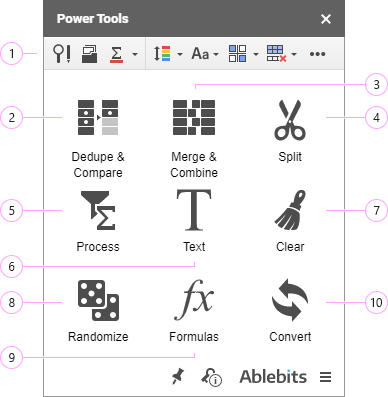Responses
How do I add/import a power query from an Excel spreadsheet? I saved an Excel spreadsheets as a Google Sheets file. This spreadsheet originally had power queries in it, but they seem to have been removed when I saved the file as a Sheets file. I would like to get them back into the Sheets file, but I can't seem to find a way to pull or copy the power queries back into the file from the original Excel file.
Is there a limit to the number of power queries that a Sheets file can have?
A few of the power queries in the file extract data from an Azure Cloud database. Is this possible to run this type of power query in Google Sheets?
Hello Thomas,
As for the compatibility of Google Sheets and Excel Power Query, please learn more here.
Thank you.
How does the merge sheet function work with filters? I attempted to merge data from a sheet I had filtered but the data that was imported had errors. I filtered again, copied the data to a new sheet and used that to merge to resolve, but the excel companion seems to not require this extra step of copying filtered data before merging.
Thanks
Hello Zach,
Please note that the add-on doesn't ignore the data hidden with a filter, not with a formula. If you use the FILTER function, the formulas won't be transferred to the resulting sheet.
You can send us screenshots of the errors you get by email, support@ablebits.com, and specify what filter is applied to your tables. We'll look into the issue further.
Hi there,
Is it possible to use Power Tools in a shared document?
I installed it with my account and it worked fine on a document that was accessible only for me. But when I try to replicate the (color-based) formula in a sheet that's shared between me and my coworkers, I get the following error: "Unknown function: 'valuesByColor'.
Please advise.
Cheers,
Lena
Hello Lena,
Thank you for the question.
Yes, it is possible to use Power Tools in shared documents and your colleagues will see the results of most add-ons. However, when you have the results as a formula using Combine Sheets, Consolidate Sheets and Function by Color, they may not load. In this case, all people from the shared document need to install & run the corresponding add-on to enable the custom functions from the formulas on their side. This may be necessary since we don't control the amount of data available to users in shared documents. This process is regulated on the Google side.
You might get this error if you are not the owner of the shared spreadsheet, and the owner doesn't have Function by Color or Power Tools installed. If this is not your case, please contact us at support@ablebits.com and we'll do our best to help you further. Thank you.
Just bought, and like so many others, it's not showing as available anywhere in the Extensions despite your download page claiming it's been added. Extremely frustrating and I can see this issue goes back quite a while. Do you have a fix for this yet?
Hello Chad,
Thank you for your comment. Please note that we don't manage the Extensions menu. Please check the following:
1 - If you're not the owner of the spreadsheet, please make sure that you were granted with the rights to edit the file.
2 - If there is the Excel format (xls, xlsm, etc.) next to the file name, please convert the document to a spreadsheet. Just go to File > Save as Google Sheets. The spreadsheet will be converted, and the add-on menu will appear then.
3 - In case you open the file under your work account and none of the above solves the issue, please contact the administrator of your organization to check if add-ons from Google Workspace Marketplace are prohibited on the domain level.
4 - If you face the issue under your personal account, please send us a screenshot illustrating the problem to support@ablebits.com.
I have purchased power tools as I am using it for most of my tasks in work. After purchasing, i got an activation key but after copy and pasting it to activation, it says invalid or wrong code. Then now, power tools is now unable to install on my google spreadsheet. Tried several uninstall and install but still the same.
Hello Nico,
Thank you for the comment. Sorry for the difficulties with installation, there's some problem on the Google side that's directly impacting all Workspace add-ons. The issue has occurred only today, and our team is actively investigating it.
The problem has already been reported to Google, so please follow the link and click "+1" at the upper right corner. It will let Google know how many people are affected.
Regarding your activation key, please email us at support@ablebits.com with your key, we will check it in our database and see what we can do.
I can't seem to install the count by color tool, nor the power tools. After asking permission with my gmailaccountname and password, it says 'this webpage is not available', too many redirects and also a 404 page afterwards.
Hello Jessie,
Please send the screenshot of the error message to support@ablebits.com. We will help asap.
Hello support team,
I've made a purchase on 3/1/2023 for 29.95$. The money were withdrawn from my visa but afterwards I received the note: " Your purchase was declined. Please, enter correct visa number". Since then neither money was returned, nor tool access provided.
Please, get back to me asap.
Hello Anastasia,
Thank you for your message. Sorry to hear that you're having difficulties with the purchase.
For us to be able to help you better, please send us any proof of the charge withdrawn from your card at support@ablebits.com. If you've got an order number when making the purchase, please send it to us as well. We'll contact our e-commerce service 2Checkout to clarify the issue. Thank you.
Hello, I do not want to give access to my whole Google Drive. I want to limit the tools' access to only the spreadsheets that I need it for. How can I limit the access?
Hello Gideon,
I will reconfirm if it is possible to limit the access with our developers. Yet, please read more about the permissions required by the tool here:
https://www.ablebits.com/docs/apps4gs-privacy-policy/#data-processing
Hello there Power Tools for Google Sheets is running slow today 1/10/23. Just letting you know this is an issues with multiple colleagues reporting the same thing. Thanks
Thank you for letting us know, Charles.
I've downloaded Power Tools 30 day trial and it shows in Extensions but is faded and will not let me click on.
Hello Steve,
Thank you for your comment. Sorry to hear you've faced difficulties of this kind with our add-on.
Please note that there is currently an issue on the side of Google that occurs when you are logged in under more than one account. Please sign out and log back in only under the account you used to grant permissions to the add-on and see if the issue persists.
If this doesn't help, please email us at support@ablebits.com.
I constantly get the message to purchase this on my screen EVERY time I open GD and files. I do not want this to pop up everytime and I can't figure out how to get rid of it. Help.
Hello Lorie,
Thank you for your message. Please Unpin the add-on by clicking on the corresponding icon at the bottom of the add-on's pane to disable auto-start. Thank you.
Is there a way to use the Power Tools in a macro?
Also, do you have a Power Tool that forces google sheets to refresh the ENTIRE sheet, not just TIME, DATE, etc. ?
Hello Joel,
Thank you for your questions.
I'm sorry but our add-on can't be run from a macro.
However, please note that there are scenarios available for Remove Duplicate Rows, Compare Sheets, Combine Duplicate Rows and Merge Sheets: you can save the settings you use most often into scenarios and run them in a couple of clicks. One-step operations can also be run quickly from the Recent/Favorite actions. And Combine Sheets & Consolidate Sheets can combine data using a formula that will auto-reflect all changes made in source sheets.
As for your second question, could you please give us more details? What do you mean by refreshing the ENTIRE sheet? Thank you.
Hello,
Is it possible to automatically combine duplicated rows? Instead of manually doing it every time. We do have spreadsheet where all orders come automatically. Once we receive a lot of orders, we have to manually duplicate rows. Is it possible for example to set up fixed time day or two times a day and merge combine duplicated rows?
Hello Aziz,
Thank you for your question.
If you are using the Combine Duplicate Rows tool, I'm afraid it's currently impossible to set up a certain time for the add-on to be run. You need to run it manually each time you want to combine duplicate rows. But I will forward your request regarding trigger support to our developers for consideration.
At the moment you can use scenarios as an alternative. You can save the settings you use most often and give this set a name – this is your scenario. Once you run it, your sheet will be processed right away, and you won't need to go over the same steps again. You can view, edit, and delete scenarios quickly anytime. Feel free to check the detailed instructions on how to work with scenarios on this help page.
If you have any other questions or need further assistance, please email us at support@ablebits.com.
Good afternoon.
Do I understand correctly that if I buy two "Power Tools add-on for Google Sheets, 12-month subscription" licenses, I will receive two activation codes for 12 months for my two different accounts (regardless of which computer they will work on) ?
Hello Armen,
If you purchase two Power Tools subscriptions at a time, you will receive 1 activation key for both subscriptions. This key will allow you to activate the add-on under 2 different Google accounts. If you need 2 different activation keys, please make separate orders.
In case you have more questions, please don't hesitate to email us at support@ablebits.com.
Does it have an auto-repeat facility for the new data added in the sheet?
Hello,
Thank you for your question. For us to be able to help you better, please email us at support@ablebits.com with a detailed description of your task. Please also let us know if you have tried any of our tools to solve it. Thank you.
Hi, what is the monthly charge for this tool?
Hi Israel,
Sorry, we don't have a monthly subscription for the add-on. We offer only a 12-month and a lifetime plan, both with a one-time payment. Thank you.
Hi, I want to compare prices (from monthly prices catalogue) to same destinations from different companies (some have got the destinations and some don´t). I want to see a column with the destinations that operate both companies and their prices (so I can check which destination is cheaper between both companies)
Is there any way to do that?
Thanks in advance!
Hi Gabriel,
Thank you for your message. I have just replied to you by email.
Eu consigo colocar o Power Tools em português? Só me falta isso para ele ser perfeito para mim.
Hello Lorran,
Thank you for your comment. I'm really sorry, the add-on is available in English only.
How to uninstall the addon, I don't use it anymore and there is nothing in my addons > Manage addons section.
If I go to power tools it wants me to install, but its in the addons dropdown and keeps telling me that my free trial has expired.
Can't work out how to get rid of it.
Hello Deborah,
Thank you for contacting us. I'm really sorry you are having issues with our software.
Please install the add-on anew and then uninstall it through Add-ons > Manage add-ons. Thank you.
quiero convertir de mayusculas a ninusculas y ya no me deja
Hello Emerson,
Thank you for your comment. Please describe the problem in more detail. If you get any error message, please take a screenshot and send it to support@ablebits.com
Hi
Want to be able to show other 2 R600,00 paid by client in rows under merge and combine. The Total is correctly calculated.
****** 30/05/2020
****** 02/06/2020
R800,00 20/07/2020
R600,00 29/07/2020 R2600,00
Hi Etienne,
I have just replied to you by email. Please check your Spam/Junk/Trash folders if you don't see it in your Inbox.
I thought this add-on would do freeze panes but I don't see it
Hello Sarah,
Power Tools indeed has the Freeze panes tool. You can run it by clicking the second icon on the smart toolbar at the top of the Power Tools pane: https://www.ablebits.com/docs/google-sheets-smart-toolbar/#freeze-rows-columns
If you have any questions or need further assistance, please let us know.
Hey !
Your tool look great,
I need to do one thing,
Copy and paste a column to another one, but keep the original text of the second column and have the both text...
You can split...but join ???
merci !
Stéphane
Hi Stéphane,
Thank you for your comment. I've just replied to you via email. Please check your Inbox.
Hi
Please inform me, if I can merge duplicates by last date inserted?
Thanks
Hi Spela,
If you are interested in our Combine Duplicate Rows add-on, it merges duplicate rows by a key column(s). So if you have a column with the "last inserted" dates, you may choose it as one of your key columns and the tool will combine the rows based on these dates.
Please check out the tool's manual as well, I believe you'll find it helpful: https://www.ablebits.com/docs/google-sheets-combine-duplicate-rows/
I see that I can mark my favorite actions with a star to have quick access to them in Favorite Tools bin at the bottom of the sidebar, but I don't know where I would add a star to do that. I also don't see any tools listed in the Recent Tools bin. How can I take advantage of those?
Hello Ben,
Thank you for your comment.
I'm sorry, but only simple one-step operations can be added to the list of Recent and Favorites tools. You see, merging sheets or removing duplicates, for example, involves 4 or 5 steps that have different settings depending on the spreadsheet where you run the add-on. Thus only one-click tools can be found in the Recent tools list where you can mark them with a star and add to your Favorites list.
I need to generate 2500 unique 3 string uppercase alphanumeric codes. Can not duplicate even in a different order (example: M8V, V8M). Only using A-Z and 1-6. Is there a code for this? Thank you.
Thank you for your question, Melany.
Please have a look at our Random Generator add-on. Using it, you can generate random strings of different length and patterns. To set the pattern, you need to use the option called By mask. You'll find more details about it on this help page.
Hello, is there a way to get Power Tools to run automatically when a new row of data is added?
Hello Amanda,
I'm afraid not.
All tools should be run each time you want to process the data. Some one-click operations (except the wizard-based add-ons from Merge & Combine, Dedupe & Compare, and Randomize) can be started quickly from the Recent/Favorite tools tabs at the bottom of Power Tools.
Hi ,
We purchased a lifetime subscription on 05.18.19 but today, we were told that our TRIAL period has expired and being prompted to purchase.
Please advise.
Hi Giang,
You see, there's an issue on the side of Google that occurs when you are logged in under more than one account. This may force the tool to lose your key. Unfortunately, we can't control or bypass this issue, so I kindly ask you to sign out and log back in only under the subscribed account.
Then please try to unlock the tool again using your activation key.
If this doesn't help, please email us to support@ablebits.com. Thank you.
If I purchase a lifetime subscription and I have two Google accounts used for different personal business, can I use the same product key to activate Power Tools on both?
Hello Pete,
Thank you for your question.
Please note that each subscription is account-based, meaning it can be activated under one Google account at a time. If you want to use the add-on under two accounts, then you need to get two subscriptions. To obtain multiple subscriptions with one payment, simply change the number of required licenses on the purchase order page.
Alternatively, you can transfer the subscription from one account to another when it is necessary: https://www.ablebits.com/docs/gsuite-add-ons-licensing/#transfer-subscription
Please let us know if you have any other questions.
hello, I am having some problems merging sheets. i have been following the same instructions but when I changed the document only a few cells would be updated. I deleted all formulas, checked the content, deleted all duplicated but nothing worked. Any suggestions?
Hello Sarra,
Thank you for contacting us.
Since we need some details on the issue to be able to help you, our support team will email you shortly.
Thank you for your understanding.
Hey guys,
Do you have something that will keep a Google Sheet sorted on a specific Column?
I'm seeing some formula stuff that does this but I'm lazy and want to point and click :)
Thanks in advance!
Alleyne
Hello Alleyne,
Unfortunately, we do not have such an add-on in our Power Tools. However, it looks like the standard Sort Range option available in Google Sheets or the =SORT function may be helpful.
Please let us know if there is anything we can help you with.
Hi,
I've just add on the Power Tools for testing with my Google Sheet. I need to remove the empty row but nothing happen. What should I do? Thanks
Hi Warang,
If you need to get rid of blank lines within the data, make sure to select the option Remove all empty rows.
In case you're trying to delete all blanks after your table, pick to Remove unused rows instead.
If nothing still helps, please send us the screenshot of your data to support@ablebits.com.
We'll do our best to help.
o power tools é pago? usei apenas uma vez.
Thank you for your question, Abner.
Our Power Tools offers a 30-day trial period. Once it expires, you are to either order a subscription or uninstall the add-on.
Should you have any other questions, feel free to contact us at support@ablebits.com.
If I click the add-on tab, I can see the Help button on Power Tools, but I cannot see the Start button.
How do I see the Start button?
Hello, Nathan,
Thank you for contacting us. I'm sorry you are having a difficulty of this kind.
Reloading the spreadsheet should help and the "Start" option should appear in the menu.
If this doesn't help, please email us to support@ablebits.com with your browser version and operating system you use.
We'll do our best to assist you.
Hi ,
We purchased a lifetime subscription on 05.24.18 but today, 11.09.18, we were told that our TRIAL period has expired and being prompted to purchase.
Please advise.
Hi, Lex,
So sorry to hear you've encountered this difficulty with the add-on.
We’ve got your email in our support Inbox and will answer it as soon as possible.
If you have any other questions regarding your orders, please send them to our support email: support@ablebits.com.
Thank you.
Madam/Sir,
On March 12, 2018, I paid my yearly subscription in full for USD $29.99 (reference Number: YK5GRV) and today (October 6, 2018), the Power Tools is asking me to either buy now or enter a key. Why?
What is going on?
Hello, Howard,
We've got your message in our support email inbox and will reply to it as soon as possible.
Thank you for your time and understanding.
Hello
I used power tools to create this formula: =COUNTA(valuesByColor("#ffffff", "#000000", '10121685 PENDING RELEASE'!V7:V12))
and it's definitely returning incorrect results. Can you please advise why?
Hello, Zandrea,
Thank you for reporting this problem to us.
Please email us to support@ablebits.com with the screenshot of your source data and the result you're getting.
We'll do our best to help.
Post a comment
Seen by everyone, do not publish license keys and sensitive personal info!