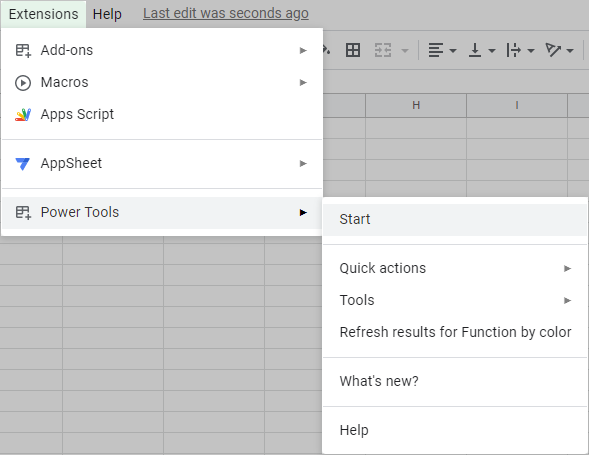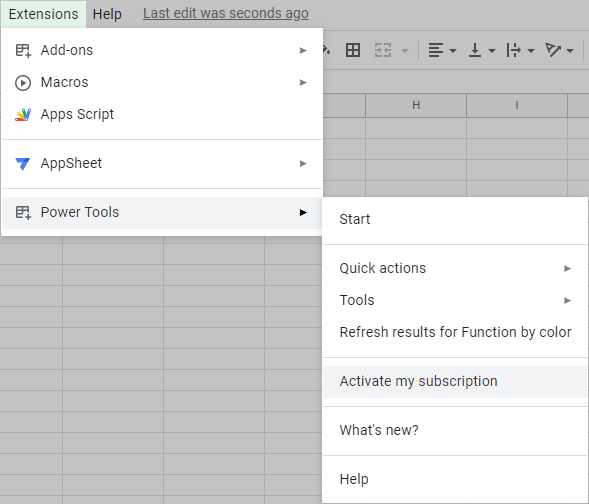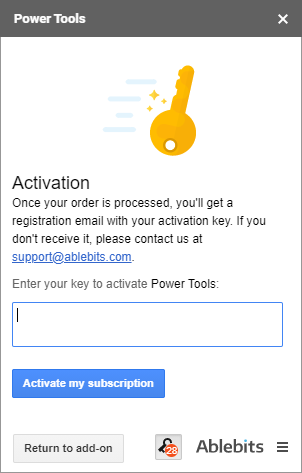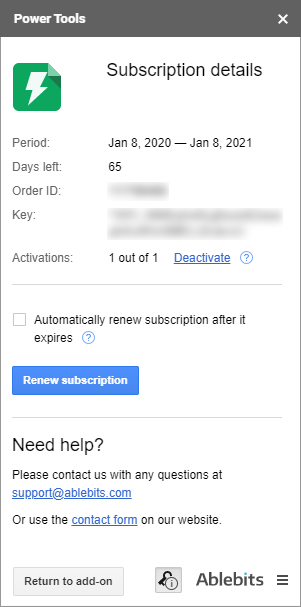Responses
Hello,
I purchased the add on for google sheets. However, I am unable to install tool. My Add-on tool bar option only has ‘Get Add-Ons’ as an option and not what your tutorial shows. What am I missing? I’m using Google G Suite.is this add-on applicable to G Suite?
Thank you.
Terrie,
Please follow the instructions described here: https://www.ablebits.com/docs/gsuite-add-ons-corporate-deployment/#install-single-accounts
If you still have issues, please contact support@ablebits.com
Could you please send license keys?
Thank you
Hello Jack,
Please send us your order ID to support@ablebits.com. I will search for your license and resend you the key.
If I purchase the lifetime subscription for an employee but that employee ends up leaving, can I transfer that lifetime subscription to another employee?
Also, if I purchase the lifetime subscription can there be multiple people under that subscription?
Hello Kao,
Thank you for your questions.
Our subscription (12-month or lifetime) is account-based. If the product is going to be used under different Google accounts at the same time, you need to have several subscriptions, so there is one for each account.
If necessary, it is possible to transfer a subscription from one account to another. Here is a detailed instruction: https://www.ablebits.com/docs/gsuite-add-ons-licensing/#transfer-subscription
If you have any other questions, please email us at support@ablebits.com.
Love your product! I do not want to renew for one year, I want a lifetime subscription. I keep seeing discounts for to renew for one year.. how about some deals of a lifetime. Thanks!
Hi Chuck,
We'll be glad to provide you an additional 10% discount for the lifetime subscription, I have sent the direct link in a separate email.
BTW, I would appreciate it if you rate our add-on and write a few words on Google Workspace Marketplace. Your positive feedback motivates us much better than sales numbers. :)
Can I use one license key for two accounts?
Hello Peter,
Thank you for your interest in our product. Our subscription is account-based. If the product is going to be used under different Google accounts at the same time, you need to have several subscriptions, so there is one for each account.
Please let us know if you have any other questions.
Hello,
I purchased the add on for google sheets. However, I am unable to install tool. My Add-on tool bar option only has ‘Get Add-Ons’ as an option and not what your tutorial shows. What am I missing? I’m using Google G Suite.is this add-on applicable to G Suite?
Thank you :)
Hello Melissa,
We have just replied to you by email, please check your Inbox. Thank you.
Post a comment
Seen by everyone, do not publish license keys and sensitive personal info!