Many tasks you perform in Excel involve comparing data in different cells. For this, Microsoft Excel provides six logical operators, which are also called comparison operators. This tutorial aims to help you understand the insight of Excel logical operators and write the most efficient formulas for your data analysis.
Excel logical operators - overview
A logical operator is used in Excel to compare two values. Logical operators are sometimes called Boolean operators because the result of the comparison in any given case can only be either TRUE or FALSE.
Six logical operators are available in Excel. The following table explains what each of them does and illustrates the theory with formula examples.
| Condition | Operator | Formula Example | Description |
| Equal to | = | =A1=B1 | The formula returns TRUE if a value in cell A1 is equal to the values in cell B1; FALSE otherwise. |
| Not equal to | <> | =A1<>B1 | The formula returns TRUE if a value in cell A1 is not equal to the value in cell B1; FALSE otherwise. |
| Greater than | > | =A1>B1 | The formula returns TRUE if a value in cell A1 is greater than a value in cell B1; otherwise it returns FALSE. |
| Less than | < | =A1<B1 | The formula returns TRUE if a value in cell A1 is less than in cell B1; FALSE otherwise. |
| Greater than or equal to | >= | =A1>=B1 | The formula returns TRUE if a value in cell A1 is greater than or equal to the values in cell B1; FALSE otherwise. |
| Less than or equal to | <= | =A1<=B1 | The formula returns TRUE if a value in cell A1 is less than or equal to the values in cell B1; FALSE otherwise. |
The screenshot below demonstrates the results returned by Equal to, Not equal to, Greater than and Less than logical operators:
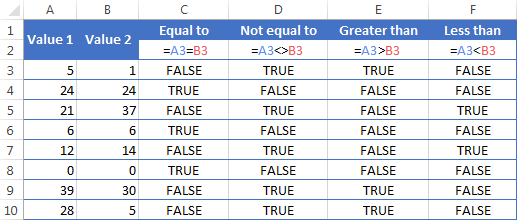
It may seem that the above table covers it all and there's nothing more to talk about. But in fact, each logical operator has its own specificities and knowing them can help you harness the real power of Excel formulas.
Using "Equal to" logical operator in Excel
The Equal to logical operator (=) can be used to compare all data types - numbers, dates, text values, Booleans, as well as the results returned by other Excel formulas. For example:
| =A1=B1 | Returns TRUE if the values in cells A1 and B1 are the same, FALSE otherwise. |
| =A1="oranges" | Returns TRUE if cells A1 contain the word "oranges", FALSE otherwise. |
| =A1=TRUE | Returns TRUE if cells A1 contain the Boolean value TRUE, otherwise it returns FALSE. |
| =A1=(B1/2) | Returns TRUE if a number in cell A1 is equal to the quotient of the division of B1 by 2, FALSE otherwise. |
Example 1. Using the "Equal to" operator with dates
You might be surprised to know that the Equal to logical operator cannot compare dates as easily as numbers. For example, if the cells A1 and A2 contain the date "12/1/2014", the formula =A1=A2 will return TRUE exactly as it should.
However, if you try either =A1=12/1/2014 or =A1="12/1/2014" you will get FALSE as the result. A bit unexpected, eh?
The point is that Excel stores dates as numbers beginning with 1-Jan-1900, which is stored as 1. The date 12/1/2014 is stored as 41974. In the above formulas, Microsoft Excel interprets "12/1/2014" as a usual text string, and since "12/1/2014" is not equal to 41974, it returns FALSE.
To get the correct result, you must always wrap a date in the DATEVALUE function, like this =A1=DATEVALUE("12/1/2014")
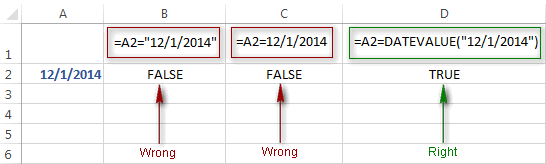
Note. The DATEVALUE function needs to be used with other logical operator as well, as demonstrated in the examples that follow.
The same approach should be applied when you use Excel's equal to operator in the logical test of the IF function. You can find more info as well as a few formula examples in this tutorial: Using Excel IF function with dates.
Example 2. Using the "Equal to" operator with text values
Using Excel's Equal to operator with text values does not require any extra twists. The only thing you should keep in mind is that the Equal to logical operator in Excel is case-insensitive, meaning that case differences are ignored when comparing text values.
For example, if cell A1 contains the word "oranges" and cell B1 contains "Oranges", the formula =A1=B1 will return TRUE.
If you want to compare text values taking in to account their case differences, you should use the EXACT function instead of the Equal to operator. The syntax of the EXACT function is as simple as:
Where text 1 and text2 are the values you want to compare. If the values are exactly the same, including case, Excel returns TRUE; otherwise, it returns FALSE. You can also use the EXACT function in IF formulas when you need a case-sensitive comparison of text values, as shown in the below screenshot:
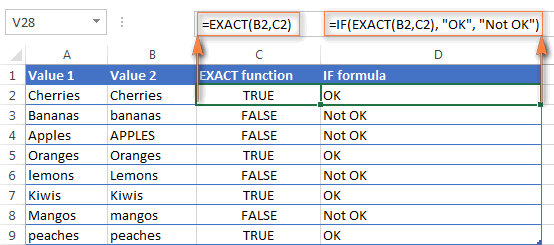
Note. If you want to compare the length of two text values, you can use the LEN function instead, for example =LEN(A2)=LEN(B2) or =LEN(A2)>=LEN(B2).
Example 3. Comparing Boolean values and numbers
There is a widespread opinion that in Microsoft Excel the Boolean value of TRUE always equates to 1 and FALSE to 0. However, this is only partially true, and the key word here is "always" or more precisely "not always" : )
When writing an 'equal to' logical expression that compares a Boolean value and a number, you need to specifically point out for Excel that a non-numeric Boolean value should be treated as a number. You can do this by adding the double minus sign in front of a Boolean value or a cell reference, e. g. =A2=--TRUE or =A2=--B2.
The 1st minus sign, which is technically called the unary operator, coerces TRUE/FALSE to -1/0, respectively, and the second unary negates the values turning them into +1 and 0. This will probably be easier to understand looking at the following screenshot:

Note. You should add the double unary operator before a Boolean when using other logical operators such as not equal to, greater than or less than to correctly compare a numeric and Boolean values.
When using logical operators in complex formulas, you might also need to add the double unary before each logical expression that returns TRUE or FALSE as the result. Here's an example of such a formula: SUMPRODUCT and SUMIFS in Excel.
Using "Not equal to" logical operator in Excel
You use Excel's Not equal to operator (<>) when you want to make sure that a cell's value is not equal to a specified value. The use of the Not equal to operator is very similar to the use of Equal to that we discussed a moment ago.
The results returned by the Not equal to operator are analogous to the results produced by the Excel NOT function that reverses the value of its argument. The following table provides a few formula examples.
| Not equal to operator | NOT function | Description |
| =A1<>B1 | =NOT(A1=B1) | Returns TRUE if the values in cells A1 and B1 are not the same, FALSE otherwise. |
| =A1<>"oranges" | =NOT(A1="oranges") | Returns TRUE if cell A1 contains any value other than "oranges", FALSE if it contains "oranges" or "ORANGES" or "Oranges", etc. |
| =A1<>TRUE | =NOT(A1=TRUE) | Returns TRUE if cell A1 contains any value other than TRUE, FALSE otherwise. |
| =A1<>(B1/2) | =NOT(A1=B1/2) | Returns TRUE if a number in cell A1 is not equal to the quotient of the division of B1 by 2, FALSE otherwise. |
| =A1<>DATEVALUE("12/1/2014") | =NOT(A1=DATEVALUE("12/1/2014")) | Returns TRUE if A1 contains any value other than the date of 1-Dec-2014, regardless of the date format, FALSE otherwise. |
Greater than, less than, greater than or equal to, less than or equal to
You use these logical operators in Excel to check how one number compares to another. Microsoft Excel provides 4 comparison operates whose names are self-explanatory:
- Greater than (>)
- Greater than or equal to (>=)
- Less than (<)
- Less than or equal to (<=)
Most often, Excel comparison operators are used with numbers, date and time values. For example:
| =A1>20 | Returns TRUE if a number in cell A1 is greater than 20, FALSE otherwise. |
| =A1>=(B1/2) | Returns TRUE if a number in cell A1 is greater than or equal to the quotient of the division of B1 by 2, FALSE otherwise. |
| =A1<DATEVALUE("12/1/2014") | Returns TRUE if a date in cell A1 is less than 1-Dec-2014, FALSE otherwise. |
| =A1<=SUM(B1:D1) | Returns TRUE if a number in cell A1 is less than or equal to the sum of values in cells B1:D1, FALSE otherwise. |
Using Excel comparison operators with text values
In theory, you can also use the greater than, greater than or equal to operators as well as their less than counterparts with text values. For example, if cell A1 contains "apples" and B1 contains "bananas", guess what the formula =A1>B1 will return? Congratulations to those who've staked on FALSE : )
When comparing text values, Microsoft Excel ignores their case and compares the values symbol by symbol, "a" being considered the lowest text value and "z" - the highest text value.
So, when comparing the values of "apples" (A1) and "bananas" (B1), Excel starts with their first letters "a" and "b", respectively, and since "b" is greater than "a", the formula =A1>B1 returns FALSE.
If the first letters are the same, then the 2nd letters are compared, if they happen to be identical too, then Excel gets to the 3rd, 4th letters and so on. For example, if A1 contained "apples" and B1 contained "agave", the formula =A1>B1 would return TRUE because "p" is greater than "g".

At first sight, the use of comparison operators with text values seems to have very little practical sense, but you never know what you might need in the future, so probably this knowledge will prove helpful to someone.
Common uses of logical operators in Excel
In real work, Excel logical operators are rarely used on their own. Agree, the Boolean values TRUE and FALSE they return, though very true (excuse the pun), are not very meaningful. To get more sensible results, you can use logical operators as part of Excel functions or conditional formatting rules, as demonstrated in the below examples.
1. Using logical operators in arguments of Excel functions
When it comes to logical operators, Excel is very permissive and allows using them in parameters of many functions. One of the most common uses is found in Excel IF function where the comparison operators can help to construct a logical test, and the IF formula will return an appropriate result depending on whether the test evaluates to TRUE or FALSE. For example:
=IF(A1>=B1, "OK", "Not OK")
This simple IF formula returns OK if a value in cell A1 is greater than or equal to a value in cell B1, "Not OK" otherwise.
And here's another example:
=IF(A1<>B1, SUM(A1:C1), "")
The formula compares the values in cells A1 and B1, and if A1 is not equal to B1, the sum of values in cells A1:C1 is returned, an empty string otherwise.
Excel logical operators are also widely used in special IF functions such as SUMIF, COUNTIF, AVERAGEIF and their plural counterparts that return a result based on a certain condition or multiple conditions.
You can find a wealth of formula examples in the following tutorials:
2. Using Excel logical operators in mathematical calculations
Of course, Excel functions are very powerful, but you don't always have to use them to achieve the desired result. For example, the results returned by the following two formulas are identical:
IF function: =IF(B2>C2, B2*10, B2*5)
Formula with logical operators: =(B2>C2)*(B2*10)+(B2<=C2)*(B2*5)

I guess the IF formula is easier to interpret, right? It tells Excel to multiply a value in cell B2 by 10 if B2 is greater than C2, otherwise the value in B1 is multiplied by 5.
Now, let's analyze what the 2nd formula with the greater than and less than or equal to logical operators does. It helps to know that in mathematical calculations Excel does equate the Boolean value TRUE to 1, and FALSE to 0. Keeping this in mind, let's see what each of the logical expressions actually returns.
If a value in cell B2 is greater than a value in C2, then the expression B2>C2 is TRUE, and consequently equal to 1. On the other hand, B2<=C2 is FALSE and equal to 0. So, given that B2>C2, our formula undergoes the following transformation:
![]()
Since any number multiplied by zero gives zero, we can cast away the second part of the formula after the plus sign. And because any number multiplied by 1 is that number, our complex formula turns into a simple =B2*10 that returns the product of multiplying B2 by 10, which is exactly what the above IF formula does : )
Obviously, if a value in cell B2 is less than in C2, then the expression B2>C2 evaluates to FALSE (0) and B2<=C2 to TRUE (1), meaning that the reverse of the described above will occur.
3. Logical operators in Excel conditional formatting
Another common use of logical operators is found in Excel Conditional Formatting that lets you quickly highlight the most important information in a spreadsheet.
For example, the following simple rules highlight selected cells or entire rows in your worksheet depending on a value in column A:
Less than (orange): =A1<5
Greater than (green): =A1>20
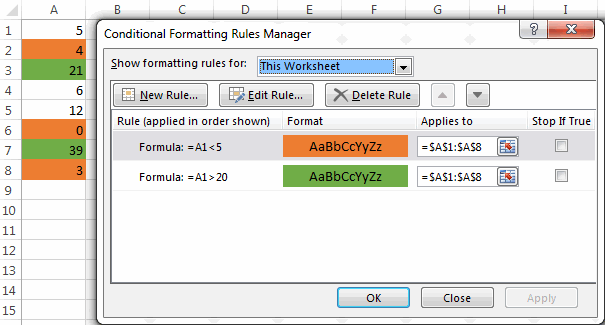
For the detailed-step-by-step instructions and rule examples, please see the following articles:
As you see, the use of logical operators in Excel is intuitive and easy. In the next article, we are going to learn the nuts and bolts of Excel logical functions that allow performing more than one comparison in a formula. Please stay tuned and thank you for reading!
 by
by
1256 comments
Hoping someone can help me with an equation for a cell to equal the lesser of two values. the values are 10% of a full value and the second is 5% of full value.eg
eg i want to hold 10% of claim value upto 50% of contract value, or 5% of contract value whichever is the lesser
Hello!
Here is the article that may be helpful to you: How to find the lowest value
If you have any (other) questions, don't hesitate to ask.
My requirement is that, IF A1 is equal to or less than X % of C1, then the result should be 2 times of B1, OR, IF A1 is greater than or equal to Y% of C1 but equal to or lesser than Z% of C1 then the result should be 3 times of B1. Please explain the command I should give in an EXCEL Worksheet.
Hello!
You can learn more about conditional calculations in this article: Excel IF statement with multiple AND/OR conditions.
In this case, your condition "A1 is greater than or equal to Y% of C1 but equal to or lesser than Z% of C1" does not make sense, since it cannot be fulfilled.
Please help me to make formula
Condition:
• Less than or equal to +0.002 = Passed
• Greater than or equal to -0.002 = Passed
• Greater than or equal to +0.003 = Failed
• Less than or equal to -0.003 = Failed
Hello!
The formula below to solve your task:
=IF(OR(A2>=0.003,A2<=-0.003),"Failed",IF(OR(A2=-0.002),"Passed",""))
i search this:
=if(L4=FALSE;G4;0)IF(L4=FALSE(AND=B4="testing";F4-G4;0))
So is "false" then "0" but is L4 False AND B4 TESTING then he (F4-G4)
but not work this, anyone help me?
Hello!
If I understand your task correctly, the following formula should work for you:
=IF(AND(L4=FALSE,B4="testing"),F4-G4,IF(L4=FALSE,G4,0))
I hope this will help
somebody help me using excel formula pls
1-10cum=80
11-15=8/cu.m
16cu.m.up =8.50
Hello!
What do you want to calculate? Your question is not clear
USING logical operation sir. 1-10 cu.m equivalent of 80pesos,in excess of 11-15 is equivalent of 8 per cu.m. in excess in 16 up cu.m 8.50 per cu.m.
it will be use this one of our water billing
Hello!
You don't need to use a logical operation here. Your explanations are not very clear, but I tried to guess.
Try the following formula:
=MIN(1,C1)*80+MAX(0,C1-16)*8.5+MAX(0,MAX(0,C1-MAX(0,C1-16))-10)*8
Hope this is what you need.
THANK YOU SIR, BUT I HAVE ONE PROBLEM I CANNOT COMPUTE THE CUBIC METER AFTER 16 to up?
16-up is 8.50 per cubic.
sample
16 cu,meter =128.50
17 cu.meter = 137
18 cu.meter =145.50
Hi,
Replace 16 with 15 in the formula
Thank you so much sir, ...
god bless you always team
Hi,
the particular cell 'A' contains number less than 0 to 100, if cell A <=0, B cell should reads "GOOD", if Cell A reads 1 to 7 days Cell B should reads "AVERAGE", if Cell A reads 8 to 15 days than Cell B should reads "BAD".
Please help.
Hello!
I recommend to study the article on our blog about multiple conditions in a single formula
These are relational operators, not logical operators. Logical operators are OR, AND, NOT, XOR etc.
OR, AND, NOT and XOR are logical functions, not operators : )
Hello. I have trouble inserting the function as excel stated that I have too many arguements.
I4- Type of cab used, C3 - Taxi, I5 - Distance Travelled in KM, C5= $0.22, C6 = $0.18
IF((AND(I4=C3,I510,I5<=20)),((C5/0.4)*10)+((C6/0.35)*(I5-10)),,)
I am trying to create a simple calculator for taxi fare but I am not sure if the IF function is even the right function to use. Hoping you could help me out. Thanks!
Hello!
If I understand your task correctly, the following formula should work for you:
=IF(AND(I4=C3,I5<10,I5<=20),C5/0.4*10+C6/0.35*(I5-10),0)
I hope it’ll be helpful.
I have an excel sheet with data on the amount of donations a person gave for 3 specific years.
Is there a formula/function that can look at the 3 rows, and output if there was an increase/decrease/remained the same between the years?
For example: if i have:
2017 = 100 or 50
2018 = 150 or 100
2019 = 50 or 150
-> a formula that can be used to say "this person increased donation amount over the years" or "there was an increase, but then a decrease in donations"
Hello!
Explain what does your baseline mean? What does "100 or 50" mean? It is not a number, but a text. It cannot be compared.Give an example of the source data and the expected result.
I have looked through all of the comments and questions and have not seen mine. I am wanted the take the higher value of 2 numbers and add it to the rest of the sum of a list of numbers I wrote it a as =IF(a1b1, sum(c1:f1)""), I have left something out some where.
Hello Miranda!
If I got you right, the formula below will help you with your task:
=SUM(C1:F1)+MAX(A1:B1)
Hope this is what you need.
Sir,
How to get the result for below quary
if a2[a2=(c1+d1)] column value is same as a1[a1=(c1+d1)] then a2 should be blank other wise a2
Kindly help me...
Thanks in advance.
I am trying to do a conditional formatting in Excel where if a specific cell (i.e. cell D10) matches another cell (i.e. cell b3) than D10 would be green, if it does not match it turns red. The problem I am having is there are unseen decimal points involved. Is there a way to set up conditional formatting where it reads the whole number, not the decimals? I cannot remove the decimals as the formulas are pulling from other spreadsheets.
How do I write the following formula:
IF F23>0 and 25 and 50 and 75 and <=100, then "4"
for example
i have 25000, less than =150000/- = 25000 ans
but greater than 150000/- = ?
if A1 more than 6000 than 80, if A1 more than 9000 than 150, if A1 more than 12000 than 200
Hello!
Please use the following formula
=IF(A1>12000,200,IF(A1>9000,150,IF(A1>6000,80,"")))
Please tell me why this is not working.
=IF(K3<=250000,"250000,K3<500000),"500000,">500K","no")))
If a value in column k is less than 250K, I want to put <250K
If a value in column k is greater than 250k or less than 500K, I want to put 500K
Hello Vivian!
If I understand your task correctly, the following formula should work for you:
=IF(K3<=250000,"<250K",IF(K3<500000,"500K","no"))
Hope this is what you need.
Hello, Trying to figure out how to keep a high score. If A<B, then replace A with B.
Hello Benjamin!
If any values are already written in cells A1 and B1, then using the Excel formula they cannot be changed. Need to use a VBA macro
Hi!
I need to find duplicate symbols in cell, if there is equal 3 or more consecutive symbols (numbers). Each cell can consist of different amount of symbols and equal consecutive symbols can be in beginning or middle or end. Could you please help? Thanks in advance!
(Give a function to be USED L2 to give performance (label head “GRADE”) which could be A, B or C on the basis of the MEAN in cell K2. Performance is B for MEAN>= 2000 but less than 3000, A for MEAN >= 3000 and C for MEAN <2000
Hello!
If I understand your task correctly, the following formula IF should work for you:
=IF(K2>=3000,"A",IF(K2<2000,"C","B"))
Hope this is what you need.
Hello
sir , plz help me for the formula
=if(a1<=180,370+a1-b1)
it can'nt execute on excel sheet
Hello!
There is no "FALSE" argument in your IF formula. I can assume that you need a formula like this:
=IF(A1<=180,370+A1-B1,A1)
Hello,
Please i NEED A FORMULAR. eg, if x is less or equal to highlight with eg Green and if greater than x highlight with RED
Thank You
Hello Ama!
Use conditional formatting. Detailed instructions can be found here.
If Cell A1 is a number, Cell B1 is a > symbol and Cell C1 is another number, What formula do I need to say =A1>C1 (looking to return TRUE/FALSE) by referencing the > symbol in B1? I don't want to type in > into the formula, as the symbol can change based on a separate table. I want to reference a cell to determine the symbol.
Thanks!
Hello Frank!
If I understand your task correctly, the following formula should work for you:
=IF(B1=">",IF(A1>C1,TRUE,FALSE), IF(B1=">=", IF(A1>=C1,TRUE,FALSE), IF(B1="<",IF(A1 < C1,TRUE,FALSE), IF(B1="<=",IF(A1<=C1,TRUE,FALSE), IF(B1="=",IF(A1=C1,TRUE,FALSE), 0)))))
Yes, that should do it! Didn't even think about running multiple IFs, was just looking to pick up the symbol through a reference. Thank you!
Please help. What is the formula that i can use for this.
If the sum in A1 is greater than zero the value that will appear in A2 is “overstated” if lesser than zero, the value that will appear in A2 is “understated”, if equal to zero the value that will appear in A2 is “perfect”. Please assist. Thank you.
=IF(A1>0,"Overstated",IF(A1<0,"Understated","Perfect"))
Hello Ken,
Please try the following formula:
=IF(A2=0,"perfect",IF(A2 > 0,"overstated","understated"))
I hope it’ll be helpful.
i hv 2 fields of Date (like 01.05.2020, 02.05.2020, 03.05.2020 etc.) & numbers (like 5,9,2,4,8,6) in sheet1 and now in other sheet2, if i find a particular date from sheet1 like 02.05.2020, this should show automatically the value mentioned in just next to that particular date. how to do that with if formula or with any other?
Hello Munish!
If your dates and numbers are written in adjacent columns, then in order to display the number by date, you can use the VLOOKUP function. I recommend this article on our blog.
Hi There, i need some help, i have a column with $values in from 100k to 1m+ and i need a formula that would look at the values in the money column and if it's between 100k to 249k = put text "100 to 250"
250k to 499k = put text "250 to 500"
500k to 999k = put text "500 to 1m"
over 1m = put text "1m +"
Any help appreciated
Hello Steve!
The formula below will do the trick for you:
=VLOOKUP(A1,{100000,"100 to 249";250000,"250 to 499";500000,"500 to 1m";1000000,"1m +"},2,TRUE)
I hope this will help, otherwise please do not hesitate to contact me anytime.
I am trying to apply formula =IF(LEFT(T1,1)=0,"Incorrect","Correct").
If T1 cell contain either 0.00 / 1 or 1.00 / 1 Answer is Correct.
The expected answer when T1 cell contain 0.00 / 1 is Incorrect.
Please help me.
I found the solution. (Sorry for the trouble)
After converting string to number it worked...
=IF(VALUE(LEFT(T1,1))=0,"Incorrect","Correct")
Thank you...
Hello Krishnaprasad!
You are trying to compare text with a number. Convert text to number.
=IF(--LEFT(T1,1)=0,"Incorrect","Correct")
Or compare text with text.
=IF(LEFT(T1,1)="0","Incorrect","Correct")
I hope it’ll be helpful.
Hi, I know how to use great than and equal to and less than and equal to formula in separate cells however I want to combine them. This is what I know for eg greater than and equal to and less than and equal to. A2 cell would have a number for eg.
=If(-10>=A2,”yes”,”no”)
=If(10=X>=10 then output yes otherwise no.
Thanks, a
So formula for -10>=X>=10
Hello!
If I understand your task correctly, I recommend to study the article on our blog about multiple conditions in a single formula
Hello,
How can I incorporate blank offer dates to return blank rather than FALSE?
=IF([@[Offer Date]]"", IF([@[Offer Date]]<=DATEVALUE("3/12/2020"),"Before", "After"))
Hello Jennifer!
I’m sorry but your task is not entirely clear to me. For me to be able to help you better, please describe your task in more detail. It’ll help me understand it better and find a solution for you. Thank you.
Hi, I have a question regarding combining 2 Boolean conditions
A, B, C are my conditions e.g. A = "a", B = "b", C="c"
My question: 'Or(Or(A,B), C)' equals ' A Or B Or C' ?
'And(And(A,B),C)' equals 'A And B And C' ?
Thank you for answering
Hi,
I want to incorporate a rule for a cell which should return "Y" or "N" for a value between 2 dates:
Cell1>Date1 and Cell1<Date2.
Is it possible to use both the arguments in the same if statement. I tried, but it did not work out.
Thanks in anticipation.
Hello Prabhu!
Please try the following formula:
=IF(AND(Cell1>Date1,Cell1<Date2),"Y","N")
Hope you’ll find this information helpful.
Thanks!
What argument should be entered with respect to Date2. Please advise.
In the my data base a column having two types of values "AA6213" & "6213". I am finding the values by "6213". So my query is how can i get the TRUE value even the cell containing value "AA6213"?
Hello Jatin!
Please try the following formula:
=IF(IFERROR(FIND("6213",TEXT(A1,"###")),0) > 0,"Yes","No")
Hope you’ll find this information helpful.
I want to Check the value of a Column less than an amount and want to Multiply the same with rate
Hello Rajmohan!
If I understand your task correctly, the following formula should work for you:
=IF(A1<100,A1*$B$1,A1)
If that's not what you wanted, please describe your task in more detail. It’ll help me understand it better and find a solution for you. Thank you.
I have two columns I want to compare if value of colum a cell is equal to any cell of coloum b than it come in front of coloum a eg
A b
4 7
7 4
9 3
Then 4 come in front of 4
If A1*70℅ value greater than 10000 then A1-10000
If A1*70℅ value less than 10000 then A1-A1*30%
Please Help source link data will Show if value is less than 49 only.
IF A1(cell value/Text) is equal to D1(cell Value/Text)then B1 (cell) should match with F1(cell)
Here there, I need some help with conditional formatting;
what's the Formula Rule I can use to change color of an entire column if there is less than a specific numbers of charters in that column? For example, I need an eye catcher or attention grabber (change color of column or change to bold) when I have the letter "D" less than 6 or more than 6 times in a column?
Thanks in advance for your help,
Sami
What is the excel formula for (value >=1,"Complete"), (value 0,"In Progress"), (value<=0, "Not Started".
Helo I am having trouble with a formula.
I have total cell and need to write a formula so
if the total cell is greater than 16 = 1, if greater than 24 =2, if greater than 24 =3, etc
continuing in increments of 8
=if(B1>B12,1400/8*2+1400 ? expected 1575
Mam, please help... I want to divide a number into 4 numbers and the resulting numbers should be less than 10. How can I do it in excel... Is it possible?
Eg.,
28 should be divided into 10 4 10 4
Hi, I am having trouble coming up with a formula for the following. Please help.
If H1 has a value, but Q1 does not, return a value of "1", but if K1 has a value (regardless if H1 or Q1 have a value), return a value of "2".
Hi,
I am trying to calculate:
If A1 >A2 (by 10%) make A3 = 1
If A1 >A2 (by 20%) make A3 = 2
If A1 >A2 (by 30%) make A3 = 3
and so on?
Hello Burrod,
If I understand your task correctly, the following formula will do the trick:
=ROUNDUP((A1-A2) / A2*100, -1)/10
Help Please.
How do I compare a cell value in a column range?
ex. Col C1: C4 contains 5000, 5100, 5200, 5400.
Cell D1 is 5300.
Cell F1 formula : D1+40 is less than C1 or C2 or C3 or C4 say 0 else 1.
Here I want the formula to check D1+40, which is 5340, in column range C1:C4 and if it contains a number greater than 5340, Cell F1 should say 0. If all are less than 5340 then it should say 1. I tried IF and countif separately and together and didn't get a result.
Thanks,
Ravi
In one row I have set formula which calculate Sale per square foot
In the same row their are some row empty as the sales is missing for upcoming date
Now when I set formula to pick Min sale from the whole row its autmoatically calcualting zero as minimal value.
I need help to set formula in which it should not take Zero value but only take value where their is more then Zero value and give me minimal sale
Hi,
If decimal in cell more than 0.20 = 0.50;
If decimal in cell more than 0.50 = 1;
If decimal in cell less than 0.20 = 0
How to workout with excel formula for a cell to match the above 3 things in order to get the result ??
Example :
USD 134.63 = USD 134.50;
USD 238.84 = USD 239
USD 73.19 = USD 73
Hey Lance,
You can do this with the following formula (with your value in cell A1):
=IF(A1 - TRUNC(A1) >0.5, 1, IF(A1 - TRUNC(A1) > 0.2, 0.5, 0))+ TRUNC(A1)
Hope this helps!
please help me on this--
col.1| col.2| col.3
A | A | SET1
A | B | SET2
B | A | SET3
A | B | SET2
C | B | SET4
B | A | SET3
C | B | SET4
And so on...
how can i get get different sets in col.3 according to data in col.1 & col.2.
thanks
how i set formula between 0-2000=100, 2000-3000=125, 3000-4000=150, 4000-5000=175
so once i keyin 1800 it will show 100. and 2500 will show 125.
Hi,
I have a scenario related to this in my office, i just want to count all cells other than Null/spaces and "Not Contactable" through Sum product...how could i do so, Any idea??
----------------
A
Not Contactable
A
b
d
d
f
w
w
g
s
f
Not Contactable
Not Contactable
Not Contactable
Not Contactable
Not Contactable
Not Contactable
s
d
t
h
s
g
s
h
r
h
sd
f
h
d
h
d
how do i write formula for...
if c21 is more than 40, multiply what is more than 40 by 15.00
So what happen if c21 is no greater that 40?. Well, below formula leave the c21 if it's not grater than 40
=If(c21>40,c21*15.00,c21)
if greater a1 less than or equals to 2 then e2 is 0.05 if a1 is greater than 2 then e2 is 0.03