The tutorial explains how to use the nested IF function in Excel to check multiple conditions. You will also learn a few other functions that could be good alternatives to using a nested formula in Excel.
How do you usually implement a decision-making logic in your Excel worksheets? In most cases, you'd use an IF formula to test your condition and return one value if the condition is met, another value if the condition is not met. To evaluate more than one condition and return different values depending on the results, you nest multiple IFs inside each other.
Though very popular, the nested IF statement is not the only way to check multiple conditions in Excel. In this tutorial, you will find a handful of alternatives that are definitely worth exploring.
Excel nested IF statement
Here's the classic Excel nested IF formula in a generic form:
You can see that each subsequent IF function is embedded into the value_if_false argument of the previous function. Each IF function is enclosed in its own set of parentheses, but all the closing parentheses are at the end of the formula.
Our generic nested IF formula evaluates 3 conditions, and returns 4 different results (result 4 is returned if none of the conditions is TRUE). Translated into a human language, this nested IF statement tells Excel to do the following:
test condition2, if TRUE - return result2, if FALSE -
test condition3, if TRUE - return result3, if FALSE -
return result4
As an example, let's find out commissions for a number of sellers based on the amount of sales they've made:
| Commission | Sales |
| 3% | $1 - $50 |
| 5% | $51 - $100 |
| 7% | $101 - $150 |
| 10% | Over $150 |
In math, changing the order of addends does not change the sum. In Excel, changing the order of IF functions changes the result. Why? Because a nested IF formula returns a value corresponding to the first TRUE condition. Therefore, in your nested IF statements, it's very important to arrange the conditions in the right direction - high to low or low to high, depending on your formula's logic. In our case, we check the "highest" condition first, then the "second highest", and so on:
=IF(B2>150, 10%, IF(B2>=101, 7%, IF(B2>=51, 5%, IF(B2>=1, 3%, ""))))
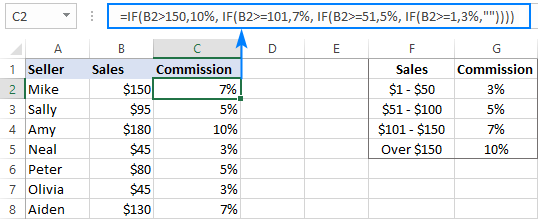
If we placed the conditions in the reverse order, from the bottom up, the results would be all wrong because our formula would stop after the first logical test (B2>=1) for any value greater than 1. Let's say, we have $100 in sales - it is greater than 1, so the formula would not check other conditions and return 3% as the result.
If you'd rather arrange the conditions from low to high, then use the "less than" operator and evaluate the "lowest" condition first, then the "second lowest", and so on:
=IF($B2<1, 0%, IF($B2<51, 3%, IF($B2<101, 5%, IF($B2<=150, 7%, 10%))))
As you see, it takes quite a lot of thought to build the logic of a nested IF statement correctly all the way to the end. And although Microsoft Excel allows nesting up to 64 IF functions in one formula, it is not something you'd really want to do in your worksheets. So, if you (or someone else) are gazing at your Excel nested IF formula trying to figure out what it actually does, it's time to reconsider your strategy and probably choose another tool in your arsenal.
For more information, please see Excel nested IF statement.
Nested IF with OR/AND conditions
In case you need to evaluate a few sets of different conditions, you can express those conditions using OR as well as AND function, nest the functions inside IF statements, and then nest the IF statements into each other.
Nested IF in Excel with OR statements
By using the OR function you can check two or more different conditions in the logical test of each IF function and return TRUE if any (at least one) of the OR arguments evaluates to TRUE. To see how it actually works, please consider the following example.
Supposing, you have two columns of sales, say January sales in column B and February sales in column C. You wish to check the numbers in both columns and calculate the commission based on a higher number. In other words, you build a formula with the following logic: if either Jan or Feb sales are greater than $150, the seller gets 10% commission, if Jan or Feb sales are greater than or equal to $101, the seller gets 7% commission, and so on.
To have it done, write a few OF statements like OR(B2>150, C2>150) and nest them into the logical tests of the IF functions discussed above. As the result, you get this formula:
=IF(OR(B2>150, C2>150), 10%, IF(OR(B2>=101, C2>=101),7%, IF(OR(B2>=51, C2>=51), 5%, IF(OR(B2>=1, C2>=1), 3%, ""))))
And have the commission assigned based on the higher sales amount:
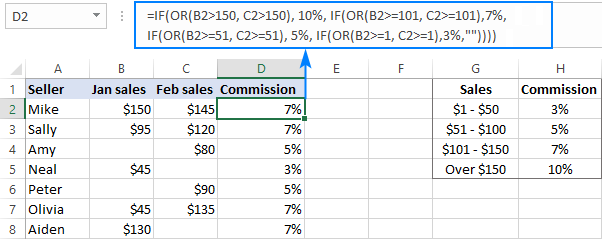
For more formula examples, please see Excel IF OR statement.
Nested IF in Excel with AND statements
If your logical tests include multiple conditions, and all of those conditions should evaluate to TRUE, express them by using the AND function.
For example, to assign the commissions based on a lower number of sales, take the above formula and replace OR with AND statements. To put it differently, you tell Excel to return 10% only if Jan and Feb sales are greater than $150, 7% if Jan and Feb sales are greater than or equal to $101, and so on.
=IF(AND(B2>150, C2>150), 10%, IF(AND(B2>=101, C2>=101), 7%, IF(AND(B2>=51, C2>=51), 5%, IF(AND(B2>=1, C2>=1), 3%, ""))))
As the result, our nested IF formula calculates the commission based on the lower number in columns B and C. If either column is empty, there is no commission at all because none of the AND conditions is met:

If you'd like to return 0% instead of blank cells, replace an empty string (''") in the last argument with 0%:
=IF(AND(B2>150, C2>150), 10%, IF(AND(B2>=101, C2>=101), 7%, IF(AND(B2>=51, C2>=51), 5%, IF(AND(B2>=1, C2>=1), 3%, 0%))))

More information can be found here: Excel IF with multiple AND/OR conditions.
VLOOKUP instead of nested IF in Excel
When you are dealing with "scales", i.e. continuous ranges of numerical values that together cover the entire range, in most cases you can use the VLOOKUP function instead of nested IFs.
For starters, make a reference table like shown in the screenshot below. And then, build a Vlookup formula with approximate match, i.e. with the range_lookup argument set to TRUE.
Assuming the lookup value is in B2 and the reference table is F2:G5, the formula goes as follows:
=VLOOKUP(B2,$F$2:$G$5,2,TRUE)
Please notice that we fix the table_array with absolute references ($F$2:$G$5) for the formula to copy correctly to other cells:
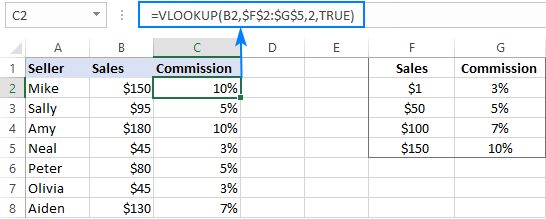
By setting the last argument of your Vlookup formula to TRUE, you tell Excel to search for the closest match - if an exact match is not found, return the next largest value that is smaller than the lookup value. As the result, your formula will match not only the exact values in the lookup table, but also any values that fall in between.
For example, the lookup value in B3 is $95. This number does not exist in the lookup table, and Vlookup with exact match would return an #N/A error in this case. But Vlookup with approximate match continues searching until it finds the nearest value that is less than the lookup value (which is $50 in our example) and returns a value from the second column in the same row (which is 5%).
But what if the lookup value is less than the smallest number in the lookup table or the lookup cell is empty? In this case, a Vlookup formula will return the #N/A error. If it's not what you actually want, nest VLOOKUP inside IFERROR and supply the value to output when the lookup value is not found. For example:
=IFERROR(VLOOKUP(B2, $F$2:$G$5, 2, TRUE), "Outside range")
Important note! For a Vlookup formula with approximate match to work correctly, the first column in the lookup table must be sorted in ascending order, from smallest to largest.
For more information, please see Exact match VLOOKUP vs. approximate match VLOOKUP.
IFS statement as alternative to nested IF function
In Excel 2016 and later versions, Microsoft introduced a special function to evaluate multiple conditions - the IFS function.
An IFS formula can handle up to 127 logical_test/value_if_true pairs, and the first logical test that evaluates to TRUE "wins":
In accordance with the above syntax, our nested IF formula can be reconstructed in this way:
=IFS(B2>150, 10%, B2>=101, 7%, B2>=51, 5%, B2>0, 3%)
Please pay attention that the IFS function returns the #N/A error if none of the specified conditions is met. To avoid this, you can add one more logical_test/value_if_true to the end of your formula that will return 0 or empty string ("") or whatever value you want if none of the previous logical tests is TRUE:
=IFS(B2>150, 10%, B2>=101, 7%, B2>=51, 5%, B2>0, 3%, TRUE, "")
As the result, our formula will return an empty string (blank cell) instead of the #N/A error if a corresponding cell in column B is empty or contains text or negative number.
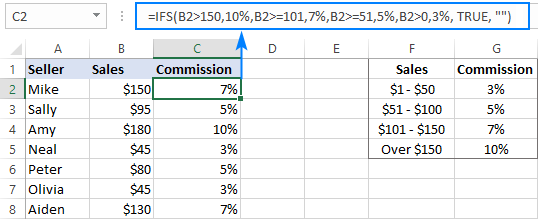
Note. Like nested IF, Excel's IFS function returns a value corresponding to the first condition that evaluates to TRUE, which is why the order of logical tests in an IFS formula matters.
For more information, please see Excel IFS function instead of nested IF.
CHOOSE instead of nested IF formula in Excel
Another way to test multiple conditions within a single formula in Excel is using the CHOOSE function, which is designed to return a value from the list based on a position of that value.
Applied to our sample dataset, the formula takes the following shape:
=CHOOSE((B2>=1) + (B2>=51) + (B2>=101) + (B2>150), 3%, 5%, 7%, 10%)
In the first argument (index_num), you evaluate all the conditions and add up the results. Given that TRUE equates to 1 and FALSE to 0, this way you calculate the position of the value to return.
For example, the value in B2 is $150. For this value, the first 3 conditions are TRUE and the last one (B2 > 150) is FALSE. So, index_num equals to 3, meaning the 3rd value is returned, which is 7%.

Tip. If none of the logical tests is TRUE, index_num is equal to 0, and the formula returns the #VALUE! error. An easy fix is wrapping CHOOSE in the IFERROR function like this:
=IFERROR(CHOOSE((B2>=1) + (B2>=51) + (B2>=101) + (B2>150), 3%, 5%, 7%, 10%), "")
For more information, please see Excel CHOOSE function with formula examples.
SWITCH function as a concise form of nested IF in Excel
In situations when you are dealing with a fixed set of predefined values, not scales, the SWITCH function can be a compact alternative to complex nested IF statements:
The SWITCH function evaluates expression against a list of values and returns the result corresponding to the first found match.
In case, you'd like to calculate the commission based on the following grades, rather than sales amounts, you could use this compact version of nested IF formula in Excel:
=SWITCH(C2, "A", 10%, "B", 7%, "C", 5%, "D", 3%, "")
Or, you can make a reference table like shown in the screenshot below and use cell references instead of hardcoded values:
=SWITCH(C2, $F$2, $G$2, $F$3, $G$3, $F$4, $G$4, $F$5, $G$5, "")
Please notice that we lock all references except the first one with the $ sign to prevent them from changing when copying the formula to other cells:
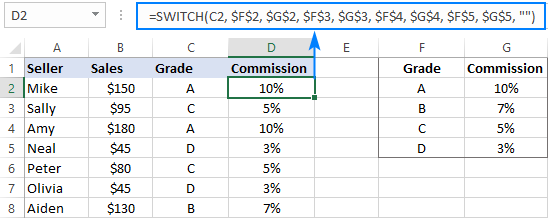
Note. The SWITCH function is only available in Excel 2016 and higher.
For more information, please see SWITCH function - the compact form of nested IF statement.
Concatenating multiple IF functions in Excel
As mentioned in the previous example, the SWITCH function was introduced only in Excel 2016. To handle similar tasks in older Excel versions, you can combine two or more IF statements by using the Concatenate operator (&) or the CONCATENATE function.
For example:
=(IF(C2="a", 10%, "") & IF(C2="b", 7%, "") & IF(C2="c", 5%, "") & IF(C2="d", 3%, ""))*1
Or
=CONCATENATE(IF(C2="a", 10%, ""), IF(C2="b", 7%, ""), IF(C2="c", 5%, "") & IF(C2="d", 3%, ""))*1

As you may have noticed, we multiply the result by 1 in both formulas. It is done to convert a string returned by the Concatenate formula to a number. If your expected output is text, then the multiplication operation is not needed.
For more information, please see CONCATENATE function in Excel.
You can see that Microsoft Excel provides a handful of good alternatives to nested IF formulas, and hopefully this tutorial has given you some clues on how to leverage them in your worksheets. To have a closer look at the examples discussed in this tutorial, you are welcome to download our sample workbook below. I thank you for reading and hope to see you on our blog next week!
Practice workbook for download
Excel nested If statement - examples (.xlsx file)
 by
by
223 comments
Hello ,
Please help to write an IFS statement to yield these result.
If employees score between 0 and 15 there get the full payout of $3500.00(100%)
If employees scores between 15 and 30 the amount is prorate and if 30 is score they 50% of the payout.
Score >30 will get Zero payout. Can Someone assist?
Hi!
Read the answer to your question in the first paragraph of the article above. Or use this instruction: Use Excel IFS function instead of nested IF
Respected Sir,
Instead of Numbers, I want to use characters and compare it like high, medium, low. Like below, Which functions are best to use.
RISK SCORE 1 SCORE 2 SCORE 3 SCORE 4 RESULT
MINOR INJURY MEDIUM LOW LOW LOW NO CHANGE
NEGLIGIBLE INJURY MEDIUM LOW LOW LOW UPGRADE TO MINOR INJURY
MAJOR INJURY LOW MEDIUM HIGH LOW REARRANGE HIGH TO FIRST CELL
MAJOR INJURY LOW LOW LOW LOW DOWNGRADE TO NEGLIGIBLE
MAJOR INJURY HIGH LOW MEDIUM MEDIUM NO CHANGE
conditions:
MAJOR = ATLEAST ONE HIGH AT FIRST CELL
MINOR = NO HIGH, ATLEAST ONE MEDIUM
NEGLIGIBLE = NO HIGH OR MEDIUM, ALL LOW
HIGH = IF HIGH IS AT SECOND, THIRD OR FOURTH CELL, THEN ARRANGE IT TO FIRST CELL
MEDIUM = IF MEDIUM IS AT SECOND, THIRD OR FOURTH CELL, THEN ARRANGE IT TO FIRST CELL
I want to mark "No" if scenario is above target and "Yes" if less or equal to target
Target of scenario is as below
AST=4000
CEL=1500
SCH=3000
Hi!
I kindly ask you to have a closer look at the article above. Please describe your task in detail if it doesn’t work for you.
this is the formula i tried to use , but does not work
=IFS(D3="AST",E3>Standard!$B$4,TRUE,FALSE)*AND(IFS(E3="SCH",E3>Standard!$B$7,TRUE,FALSE)*AND(IFS(D3="PCH",E3>Standard!$B$8,TRUE,FALSE)*AND(IFS(D3="MUL",E3>Standard!$B$6,TRUE,FALSE)*AND(IFS(D3="CEL",E3>Standard!$B$5,TRUE,FALSE)))))
Standard content
Genus Content
AST 4000
CEL 1500
MUL 3000
SCH 3000
PCH 2500
SBO 6000
PBO 6000
Hello!
From your formula, it is impossible to understand what you want to do. I also recommend that you read this manual carefully in order to properly use the IFS function: Use the new Excel IFS function instead of nested IF. Or explain in detail what you want to do.
Hi, I need to add a margin percentage based on a formula where our margin decreases for more expensive products, how do I do that.
i.E. a product is 5000 to 5999 = 32% margin and product that 6000 to 6999 is 31% margin?
from to gp
0 4999 33
5000 5999 32
6000 6999 31
7000 7999 30
8000 9999 29
10000 29999 28
30000 100000 27
Hi!
Read carefully the first paragraph of this article.
Cell C9 contains a number whose value depends on the contents of cell B9. The inputter can either put a number in cell B9 or they can write the word "none" (without quotes)
None should be interpreted as 0 (in cell C9). If they write any other word cell C9 should display "check value, it must be a number or write the word none"
If cell B9 has a number less than 40 then c9 =B9*4 but if B9>40 then c9 = B9*50.
When I only use numbers it all works out OK. If I am only looking at text strings, everything works ok but the moment I combine them in an IF statement it fails with #Value!
I would be grateful for your advice.
I meant >= 40 for the second part
so B9 =40 the c9=b9*50
Hi!
I can't guess which formula you are using. Text values in a formula are always enclosed in quotation marks. Please re-check the article above since it covers your task. For more information, please visit: How to use IF function in Excel: examples for text, numbers, dates, blanks.
I'm struggling with a complex formula and would appreciate someone's expertise on this. This is the formula that I created for my worksheet and I know the first portion is correct, however, it is the last piece regarding Medely that is not correct.
=IF(A21="NurseDash",A21="ShiftKey",G21*H21),IF(A21="Medely",(G218),(G21*H21)+(H21*1.5)*(G21-8))
I'm attempting to have the worksheet calculate the correct bill rate based on overtime paid to an agency staff.
I need it to calculate like this:
If A21 = Medely
Then look at the totals hours worked in G21.
If they are 8 hours or less, then multiply G21 by H21.
If they are more than 8 hours, then multiply the first 8 hours by H21, then multiply the hourly rate in H21 by 1.5 then sum these two products.
Hi!
I don't think the first part of your formula is correct. But I don't have information to fix it. The calculation will be like this -
=MIN(G21,8)*H21+MAX(G21-8,0)*H21*1.5
If one of the conditions must be met, then pay attention to this article: Excel IF OR statement.
Hello,
I'm struggling with two nested IF AND ORs, each works on its own but putting them together fails. I've tried all sort of combinations, IF AND, IF AND OR, no dice.
Need to check if cell A1 has value of 2 and if cell B1 is greater than or equal to 85, if yes "Good" if no "bad"
also need to check if A1 has value of 4 and cell B1 is greater than or equal to 65, if yes "Good" if no "Bad"
=IF(AND(A1=2,B1 > = 85),"Good","Bad"),IF(AND(A1=4,B1 > = 65),"Good","Bad"))
Hi!
It is impossible to combine your conditions in one formula, as they contradict each other. If the second condition returns Yes, then for the same values the first condition returns No.
Try:
=IF(OR(AND(A1=2,B1 > = 85),AND(A1=4,B1 > = 65)),"Good","Bad")
Hi,
I have this question on nested if, if the net cost is less than $0, performance should be "BAD". Otherwise, if the net cost is less than $150 the performance should be "ACCEPTABLE". Otherwise, the performance should be "GOOD"
Net Income is in H14:H44
I used =IF(H14<0, "BAD", IF(H14<150, "ACCEPTABLE", " GOOD"))
Hello!
Copy the formula down the column using these guidelines: How to copy formula in Excel with or without changing references.
Hi, sir thank you for the information you give us about excel. I have a question.
Develop only one formula (drag & drop) starting from cell C8 until cell C13.
The conditions are as the followings
1) if the last cell for each row is greater or equal to the value of the previous cell (the result is Yes)
2) if the last cell for each row is less than the value of the previous cell; then, (the result is No)
In row 1, cell K1 has the value 3, cell J1 has 1
In row 2, cell J2 has the value 2, cell I2 has 6
In row 3, cell I3 has the value 8, cell H3 has 8
In row 4, cell H4 has the value 1, cell G4 has 2
In row 5, cell F5 has the value 2, cell E5 has 3
In row 2, cell I6 has the value 8, cell H6 has 6
The above mentioned is a table. The values are in multiple columns. I need the answer in a single column.
Thanks
Regard
Hi!
To find the last number in a row, use the INDEX+MATCH functions:
=INDEX(A1:M1,0,MATCH(E1+306,A1:M1,1))
You can get the number in the cell on the left with the formula:
=INDEX(A1:M1,0,MATCH(E1+306,A1:M1,1)-1)
Use the IF function to compare these values and return "Yes" or "No".
Ablebits Team, thank you for the information you have on here, so wonderful. I'm looking for a formula which would match a person to a scheduled job at a particular time. The conditions for a person to be assigned to the job are; the person has to have a particular rating in order to do the job, the named person should be available for the job for the time slot (not blocked) and one person can do multiple jobs so long as he has the correct rating and he's available. This is a sports official kind of job assignment. I'm basically trying to match about fifty officials to about one hundred games (and all of the officials should get at least one game) and I wondered if excel would be able to help me by cutting down on the amount of time.
Thank you and I look forward to your response.
Hi!
This is a complex solution that cannot be found with a single formula. If you have a specific question about the operation of a function or formula, I will try to answer it.
Many thanks and I really appreciate the response.
Hello. I am working to find a formula like these 12 subjects e.g (English, Mathematics, Civic education, computer........)
I want to pick English >=50% & Mathematic >=50% and other six subjects>=50% for promotion
How can I do sir/ma.
Thank you.
Hi,
You have been so helpful with one of my previous questions. Can you tell me why this formula isn't working please? =if(OR(H2="GSD",H2="GR x L"), K2+N3, K2+N4). In the column H there are lots of variations of words, I'd like the formula to check for 3 variations of these words e.g. GSD or GR x L and if it finds them to then add time in N3 to a date held in K2. If it doesn't find that combination of words I really just want it to just show the same information in K2 without adding anything on (but have added a zero in n4 so it does something. Hope that makes sense! Thank you
Hi!
What result do you want to get? Perhaps the problem is not in the formula but in your source data.
Hi Alexander, What I want to happen is....If the cell H2 contains 3 possible selection of words eg 'GSD', 'GSD xL' that the cell with the formula in looks at a date in K2 and and adds on time which is held in N3. If it doesn't find those words, it doesn't add time to the date and just shows the same date as already shown in K2. I've tried to account for the 'if not' part by adding on 0 which is held in N4 but not sure I need that. Hope that makes more sense.
Hi!
The formula checks the 2 conditions you specified. She works correctly. What don't you like about her work?
Thanks Alexander, the formula doesn't seem to be working. as nothing changes. Could it be because I'm trying to look for 3 different sets of words? So it would be 'GSD' or 'GSD x L' not all of them?
Hi!
I think we are talking about different things. Write some examples of source data and the desired result.
Source data
in column H it could read "GSD", or "GSD x L", or " L x GSD", or "GR"
in column K there are a load of dates e.g. 16/06/21, or 05/03/21
in cell N3 there is the number 429 and in N4 there is the number 0
I would like a formula that looks at the text in column H and if it finds the text "GSD", "GSD xL", or "L X GSD" then it adds time on (N3 = 429) to the date held in column K and displays this as a new date. If it doesn't find that text it adds on nothing (n4 - 0) to the date - so just replicates the date in already in column K.
Sorry, I'm probably not being very clear. I really appreciate your time!
Hi!
If I understand correctly, one more condition needs to be added to the IF formula with OR conditions.
=IF(OR(H2="GSD",H2="GR x L",H2="L X GSD"), K2+$N$3, K2+$N$4)
If you are looking for this text as part of the text in a cell, then use the SEARCH function.
=IF(SUM(--ISNUMBER(SEARCH({"GSD","GR x L","L X GSD"},H2)))>0, K2+$N$3, K2+$N$4)
I hope it’ll be helpful.
Hi again,
Disregard my message above, I worked it out:
=IF(AND(Q30="DNQ"),"DNQ",IF(AND(Q30="INTO GRAND FINAL",R30>S30),"PREMIERS",IF(AND(Q30="PLAY FOR THIRD",R30>S30),"THIRD",IF(AND(Q30="PLAY FOR THIRD",R30<S30),"FOURTH","RUNNERS UP"))))
Thanks for the information above, I read it properly and it worked.
Hi there :)
I am having problems using the IF statement not sure if I should be using the AND or the OR function in it, or possibly the IFS would help.
Perhaps you could help me?
I work for a sporting club and what I'm trying to do is have an outcome of "Premiers/Runners Up, Third or Fourth, based on the position of the column prior - SEMI's Outcome - (which shows either "DNQ" - Did not qualify, "Play for Third" or "Into Grand Final".
K Column is Ladder Position at end of Season
L Column is No. of teams in Grade
M Column is DNQ or FINALS (based on <4 being in Finals)
N Column is Home team Score in Semi Final
O Column is Away team score in Semi Final
T Column is whether it means we Won or Lost
Q Column is Semi's outcome (either DNQ, Play for Third, or Into GF)
R Column is Home team Score in Grand Final
S Column is Away team score in Grand Final
T Column is whether it means we Won or Lost
U Column shows either "Premiers", Runners Up, Third or Fourth.
Basically, I need to have four outcomes of a possible equation for the end result in Column U.
If our team wins the grand final and we were "INTO GF" in Column Q, then Premiers, otherwise "Runners Up. If Q showed Play for Third, and our team won, then it should show THIRD, otherwise FOURTH.
I'd also like if our team didn't qualify at all for the Grand Final that it would show DNQ.
I hope that make sense ;)
Thank you for your help
Sue
Hi!
Unfortunately, I don't see how all of your conditions can be combined in one formula and shown in one cell. Each of your conditions has a response of TRUE and FALSE. Therefore, they can all be performed simultaneously. Please re-check the article above.
I want to apply all of the follow scenarios in one statement, but no matter what I try I am clearly missing something!
I have 3 fields that matter: Product Code(E3), Order Date(K3) and Ship Date(L3)
Test 1: If the product code (E3) = "HV" AND the Ship Date (L3) is > Order Date (K3) + 2, I want to use the Ship Date (L3), otherwise I want to use Order Date (K3) + 2 workdays
Test 2: If the product code(E3) = "AF" AND the Ship Date (L3) is > Order Date(K3) + 5, I want to use the Ship Date (L3), otherwise I want to use Order Date (K3) + 5 workdays
Test 3: if it is any other product code (E3) AND the Ship Date (L3) is > Order Date (K3) +1, I want to use this Ship Date (L3), otherwise I want to use the Order Date (K3) + 1 workday
Any help would be appreciated!
Hi!
Have you tried the ways described in this blog post?
=IF(AND(E3="NV",L3 > K3+2),K3+2,IF(AND(E3="AF",L3 > K3+5),K3+5,IF(L3 > K3+1,L3,K3+1)))
I appreciate your quick feedback! While your answer didn't actually perform what I wanted it to, it actually gave me the idea to adjust my thinking and I was able to make it work afterall. I changed to a "less than" approach from a "more than" approach and BINGO!! I think I have my answer! Thanks again!
=IF(E3 = "HV", IF(L3 >K3 + 2, L3, K3+ 2), IF(E3 = "AF", IF(L3 > K3 + 5, L3, K3 + 5), IF(L3>K3 + 1, L3, K3 + 1)))
Or using your "Verbose Description" that might help a bit more
=IF(Product Code (E3) = "HV", IF(Ship Date (L3) is > Order Date (K3) + 2, Ship Date (L3), Order Date (K3) + 2 workdays), IF(E3 = "AF", IF(L3 > K3 + 5, Ship Date (L3), Order Date (K3) + 5 workdays), IF(L3>K3 + 1, Ship Date (L3), Order Date (K3) + 1 workdays)))
OOPS !! Missed some
=IF(Product Code (E3) = "HV", IF(Ship Date (L3) is > Order Date (K3) + 2, Ship Date (L3), Order Date (K3) + 2 workdays), IF(Product Code (E3) = "AF", IF(Ship Date (L3) is > Order Date (K3) + 5, Ship Date (L3), Order Date (K3) + 5 workdays), IF(Ship Date (L3) is > Order Date (K3) + 1, Ship Date (L3), Order Date (K3) + 1 workdays)))
Thanks for the info,
However, in your first illustration, what do we do if, for instance; in the sales column B5 and B8 are blank cells. And we want to return the commisionas unknown
Hi!
I don't really understand where is the problem here. If the sales are zero, then the commission is also zero.
Hi,
I would really appreciate assistance with this formula.
I have a cell A51 that can contain one of three words "receipt", "contract", "invoice"
If cell A51 says receipt I need cell L51/0,8775
If cell A51 says contract I need cell L51*38%
If cell A51 says invoice I need cell L51*0,19
This is the formula I have tried (amongst numerous attempts)
=IF(I51="receipt",L51/0,8775,IF(I51="contract",L51*38%,IF(I51="invoice",L51*0,19,)))
Hi!
Use the correct separators in the formula
=IF(I51="receipt",L51/0.8775,IF(I51="contract",L51*38%,IF(I51="invoice",L51*0.19,"")))
Thank you,
I realised I also had to change the comas to semicolons because it's a Spanish/French template
Respected Sir,
I have learned from your above blog regarding nested if function in excel. In your first example the formula shown in screenshot doesn't meet the criteria condition mentioned in blog. Instead the formula should be like "=IF($B2>=151, 10%, IF($B2>=101, 7%, IF($B2>51, 5%, IF($B2>=1, 3%, 0%))))". Secondly, I realized it doesn't make any difference in result whether you chose High to Low in your formula or Low to High. Excel never make any error in calculation or your required results. Only required condition is that you needed to write your formula correctly. I did for you like this "=IF($B2<1, 0%, IF($B2<51, 3%, IF($B2<101, 5%, IF($B2<151, 7%, 10%))))". English is not my first language so I might made some errors in text. If anything written by me hurts the feelings of anybody I do apologize with all.
Sincere regards,
Rehmatullah
Hello Rehmatullah,
Thank you for your feedback.
You are right about the first formula. To meet the stated conditions precisely, the first logical test should be $B2>=151 or $B2>150.
As for the order of conditions, we are actually talking about the same thing but in different words :) Whichever direction you choose, it is important to place the nested functions in the right order. In case of "high to low" arrangement, you use the "greater than" operator and check the highest condition first, then the second highest, and so on. In case of "low to high", you use the "less than" operator and start with testing the lowest condition, then the second lowest, etc.
hi the first ie increases by .1 works ,but in the second if it does not go down by .2 per g2-36 (g2 is 40)and i also need to decrease by .3 .4 .5 per differance.
ps number of brackets at the end may be incorrect as i shortened the formula for this question.
=IF(AND(F2>=0;F2<=4.4;G236;(F2-(G2-36)*0.1);IF(AND(F2>4.4;F2<=11.4;G236;(F2-(G2-36)*0.2)))
Hello!
I’m not sure I got you right since the description you provided is not entirely clear.
I assume that TRUE and FALSE are mixed up in the formula. Try to swap them
IF(AND(F2>=0;F24.4;F2<=11.4);(F2-(G2-36)*0.2), .......))
Observe the correct syntax of the IF function.
Hello,
I am looking to perform a nested IF which looks a the value of two cells (column v and column an) and returns values as follows:
If cell V2 ="Pass" show the text "Proposed" else "Requires Exam" then as part of the same if statement:
If cell AN2 =text "Licenced" else the result of the earlier V2 result
I am sure I am missing something obvious as so far I have tried the following:
=IF(V2="Pass","Proposed","Requires Exam"(IF(ISTEXT(AN2),"Licenced","Result of V2="Pass","Proposed","Requires Exam"
Can this be done with formulas or do I need to go down the VBA route?
Hi!
According to the condition of cells V2 and AN2, only one variant of the text can be shown. You offer 2 options. This cannot be done with the IF function. Read the instructions for using the IF function.
Hi Sir, Why this if condition is not working =IF(AF="FJ",AND(AP$16>=$AG21,AP$16<=$AI21))
Hello!
The formula does not work because the conditions are written incorrectly. Check out the guidelines in this article.
=IF(AND(V2="Pass",AN2="Licensed"),"Licensed",
IF(AND(V2="Pass",AN2=0,"Proposed"),
IF(AND(V2=0,AN2=0,"Requires Exam"),"")))
i am trying to add to the if(and function to display information from other cells after it is through as shown below
column info
A-their first name
B-their last name
D their sex "M" or "F"
E- client or staff
=IF(E3="staff", "Dr.", IF(AND(E3="client", D3="M"), "Mr.", IF(AND(E3="client", D3="F"), "Ms.",)))
I am trying to get the above formula to display (Dr./Mr./Ms.) (First Name from column A) (Last Name from column B) in one cell "Dr. Gregory House"
Hello!
Please try the following formula:
=IF(E3="staff","Dr.",IF(AND(E3="client",D3="M"),"Mr.",IF(AND(E3="client",D3="F"),"Ms.",)))&A3&" "&B3
Hope this is what you need.
Hello,
I am attempting and if and or statement, but having trouble getting to the correct result. part I
If(AJ11="US","TRUE",IF(AJ11="",IF(AG11="US","TRUE",IF(AG11="",IF(AI11="US","TRUE","review"))))), returning false instead of True or review.
there are 3 col with data points, if no US or blank = true, if any us, blank and non us, test
if result is to test, the 2 part is to test for 2 letter code to either test or not test.
suggestions?
Hi!
Unfortunately, your explanations are incomprehensible. Describe the problem more clearly.
Hi there,
I am struggling with my formula I'd love some help:
I have 8 data values validated in cell I2, and will be entering a manual number in cell J2 and believe I need an IF formula in column K to easily calculate the following scenario.
If the frequency = weekly (cell I2), and the number of hours =x, then the monthly hours when annualised would be (J2*52)/12).
The other values in I2 are:
Fortnightly
2 x Weekly (needs annualising then multiplying by 2)
3 x Weekly (needs annualising then multiplying by 3)
4 x Weekly (needs annualising then multiplying by 4)
5 x Weekly (needs annualising then multiplying by 5)
6 x Weekly (needs annualising then multiplying by 6)
7 x Weekly (needs annualising then multiplying by 7)
One-Off (does not need annualising)
The current formula I have is:
=IF(I2="Weekly",((J2*52)/12),IF(I2="Fortnightly",((J2*26)/12),IF(I2="3 x Weekly",((J2*52)/12)*3),IF(I2="2 x Weekly",((J2*52)/12)*2""""))))
It worked until I put the last IF combination in
I'd really appreciate some help. Thank-you :-)
Hello!
Please check the formula below, it should work for you:
=IF(I2="Weekly",J2*52/12,IF(I2="Fortnightly",J2*26/12,IF(I2="3 x Weekly",J2*52/12*3,IF(I2="2 x Weekly",J2*52/12*2,""))))
That worked. Thanks very much!
Hi!
Needed your expertise to correct my formula:
Column A: Interval: 1,2,3,4,5,6,7,8,9,10
Column B: P/MP/OP: OP,OP,OP,OP,MP,MP,MP,P,P,P
Column C: Dispatch: 1.29,0.45,1.29,1.24,0.26,1.51,1.31,0.14,1.25,0.25
Column D2: 1.30
Formula: =IF((OR(A2="MP,A2="OP")),AND(IF(C2>=0.5,$D$2,C2)))
The result must be: if A2 is MP or OP, and the value of C2 is greater than O.5, it will give me 1.30 answer, if C2 is below 0.5, it will give me the value of that cell. If A2 is P and C2 is lower or higher than 0.5, it will give me 0 answer. I only needed to capture the value of MP and OP.
Thank you.
Hello!
Your task is not completely clear to me.
The condition "C2 is lower or higher than 0.5" does not make sense as it is any number. Action is not specified if no condition is met. There is a reference to D2 in the formula. Your description doesn't say anything about D2.
Clarify.
Column D2: Firm Dispatch: 1.30 (any value in column C at a minimum requirement dispatch criteria of 0.5, it will still deliver(choose) 1.30 firm. If column C dispatch is lower than 0.5 dispatch criteria, it will choose the value of that cell in column C. Another criteria is for MP and OP only, if B2 is "P" = 0
Column F2: My initial formula: =IF((OR(B2="MP",B2="OP")),AND(C2>0.5,$D$2,C2)))
Sorry for the confusion, I am referring to "B2" and not "A2":
The result must be: if B2 (not A2) is MP or OP, and the value of C2 is greater than O.5, it will give me 1.30 answer, if C2 is below 0.5, it will give me the value of that cell. If B2 is P, result must be 0. I only needed to capture the value of MP and OP.
Hope this helps.
Hello!
If I understand your task correctly, the following formula should work for you:
=IF(OR(B2="OP",B2="MP"), IF(C2>=0.5,1.3,C2),IF(B2="P",0,C2))
I have achieved the result I have been looking for. Thank you very much!
Hello,
=IF(D5>75,16,IF(D5>70,15,IF(D5>65,14,IF(D5>60,13,IF(D5>55,12,IF(D5>50,11,IF(D5>45,10,IF(D5>40,9,IF(D5>35,8,IF(D5>30,7,IF(D5>25,6,IF(D5>20,5,IF(D5>15,4,IF(D5>10,3,IF(D5>5,2,IF(D5<=5,1))))))))))))))))
Using above formula to show 1 manager for every 5 employees - (ie. 6-10 employees requires 2 managers, 11-15 employees would require 3 managers, 16-20 employees would require 4 managers)
Is there a more efficient/condensed way to accomplish this?
Hello!
You can use this formula:
=ROUNDUP(A2/5,0)
You can learn more about ROUNDUP function in Excel in this article on our blog.
"IF(R10>1,Q10*5,IF(R10<0,Q10*7))" Is tje formula is right or contains any error, because i am getting only Q*5 result where it should be Q*7,
Hi!
I don't know what values you are using. If R10 contains -10, then the formula returns Q10*7
Need help to have text & number sequencing based on a drop down list value (to confirm document type and number)
Column C lists document type from a 3-choice drop down list "Policy","Standard", or "Other"
Columns E: G contain sequential values for each of the document types.
Column E "Policy" list of sequential values 0001-PL (continues as 0002-PL, etc. starting in row 2)
Column F "Standard" list of sequential values 0001-ST (continues as 0002-ST, etc. starting in row 2)
Column G "Other" list of sequential values 0001-OT (continues as 0002-OT, etc. starting in row 2)
Since Column C would have a list that is not sequential, how can I ensure column D sequences document number correctly?
User enters in Column C Row 2 "Policy", Column D will populate as "0001-PL"
User enters Column C Row 3 "Standard", Column D populates as "0001-ST"
User enters Column C Row 4 "Policy", Column D populates as "0002-PL"
How can I make sure that when someone enters one of the three document types, column D picks up last sequence of "xxx-PL"?
Hello!
Write the formula in cell D2:
=TEXT(COUNTIF($C$1:C2,C2),"0000")&"-"&C2
After that you can copy this formula down along the column.
Please have a look at this article: How to count cells with certain text
You can learn more about TEXT function in Excel in this article on our blog.
I hope I answered your question.
Hi
I have doubt
Please help to formula below:
If A1 "-", B1 "-", answer "ok"
If A1 "", B1 "", answer "ok"
If A1 "", B1 "-", answer "check"
Thanks
Please I have a question that I need to solve in nested if c ++
How do I combine =IFERROR(AVERAGE(E6:E8),"") with =AVERAGEIF(E6:E8,"0")
Hi,
The formula AVERAGEIF (E6: E8, ”0 ″) and AVERAGEIF (E6: E8,” ″) means that you are calculating the average over blank and text cells. It doesn't make sense as it will result in an error. Explain what you want to calculate.
SOMEONE PLEASE HELP:
So I am working on jasperactive, one of the projects has me come up with a function that will display Two different texts and if it doesn't match either, it will display a blank
-the original function is: IF(AND(G2>F2,F2>E2),"Growing energy source","")
-Then it asks for you to add in a function that will display "Shrinking energy source" is G2<F2 and F2<E2
-i have been trying to make a nested formula for it that will work for hours with no luck. if anyone can help that would be amazing
Hi,
I hope you have studied the recommendations in the tutorial above. It contains answers to your question
=IF(AND(G2 > F2,F2 > E2),"Growing energy source", IF(AND(G2 < F2,F2 < E2),"Shrinking energy source",""))
=IF(G17>1.63,12CFW, IF(G17>1.3,10CFW,IF(G17>0.978,8CFW,IF(G17>0,6CFW,""))))
excel says there is a problem with this formula? help would be much appreciated, thank you.
Hi,
Text values in formulas must be enclosed in quotation marks.
=IF(G17>1.63,"12CFW", IF(G17>1.3,"10CFW",IF(G17>0.978,"8CFW",IF(G17>0,"6CFW",""))))
I hope it’ll be helpful.
demurrage charges (free time = 3 days) 1-4/1/2021) free time
demurrage charges = 18 days
4-6 days = usd25
7-9 days = usd40
10-12days = usd60
Thereafter = usd75
what is if?
Hello!
Your task is not completely clear to me.
Explain: 4-6 days=usd25. 25 - is it in one day or all the time?
If cell A1 =family and cell A2=1 A3 =A7
if cell A1 =family and cell A2=2 A3 =A8
if cell A1 =family and cell A2=3 A3 =A9
if cell A1 =Single and cell A2=1 A3 =B7
if cell A1 =Single and cell A2=2 A3 =B8
if cell A1 =Single and cell A2=3 A3 =B9
Could someone help me to figure out one If formula that involve multiple conditions.
For example, I have 7 different project code name in G2, and G3 is associated project name.
and when I clicked project code in G2, and G3 will auto pop out the right project name.
I know how to compare within two code. but not sure how to do with multiple different ones.
Below is an example that i made it up for comparing two projects.
=IF(TASK_CODE="123456-789","Bill","Cheques")
Thank you so much
Hello!
I recommend using the VLOOKUP function to select the desired value.
Please check out the following article on our blog, it’ll be sure to help you with your task: How to do Vlookup in Excel
I hope I answered your question. If something is still unclear, please feel free to ask.
Hello- I am trying put a formula together for the below conditions
For Example
IF C2=7.5 Then it should RANK 5 similarly IF C2=8.8 Then it should RANK 4
Below Scale for Each RANK
>11 = RANK 1
<10 - 9- 8-<=9 = RANK 4
<8 = RANK 5
Please help.
Hello!
Please check out the following article on our blog, it’ll be sure to help you with your task — how to use multiple conditions in a IF function.
I hope it’ll be helpful.
Hi, I'm hoping that I'm not too far off the mark in this area :-).
I have a register of risks where I want to flag as overdue. A critical must be attended to within 7 days, High 14, Med 30 and Low 60. My stab at it as below fails with an error. Any ideas please?
X and F contain the age and severity data.
=
IF(AND(X10="Critical",F10<7),OK,
IF(AND(X10="High",F10<14),OK,
IF(AND(X10="Medium",F1060),OK,
Overdue))))
Hello!
If I got you right, the formula below will help you with your task:
=IF(AND(X10="Critical",F10<7),"OK", IF(AND(X10="High",F10<14),"OK", IF(AND(X10="Medium",F10<60),"OK", "Overdue")))
I hope my advice will help you solve your task.
I have three options...3 or less yes ...less committed, 4 yes...average commited. More than 4 yes... hifhly committed for E5 to K5...please help
Hello!
The description of your conditions is not very clear. Please reread the article above, it covers your case completely. Thank you.
i am looking fro a formula for below problem.
We have 3 cells a1,b1&c1.
in cells d1-->if out of 3 cells only single cell contain value >0 then it will show Ok otherwise not ok.
FOr EX:
a b c d
0 0 0 OK
1 0 0 OK
1 1 0 not ok
0 1 0 ok
Hello!
The formula below will do the trick for you:
=IF(COUNTIF(A1:C1,">0")=1,"OK","Not OK")
Hope this is what you need.
=IF(P7="A",IF(Q715000,Q750000,Q7*60%/30*O7,0)))),IF(P7="B",IF(Q715000,Q750000,Q7*60%/30*O7,0))))
the above formula not run please give the solution to me
Thanks Svetlana. Your article above was really helpful.
i want to do below type formula in column K
column I is numeric 23.45
and i want to do is if column L will -23.45 so "SL", if column L will subtract with 2 is equal to 23.45 then "1:2" and last if column L will subtract with 3 is equal to 23.45 then "1:3"
=IF(L2=-I2,"SL",IF(L2=I2,"1:1",IF(L2/2=I2,"1:2",IF(L2/3=I2,"1:3"))))
i get only "SL" , "1:1" so
can you help to resolve?
for some reason did not show in the formula
h40
g40
I have 4 budget/accounting columns
F4 = Budget Transfers (can be +or-)
G4 = Purchase Order Amount Allowed
H4 = amount paid OR "closed"
I3 = Beginning balance (which could be zero)
=if(H4="closed",I3+F4,IF(H40,I3+F4-H4,IF(G40,I3+F4-G4,I3+F4)))
Please assist:)
Hello!
I’m sorry but your task is not entirely clear to me.
Please describe your problem in more detail. Include an example of the source data and the result you want to get. It’ll help me understand your request better and find a solution for you. Thank you.
I have actually sorted this formula out now so no help needed. The formula I ended up with was
=IF(AND($A$4=$A$6,ISBLANK(J13),ISBLANK(K13),ISBLANK(L13)),"",IF(AND($A$4=$A$7,ISBLANK(M13),ISBLANK(N13),ISBLANK(O13)),"",IF(AND($A$4=$A$8,ISBLANK(P13),ISBLANK(Q13),ISBLANK(R13)),"",IF(AND($A$4=$A$9,ISBLANK(S13),ISBLANK(T13),ISBLANK(U13)),"",CONCATENATE(F13,G13)))))
Hi
I am trying to put a formula together and cant seem to get the nesting correct. What i am trying to do is get a concatenate value if the IF and AND are true based on another cell.
My data:
cell A1= Qtr 1
cell J10 = Jan
cell K10 = Feb
cell L10 = Mar
cell M10 = April
cell N10= May
cell L10= June
cell F10 = project name
cell G10 = project number
What I am after is a formula that will look at cell A1 and if its equal to Qtr 1, and if cells J10(Jan), K10 (Feb) and L10 (Mar) are blank, then i want it to return blank, otherwise concatenate the project name and project number. But if A1= Qtr 2, and if M10, N10 and L10 are blank then return blank,otherwise concatenate project name and project number. And so on for quarters 3 and 4. Is this possible or is there a simpler way to do this?
Appreciate your assistance.
Hello Charlie!
If I understand your task correctly, the following formula should work for you
=IF(AND(A1="Qtr 1",J10="",K10="",L10=""),"", IF(AND(A1="Qtr 2",M10="",N10="",O10=""),"", IF(AND(A1="Qtr 3",P10="",Q10="",R10=""),"", IF(AND(A1="Qtr 4",S10="",T10="",U10=""),"",F10&G10 ) ) ) )
I hope this will help
Hello. I am working to find a formula in a column that will have 1 of 4 outcomes; N/A, Not Started, Active, & Expired.
Column A - # of Warranty Years
Column B - Start Date of Warranty
Column C - End Date of Warranty
Column D - Status (N/A, Not Started, Active, or Expired)
There are times when column A is 0, so that status is N/A.
There are times when column A has a value, but column B & C are empty, so that status is Not Started.
I am trying to use the TODAY() function as well so that whenever the sheet is opened it is current for expired warranties.
Thank you for your help.
Hello Denise!
I hope you have studied the recommendations in the above tutorial. Please let me know in more detail what you were trying to find, what formula you used and what problem or error occurred. In that case I will try to help you.
Here are some of the formulas I have tried, none of them work, and most only account for 3 of the 4 outcomes.
=IF(AND(A1=0,"N/A","Not Started"),IF(C1>TODAY(),"Active",IF(C1TODAY(),"Active"),IF($C10,$D1=""),"Not Started"),IF($C1>TODAY(),"Active"))
=IF(A1=0,"N/A",IF(C1>TODAY(),"Active",IF(C1<TODAY(),"Expired")))
Hello Denise!
If I understand your task correctly, the following formula should work for you:
=IF(A1 > 0,IF(AND(B1 <> "",C1 <> ""),IF(C1 < TODAY(),"Expired","Active"),"Not Started"),"N/A")
I hope this will help, otherwise please do not hesitate to contact me anytime.
Thank you for your help. It worked perfectly. Take care.
Hello Alexander Trifuntov
I was hoping you could help with my excel function have being having trouble with.
Am trying to archive below multiple query.
=IF(AND (A4 = "WEEK 1"(OR( D9=({"E", "EOC1", "EOC2", "L"})) & ( D10=({"E", "EOC1", "EOC2", "L"})), "WORKING", "NOT WORKING"))).
I can also shortened it by saying----
=IF(AND (A4 = "WEEK 1"(OR( D9=({"E*","L"})) & ( D10=({"E*","L"})), "WORKING", "NOT WORKING"))) using a wildcard for the E's.
so if both cells contain the range values is TRUE else FALSE.
The formula work for single cell like this
=IF(OR(D9=({"E";"L";"EOC1";"EOC2"})),"WORKING","NOT-WORKING" ) but am having trouble with 2 cells and concatenating it.
Thanks in advance
Hello Leks!
If I understand your task correctly, the following formula should work for you:
=IF(AND(A4="WEEK 1", OR(D9={"E","EOC1","EOC2","L"}, D10={"E","EOC1","EOC2","L"})), "WORKING","NOT WORKING")
I hope this will help, otherwise please do not hesitate to contact me anytime.
Hi Alex
That work perfectly for me. Thank you so much, i really appreciate your quick response.
Many Thanks
Hello Bharath
I was hoping you could help with my excel function have being having trouble with.
Am trying to archive below multiple query.
=IF(AND (A4 = "WEEK 1"(OR( D9=({"E", "EOC1", "EOC2", "L"})) & ( D10=({"E", "EOC1", "EOC2", "L"})), "WORKING", "NOT WORKING"))).
I can also shortened it by saying----
=IF(AND (A4 = "WEEK 1"(OR( D9=({"E*","L"})) & ( D10=({"E*","L"})), "WORKING", "NOT WORKING"))) using a wildcard for the E's.
so if both cells contain the range values is TRUE else FALSE.
The formula work for single cell like this
=IF(OR(D9=({"E";"L";"EOC1";"EOC2"})),"WORKING","NOT-WORKING" ) but am having trouble with 2 cells and concatenating it.
Thanks in advance
E4 is either blank or contains a date
I'm trying to get A4 to: 1) to be blank if E4 is blank or 2) place an X in A4 if e4=<today().
Everything I have tried fails to produce the desired results. I have tried choose functions, if and nested ifs but nothing I'm doing is working.
Thanks for any help.
Hello Ray!
If I understand your task correctly, please try the following formula:
=IF(E4=TODAY(),"x", IF(E4="","","not today"))
I hope it’ll be helpful.