3 quick ways to remove extra spaces between words or delete all spaces from Excel cells. You can use trim formula, Excel Find & replace or special Excel add-in to clean up cells' content.
When you paste data from an external source to an Excel spreadsheet (plain text reports, numbers from web pages, etc.), you are likely to get extra spaces along with important data. There can be leading and trailing spaces, several blanks between words and thousand separators for numbers.
Consequently, your table looks disorderly and becomes difficult to use. It may be a challenge to find a customer in the Name column since you search for "John Doe" which has no excess spaces between the names while the way it looks in your table is "John Doe". Or numbers can't be summed up, and again extra blanks are the ones to blame.
In this article you'll find how to clean up your data.
Trim blanks between words to 1, remove trailing / leading spaces
For example, you have a table with 2 columns. In the column Name, the first cell contains "John Doe" written correctly without excess spaces. All other cells have extra blanks between the first and the last names. At the same time these cells have irrelevant blanks before and after the full names known as leading and trailing spaces. The second column is called Length and shows the number of symbols in each name:
Excel has the Trim formula to use for deleting extra spaces from text. Below you can find the steps showing how to use this option: Now pick the first cell in the original column and press Shift + F10 or the menu button That's it! We deleted all excess blanks with the help of the formula trim(). Unfortunately, it's a bit time-consuming, especially if your spreadsheet is rather big.
Note. If after using the formula you still see extra spaces (the last cell on the screenshot), please have a look at If the TRIM function doesn't work. This option needs fewer steps, but allows only deleting excess spaces between words. Leading and trailing spaces will also be trimmed to 1, but will not be removed. If you often import data to Excel from external sources and spend much time polishing up your tables, the Trim Spaces tool will clean data imported from the web or any other external source. It removes leading and trailing spaces, excess blanks between words, non-breaking spaces, and line breaks. To remove all extra spaces in your worksheet, including excess paces between words, this is what you need to do: Isn't it faster than with the two previous tips? If you always deal with data processing, this tool will save you hours of precious time.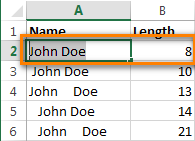
Use the Trim formula to remove extra spaces
=TRIM(A2)

![]() . Then just press V.
. Then just press V.


Using Find & Replace to remove extra spaces between words

3 clicks to neat data with Trim Spaces tool

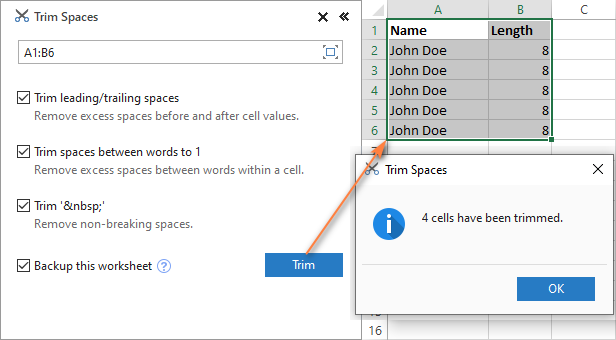
Remove all spaces between numbers
Suppose, you have a workbook with numbers where the digits (thousands, millions, billions) are separated with spaces. Thus Excel sees numbers as text and no math operation can be performed.
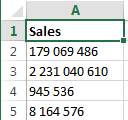
The easiest way to get rid of excess spaces is using the standard Excel Find & Replace option:
- Press Ctrl + Space to select all cells in a column.
- Press Ctrl + H to open the "Find & Replace" dialog box.
- Press Space bar in the Find What field and make sure the "Replace with" field is empty.
- Click on the "Replace all" button, and then press Ok. Voila! All spaces are removed.
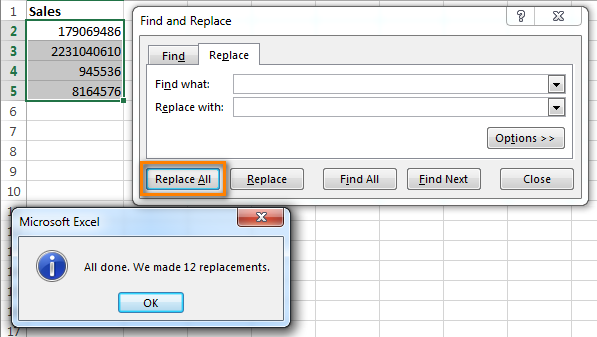
Using formula to remove all spaces
You may need to delete all blanks, like in a formula chain. To do this, you can create a helper column and enter the formula: =SUBSTITUTE(A1," ","")
Here A1 is the first cell of the column with numbers or words where all spaces must be deleted.
Then follow the steps from the part using formula to remove extra spaces between words to 1
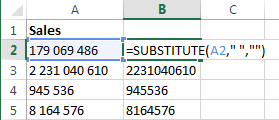
Video: how to remove spaces in Excel
 by
by
262 comments
Thank you Alexander, very helpful.
How to add VLOOKUP in google spreadsheet
Hello Suhail,
Please see this tutorial: Google Sheets VLOOKUP with examples
60110 - Payroll Expense, 60120 - Payroll Taxes, 60130 - Overtime Wages, 60140 - Vehicle Allowances, 60150 - Medical Insurance, 60160 - Other Fringe Benefits, 60170 - Retirement Contribution, 60180 - Savings Contribution, 60190 - Vacation Expense
Above is the data that I am looking at. I just want to remove Payroll Expense out of it but keep everything else. How do I do that in excel?
Hello!
If you want to remove values with specific words, you can use the Excel filter. If this is not what you wanted, please describe the problem in more detail.
Thanks for sharing such a useful information!
HOW CAN I REMOVE SPACE AFTER TEXT i,e "ADAPTER,3/8NPTX1/4NPT
"
Hi!
The answer to your question can be found in this article: Excel TRIM function - quick way to remove extra spaces.
That's great, it works. Thanks
Thank you for the great tips!
"UPI/1336 2071/P
ayment from Ph/702027
2314@ybl/ TJ"
I have such issue. I have done copy paste fron excel cell that was only in one cell. but as I copied and paste here it has come into three lines. What shoul I do???
Hello!
The text in a cell can be written on multiple lines. Perhaps you need instructions – 3 ways to remove carriage returns in Excel.
Hi,
If a have a column with Surnames, a space and just the initial of their First name.
(i.e. as show below.)
How do i remove the space and the letter for the whole list? Or do i have to do it individually?
Bloggs J
Thomas M
William T
Jones A
dear sir,
i need a formula for space between two text.
eg: Tableofcontents = Table of contents.
Hi!
Use text functions, such as CONCATENATE function:
=CONCATENATE(LEFT(A2,5)," ",MID(A2,6,2)," ",MID(A2,8,20))
=CONCAT(LEFT(A2,5)," ",MID(A2,6,2)," ",MID(A2,8,20))
=TEXTJOIN(" ",,LEFT(A2,5),MID(A2,6,2),MID(A2,8,20))
Hi, i have copied a bunch of data from a table in a website.
however, excel does not recognize this data as numbers, but rather as text (it also automatically sorts the text on the left side of the cell). changing the cell to 'general' or 'number' does not do anything. i can not make graphs off this data since excel does not recognize it as data.
I just figured out this is because all the datapoints have a space behind their value, so for example: "3,7 " instead of "3,7". when i remove this extra space, the datapoint alligns on the right side of the cell and is recognized as a number again.
however, I can not seem to remove the extra spaces using the methods described on this website, any ideas?
Hello!
If you remove the space, the number is still written as text. I recommend reading this guide: Convert text to number with a formula.
This should solve your task.
Hello,
I have the same problem as S. The data was copied from a website and the numbers copied as text as: " 365,65" with extra space added in front of the numbers but the extra spaces cannot be removed with any of the suggestions above (neither trim nor replace seem to work). Any ideas how to remove them another way? There's way too many numbers to do it manually.
Thank you.
Kind regards.
Hello!
If you need to convert text to a number, I think one of these methods will work for you. Read this article - How to convert text to number in Excel.
Very useful, thanks!
12132637
12132632
12132431
12130179
how can I delete/remove these spaces, that were copied from Outlook.
I have applied all aforementioned methods however could not get thru.
Hi!
You can find the examples and detailed instructions here: How to remove spaces in Excel - leading, trailing, non-breaking.
Thank You Very much it's help full
kindly avail us the sample to practise
how to remove space after the number ie 123
Hi!
Where are the spaces in this number? Read the article above carefully.
Thank you 4 your tips
Thank you
Item Base price Disc @ 16.75% Net price after Disc ~CGS for January/ Pair Royalty @1% SBU OH Cost per unit for SBU GP GP% NP NP% Net profit/ (Loss) for production taken in DEc and Jan(20-21)
1. 8143 MRN 5X9 152 25.46 126.54 123.78 1.27 19.00 144.05 1.49 1% -16.24 -13% -80,810
2. DG9800 N.BLU 6X10 189.00 31.66 157.34 153.88 1.57 19.00 174.45 1.89 1% -15.54 -10% -1,97,388
3. DG9804 BLK 6X10 183.00 30.65 152.35 143.23 1.52 19.00 163.75 7.59 5% -9.88 -6% -1,08,223
4. DL3011 BLK 5X9 140.00 23.45 116.55 98.42 1.17 19.00 118.58 16.97 15% -0.87 -1% -11,338
5. DL3411 N.BLU 5X9 128.00 21.44 106.56 92.14 1.07 19.00 112.21 13.35 13% -4.58 -4% -75,717
6. DL3703 BLU 5X9 164.00 27.47 136.53 108.03 1.37 19.00 128.40 27.13 20% 9.50 7% 68,315
Please specify the how to remove the space
Hello!
Have you tried the ways described in this blog post? If they don’t work for you, then please describe your task in detail, I’ll try to suggest a solution.
The title of the article "3 ways to remove spaces between words / numbers in Excel cell". You then go on to explain How to remove EXTRA spaces. For those of us looking to do what your title says, remove (ALL) white spaces the article is useless.
The way to do this, and to answer the question about removing the "-" character, is to use the substitute command. Assuming the original text is in cell B3, the command would be, =substitute(B3, " ", "") .
Any character put in as the second argument will be removed. For exmample, the get rid of dashes the command is, =substitute(B3, "-", "").
To get rid of commas the command is, =substitute(B3, "," , "")
Hi,
You may not have noticed, but the replacement function is described in the article above - Using formula to remove all spaces.
Select the columns and press ctrl+H
Find=(-)
Replace (keep Black) then Replace All
Hello !
Can anyone suggest me how to convert my below data from different rows to sequential rows without any space/blank row. I want to know to how can we remove multiple rows in a single command/formula.
RadioSrNumber
EIC3820915MHZ-000108
RAD915MHz-000108
EIC3820915MHZ-000109
RAD915MHz-000109
EIC3820915MHZ-000454
RAD915MHz-000454
EIC3820915MHZ-000499
RAD915MHz-000499
EIC3820915MHZ-000519
RAD915MHz-000519
EIC3820915MHZ-001149
RAD915MHz-001149
EIC3820915MHZ-001457
RAD915MHz-001457
I wan to covert this above mentioned data into data as per below format
EIC3820915MHZ-000108
EIC3820915MHZ-000109
EIC3820915MHZ-000454
EIC3820915MHZ-000499
EIC3820915MHZ-000519
EIC3820915MHZ-001149
EIC3820915MHZ-001457
Hello!
You cannot delete rows using an Excel formula. We have a tool that can solve your task in a couple of clicks - Ablebits Tool - Select by Value. After that, you can delete the rows with the selected cells. Use menu Home - Cells - Delete Sheet Rows.
It is available as a part of our Ultimate Suite for Excel that you can install in a trial mode and check how it works for free.
If you have any other questions, please don’t hesitate to ask.
when i remove a space in a phone number e.g 087 9876543 i am getting 879876543- the space is gone but so is the initial 0. any fix
Hello!
You didn't say how you removed the space from the number. If you use the SUBSTITUTE function (see example above), the result will be the text "0879876543".
The same result is obtained using Ultimate Suite for Excel: Ablebits Data - Remove Characters.
This tool is available as a part of our Ultimate Suite for Excel that you can install in a trial mode and use for free: https://www.ablebits.com/files/get.php?addin=xl-suite&f=free-trial
how to add a space in this and make it a proper statement ?
Can anybody suggest?
How can I trim spaces from "selected cells" (not an entire column) - I have a spreadsheet where I only want to trim spaces from selected cells, within one column, but not all. Is there a way of selecting the cells, by using CTRL + select, etc., without removing spaces from non-selected cells?
Hello!
We have a tool that can solve your task in a couple of clicks.
The way you are talking about is possible if you use Ablebits Data - Trim Spaces.
This tool is available as a part of our Ultimate Suite for Excel that you can install in a trial mode and use for free: https://www.ablebits.com/files/get.php?addin=xl-suite&f=free-trial
Your way to remove spaces is not possible with standard Excel tools. If you are using the TRIM function that only works on one cell, then apply it only to the desired cells. If you use "Find and Replace", then with the button Find Next, skip individual cells.
how to remove space like
A 25052
Hello!
I hope you have studied the recommendations in the above tutorial.
The formula below will do the trick for you to remove space:
=SUBSTITUTE(A1," ","",1)
best solution i have found so far
=TRIM(CLEAN(SUBSTITUTE(B2,CHAR(160)," ")))
That's the one!
Thank you!
Thanks.
Great, Thanks. its a perfect solution.
This really works. Thanks!
I have this information in one cell (column A)
VALLEJO - A52
I need to delete - A52 from column A and copy the A52 into column B.
So this is the final product
A52 (Column B) Vallejo (Column A)
Hello Jeanette!
How to split text into cells - read here.
We have a tool that can solve your task in a couple of clicks: Ablebits Data - Split text.
This tool is available as a part of our Ultimate Suite for Excel that you can install in a trial mode and use for free: https://www.ablebits.com/files/get.php?addin=xl-suite&f=free-trial
Lookout for non breaking spaces!
It looks like a normal space but it is not.
Find and replace using a normal space character does not work!
One has to find #(00A0) and replace it!.
Any idea how to remove a space after the number, for example 150.44__
The __ is where my space is
Thank you
Hello Lisa!
Which of the recommendations written in the article above did you use? What problems and errors occurred?
We have a tool that can solve your task in a couple of clicks: Ablebits Data - Remove Characters. This tool is available as a part of our Ultimate Suite for Excel that you can install in a trial mode and use for free: https://www.ablebits.com/files/get.php?addin=xl-suite&f=free-trial
Hey
How do you remove spaces from a cell that contains numerical data quickly when all of the cells have different amounts of spaces before them.
For example “ 550”, “ 300”, “ 6000000”
Hello!
I hope you have studied the recommendations in the above tutorial. Please specify what formula you used and what problem or error occurred.
FT-20-03-015557
FT-20-03-015568
FT-20-03-016249
FT-19-12-005014
FT-20-03-016227
FT-19-12-004990
FT-20-03-016236
I choosed the formula of "Replace all", but the result is showing that, excel can't do it in protected data, why ?
Hello Naseef!
I recommend reading this article on data protection in Excel on our blog.
I had a strange situation with excel spaces. There was a range of cells with numbers in them. In all the cells there were several spaces before the numbers. Some cells had 27 paces before the number and others had more. I tried trim and it did not work. I also tried find and replace, but it did not work as find and replace can replace only a single space at a time, but here we had multiple spaces. So I copied the range of cells into a blank word document and did the find and replace to find all spaces and replace with with blanks. All the spaces were removed and I copied back the range of cells to excel, without any spaces of course. Hope this helps.
@ Charles
I had same issue with various number of spaces in each cell just after the core numbers data. The Word tip works well. Many thanks for sharing this.
I have same issue, i have already using TRIM, SUBSTITUTE, CHAR(160), CHAR(32), copy to document/notepad and did the find and replace to find all spaces and replace with with blanks but all not working. Something I missed?.
2 232 239.38
922 766.08
79 331.90
297 858.47
166 524.86
445 863.54
212 086.95
107 807.58
50 269.83
377 522.56
219 221.27
158 301.29
1 212 093.09
920 945.35
113 798.98
Hello!
Please have a look at this article How to remove spaces in Excel - leading, trailing, non-breaking
Notice also the CLEAR function.
I hope it’ll be helpful.
This worked! thanks for sharing
Thank You Very Much
Removing spaces using find and replace option and substitute function can put up all the strings together.
How do I remove the line separator in a bulk mobile leads? Example is below
206-200-0000
206-200-0001
2062000000
2062000001
Hello Jimmie!
Please use the following:
=SUBSTITUTE(A1, "-", "")
If Space is in the start
Like eg. Number in the cell start with space then what " 123456789"
Hello!
I’m sorry but your task is not entirely clear to me. Could you please describe it in more detail? What result do you want to get?
Select the columns and press ctrl+H
Find=(-)
Replace (keep Black) then Replace All
Thank you so much - the trim formula has saved me so much time :)
all of my entries are like "4.83 (19.12)" and i want to delete the portion in percentages because i want to find the minimum value of the first number for a large number of cells. does anyone know how to do this? I have tried above methods with no luck
How to remove space after all the digits, as all above method tried but purpose not fulfilled.
lovely..... May Allah accept this as a deed and give us guidance to the righteous path.
EXCELLENT
Yes
May Allah praise us
Thanks for sharing the skills. It is really helpful
THANKS FOR THE SOLUTION
FIND & REPLACE IS BEST WAY
Thanks a lot. It helped me tons. Cheers!!!
A very handy way to remove spaces. Thanks so much, and keep it up.
"
111013491504"
"
111013491515"
"
123016013840"
"
111013491504"
"
1029232644"
"
1029207094"
"
1029183115"
"
1029212005"
"
1029211950"
how can remove this space
select column
Press Ctrl H to open the "Find & Replace"
Press " in the find what field and make sure the Replace with field is empty
Click on the "Replace all" button, and then press Ok. Voila! All spaces are removed.
Select column
press F, dialog box opens, then click on special, then click on blank and click on OK
NOW LEFT CLICK ON BLANK CELL and select delete
select Shift cell up and press OK.
This will save me a huge problem from my boss. Huge data supplied came with spaces between phone numbers and we needed to contact them via SMS. Thanks in advance
This article saved me alot of time and frustration.
1. select the whole column or the cell you want to convert to numbers
2. Right click and then press "Format Cells"
3. click on "Numbers" and adjust the number of decimals you want in the 'Decimal Places'
How to remove spaces in excel
Ex: i have an excel sheet which is in 10 thousand phone numbers in a sheet but the sheet having more spaces.spaces means not a front space and back space,only space from up or above space
like phone number above space and number like this 9999999999,how to remove above space
Space
9999999999----> phone number
Please tell me the formula
Find and replace then press CTRL+J on replace then click the Replace All button.
=SUBSTITUTE(C13," ","")
I can still see trailing spaces on my spreadsheets after removing them via Find and replace method. Please help
I had the same issue. Here is what u can do, select (highlight) the "space" after the data and copy (ctrl+c). Then in find and replace, paste (ctrl+v) the "space" that u have copied into the "Find What" and leave the "Replace With" empty.
Good Luck!
IG:Mokhschild
Brilliant, just fixed my problems too! Seems the "spaces" weren't spaces
Microsoft Docs contributor guide overview - Contributor Guide | Microsoft Docs
I have looked for hours and hours a solution to replace a "space" that was not a space. And your comment Mokhschild is really brilliant.
I had an imported document where the original numbers had the format "1 000". After the import, these numbers had been automatically converted to text : "1 000". But impossible to remove the "space" in the middle. Which means imossible to convert them back to numbers !!! This is indeed brilliant because it is really simple : copy the "invisible" character (the pseudo-space) and paste it in the search !!! Thank you so much !
Excellent! It helped a lot. Thanks, thanks...
Super, thanks!
Thank you as this thread just fixed my problems. I would be interested to know what it was that caused that pseudo-space as it was clearly a space to me.
GREAT! That was exactly what I needed to do to erase the pesky space at the beginning of each cell in my sheet. Thanks!
You saved meeeee!!!!! many thanks
I literally cannot thank you enough for this! I spent over a half hour trying everything short of physically clicking each cell and removing the space after my numbers. This is, as another commenter said, brilliant!
Update - tested this same method with the Substitute formula - it works, too!
Nothing else was working - this did! Thankyou!
Great! I got it after trying with different methods as mentioned in this column. Thanks!
Is there a formula or a function that can be placed into a cell in excel that will automatically restrict space entery, at the time that data is being entered, to 1 space between characters.
Also how would I lock the formulas in cells, so they cannot be changed but allow data entery into the cell.
Many thanks
You can lock cells easily enough. Just right click the cell (or group of cells) and select format cells. Go to the protection tab and check the locked box. Note by default ALL cells are typically set. So really you have to unlock the cells you want to be able to change.
After you've made your sections go to file -> protect workbook. You can select a workbook, sheet whatever... once you've done that the cells will not be changeable unless you go back and undo the protection again via file -> protect. Optionally you can put a password on the protection to keep users out of modifications.
Just wanted to give my thanks. That SUBSTITUTE command just saved 2 days of data inputting in a 2000 rows spreadsheet.