The tutorial shows how to use the TEXTJOIN function to merge text in Excel with practical examples.
Until recently, there were two prevalent methods to merge cell contents in Excel: the concatenation operator and CONCATENATE function. With the introduction of TEXTJOIN, it seems like a more powerful alternative has appeared, which enables you to join text in a more flexible manner including any delimiter in between. But in truth, there's much more to it!
Excel TEXTJOIN function
TEXTJOIN in Excel merges text strings from multiple cells or ranges and separates the combined values with any delimiter that you specify. It can either ignore or include empty cells in the result.
The function is available in Excel for Office 365, Excel 2021, and Excel 2019.
The syntax of the TEXTJOIN function is as follows:
Where:
- Delimiter (required) - is a separator between each text value that you combine. Usually, it is supplied as a text string enclosed in double quotes or a reference to a cell containing a text string. A number supplied as a delimiter is treated as text.
- Ignore_empty (required) - Determines whether to ignore empty cells or not:
- TRUE - ignore any blank cells.
- FALSE - include empty cells in the resulting string.
- Text1 (required) - first value to join. Can be supplied as a text string, a reference to a cell containing a string, or array of strings such as a range of cells.
- Text2, … (optional) - additional text values to be joined together. A maximum of 252 text arguments are allowed, including text1.
As an example, let's combine address parts from cells B2, C2 and D2 together into one cell, separating the values with a comma and a space:
With the CONCATENATE function, you'd need to specify each cell individually and put a delimiter (", ") after each reference, which might be bothersome when merging the contents of many cells:
=CONCATENATE(A2, ", ", B2, ", ", C2)
With Excel TEXTJOIN, you specify the delimiter just once in the first argument, and supply a range of cells for the third argument:
=TEXTJOIN(", ", TRUE, A2:C2)
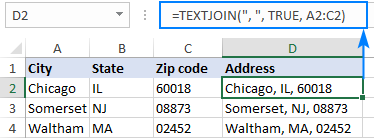
TEXTJOIN in Excel - 6 things to remember
To effectively use TEXTJOIN in your worksheets, there are a few important points to take notice of:
- TEXTJOIN is a new function, which is only available in Excel 2019 - Excel 365. In earlier Excel versions, please use the CONCATENATE function or the "&" operator instead.
- In new versions if Excel, you can also use the CONCAT function to concatenate values from separate cells and ranges, but with no options for delimiters or empty cells.
- Any number supplied to TEXTJOIN for the delimiter or text arguments is converted to text.
- If delimiter is not specified or is an empty string (""), text values are concatenated without any delimiter.
- The function can handle up to 252 text arguments.
- The resulting string can contain a maximum of 32,767 characters, which is the cell limit in Excel. If this limit is exceeded, a TEXTJOIN formula returns the #VALUE! error.
How to join text in Excel - formula examples
To better understand all the advantages of TEXTJOIN, let's take a look at how to use the function in real-life scenarios.
Convert column to comma separated list
When you are looking to concatenate a vertical list separating the values by a comma, semicolon or any other delimiter, TEXTJOIN is the right function to use.
For this example, we'll be concatenating wins and losses of each team from the table below. This can be done with the following formulas, which differ only in the range of cells that are joined.
For Team 1:
=TEXTJOIN(",", FALSE, B2:B6)
For Team 2:
=TEXTJOIN(",", FALSE, C2:C6)
And so on.
In all the formulas, the following arguments are used:
- Delimiter - a comma (",").
- Ignore_empty is set to FALSE to include empty cells because we need to show which games were not played.
As the result, you will get four comma-separated lists that represent wins and losses of each team in a compact form:
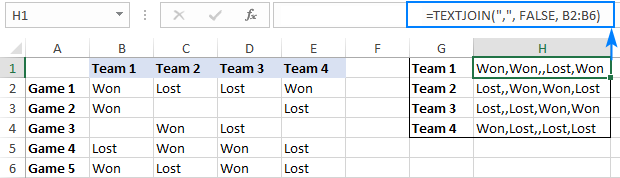
Join cells with different delimiters
In a situation when you need to separate the combined values with different delimiters, you can either supply several delimiters as an array constant or input each delimiter in a separate cell and use a range reference for the delimiter argument.
Supposing you want to join cells containing different name parts and get the result in this format: Last name, First name Middle name.
As you can see, the Last name and First name are separated by a comma and a space (", ") while the First name and Middle name by a space (" ") only. So, we include these two delimiters in an array constant {", "," "} and get the following formula:
=TEXTJOIN({", "," "}, TRUE, A2:C2)
Where A2:C2 are the name parts to be combined.
Alternatively, you can type the delimiters without quotation marks in some empty cells (say, a comma and a space in F3 and a space in G3) and use the range $F$3:$G$3 (please mind the absolute cell references) for the delimiter argument:
=TEXTJOIN($F$3:$G$3, TRUE, A2:C2)

By using this general approach, you can merge cell contents in various forms.
For example, if you want the result in the First name Middle initial Last name format, then use the LEFT function to extract the first character (the initial) from cell C2. As for the delimiters, we put a space (" ") between the First name and the Middle initial; a period and a space (". ") between the Initial and the Last name:
=TEXTJOIN({" ",". "}, TRUE, B2, LEFT(C2,1), A2)

Join text and dates in Excel
In a specific case when you are merging text and dates, supplying dates directly to a TEXTJOIN formula won't work. As you may remember, Excel stores dates as serial numbers, so your formula will return a number representing the date as shown in the screenshot below:
=TEXTJOIN(" ", TRUE, A2:B2)

To fix this, you need to convert the date into a text string before joining it. And here the TEXT function with the desired format code ("mm/dd/yyyy" in our case) comes in handy:
=TEXTJOIN(" ", TRUE, A2, TEXT(B2, "mm/dd/yyyy"))

Merge text with line breaks
If you'd like to merge text in Excel so that each value starts in a new line, use CHAR(10) as the delimiter (where 10 is a linefeed character).
For example, to combine text from cells A2 and B2 separating the values by a line break, this is the formula to use:
=TEXTJOIN(CHAR(10), TRUE, A2:B2)

Tip. For the result to display in multiple lines like shown in the screenshot above, make sure the Wrap text feature is turned on.
TEXTJOIN IF with condition
Due to the ability of Excel TEXTJOIN to handle arrays of strings, it can also be used to conditionally merge the contents of two or more cells. To have it done, use the IF function to evaluate a range of cells and return an array of values that meet the condition to the text1 argument of TEXTJOIN.
From the table shown in the screenshot below, suppose you wish to retrieve a list of Team 1 members. To achieve this, nest the following IF statement into the text1 argument:
IF($B$2:$B$9=1, $A$2:$A$9, "")
In plain English, the above formula says: If column B equals 1, return a value from column A in the same row; otherwise return an empty string.
The complete formula for Team 1 takes this shape:
=TEXTJOIN(", ", TRUE, IF($B$2:$B$9=1, $A$2:$A$9, ""))
In a similar manner, you can get a comma-separated list of the members of Team 2:
=TEXTJOIN(", ", TRUE, IF($B$2:$B$9=2, $A$2:$A$9, ""))

Note. Due to the Dynamic Arrays feature available in Excel 365 and 2021, this works as a regular formula, shown in the screenshot above. In Excel 2019, you must enter it as a traditional array formula by pressing the Ctrl + Shift + Enter shortcut.
TEXTJOIN IF multiple criteria
To combine the content of multiple cells with multiple conditions, you can again utilize the TEXTJOIN and IF functions together. To evaluate multiple criteria, nest them within IF's logical text using the asterisk (*) as the AND operator. This way, you'll get the logical test to return TRUE only if all the specified conditions are met.
Let's break it down with an example. Suppose you want to create a comma-separated list of product names for a seller listed in cell E2 and a region in cell F2. Here's the formula you would use:
=TEXTJOIN(", ", TRUE, IF(($A$2:$A$24=E2)*($B$2:$B$24=F2), $C$2:$C$24, ""))
Here, $A$2:$A$24 contains the seller names, $B$2:$B$24 corresponds to the regions, and $C$2:$C$24 represents the product names. By locking the ranges with absolute references ($), you ensure the formula can be copied correctly to other cells.
In Excel 365 and 2021, this formula works directly as entered. In Excel 2019, remember to enter it as an array formula by pressing the Ctrl + Shift + Enter keys together.

Lookup and return multiple matches in comma separated list
As you probably know, the Excel VLOOKUP function can only return the first found match. But what if you need to get all matches for a specific ID, SKU, or something else?
To output the results in separate cells, use one of the formulas described in How to VLOOKUP multiple values in Excel.
To look up and return all matching values in a single cell as a comma-separated list, use the TEXTJOIN IF formula.
To see how it works in practice, let's retrieve a list of products purchased by a given seller from the sample table below. This can be easily done with the following formula:
=TEXTJOIN(", ", TRUE, IF($A$2:$A$12=D2, $B$2:$B$12, ""))
Where A2:A12 are seller names, B2:B12 are products, and D2 is the seller of interest.
The above formula goes to E2 and brings all the matches for the target seller in D2 (Adam). Due to the clever use of relative (for the target seller) and absolute (for the seller names and products) cell references, the formula correctly copies to the below cells and works nicely for the other two sellers too:
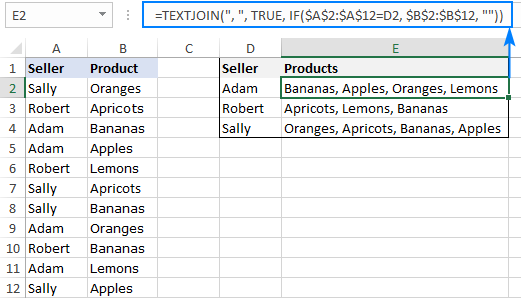
Note. As with the previous example, this works as a regular formula in Excel 365 and 2021, and as a CSE formula (Ctrl + Shift + Enter ) in Excel 2019.
The formula's logic is exactly the same as in the previous TEXTJOIN IF examples:
The IF statement compares each name in A2:A12 against the target name in D2 (Adam in our case):
IF($A$2:$A$12=D2, $B$2:$B$12, "")
If the logical test evaluates to TRUE (i.e. the name in D2 matches the name in column A), the formula returns a product from column B; otherwise an empty string ("") is returned. The result of IF is the following array:
{"";"";"Bananas";"Apples";"";"";"";"Oranges";"";"Lemons";""}
The array goes to the TEXTJOIN function as the text1 argument. And because TEXTJOIN is configured to separate the values with a comma and a space (", "), we get this string as the final result:
Bananas, Apples, Oranges, Lemons
Excel TEXTJOIN not working
When your TEXTJOIN formula results in an error, it's most likely to be one of the following:
- #NAME? error occurs when TEXTJOIN is used in an older version of Excel where this function is not supported (pre-2019) or when the function's name is misspelled.
- #VALUE! error occurs if the resulting string exceeds 32,767 characters.
- #VALUE! error may also occur if Excel does not recognize the delimiter as text, for example if you supply some non-printable character such as CHAR(0).
That's how to use the TEXTJOIN function in Excel. I thank you for reading and hope to see you on our blog next week!
 by
by
26 comments
May be over simple, but I am a bit of a newbie. I have a table of single transactions from a vending machine. I want to group the transactions by product (column "C" ), and then total each GROUP (column "E").
Hi! You may have used features such as outlines, subtotals, and pivot tables to organize and analyze your data. You can also find useful information in this article: Excel GROUPBY function to group rows and aggregate values.
i have the data column A with multiple fields for one vendor, so i need to text join formula along with camma and multiple vendor code.
Field Number Vendor
WODC081021 647038
WODC081022 647038
WODC081023 647038
WO1C035251 663620
WO1C035252 663620
WO1C035253 663620
When we take filter i need data with vendor wise field numbers along with camma.
Hi! You can use the FILTER function to get all Field Numbers for one vendor. You can merge these values into a comma delimited text string using the TEXTJOIN function. For example:
=TEXTJOIN(", ",TRUE,FILTER(A2:A7,B2:B7=D1))
You can also find another formula examples in this article: How to Vlookup multiple values in Excel with criteria. The formula in F1 cell might look like this:
=IFERROR(INDEX($A$2:$A$7, SMALL(IF($D$1 = $B$2:$B$7, ROW($A$2:$A$7) - 1, ""), COLUMN() - 5)), "")
or
=TEXTJOIN(", ",TRUE,IFERROR(INDEX($A$2:$A$7,SMALL(IF($D$1=$B$2:$B$7,ROW($A$2:$A$7)-1,""),COLUMN(A1:Z1))),""))
You can lookup and return multiple matches in a single cell without formulas. I recommend paying attention to the Merge Duplicates Wizard for Excel. You can quickly combine duplicate rows into one by key column. The tool is included in the Ultimate Suite for Excel and can be used in a free trial to see how it works.
I love the textjoin function, but would like it to move through my columns from right to left instead of left to right. Is there any way I can do this?
Hi! To merge the values in reverse order, try this formula:
=TEXTJOIN(",",TRUE,INDEX(A1:D1,SORT(ROW(A1:A4),1,-1)))
For more information, please visit: Flip columns using formulas.
Great Article, Examples and Ideas!
but please add some More Information about "Join cells with different delimiters", and In Particular:
What happens, when the Number of Delimiters provided mismatches the Number of Text-Strings\Arguments provided?
You can easily check this yourself. If the number of delimiters is greater than the number of arguments, the delimiters will be used in order. In the example below, these are the first two delimiters.
=TEXTJOIN({","," "," ", "#","&"}, TRUE, A1:C1)
If there are more arguments than delimiters, the delimiters will be used cyclically: first, second, third, fourth, first, second, etc.
Hi - Let’s say I have the same table you have above in “ Lookup and return multiple matches in comma separated list” but Sally Smith and Sally Jones in Column A. I want to see all of the products sold by any Sally. Can I use the formula to do that? Essentially, I want to use “contains D2” to pick up all cells containing “Sally” instead of “=D2.”
Hi! To find all approximate matches, use the SEARCH function. For more information, please read: How to find substring in Excel
Try this formula:
=TEXTJOIN(", ", TRUE, IF(ISNUMBER(SEARCH(D4,$A$2:$A$12)), $B$2:$B$12, ""))
Hi!
I am using Excel 2021. I have been using TEXTJOIN for a while now. This is the formula, =TEXTJOIN(",",TRUE,IF(G:G=E11,F:F,"")), it is doing what its suppose to do, but recently I am having #NAME? error. But if I put =TEXTJOIN(",",TRUE,IF(G1:G869=E11,F1:F869,"")), it works fine. I know 869 is a weird number, but that is the maximum range that is allowing me to use the formula. Does anyone have the same problem?
Hi! Check the values in column F and G. I think there is a #NAME? error in one of the cells in these columns.
Is it possible to use TEXTJOIN with multiple delimiters, where one of those delimiters is a line break?
I tried this but it didn't work =TEXTJOIN({"-","Char(10)"},TRUE,C12:C15)
Thanks
Hi!
Please try the following formula:
=TEXTJOIN("-"&CHAR(10),TRUE,C12:C15)
Don't forget to set the cell format to Wrap text.
Can you have a dynamic delimiter?
I want to join text like a sentence from a list of items. I want the items to be combined using "," but the last item should be combined with ", &". However long my list is the last item should be combined with the later.
Hello!
Use the TEXTBEFORE and TEXTAFTER functions to insert the desired character after the last comma.
=TEXTBEFORE(A1,",",-1)&",&"&TEXTAFTER(A1,",",-1)
I hope it’ll be helpful.
Hello!
Can you use TEXTJOIN in multiple sheets?, example: TEXTJOIN(", ",TRUE,IF($C9='5-Sale'!$D$10:$D$10009,'5-Sale'!$H$10:$H$10009,""))). I use this formula and it displayed #VALUE. can you fix this or any advice?
Hope to hear from you soon. Thank you!!
Hello!
Perhaps the error occurs because the TEXJOIN function can join no more than 252 text arguments.
How to retain formatting of specific cell or cells while textjoin - for example: out of three cells being joined, only one was bold. In the textjoin cell, I want that value to retain its bold formating
Hi!
Excel formulas cannot change cell formatting. This can be done using a VBA macro.
Hi,
Is there anyway to combine two delimited lists term by term.
For example cell A1 has 1,2,3,4 and cell B1 has 5,6,7,8. I would like cell C1 to have 1,5 ; 2,6 ; 3,7; 4,8.
The textjoin function seems to only concatenate cells end to end without being able to enter the cells and go term by term. Any help would be appreciated.
Thanks.
Hello!
I think it is impossible to solve your problem with the help of one formula. You need to split the text into cells, and then combine their values in the desired order.
Hi, is there a way to combine text from multiple columns into one cell, but only returning unique values? I've been using the formula =textjoin(", ", true, G4:R4) which works well but some of the cells have duplicated values. EG:
O P Q R S
1.Apple Pear Orange Apple Apple, Pear, Orange, Apple
2. Pear Pear Pear Pear Pear, Pear, Pear, Pear
What I'm getting in column 'S' (where the formula is): row1:Apple, Pear, Orange, Apple. row2: Pear, Pear, Pear, Pear but I only want it to show one of each value, so row1: pear, orange; row 2: Pear. I tried to prefix the formula with =unique but that still returns the duplicate word or phrase.
Any suggestions would be most welcome!
Hello!
You can extract unique values from the band using the formula in this comment.
I hope I answered your question. If something is still unclear, please feel free to ask.
Hi,
Can we edit range as per condition in textjoin.
Example i have pivot table, in which i have the numbers of the range to textjoin,
But i have to edit those range as per the pivot value, is there any formula in which the range get automatically selected as per the pivot table value .
Hello!
The INDIRECT function is used to convert a value to a cell address. Perhaps this article will be useful to you.