This tutorial explains the difference between the SUMIF and SUMIFS functions in terms of their syntax and usage, and provides a number of formula examples to sum values with multiple AND / OR criteria in Excel 365, 2021, 2019, 2016, 2013, 2010, and lower.
As everyone knows, Microsoft Excel provides an array of functions to perform various calculations with data. A few articles ago, we explored COUNTIF and COUNTIFS, which are designed for counting cells based on a single condition and several conditions, respectively. Last week we covered Excel SUMIF that adds values meeting the specified criteria. Now it's time to go over the plural version of SUMIF - Excel SUMIFS that allows summing values by multiple criteria.
Those who are familiar with the SUMIF function might think that converting it to SUMIFS takes just an extra "S" and a few additional criteria. This would seem quite logical… but "logical" it's not always the case when dealing with Microsoft : )
Excel SUMIF function - syntax & usage
The SUMIF function is used to conditionally sum values based on a single criteria. We discussed the SUMIF syntax in detail in the previous article, and here's just a quick refresher.
- range - the range of cells to be evaluated by your criteria, required.
- criteria - the condition that must be met, required.
- sum_range - the cells to sum if the condition is met, optional.
As you see, the syntax of the Excel SUMIF function allows for one condition only. And still, we say that Excel SUMIF can be used to sum values with multiple criteria. How can that be? By adding the results of several SUMIF functions and by using SUMIF formulas with array criteria, as demonstrated in the examples that follow.
Excel SUMIFS function - syntax & usage
You use SUMIFS in Excel to find a conditional sum of values based on multiple criteria. The SUMIFS function was introduced in Excel 2007 and is available in all subsequent versions of Excel 2010, 2013, 2016, 2019, 2021, and Excel 365.
Compared to SUMIF, the SUMIFS syntax is a little bit more complex:
The first 3 arguments are mandatory, additional ranges and their associated criteria are optional.
sum_range- one or more cells to sum, required. This can be a single cell, a range of cells or a named range. Only cells with numbers are summed; blank and text values are ignored.criteria_range1- the first range to be evaluated by the associated criteria, required.criteria1- the first condition that must be met, required. You can supply the criteria in the form of a number, logical expression, cell reference, text or another Excel function. For example you can use criteria such as 10, ">=10", A1, "cherries" or TODAY().criteria_range2, criteria2, …- these are additional ranges and criteria associated with them, optional. You can use up to 127 range/criteria pairs in SUMIFS formulas.
Notes:
- For a SUMIFS formula to work correctly, all the criteria_range arguments must have the same dimension as sum_range, i.e. the same number of rows and columns.
- The SUMIFS function works with AND logic, meaning that a cell in the sum range is summed only if it meets all of the specified criteria, i.e. all the criteria are true for that cell.
Basic SUMIFS formula
And now, let's have a look at the Excel SUMIFS formula with two conditions. Suppose, you have a table listing the consignments of fruit from different suppliers. You have the fruit names in column A, suppliers' names in column B, and quantity in column C. What you want is to find out a sum of amounts relating to a given fruit and supplier, e.g. all apples supplied by Pete.
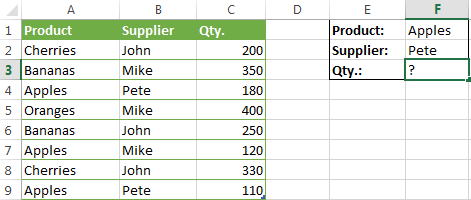
When you're learning something new, it's always a good idea to start with simple things. So, to begin with, let's define all the arguments for our SUMIFS formula:
- sum_range - C2:C9
- criteria_range1 - A2:A9
- criteria1 - "apples"
- criteria_range2 - B2:B9
- criteria2 - "Pete"
Now assemble the above parameters, and you will get the following SUMIFS formula:
=SUMIFS(C2:C9, A2:A9, "apples", B2:B9, "Pete")
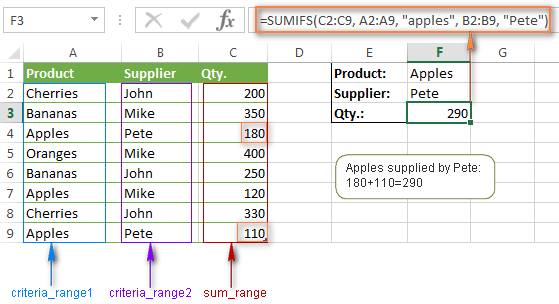
To refine the formula further, you can replace the text criteria "apples" and "Pete" with cell references. In this case, you won't have to change the formula to calculate the quantity of other fruit from a different supplier:
=SUMIFS(C2:C9, A2:A9, F1, B2:B9, F2)
Note. Both the SUMIF and SUMIFS functions are case-insensitive by nature. To get them to recognize the text case, please see Case-sensitive SUMIF and SUMIFS formula in Excel.
SUMIF vs. SUMIFS in Excel
Since the aim of this tutorial is to cover all possible ways to sum values by several conditions, we will discuss formula examples with both functions - Excel SUMIFS and SUMIF with multiple criteria. To use them correctly, you need to clearly understand what these two functions have in common and in what way they are different.
While the common part is clear (similar purpose and parameters), the differences are not so obvious, though very essential.
There are 4 major differences between SUMIF and SUMIFS:
- Number of conditions. SUMIF can evaluate just one condition at a time while SUMIFS can check for multiple criteria.
- Syntax. With SUMIF, the sum_range is the last and optional argument - if not defined, the values in the range argument are summed. With SUMIFS, sum_range is the first and required argument.
- Size of ranges. In SUMIF formulas, sum_range does not necessarily have to be of the same size and shape as range, as long as you have the top left cell right. In Excel SUMIFS, each criteria_range must contain the same number of rows and columns as the sum_range argument.
For example, SUMIF(A2:A9,F1,C2:C18) will return the correct result because the leftmost cell in the sum_range argument (C2) is right. So, Excel will make the correction automatically and include as many columns and rows in sum_range as there are in range.
A SUMIFS formula with unequally sized ranges will return a #VALUE! error.
- Availability. SUMIF is available in all Excel versions, from 365 through 2000. SUMIFS is available in Excel 2007 and higher.
Alright, enough strategy (i.e. theory), let's get into the tactics (i.e. formula examples : )
How to use SUMIFS in Excel - formula examples
A moment ago, we discussed a simple SUMIFS formula with two text criteria. In the same manner, you can use Excel SUMIFS with multiple criteria expressed by numbers, dates, logical expressions, and other Excel functions.
Example 1. Excel SUMIFS with comparison operators
In our fruit suppliers table, suppose, you want to sum all deliveries by Mike with Qty. 200 or more. To do this, you use the comparison operator "greater than or equal to" (>=) in criteria2 and get the following SUMIFS formula:
=SUMIFS(C2:C9,B2:B9,"Mike",C2:C9,">=200")
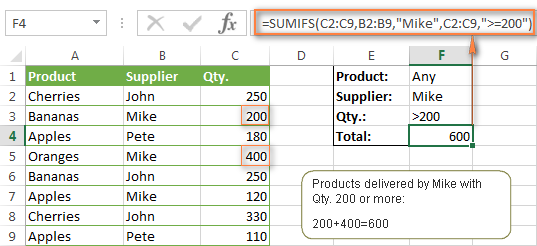
Note. Please pay attention that in Excel SUMIFS formulas, logical expressions with comparison operators should always be enclosed in double quotes ("").
We covered all possible comparison operators in detail when discussing Excel SUMIF function, the same operators can be used in SUMIFS criteria. For example, the following formula with return the sum of all values in cells C2:C9 that are greater than or equal to 200 and less than or equal to 300.
=SUMIFS(C2:C9, C2:C9,">=200", C2:C9,"<=300")
Example 2. Using Excel SUMIFS with dates
In case you want to sum values with multiple criteria based on the current date, use the TODAY() function in your SUMIFS criteria, as demonstrated below. The following formula sums values in column D if a corresponding date in column C falls within the last 7 days, including today:
=SUMIFS(D2:D10, C2:C10,">="&TODAY()-7, C2:C10,"<="&TODAY())
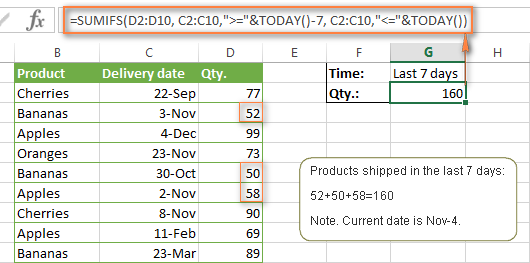
Note. When you use another Excel function together with a logical operator in the criteria, you have to use the ampersand (&) to concatenate a string, for example "<="&TODAY().
In a similar fashion, you can use the Excel SUMIF function to sum values in a given date range. For example, the following SUMIFS formula adds the values in cells C2:C9 if a date in column B falls between 1-Oct-2014 and 31-Oct-2014, inclusive.
=SUMIFS(C2:C9, B2:B9, ">=10/1/2014", B2:B9, "<=10/31/2014")
The same result can be achieved by calculating the difference of two SUMIF functions, as demonstrated in this example - How to use SUMIF to sum values in a given date range. However, Excel SUMIFS is much easier and more understandable, isn't it?
Example 3. Excel SUMIFS with blank and non-blank cells
When analyzing reports and other data, you may often need to sum values corresponding either to empty or non-empty cells.
| Criteria | Description | Formula Example | |
|---|---|---|---|
| Blank cells | "=" | Sum values corresponding to blank cells that contain absolutely nothing - no formula, no zero length string. | =SUMIFS(C2:C10, A2:A10, "=", B2:B10, "=")
Sum values in cells C2:C10 if the corresponding cells in columns A and B are absolutely empty. |
| "" | Sum values corresponding to "visually" blank cells including those that contain empty strings returned by some other Excel function (for example, cells with a formula like =""). | =SUMIFS(C2:C10, A2:A10, "", B2:B10, "")
Sum values in cells C2:C10 with the same conditions as the above formula, but includes empty strings. |
|
| Non-blank cells | "<>" | Sum values corresponding to non-empty cells, including zero length strings. | =SUMIFS(C2:C10, A2:A10, "<>", B2:B10, "<>")
Sum values in cells C2:C10 if the corresponding cells in columns A and B are not empty, including cells with empty strings. |
| SUM-SUMIF or SUM / LEN |
Sum values corresponding to non-empty cells, not including zero length strings. | =SUM(C2:C10) - SUMIFS(C2:C10, A2:A10, "", B2:B10, "")
=SUM((C2:C10) * (LEN(A2:A10)>0)*(LEN(B2:B10)>0)) Sum values in cells C2:C10 if the corresponding cells in columns A and B are not empty, cells with zero length strings are not included. |
And now, let's see how you can use a SUMIFS formula with "blank" and "non-blank" criteria on real data.
Suppose, you have an order date in column B, delivery date in column C and Qty. in column D. How do you find the total of products that have not been delivered yet? That is, you want to know the sum of values corresponding to non-empty cells in column B and empty cells in column C.
The solution is to use the SUMIFS formula with 2 criteria:
=SUMIFS(D2:D10, B2:B10,"<>", C2:C10,"=")
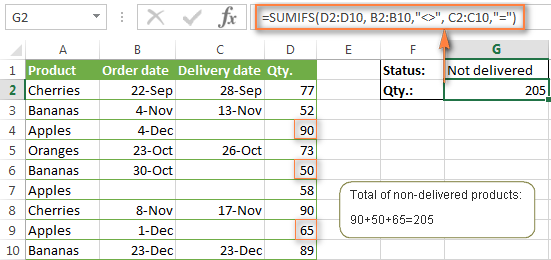
Using Excel SUMIF with multiple OR criteria
As noted in the beginning of this tutorial, the SUMIFS function is designed with AND logic. But what if you need to sum values with multiple OR criteria, i.e. when at least one of the conditions is met?
Example 1. SUMIF + SUMIF
The simplest solution is to sum the results returned by several SUMIF functions. For example, the following formula demonstrates how to find the total of products delivered by Mike and John:
=SUMIF(C2:C9,"Mike",D2:D9) + SUMIF(C2:C9,"John",D2:D9)
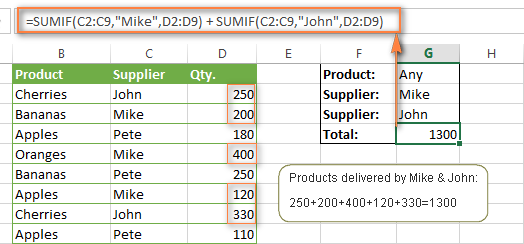
As you see, the first SUMIF function adds the quantities corresponding to "Mike", the other SUMIF function returns the amounts relating to "John" and then you add these 2 numbers.
Example 2. SUM & SUMIF with an array argument
The above solution is very simple and may get the job done quickly when there are only a couple of criteria. But a SUMIF + SUMIF formula may grow up enormously if you want to sum values with multiple OR conditions. In this case, a better approach is using an array criteria argument in the SUMIF function. Let's examine this approach now.
You can start by listing all of your conditions separated by commas and then enclose the resulting comma-separated list in {curly brackets}, which is technically called an array.
In the previous example, if you want to sum the products delivered by John, Mike and Pete, your array criteria will look like {"John","Mike","Pete"}. And the complete SUMIF function is SUMIF(C2:C9, {"John","Mike","Pete"} ,D2:D9).
The array argument consisting of 3 values forces your SUMIF formula to return three separate results, but since we write the formula in a single cell, it would return the first result only - i.e. the total of products delivered by John. To get this array-criteria approach to work, you have to use one more little trick - enclose your SUMIF formula in a SUM function, like this:
=SUM(SUMIF(C2:C9, {"John","Mike","Pete"} , D2:D9))
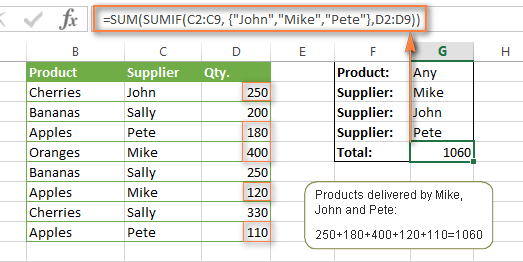
As you see, an array criteria makes the formula much more compact compared to SUMIF + SUMIF, and lets you add as many values as you like in the array.
This approach works with numbers as well as with text values. For instance, if instead of the suppliers' names in column C, you had supplier IDs like 1, 2, 3 etc., then your SUMIF formula would look similar to this:
=SUM(SUMIF(C2:C9, {1,2,3} , D2:D9))
Unlike text values, numbers needn't be enclosed in double quotes in array arguments.
Example 3. SUMPRODUCT & SUMIF
In case, your preferred way is to list the criteria in some cells rather that specify them directly in the formula, you can use SUMIF in conjunction with the SUMPRODUCT function that multiplies components in the given arrays, and returns the sum of those products.
=SUMPRODUCT(SUMIF(C2:C9, G2:G4, D2:D9))
Where G2:G4 are the cells containing your criteria, the suppliers' names in our case, as illustrated in the screenshot below.
But of course, nothing prevents you from listing the values in an array criteria of your SUMIF function if you want to:
=SUMPRODUCT(SUMIF(C2:C9, {"Mike","John","Pete"}, D2:D9))
The result returned by both formulas will be identical to what you see in the screenshot:
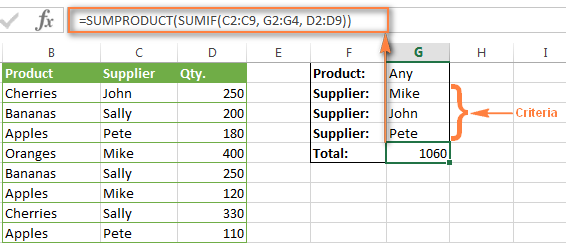
Excel SUMIFS with multiple OR criteria
If you want to conditionally sum values in Excel not simply with multiple OR conditions, but with several sets of conditions, you will have to use SUMIFS instead of SUMIF. The formulas will be very similar to what we've just discussed.
As usual, an example might help to illustrate the point better. In our table of fruit suppliers, let's add the Delivery Date (column E) and find the total quantity delivered by Mike, John and Pete in October.
Example 1. SUMIFS + SUMIFS
The formula produced by this approach includes a lot of repetition and looks cumbersome, but it is easy to understand and, most importantly, it works : )
=SUMIFS(D2:D9,C2:C9, "Mike", E2:E9,">=10/1/2014", E2:E9, "<=10/31/2014") +
SUMIFS(D2:D9, C2:C9, "John", E2:E9, ">=10/1/2014", E2:E9, "<=10/31/2014") +
SUMIFS(D2:D9, C2:C9, "Pete", E2:E9, ">=10/1/2014" ,E2:E9, "<=10/31/2014")
As you see, you write a separate SUMIFS function for each of the suppliers and include two conditions - equal to or greater than Oct-1 (">=10/1/2014",) and less than or equal to Oct 31 ("<=10/31/2014"), and then you sum the results.
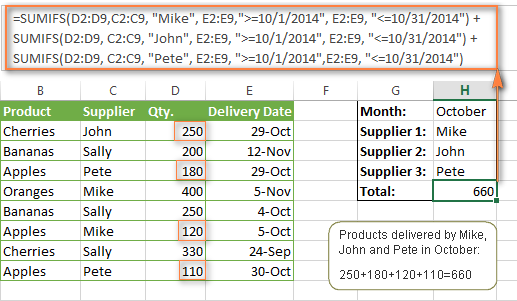
Example 2. SUM & SUMIFS with an array argument
I've tried to explain the essence of this approach in the SUMIF example, so now we can simply copy that formula, change the order of arguments (as you remember it is different in SUMIF and SUMIFS) and add additional criteria. The resulting formula is more compact than SUMIFS + SUMIFS:
=SUM(SUMIFS(D2:D9,C2:C9, {"Mike", "John", "Pete"}, E2:E9,">=10/1/2014", E2:E9, "<=10/31/2014"))
The result returned by this formula is exactly the same as you see in the screenshot above.
Example 3. SUMPRODUCT & SUMIFS
As you remember, the SUMPRODUCT approach differs from the previous two in the way that you enter each of your criteria in a separate cell rather that specify them directly in the formula. In case of several criteria sets, the SUMPRODUCT function won't suffice and you will have to employ ISNUMBER and MATCH as well.
So, assuming that the Supplies Names are in cells H1:H3, Start Date is in cell H4 and End Date in cell H5, our SUMPRODUCT formula takes the following shape:
=SUMPRODUCT(--(E2:E9>=H4), --(E2:E9<=H5), --(ISNUMBER(MATCH(C2:C9, H1:H3,0))), D2:D9)
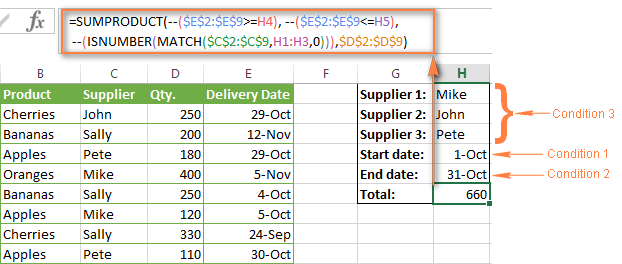
Many people wonder why use double dash (--) in SUMPRODUCT formulas. The point is that Excel SUMPRODUCT ignores all but numeric values, while the comparison operators in our formula return Boolean values (TRUE / FALSE), which are non-numeric. To convert these Boolean values to 1's and 0's, you use the double minus sign, which is technically called the double unary operator. The first unary coerces TRUE/FALSE to -1/0, respectively. The second unary negates the values, i.e. reverses the sign, turning them into +1 and 0, which the SUMPRODUCT function can understand.
I hope the above explanation makes sense. And even if it doesn't, just remember this rule of thumb - use the double unary operator (--) when you are using comparison operators in your SUMPRODUCT formulas.
Using Excel SUM in array formulas
As you remember, Microsoft implemented the SUMIFS function in Excel 2007. If someone still uses Excel 2003, 2000 or earlier, you will have to use a SUM array formula to add values with multiple AND criteria. Naturally, this approach works in modern versions of Excel 2013 - 2007 too, and can be deemed an old-fashioned counterpart of the SUMIFS function.
In the SUMIF formulas discussed above, you have already used array arguments, but an array formula is something different.
Example 1. Sum with multiple AND criteria in Excel 2003 and earlier
Let's get back to the very first example where we found out a sum of amounts relating to a given fruit and supplier:
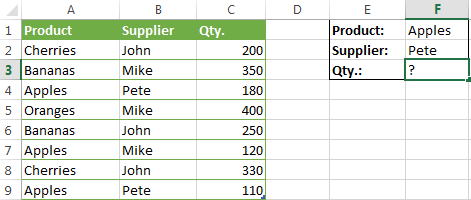
As you already know, this task is easily accomplished using an ordinary SUMIFS formula:
=SUMIFS(C2:C9, A2:A9, "apples", B2:B9, "Pete")
And now, let's see how the same task can be fulfilled in early "SUMIFS-free" versions of Excel. First off, you write down all the conditions that should be met in the form of range="condition". In this example, we have two range/condition pairs:
Condition 1: A2:A9="apples"
Condition 2: B2:B9="Pete"
Then, you write a SUM formulas that "multiplies" all of your range/condition pairs, each enclosed in brackets. The last multiplier is the sum range, C2:C9 in our case:
=SUM((A2:A9="apples") * ( B2:B9="Pete") * ( C2:C9))
As illustrated in the screenshot below, the formula perfectly works in the latest Excel 2013 version.
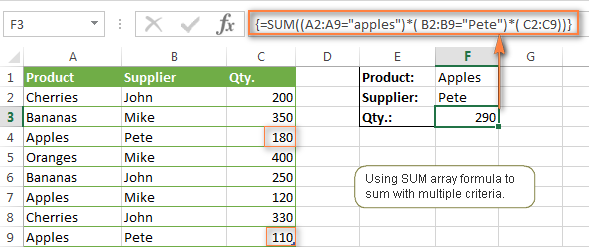
Note. When entering any array formula, you must press Ctrl + Shift + Enter. Once you do this, your formula gets enclosed in {curly braces}, which is a visual indication that an array formula is entered correctly. If you try typing the braces manually, your formula will be converted to a text string, and it won't work.
Example 2. SUM array formulas in modern Excel versions
Even in modern versions of Excel, the power of the SUM function should not be underestimated. The SUM array formula is not simply gymnastics of the mind, but has a practical value, as demonstrated in the following example.
Suppose, you have two columns, B and C, and you need to count how many times column C is greater than column B, when a value in column C is greater or equal to 10. An immediate solution that comes to mind is using the SUM array formula:
=SUM((C1:C10>=10) * (C1:C10>B1:B10))
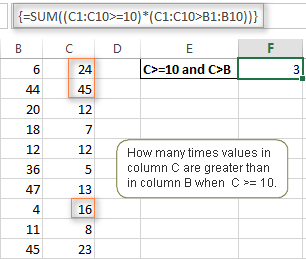
Don't see any practical application to the above formula? Think about it in another way : )
Suppose, you have the orders list like shown in the screenshot below and you want to know how many products have not been delivered in full by a given date. Translated into Excel's language, we have the following conditions:
Condition 1: A value in column B (Ordered items) is greater than 0
Condition 2: A value in column C (Delivered) in less than in column B
Condition 3: A date in column D (Due date) is less than 11/1/2014.
Putting the three range/condition pairs together, you get the following formula:
=SUM((B2:B10>=0)*(B2:B10>C2:C10)*(D2:D10<G2))
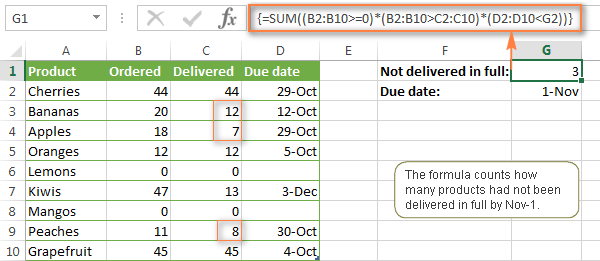
Well, the formula examples discussed in this tutorial have only scratched the surface of what Excel SUMIFS and SUMIF functions can really do. But hopefully, they have helped pointing you in the right direction and now you can sum values in your Excel workbooks no matter how many intricate conditions you have to consider.
 by
by
666 comments
I've found help on ablebits.com with my Excel questions on a number of occasions, and I believe it's important to leave feedback. Thank you for providing clear instructions with images and examples on a variety of specific questions I had. I'm sure I'll be coming back again soon.
Am glad to find help here.
I have cells from A-H containing grades. E.g: A=9, B=3, C=2, D=7, E=3, F=5, G=1, H=2.
How can I use excel to sum only the best six grades out of the eight grades?
E.g:(1+2+2+3+3+5)=16
So that total best six grades will be 16.
Thanks.
Hello,
If I understand your task correctly, please try the following formula:
=SUMIF(A1:H1,"<"&6)
Hope this will help you!
I have a questions
I have many categories and want to sum the categories by the months. how can i do to calculate it?
Thanks
Hello,
For me to understand the problem better, please send me a small sample workbook with your source data and the result you expect to get to support@ablebits.com. Please don't worry if you have confidential information there, we never disclose the data we get from our customers and delete it as soon as the problem is resolved.
Please also don't forget to include the link to this comment into your email.
I'll look into your task and try to help.
Thanks so much for all your info!!!
great help!
From Verious month i need YTD sum upto selected month.
select Mar MTD YTD
Jan 200 500 1000
Feb 300
Mar 500
Apr 300
send me the formula for YTD 1000 get;while MTD is Mar
Hello,
For me to understand the problem better, please send me a small sample workbook with your source data and the result you expect to get to support@ablebits.com. Please don't worry if you have confidential information there, we never disclose the data we get from our customers and delete it as soon as the problem is resolved.
Please also don't forget to include the link to this comment into your email.
I'll look into your task and try to help.
how can i sum of 2 cell if above cell has "if" formulas.
for ex. if c2 sum has if formula
and c3 has to if formula
how can i put total of above 2 in c4 cell?
Hello, could someone please help me to get a formula when I need to sum up values in one column based on criteria in another column not equal to "John". In other words, I want to sum all the values for Mike, Pete but not John.
Thank you!
Hi sir,
Supposes that we have some emp. id I want sum of start with 40 no. How can we do this.
Hi Natalia,
Hope your well.
I'm trying to sum up Quantities based on date range.
In my workbook, I have the following worksheets
“Stock”
“CustomerPN”
Within “Stock” worksheet I have two cells with dates, $B$2 start date, $C$2 End Date, and part number in cell B21 for example
Within “Customer” worksheet I have named ranges
“OrderQTY”
“CustomerPN”
“DateDue”
This formula, with multiple criteria’s works perfectly
=IF($B$2=$C$2,SUMIFS(OrderQTY, CustomerPN,B21,DateDue,$B$2),(SUMIFS(OrderQTY, CustomerPN,B21,DateDue,$B$2)+SUMIFS(OrderQTY, CustomerPN,B21,DateDue,$C$2)))
ie if start date in B2 equals end date in C2, then give result for B2 date only, else give result based on dates between B2 and C2
Note “B21” is my lookup value
however I’m guessing it can be written shorter.
I’ve tried
=SUMIFS(OrderQTY, CustomerPN,B21,DateDue,”> =”&$B$2, DateDue,”< =”&$C$2) but the result returned is zero
Can you see what I’m doing wrong, or is the longer version of the formula best?
Regards
Eddie
Sorry Svetlana, for addressing you as Natalia, who helped me on previous enquiry from her blog
Hahaha... it seems both Svetlana and Natalia are responding to various people in this blog, so sorry for my confusion ladies, my respect to both of you, when you get a chance and if either one of you can reply I would appreciate much
Hi.
I need help writting a formula that adds the top 4 values out of 5.
I think it is a sumproduct and a large formula but I can't seem to get it to work.
=SUMPRODUCT(LARGE(B6:f6,{1,2,3,4})) is not working for me?
Any ideas?
Many thanks.
Christer
ActiveCell.FormulaR1C1 = "=RC[-1]-SUMIF(R9C14:R90C14, RC[-3], R9C11:R90C11)" THIS WORKS FINE
But - I need it to look as to columns
i.e.
RC[-1] is the total hours a crew is available
R9C11:R90C11 is a column containing the hours required for each job
I need the hours from Column 11 to subtract from the total crew hours available if:
Column 14 OR Column 15 matches the crew name in column rc[-3]
THIS IS NOT WORKING
ActiveCell.FormulaR1C1 = "=RC[-1]-SUMIFS(R9C11:R90C11, R9C14:R90C14, RC[-3], R9C15:R90C15, RC[-3])"
if cell A has a value then cell k = CELL D - CELL A
If cell B has a value then cell k = CELL D + CELL B
some one please help me with a formula for the above.
Hi, Darsan,
if your value is in A2, and you need to check whether it contains a number, put the following into K cell where you want to see the result:
=IF(ISNUMBER(A2),D2-A2,"")
in case you need to see if there's anything at all in the cell, use the following:
=IF(NOT(ISBLANK(A2)),D2-A2,"")
Please adjust the formula for your second condition as well.
Feel free to check out our article about the IF function to learn why it is used and when in Excel.
Hello,
I have a similar formula, but needs to look at two cells to see if they have values or not. basically I want to do this in AZ9:
IF(isblank(R9) and isblank(AP9),"",sum(AP9,-(R9))
If both R9 and AP9 are blank (they both included formulas) then AZ9 returns blank(""). If one of them has a number i need to take AP9 minus R9.
Column I (Bridge #)
Column M ( Grade)
Column P (Qty)
Actually, I need
=SUMIF($I$5:$I$2276,"B1",$P$5:$P$2276)
need to use 3 column 2 criteria
Hi.
In your original example, if one was wanting to find out how many apples were not sold by Pete, is there a way to do this without telling the formula to calculate Mike and John and Sally's contributions?
I.E. minus Pete (and any other multiples you want to find out).
I have a spreadsheet where I need to calculate nationalities and I want to exclude only certain nationalities for my total. Is there a way to do this without having to input all of the nationalities I want into the formula?
The SUMIFS with array formula works really well for the nationalities I now need to exclude from my final cells.
Thanks
Hi Dan,
You can use the "not equal to" operator, like this:
=SUMIF(B2:B10, "<>"&"Pete", C2:C10)
To exclude more than 1 item:
=SUMIFS(C2:C10, B2:B10,"<>"&"Pete", B2:B10,"<>"&"Mike")
Hi Svetlana
I forgot to say thanks for this formula. It completely did the trick.
Thanks
Dan
Hi Svetlana,
Thanks a lot!
If there a way to use array of items? e.g. sum all cells which does not contain Mike, Pete, Anna, Sam.
Hi,
I was trying to do multiple if statements in one cell, when I try to enter the third if&sumif it states that I've entered too many arguments. Do you have any work around suggestions. Essentially I want the value in the cell to change based on what the user selects in the drop down box and the column that is calculated as the sum varies upon their selection.
=IF($H$8="PO Amount",SUMIFS('01-2017'!AA:AA,'01-2017'!L:L,[@[More Info]],'01-2017'!C:C,[@[PO No.]]),IF($H$8="Open PO",SUMIFS('01-2017'!AG:AG,'01-2017'!L:L,[@[More Info]],'01-2017'!C:C,[@[PO No.]])))
Thank you
Hi,
The below function code will perfectly work in same sheet, i required multiple pages code, could you help on this.
=SUMIFS(D3:D274,B3:B274,"Niyaz",C3:C274,"yes")
Hi,
please take a look at this tutorial to learn how to reference other sheets of your workbook. Lots of examples are included :)
I am trying to create a formula in a column with the range (f3:f27). I would like to count how many times, numbers between 0 and -150 are in that range? What should my formula be? =sumif(f3:f27,"-150") is not working. What am I missing?
Hello,
I'm trying to sumifs from a dropdown list with this codes 3.1, 3.2 ... when it comes to 3.10 it takes the sum of 3.1 and not 3.10.
=SUMIFS(H13:H265,F13:F265,"3.10")
Can someone help??
Many thanks,
Gurutze
I am trying making the standard format to use the time sheet for technician,From this i need to calculate 2 separate time for all technician based on number of calls per day,one for Administration Time which is time used for Travelling in-between the customer & office and other one for time used at customer place,how much time Technician spent for that particular customer.See below format i used for my sheet & formula for the same.
Format:
Office Time In (A) /In time @ Customer-1 Place(B) / Out time @ customer-1 Place(C) / In time @ Customer-2 Place(D) / Out time @ customer-2 Place(E) /In time @ Customer-3 Place(F) / Out time @ customer-3 Place(G).
Formula : =((B16-A16)+(D16-C16)+(F16-E16))
If i used above formula to calculate the Admin time,i am getting Minus Value if i not fill the time data@cell or if i use zero value for customer-3.
Pls advice.
Thanks & Regards
Dillibabu
When creating a SUMIF statement you search via a row?
You search columns when using SUMIF/SUMIFS. If your data is in Rows, copy and paste transposed to move the data from rows to columns.
too good
thank you so much
hi, tnx & can you plz. help me to get the formula for below..
col:A Col:B Col:C Col:D
product supplier qty date
banna jony 10 1-Feb
cherry moni 5 2-Jan
apple toni 15 1-Feb
pineaple koni 10 1-Mar
banna jony 10 1-Feb
banna jony 10 1-Jan
cherry moni 5 2-Jan
apple toni 15 1-Feb
pineaple koni 10 1-Mar
supplier:jony
product:appels
date :1-Feb
result: 20
plz. Sugest the formula (sumifs) to get the result: 20 , supplier=jony, product=appels, date=1-feb,
Waiting for you kind help.
B/R
Masud
=SUMIFS($C:$C,$B:$B,"jony",$A:$A,"apple",$d:$d,42767)
This is assuming you are looking at 2/1/2017. If not, enter the date you're looking for in Column D into an open cell, change the format to number, and replace the 42767 from the formula with the updated number.
However, this will not return a result of 20. According to your data, Jony sold only 10 apples on 2/1.
Correction; damn dyslexia. Jony sold no apples on 2/1, according to the data. He did, however sell 20 banna on that date.
Hi Trenton,
Thank you for sharing your knowledge on our blog!
Just a minor improvement on the formula that can save a few seconds on date conversion:
Excel SUMIF and SUMIFS can understand dates in the default format, so you can include the date directly in the formula like this:
=SUMIFS($C:$C,$B:$B,"jony",$A:$A,"apple",$D:$D,"02/01/2017")
Or you can supply it by using the DATE function:
=SUMIFS($C:$C,$B:$B,"jony",$A:$A,"apple",$D:$D,DATE(2017,2,1))
Hello,
I need a formula that sums two numbers (cell a4+a5) if it is greater than 1 and less than 35. Also, I need the same for the difference of the same cells and criteria with absolute value. Lastly, for each formula where the sum or difference is outside the range, I need the cell to blank (no zeroes).
Thank you for your assistance,
Tim
Hi
I currently have a formula as =SUMIF(B3,"Buy",G3)*I3+J3+K3
(If buy, multiply units by unit price, PLUS fee, PLUS tax).
How do I add another argument, so that if B3 is “Divided”, “Distribution” , or “Sell”, then multiply units by unit price, LESS fee, LESS tax)?
Many thanks
Hammad
Hello Ablebits team!
I have an interesting one for you. Can we make the sum_range dependent upon criteria in another cell? Let's say I have this formula:
=SUMIFS(Base!$AF$4:$AF$2762,Base!$O$4:$O$2762,$B9)
But I want to be able to change the $AF based on a value in another cell (Let's assume cell D6), so that when I update the value in D6 to AG, the cell begins summing information in Column AG instead of Column AF. Is this possible with a formula, or do I have to update the sum_range columns every time I update?
Большое спасибо!
Hi,
This is Darshan.
In example one. Can we mix with criteria rang also, as below.
> Original >> SUMIFS(sum_range, criteria_range1, criteria1,[criteria_range2, criteria2],...)
> Amended >> SUMIFS(sum_range, criteria_range1, criteria from A1:A20,[criteria_range2, criteria2],...)
I hope this explain.
Thank you,
Darshan
if in criteria i used less than sign like <60 and if i want to get output from range who is matching with <60 then how i use sumifs formula to get that
please find below example for more details on it,
Age Amount
<60 2500.00
i m using formula as =sumifs(Range:criteria,criteria) so what is wrong in it
Hi,
I have a situation similar to "Example 2. SUM & SUMIF with an array argument" under "Using Excel SUMIF with multiple OR criteria".
But, the array is specified in a different cell i.e. the criteria {"John","Mike","Pete"} is given in a different cell. How do I reference that cell with criteria in the sumif statement.
Thanks.
Hi,
I want to include "or" condition in sumifs in two different columns. How can that be done?
Ex: Col1 Group : "Primary","Seconday" and Col2 Subjects : "Maths", "Science", "History".
Name Group Subject Marks
Ashna Primary English 50
Ashna Primary Maths 70
Ashna Primary Science 45
Ashna Primary History 55
Ashna Secondary English 75
Ashna Secondary Maths 68
Ashna Secondary Science 89
Ashna Secondary History 98
Kirti University Science 56
Kirti University Spain 63
Kirti University History 52
Kirti Secondary Science 87
Kirti Secondary History 36
Kirti Secondary Maths 49
Archana Secondary History 126
Mansi Primary Maths 89
Sarika Secondary Science 90
Out of this, for every name, marks should be added where group is Primary / Secondary and Subject Maths / Science /History
Hai,
I want to total of three sum range using below formula in sumif function.Please suggest. I do not want to use three formula of Sumif+Sumif+Sumif.
=SUMIF($D$7:$D$18,D4,$E$7:$G$18)
where D7:D18 is range , D4 is criteria and E7:G18 is sum range.
Hi,
I want to use the SUMIFS function for the forllowing table
Sheet1
Column A has name of Customers Column B, C & D has year 2014, 2015 & 2016
Sheet 2
Column A Customer Name
Column B Year
Column C Months
Column D Revenue from Customer - Product A
Column E Revenue from Customer - Product B
Column F Revenue from Customer - Product C
Column G Revenue from Customer - Product D
Column H Revenue from Customer - Product E
I prepared the table in sheet 1 as mentioned above, but with sumifs i can create only one table for revenue from customer - product A
If I want to change the table showing result as 'Revenue from Customer Product - B' I need to change he the details of sum range in sumifs formula.
Can you give me a formula or a logic with whcih I can just change the reference formula get changed as per the reference in that cell.
Thanks in Advance.
Anand J
THANKS!!
Hello I wants formula for
If I wants to sum B2 shell with minimum number shell in the range of A1:A6
Please assist me
i have a few conditions, before i want my calculations
if Column A equals Cell A1 and if Column D equals Cell D1, then calculate Column E
But my formula gives me #Value
Forumula used and a couple of other that doesn't want to work
=SUMIF(A:A,A1 & sumif D:D,D1,G:G) ive tried and tried
Please please help
Hi, Erica,
try using SUMIFS function, that allows multiple criteria. For the requirements you described the formula will be:
=SUMIFS(E:E,A:A,A1,D:D,D1)
Hello i have a question.
I was looking for a function that add votes or number based on criteria. for example in range from A1:A10 for every "Artour" will add +1 to box C3, so if i have 1 Artour C3=1, and if i have 5 it will be 5. I was thinking perhaps sumif was the right function but apparently i was wrong. I could really use some help.
thanks before
Hi, Artour,
the function you need is called COUNTIF. For your given example, place the following into C3 cell:
=COUNTIF(A1:A10,"Artour")
Note, that it won’t count the word “Artour” within a cell with more than one word (meaning, it works only for the cell with one single word “Artour” in it). For more details and info, please, feel free to check another article out - COUNTIF in Excel.
I am having trouble with text. My formula is =SUMIFS(YTD!$H:$H,YTD!$E:$E,">=1/1/2017",YTD!$E:$E,"<=1/31/2017",YTD!$G:$G,"Jason")
I want to know how many deals Jason did in January, but it's only picking up some of them, and not every time his name comes up. Any tips?
Hi, Sharon,
please, send us your workbook with the data at support@ablebits.com and link this article and your comment in the letter. We will try to help you out.
in sumif formula =SUMIF(ZDDR!$G$5:$G$1456,A5,ZDDR!$H$5:$H$1456)
it automatically calculates what is in A5 matches with the ranges
but when i use sumifs formula
=SUMIFS(ZDDR!$H$5:$H$1456,ZDDR!$B$5:$B$1456,"=B4",ZDDR!$G$5:$G$1456,"=A5")
it will not give any answer. My problem is i want to use cell number insted of text how is it possible.
Hi Svetlana, could i please get some help with this one
My previous formula is working, but we have had a change of data from another department, so i am hoping to get an outcome from the following
Column AF has a total figure of $, in that total, they are either amounts of $135 or $180, but the spreadsheet that i am importing into my spreadsheet doesn't specify that amount that the total is derived from.
my previous formula was
=SUM(SUMIFS(AF11:AF5000,I11:I5000,{"BSB30115"},AK11:AK5000,{"organisation name"}))
I would like two formulas as they need to go into two separate cells, so from Column AF, i need a formula that uses that column and works out the total amount, whether it is 2 amounts of $360 (these amounts can be as high as $2520 in total), 1 amount of $180 and then the other one being the same type of formula but the amount of $135.
so the return values would be in two cells, one being for the $180 amounts (total) and then one for $135 amounts (total)
so my end result would be splitting the one column to have two different totals for each of the criteria, hope this makes sense,
Thank you in advance
Thank you very much for the tutorial. It really helped me.
the formula that I am using is not showing up in the previous 2 posts, when I try copy and paste the formula. SUMIFS($Q$2:$Q$3208, $F$2:$F$3208, $R20, $G$2:$G$3208, ">=9/1/2015", $H$2:$H$3208, "<=9/31/2015")
Hello,
This is driving me nuts. Any help is appreciated. I wish to sum numbers in Col Q, if text in Col F matches matches text value in R20 AND dates in Col G >=9/1/2015 and Col H=9/1/2015", $H$2:$H$3208, "=9/1/2015", $H$2:$H$3208, "<=9/31/2015")
Thank you,
jimmy
Hello,
This is driving me nuts. Any help is appreciated. I wish to sum numbers in Col Q, if text in Col F matches matches text value in R20 AND dates in Col G >=9/1/2015 and Col H=9/1/2015", $H$2:$H$3208, "<=9/31/2015")
I need to sum
Dear Experts,
Kindly help below mentioned query...use sumif function - account code is unique data, but i need sum if month should be matching ....
Month AccountCode Amount
Aug-16 21011077 4290
Sep-16 21011077 4070
Oct-16 21011077 5500
Nov-16 21011077 5500
Dec-16 21011077 4730
Jan-17 21011077 5230
Feb-17 21011077 5990
A.Code Description Aug-16 Sep-16
21011077 Visa Letter Fee
Unique Data is Account code, but sum is arrive based on month.
Thanks in Advance...
Ahmed Khan
Dear Ahmed,
You can try this formula.
=SUM(SUMIFS(amount_range,account_code_range,"21011077",month_range,{"Aug-16","sep-16"}))
Hope this helps.
I need a formula for a profit and loss sheet I am creating. I need to add a column of cells but only those that are listed as a specific month ie 'January', 'Feb' etc.
Then I need these January amounts to be bought back into another sheet and for them to match in the corresponding cell.
Example Sheet 1 'Expenses Entry'-
Column heading in Column B'Month'- January/Feb/ April/ Dec etc
Column heading in Column D 'Description'- Bank Charges/ Food/ Tools etc
Column Heading in Column F 'Amount'- $40.00/ $55.00 etc ( these are the amounts I need to be added up if they all fall under January, then I wil copy the formula for Feb/ March/ April etc
Sheet 2- 'Profit and Loss
Column A is for all the descriptions- Bank Charges/Food/Tools etc
Column C is where I want the sum of all January's Bank Charges to be or whatever the name of the 'Description' is
In "Example 2. SUM & SUMIF with an array argument", there is the following combination of functions
=SUM(SUMIF(C2:C9, {"John","Mike","Pete"} , D2:D9))
Instead of writing "John","Mike",etc., can we use the cells that they are into? For example,
=SUM(SUMIF(C2:C9, {G3,G2,G4} , D2:D9))
even though the above it's wrong
Can someone help in solving this as this is killing my machine. Some simple formula to run sheet faster
=SUMIFS('Same Day TAT'!$Q:$Q,'Same Day TAT'!$H:$H,Summary!$D9,'Same Day TAT'!$C:$C,Summary!$B$2,'Same Day TAT'!$D:$D,Summary!$B$3,'Same Day TAT'!$E:$E,Summary!$B$4,'Same Day TAT'!$F:$F,Summary!$B$5,'Same Day TAT'!$G:$G,Summary!$B$6,'Same Day TAT'!$L:$L,Summary!F$8)
Sir
I have two sheets , in one sheet there is only one column enlisted certain items and in second sheet there are two columns. In one column there is list of item & in second column, there is list of values corresponding to items in first column.
Sheet 1
Part No
B
A
C
D
Sheet 2
Engine Qty
A 10
B 10
C 20
D 20
E 25
A 15
I want to run sum if in sheet two only for common items between first column in sheet 1 & sheet 2
please guide
Respected Sir,
i want to create some formula for my office use but i am unable so will you please help me?
if C25= 6,00,000
then E29 can calculate 1% of C25 till 350000
Thne E30 can calulate 15% of C25 till +100000
and last E31 calculate 25 % of C25 balance amount (150000)
i need to devolop sum if for tow condition
sales incentive preapartin
eligilbe only if sales (1) and collection shoulbe achived