Many tasks you perform in Excel involve comparing data in different cells. For this, Microsoft Excel provides six logical operators, which are also called comparison operators. This tutorial aims to help you understand the insight of Excel logical operators and write the most efficient formulas for your data analysis.
Excel logical operators - overview
A logical operator is used in Excel to compare two values. Logical operators are sometimes called Boolean operators because the result of the comparison in any given case can only be either TRUE or FALSE.
Six logical operators are available in Excel. The following table explains what each of them does and illustrates the theory with formula examples.
| Condition | Operator | Formula Example | Description |
| Equal to | = | =A1=B1 | The formula returns TRUE if a value in cell A1 is equal to the values in cell B1; FALSE otherwise. |
| Not equal to | <> | =A1<>B1 | The formula returns TRUE if a value in cell A1 is not equal to the value in cell B1; FALSE otherwise. |
| Greater than | > | =A1>B1 | The formula returns TRUE if a value in cell A1 is greater than a value in cell B1; otherwise it returns FALSE. |
| Less than | < | =A1<B1 | The formula returns TRUE if a value in cell A1 is less than in cell B1; FALSE otherwise. |
| Greater than or equal to | >= | =A1>=B1 | The formula returns TRUE if a value in cell A1 is greater than or equal to the values in cell B1; FALSE otherwise. |
| Less than or equal to | <= | =A1<=B1 | The formula returns TRUE if a value in cell A1 is less than or equal to the values in cell B1; FALSE otherwise. |
The screenshot below demonstrates the results returned by Equal to, Not equal to, Greater than and Less than logical operators:
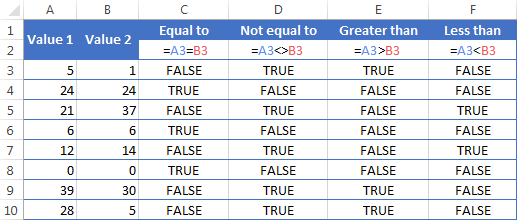
It may seem that the above table covers it all and there's nothing more to talk about. But in fact, each logical operator has its own specificities and knowing them can help you harness the real power of Excel formulas.
Using "Equal to" logical operator in Excel
The Equal to logical operator (=) can be used to compare all data types - numbers, dates, text values, Booleans, as well as the results returned by other Excel formulas. For example:
| =A1=B1 | Returns TRUE if the values in cells A1 and B1 are the same, FALSE otherwise. |
| =A1="oranges" | Returns TRUE if cells A1 contain the word "oranges", FALSE otherwise. |
| =A1=TRUE | Returns TRUE if cells A1 contain the Boolean value TRUE, otherwise it returns FALSE. |
| =A1=(B1/2) | Returns TRUE if a number in cell A1 is equal to the quotient of the division of B1 by 2, FALSE otherwise. |
Example 1. Using the "Equal to" operator with dates
You might be surprised to know that the Equal to logical operator cannot compare dates as easily as numbers. For example, if the cells A1 and A2 contain the date "12/1/2014", the formula =A1=A2 will return TRUE exactly as it should.
However, if you try either =A1=12/1/2014 or =A1="12/1/2014" you will get FALSE as the result. A bit unexpected, eh?
The point is that Excel stores dates as numbers beginning with 1-Jan-1900, which is stored as 1. The date 12/1/2014 is stored as 41974. In the above formulas, Microsoft Excel interprets "12/1/2014" as a usual text string, and since "12/1/2014" is not equal to 41974, it returns FALSE.
To get the correct result, you must always wrap a date in the DATEVALUE function, like this =A1=DATEVALUE("12/1/2014")
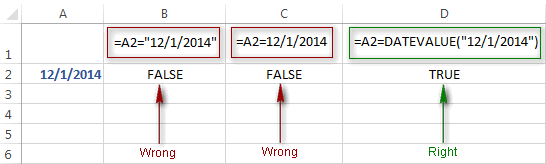
Note. The DATEVALUE function needs to be used with other logical operator as well, as demonstrated in the examples that follow.
The same approach should be applied when you use Excel's equal to operator in the logical test of the IF function. You can find more info as well as a few formula examples in this tutorial: Using Excel IF function with dates.
Example 2. Using the "Equal to" operator with text values
Using Excel's Equal to operator with text values does not require any extra twists. The only thing you should keep in mind is that the Equal to logical operator in Excel is case-insensitive, meaning that case differences are ignored when comparing text values.
For example, if cell A1 contains the word "oranges" and cell B1 contains "Oranges", the formula =A1=B1 will return TRUE.
If you want to compare text values taking in to account their case differences, you should use the EXACT function instead of the Equal to operator. The syntax of the EXACT function is as simple as:
Where text 1 and text2 are the values you want to compare. If the values are exactly the same, including case, Excel returns TRUE; otherwise, it returns FALSE. You can also use the EXACT function in IF formulas when you need a case-sensitive comparison of text values, as shown in the below screenshot:
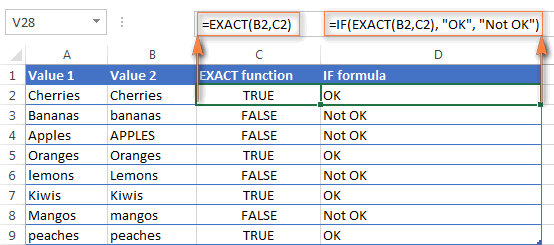
Note. If you want to compare the length of two text values, you can use the LEN function instead, for example =LEN(A2)=LEN(B2) or =LEN(A2)>=LEN(B2).
Example 3. Comparing Boolean values and numbers
There is a widespread opinion that in Microsoft Excel the Boolean value of TRUE always equates to 1 and FALSE to 0. However, this is only partially true, and the key word here is "always" or more precisely "not always" : )
When writing an 'equal to' logical expression that compares a Boolean value and a number, you need to specifically point out for Excel that a non-numeric Boolean value should be treated as a number. You can do this by adding the double minus sign in front of a Boolean value or a cell reference, e. g. =A2=--TRUE or =A2=--B2.
The 1st minus sign, which is technically called the unary operator, coerces TRUE/FALSE to -1/0, respectively, and the second unary negates the values turning them into +1 and 0. This will probably be easier to understand looking at the following screenshot:

Note. You should add the double unary operator before a Boolean when using other logical operators such as not equal to, greater than or less than to correctly compare a numeric and Boolean values.
When using logical operators in complex formulas, you might also need to add the double unary before each logical expression that returns TRUE or FALSE as the result. Here's an example of such a formula: SUMPRODUCT and SUMIFS in Excel.
Using "Not equal to" logical operator in Excel
You use Excel's Not equal to operator (<>) when you want to make sure that a cell's value is not equal to a specified value. The use of the Not equal to operator is very similar to the use of Equal to that we discussed a moment ago.
The results returned by the Not equal to operator are analogous to the results produced by the Excel NOT function that reverses the value of its argument. The following table provides a few formula examples.
| Not equal to operator | NOT function | Description |
| =A1<>B1 | =NOT(A1=B1) | Returns TRUE if the values in cells A1 and B1 are not the same, FALSE otherwise. |
| =A1<>"oranges" | =NOT(A1="oranges") | Returns TRUE if cell A1 contains any value other than "oranges", FALSE if it contains "oranges" or "ORANGES" or "Oranges", etc. |
| =A1<>TRUE | =NOT(A1=TRUE) | Returns TRUE if cell A1 contains any value other than TRUE, FALSE otherwise. |
| =A1<>(B1/2) | =NOT(A1=B1/2) | Returns TRUE if a number in cell A1 is not equal to the quotient of the division of B1 by 2, FALSE otherwise. |
| =A1<>DATEVALUE("12/1/2014") | =NOT(A1=DATEVALUE("12/1/2014")) | Returns TRUE if A1 contains any value other than the date of 1-Dec-2014, regardless of the date format, FALSE otherwise. |
Greater than, less than, greater than or equal to, less than or equal to
You use these logical operators in Excel to check how one number compares to another. Microsoft Excel provides 4 comparison operates whose names are self-explanatory:
- Greater than (>)
- Greater than or equal to (>=)
- Less than (<)
- Less than or equal to (<=)
Most often, Excel comparison operators are used with numbers, date and time values. For example:
| =A1>20 | Returns TRUE if a number in cell A1 is greater than 20, FALSE otherwise. |
| =A1>=(B1/2) | Returns TRUE if a number in cell A1 is greater than or equal to the quotient of the division of B1 by 2, FALSE otherwise. |
| =A1<DATEVALUE("12/1/2014") | Returns TRUE if a date in cell A1 is less than 1-Dec-2014, FALSE otherwise. |
| =A1<=SUM(B1:D1) | Returns TRUE if a number in cell A1 is less than or equal to the sum of values in cells B1:D1, FALSE otherwise. |
Using Excel comparison operators with text values
In theory, you can also use the greater than, greater than or equal to operators as well as their less than counterparts with text values. For example, if cell A1 contains "apples" and B1 contains "bananas", guess what the formula =A1>B1 will return? Congratulations to those who've staked on FALSE : )
When comparing text values, Microsoft Excel ignores their case and compares the values symbol by symbol, "a" being considered the lowest text value and "z" - the highest text value.
So, when comparing the values of "apples" (A1) and "bananas" (B1), Excel starts with their first letters "a" and "b", respectively, and since "b" is greater than "a", the formula =A1>B1 returns FALSE.
If the first letters are the same, then the 2nd letters are compared, if they happen to be identical too, then Excel gets to the 3rd, 4th letters and so on. For example, if A1 contained "apples" and B1 contained "agave", the formula =A1>B1 would return TRUE because "p" is greater than "g".

At first sight, the use of comparison operators with text values seems to have very little practical sense, but you never know what you might need in the future, so probably this knowledge will prove helpful to someone.
Common uses of logical operators in Excel
In real work, Excel logical operators are rarely used on their own. Agree, the Boolean values TRUE and FALSE they return, though very true (excuse the pun), are not very meaningful. To get more sensible results, you can use logical operators as part of Excel functions or conditional formatting rules, as demonstrated in the below examples.
1. Using logical operators in arguments of Excel functions
When it comes to logical operators, Excel is very permissive and allows using them in parameters of many functions. One of the most common uses is found in Excel IF function where the comparison operators can help to construct a logical test, and the IF formula will return an appropriate result depending on whether the test evaluates to TRUE or FALSE. For example:
=IF(A1>=B1, "OK", "Not OK")
This simple IF formula returns OK if a value in cell A1 is greater than or equal to a value in cell B1, "Not OK" otherwise.
And here's another example:
=IF(A1<>B1, SUM(A1:C1), "")
The formula compares the values in cells A1 and B1, and if A1 is not equal to B1, the sum of values in cells A1:C1 is returned, an empty string otherwise.
Excel logical operators are also widely used in special IF functions such as SUMIF, COUNTIF, AVERAGEIF and their plural counterparts that return a result based on a certain condition or multiple conditions.
You can find a wealth of formula examples in the following tutorials:
2. Using Excel logical operators in mathematical calculations
Of course, Excel functions are very powerful, but you don't always have to use them to achieve the desired result. For example, the results returned by the following two formulas are identical:
IF function: =IF(B2>C2, B2*10, B2*5)
Formula with logical operators: =(B2>C2)*(B2*10)+(B2<=C2)*(B2*5)

I guess the IF formula is easier to interpret, right? It tells Excel to multiply a value in cell B2 by 10 if B2 is greater than C2, otherwise the value in B1 is multiplied by 5.
Now, let's analyze what the 2nd formula with the greater than and less than or equal to logical operators does. It helps to know that in mathematical calculations Excel does equate the Boolean value TRUE to 1, and FALSE to 0. Keeping this in mind, let's see what each of the logical expressions actually returns.
If a value in cell B2 is greater than a value in C2, then the expression B2>C2 is TRUE, and consequently equal to 1. On the other hand, B2<=C2 is FALSE and equal to 0. So, given that B2>C2, our formula undergoes the following transformation:
![]()
Since any number multiplied by zero gives zero, we can cast away the second part of the formula after the plus sign. And because any number multiplied by 1 is that number, our complex formula turns into a simple =B2*10 that returns the product of multiplying B2 by 10, which is exactly what the above IF formula does : )
Obviously, if a value in cell B2 is less than in C2, then the expression B2>C2 evaluates to FALSE (0) and B2<=C2 to TRUE (1), meaning that the reverse of the described above will occur.
3. Logical operators in Excel conditional formatting
Another common use of logical operators is found in Excel Conditional Formatting that lets you quickly highlight the most important information in a spreadsheet.
For example, the following simple rules highlight selected cells or entire rows in your worksheet depending on a value in column A:
Less than (orange): =A1<5
Greater than (green): =A1>20
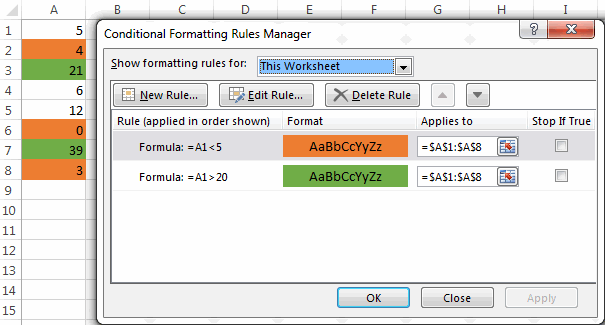
For the detailed-step-by-step instructions and rule examples, please see the following articles:
As you see, the use of logical operators in Excel is intuitive and easy. In the next article, we are going to learn the nuts and bolts of Excel logical functions that allow performing more than one comparison in a formula. Please stay tuned and thank you for reading!
 by
by
1250 comments
Hi,
I need the formula to show the output below
0-29,999*7%= ?
any amount over 30,000*8%= but does not include under 30K amount
thanks
Excellent article. I was struggling to figure out why I was getting the false value when I was using TRUE in quotations "TRUE". I didn't realize TRUE and FALSE behaved differently. THANK YOU!
Need help. Creationg daily budget. Need formula to deduct from previous day IF I exceed that day's limit. I want that previous day's value to filter to the next day IF the value is less than zero. Any suggestions?
Thanks,
Brian
Hi, i am trying to find a formula in which if a specific value is greater then another (if A1>B1 ), it will input how much larger the value is in another cell ( if A1 > B1 by 5, it will input 5 in C1 for e.g. )
Hi,
can you help to sort.
if the cell (B2 or C2)= zero value then move it to B3 & C3.
if the cell (B3 or C3)> 0 value then move it to B2 & C2.
(like largest to smallest)
for Exm:
Apple 0 0
Mosambi 3 12
Watermelon 0 0
Banana 0 17
Orange 4 8
expected as below
Mosambi 3 12
Orange 4 8
Banana 0 17
Apple 0 0
Watermelon 0 0
Hello,
Could you please help me with the following IF function:
In cell F9, use an IF function to test if the value in cell D9 is less than or equal to 8. If this condition is true, then multiply cell D9 times cell E4 (the regular rate). If the condition is false, then multiply 8 times E4 and add to that E9*E5 (the overtime rate). Make sure you use absolute cell references in the formula where needed.
hi,
im working on excel and in 1 cell i have 3digit number example 345 then i want only to disply in cell is last digit only 5.
Hi,
I have 3 columns of numbers that I need to compare, ideally they need to be equal to but there is some leeway.
I'd like to be able to say if A1 is equal to A2 and A3 TRUE, but also if A1 is within 10% of A2 and A3 also TRUE.
Is this possible?
Thanks,
Hannah
hello,
I'm working on excel and the formula I need to come up with is "a function to calculate the number of days that are equal to or below 25"
I'm working on this formula to where column "C" contains a value of 8 chars for example "6246FQ76"
=IF(LEFT(C2,4)>6274,0,IF(N2="CANCL",IF(F2="Y",(I2*E2)*-1,(J2*E2)*-1),IF(F2="Y",I2*E2,J2*E2)))
I'm trying to create a formula to where if the left 4 values of C2 is less than 6274 then put a zero, if greater than use the formula. the formula works without the IF(left). any recommendations? Thank you.
I'm not sure about this problem, I can't decide what the answer is. If Jeremy is selling m of his models on the Internet for $12.50 each, then which one would describe the amount he will be paid? Is it a)$12-m. or b)$12.50 divided by m. or is it c) m times 12.50. PLEASE HELP I'M SO CONFUSED
Hi,
I have these commission Payout % :
10% Of revenue for reaching target
12% Exceeding target by ≥ 10%
14% Exceeding target by ≥ 20%
for example if the :
Revenue = £2,474
Target = £2,000
To Target % = 124%
How can excel automatically calculate "Commission payable" using the "If FUNCTION" ?
Thank you a lot for your help.
Hi, im trying to get the criteria for this: i want to get the number of ranges that falls in 31-60 days. Or should i say "less than or equal to 60 but not less than 31" ???????
Formula: COUNTIF(ranges,"___________")
Hope you can help me.. Thank you very much.
Svetlana,
I whant to compare and take the value of a cell, but this have a restriction,
where
A "If the material is +45kg or -100kg = $2.50/kg"
B "If the material is +100kg or -250kg = $2.00/kg"
C "If the material is +250kg or -500kg = $1.5/kg"
My bulks have weight as:
Bulk A = 89 kg
Bulk B = 184 kg
Bulk C = 349 kg
How can I use a formula that can take the correct value/kg?
I need a formula where a retainer payment is less than $5,000, the referral fee would be 25%; if the retainer is more than $5,000, then the referral fee would be 33%.
Hi,
Need some help:
Want to leave H3 blank if K3 is less than 1.
Want to use calculation =K3*1.2-G3 if K3 is greater or equal to 1
What I have so far:
=IF(K3>+,"",(K3*1.2-G3))
Hi Derek,
Try this one:
=IF(K3<1, "", K3*1.2-G3)
Hye,
How if I want put two string condition? I'm using this [=AND ($Q9="Open" + $I9="A")] but its not working.
refer to: 3. Logical operators in Excel conditional formatting
Hi Aqilah,
Here's the correct syntax:
=AND($Q9="Open", $I9="A")
Hello
i have a some Data and i want to achieve this formula can you please help.
if Cell A1="A,B,C,D" and B1='B,C,D,A then C1="Pass" Else Fail )
thanks
Having trouble getting a formula to work that will give me an outcome for a number between two values, tried this but no luck, what am I missing:
=IF((A1<=100),11,0)+IF(100.1<=A1<=140,12,0)
I want it to show "11" if the number in A1 is less than or equal to 100, I want it to show 12 if between 100.1 and 140.
Thanks.
Never mind the last post, I figured it out.
Thanks,
Avon
Hi I too am trying to solve this may I ask how you did it
Thanks
Hi Chris,
You can use nested if's, like this:
=IF(A1<=100, 11, IF(A1<=140,12,0))
Hi All,
I have the following problem:
A2=First name, B2=Last name, B3=Full name - for example:
A2=Joe, B2=Hart, B3=Joe Hart
What i need is if B3 contains B2 = OK - unfortunately i can only find the exact formula but not an partial recognition.
Hope you can help me somehow. Thanks
Hello Joe,
The IF function does not recognize wildcard chars, therefore you have to use isnumber/search like this:
=IF(ISNUMBER(SEARCH(B2,B3)), "OK", "")
If column C1=B1 then show the value of C1. How is this done?
I am trying to subtract 1 from time if the sum is greater than 5.. So I am using as example =SUM(G5-F5)*24-1 now I only want to subtract 1 if the number is greater than 5. Essentially I am doing a schedule that will calculate hours worked and will automatically subtract 1 hour for a lunch if the person has worked 5 hours to get a lunch..
hello mam,
when we can use
if(exact(cell 1,cell 2),"true value","false value")
formula or drag the mouse than both cell value increase but i want only cell 2 value increase or cell 1 stable.
thanx
Hello BRIJESH,
To fix a cell reference, put the $ sign in front of the column letter and row number, like $A$1. For the detailed explanation about absolute and relative cell references, please check out the following tutorial: Why use dollar sign ($) in Excel formulas
please help,
can u give the formula,, my problem is, 1f the cell A is less than .5 the result should be, "NOT CORRECT" statement, but if cell A is higher .5 the result is CORRECT
Hello Axel,
Here is the formula:
=IF(A1<5, "NOT CORRECT", "CORRECT")
Hi Svetlana,
I need to put formula for below condition
IF A Scores 0-19% ,He gets -20 Marks
A Scores 20-39%,He gets -15 Marks
A Scores 40-50%,He gets -10 Marks.
Kindly help me out with formula.
IF (E11:E:26<299999,"1500",600000,"5000")
Not sure why it changed my formula
Hello Heather,
Our blog engine sometimes mangles formulas in comments, sorry for that.
As for the IF formula, write it for one cell (E11) rather than for a range, and then copy the formula down to other cells. If you use relative cell references (without the $ sign), Excel will properly adjust the formula for each row. So, here goes the formula:
=IF(E11>=600000, 5000, IF(E11>=300000, 3000, 1500))
I'm trying to figure out a formula in excel. I'm trying to say if E11:E26 is 299,999 and under then place 1500 in cell, if E11:E26 is 300,000-599,999 then place 3000 in cell, if 600000 and over place 5000 in cell. I can't get equation.. This is what I have
IF(E11:E26=300000,"3000",>600000,"5000")
Where am I making the mistake?
hello
I need a pretty complicated formula.
We deal with traveling nurses and their hours and housing.
I'm needing to know how to calculate if cell A is equal to or great than cell B then cell C stays the same. But is cell A is less than cell B then cell C will be lowering.
So, if cell A is less than B the equation we use (on paper lol) is A/B=Total then we take the total x C = The actual total I'm needing
Hello Liz,
If my understanding of the task is correct, you can use the following formula:
=IF(A1>=B1, C1, A1/B1*C1)
I want salary sheet in this format e.g when we write its designation its daily wage rate is automatically fullfilled.
WE insert computer update
computer operator 500
Clerk 400
I have different value in colum A, I like to put a formula in colum B1 if A1 below 70 than show "a" if between 71 to 90 than show "b" and above 91 than show C
If Prepayments' column is greater than 0 (zero), then less prepayments amount from Payables cell Total of next month.
how this will be performed in excel 2010?
I want to compare 2 cells means suppose if A1 < minus 10% and B1 < minus 2% then it should give me result "ABC" else "XYZ"
Can somebody please help me with the formula for this.
Thanks in advance
how do i use if formula for the below
underweight <18.5
normal weight 18.5 to 24.9
overweight 25 to 29.9
obesity BMI of 30 0r greater
Hi,
I need your help. I am trying to create a formula to compare two columns - column A & B. If Column A is greater than Column B, then I'd like the cell in column A to be highlighted. I've tried to create the formula using conditional formatting, rules, "IF" and I've made no progress. Does it matter that the values in column B are the result of a formula? Help!?
Hi, I need a formula. if AP column is equal to 0, "FULLY PAID", if AP column is equal to D column, "UNPAID" and if AP column is not Zero, "PARTIALLY PAID"
Thanks! it will be a great help
i need fomula
A1>=0 B1>= 0
i want to add A1& B! both to display in C1
condtion : to show the value once enter in the A1 or B1 only.
=IF(A1+B1>=0,A1+B1)
no need false option. i need to show value 0 in C1 only when i enter A1 or B1 =0
I have formula applied for true false if greater or less but if the result is in negative it is saying true but in actual it should false, please suggest
i have formula for pre vat calculation for exampal dealer price 10000/- then after show the pre vat amount
Hi,
How can I find the difference between two columns using the if function?
Thanks and Regards,
Sarfaraj
i m trying to create a formula for postal charges
where
1) postage upto 5000
2% of the amount recovered or Rs 50 whichever is more
2) above 5000
Rs. 100 + 1% of amount exceeding Rs. 5000
regards
Mukesh
7358027745
How will I use "IF" formula for the following condition,
if less than 1.49 print 1
if greater than 1.49 and less than 2.49 print 2
if greater than 2.49 and less than 3.449 print 3 ...and so on...
Any idea in how to perform this equation with these conditions in Excel
Thank you
Hi
I got an excel sheet that contains data of soil moisture content (h), Field Capacity (hfc) permanent wilting point (hpwp) and evapotranspiration (ETp)
in order to calculate actual evapotranspiration (ETa), the following condition has to be build in excel
ETa = ETp when h ≥ hFC
ETa = ETp * ( h-hWP / hFC - hWP ) when hWP< h < hFC
Et = 0 when h ≤ hWP
Thank you
Delivery Time Receving time
08-08-2016 13:15 08-08-2016 10:00
12-08-2016 15:02 10-08-2016 13:20
15-08-2016 18:05 15-08-2016 14:40
25-08-2016 15:05 20-08-2016 9:55
30-08-2016 18:03 28-08-2016 9:55
1.delivery Time always greater then Receiving time(Date Also) then nothing count.
2)If delivery time below 1 hour compare to Receiving time then count it.
3)Delivery time and receiving time gap is 1 hour no issues but below 1 hour and above should be count.
it means that i need all variable conditions please help me.
HI,
I'm trying to create a formula to ask(if a1=1 & b1=2 return the contents of b16. Please help.
Thank You
Hi Frank,
Here you go: =IF(AND(A1=1, B1=2), B16, "")
Thank You Svetlana for the swift reply.
I have 10 variables in cell A1 and 3 variables in cell B1.
How do I include any variation of them in cell B16.
The 10 & 3 variables are already in a drop down list
The formula in your reply works well for a single variation.
Thank You again
Hi,
I am new to the world of excel and I am trying to figure out how to do the following:
If value in cells A1:A9 are between 500 and 3000 then total the figures and multiply by cell B to give me the total sum figure. I can't figure this out. can anyone help please?
i want same number in 2 different cell and also if i edit one cell value the other should automatically happen.
How should I do it????
you need to be use a formule Equal2
I have multiple lines that have different surcharges bases off of over all weight. I am looking to have the cost read in a cell when weight is in that range and be 0.00 when out of the range. Below at 501# price should be 16.25 and the 10.00 should now be 0.00.
$10.00 501 $10.00 1-500
$16.25 501 501-1000
$25.00 501 0.00 1001-1500
Hello,
I need a formula that looks at a cell and determines the following :
If the cell is less than 1 or less than -1 then return the text "balanced" ... otherwise return "not balanced".
Thanks so much,
Wayne
hi
if cell A 700 then cell B indicates Thousand amount so 0,Cell C indicates hundred amounts like 7(cell a=700) Cell D indicates 00
If u have any formula to divided cash amount in following format
1245=1,2,4,5