The tutorial provides a number of "Excel if contains" formula examples that show how to return something in another column if a target cell contains a required value, how to search with partial match and test multiple criteria with OR as well as AND logic.
One of the most common tasks in Excel is checking whether a cell contains a value of interest. What kind of value can that be? Just any text or number, specific text, or any value at all (not empty cell).
There exist several variations of "If cell contains" formula in Excel, depending on exactly what values you want to find. Generally, you will use the IF function to do a logical test, and return one value when the condition is met (cell contains) and/or another value when the condition is not met (cell does not contain). The below examples cover the most frequent scenarios.
If cell contains any value, then
For starters, let's see how to find cells that contain anything at all: any text, number, or date. For this, we are going to use a simple IF formula that checks for non-blank cells.
For example, to return "Not blank" in column B if column A's cell in the same row contains any value, you enter the following formula in B2, and then double click the small green square in the lower-right corner to copy the formula down the column:
=IF(A2<>"", "Not blank", "")
The result will look similar to this:

If cell contains text, then
If you want to find only cells with text values ignoring numbers and dates, then use IF in combination with the ISTEXT function. Here's the generic formula to return some value in another cell if a target cell contains any text:
Supposing, you want to insert the word "yes" in column B if a cell in column A contains text. To have it done, put the following formula in B2:
=IF(ISTEXT(A2), "Yes", "")

If cell contains number, then
In a similar fashion, you can identify cells with numeric values (numbers and dates). For this, use the IF function together with ISNUMBER:
The following formula returns "yes" in column B if a corresponding cell in column A contains any number:
=IF(ISNUMBER(A2), "Yes", "")

If cell contains specific text
Finding cells containing certain text (or numbers or dates) is easy. You write a regular IF formula that checks whether a target cell contains the desired text, and type the text to return in the value_if_true argument.
For example, to find out if cell A2 contains "apples", use this formula:
=IF(A2="apples", "Yes", "")

If cell does not contain specific text
If you are looking for the opposite result, i.e. return some value to another column if a target cell does not contain the specified text ("apples"), then do one of the following.
Supply an empty string ("") in the value_if_true argument, and text to return in the value_if_false argument:
=IF(A2="apples", "", "Not apples")
Or, put the "not equal to" operator in logical_test and text to return in value_if_true:
=IF(A2<>"apples", "Not apples", "")
Either way, the formula will produce this result:
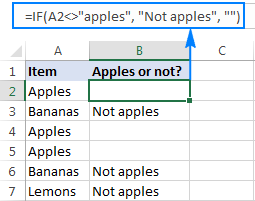
If cell contains text: case-sensitive formula
To force your formula to distinguish between uppercase and lowercase characters, use the EXACT function that checks whether two text strings are exactly equal, including the letter case:
=IF(EXACT(A2,"APPLES"), "Yes", "")

You can also input the model text string in some cell (say in C1), fix the cell reference with the $ sign ($C$1), and compare the target cell with that cell:
=IF(EXACT(A2,$C$1), "Yes", "")

If cell contains specific text string (partial match)
We have finished with trivial tasks and move on to more challenging and interesting ones :) To check if a cell contains specific a given character or substring as part of the cell content, you can use one of these formulas:
Formula 1
Working from the inside out, here is what the formula does:
- The SEARCH function searches for a text string, and if the string is found, returns the position of the first character, the #VALUE! error otherwise.
- The ISNUMBER function checks whether SEARCH succeeded or failed. If SEARCH has returned any number, ISNUMBER returns TRUE. If SEARCH results in an error, ISNUMBER returns FALSE.
- Finally, the IF function returns the specified value for cells that have TRUE in the logical test, an empty string ("") otherwise.
Formula 2
Here, the COUNTIF function finds out how many times a certain text appears in a cell. To count partial matches, you place the wildcard character (*) on both sides of the text. If the count is greater than zero, then IF returns the specified value, otherwise - a blank cell.
And now, let's see how this generic formula works in real-life worksheets.
If cell contains certain text, put a value in another cell
Supposing you have a list of orders in column A and you want to find orders with a specific identifier, say "A-". The task can be accomplished with this formula:
=IF(ISNUMBER(SEARCH("A-", A2)), "Valid", "")
or
=IF(COUNTIF(A2, "*"&"A-"&"*"), "Valid", "")
Instead of hardcoding the string in the formula, you can input it in a separate cell (E1), the reference that cell in your formula:
=IF(ISNUMBER(SEARCH($E$1,A2)), "Valid", "")
or
=IF(COUNTIF(A2, "*"&$E$1&"*"), "Valid", "")
For the formula to work correctly, be sure to lock the address of the cell containing the string with the $ sign (absolute cell reference).
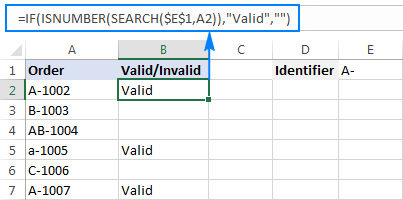
If cell contains specific text, copy it to another column
If you wish to copy the contents of the valid cells somewhere else, simply supply the address of the evaluated cell (A2) in the value_if_true argument:
=IF(ISNUMBER(SEARCH($E$1,A2)),A2,"")
The screenshot below shows the results:

If cell contains specific text: case-sensitive formula
In both of the above examples, the formulas are case-insensitive. In situations when you work with case-sensitive data, use the FIND function instead of SEARCH to distinguish the character case.
For example, the following formula will identify only orders with the uppercase "A-" ignoring lowercase "a-".
=IF(ISNUMBER(FIND("A-",A2)),"Valid","")

If cell contains, then return value – multiple conditions
A single ‘if cell contains’ statement is easy, right? But what if you need to check multiple conditions in the same formula and return different results? That is, if a cell contains some text, then return something, if it contains another text, then return something else, and so on.
To evaluate multiple conditions in a cell, you can use nested "if cell contains" statements. This allows you to create a chain of checks, with each condition leading to a specific result. Here are two generic formulas to achieve this:
Formula 1
Use the COUNTIF function to count how many times a certain text appears in a cell. If the count is greater than zero, then return the corresponding value. Otherwise, check the next condition.
Formula 2
Use the SEARCH function to find the position of a certain text in a cell. If the position is a number, then return the corresponding value. Otherwise, check the next condition.
For example, to checks if cell A2 contains "apple", "banana" or "lemon" and return the corresponding name of the fruit in cell B3, you can use one of these formulas:
=IF(COUNTIF(A2, "*apple*"), "Apple", IF(COUNTIF(A2, "*Banana*"), "Banana", IF(COUNTIF(A2, "*lemon*"), "Lemon", "")))
=IF(ISNUMBER(SEARCH("apple", A2)), "Apple", IF(ISNUMBER(SEARCH("banana", A2)), "Banana", IF(ISNUMBER(SEARCH("lemon", A2)), "Lemon", "")))
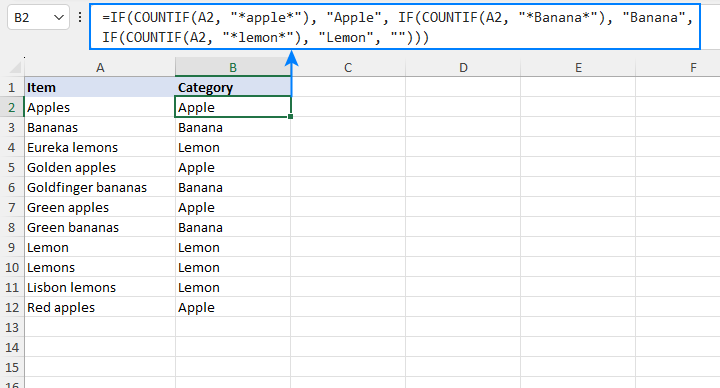
To fit your specific needs, you can extend the chain of conditions as necessary to handle more cases.
If cell contains one of many text strings (OR logic)
To identify cells containing at least one of many things you are searching for, use one of the following formulas.
IF OR ISNUMBER SEARCH formula
The most obvious approach would be to check for each substring individually and have the OR function return TRUE in the logical test of the IF formula if at least one substring is found:
Supposing you have a list of SKUs in column A and you want to find those that include either "dress" or "skirt". You can have it done by using this formula:
=IF(OR(ISNUMBER(SEARCH("dress",A2)),ISNUMBER(SEARCH("skirt",A2))),"Valid ","")
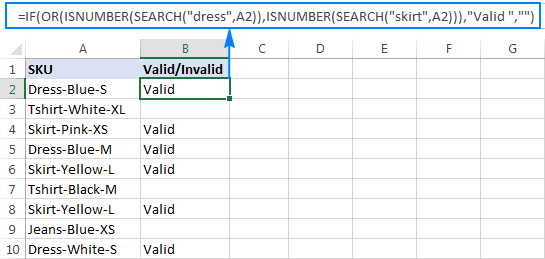
The formula works pretty well for a couple of items, but it's certainly not the way to go if you want to check for many things. In this case, a better approach would be using the SUMPRODUCT function as shown in the next example.
SUMPRODUCT ISNUMBER SEARCH formula
If you are dealing with multiple text strings, searching for each string individually would make your formula too long and difficult to read. A more elegant solution would be embedding the ISNUMBER SEARCH combination into the SUMPRODUCT function, and see if the result is greater than zero:
For example, to find out if A2 contains any of the words input in cells D2:D4, use this formula:
=SUMPRODUCT(--ISNUMBER(SEARCH($D$2:$D$4,A2)))>0
Alternatively, you can create a named range containing the strings to search for, or supply the words directly in the formula:
=SUMPRODUCT(--ISNUMBER(SEARCH({"dress","skirt","jeans"},A2)))>0
Either way, the result will be similar to this:
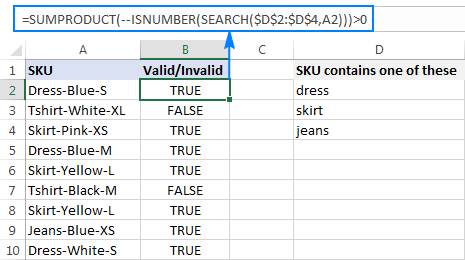
To make the output more user-friendly, you can nest the above formula into the IF function and return your own text instead of the TRUE/FALSE values:
=IF(SUMPRODUCT(--ISNUMBER(SEARCH($D$2:$D$4,A2)))>0, "Valid", "")

How this formula works
At the core, you use ISNUMBER together with SEARCH as explained in the previous example. In this case, the search results are represented in the form of an array like {TRUE;FALSE;FALSE}. If a cell contains at least one of the specified substrings, there will be TRUE in the array. The double unary operator (--) coerces the TRUE / FALSE values to 1 and 0, respectively, and delivers an array like {1;0;0}. Finally, the SUMPRODUCT function adds up the numbers, and we pick out cells where the result is greater than zero.
If cell contains several strings (AND logic)
In situations when you want to find cells containing all of the specified text strings, use the already familiar ISNUMBER SEARCH combination together with IF AND:
For example, you can find SKUs containing both "dress" and "blue" with this formula:
=IF(AND(ISNUMBER(SEARCH("dress",A2)),ISNUMBER(SEARCH("blue",A2))),"Valid ","")
Or, you can type the strings in separate cells and reference those cells in your formula:
=IF(AND(ISNUMBER(SEARCH($D$2,A2)),ISNUMBER(SEARCH($E$2,A2))),"Valid ","")

As an alternative solution, you can count the occurrences of each string and check if each count is greater than zero:
=IF(AND(COUNTIF(A2,"*dress*")>0,COUNTIF(A2,"*blue*")>0),"Valid","")
The result will be exactly like shown in the screenshot above.
How to return different results based on cell value
In case you want to compare each cell in the target column against another list of items and return a different value for each match, use one of the following approaches.
Nested IFs
The logic of the nested IF formula is as simple as this: you use a separate IF function to test each condition, and return different values depending on the results of those tests.
Supposing you have a list of items in column A and you want to have their abbreviations in column B. To have it done, use the following formula:
=IF(A2="apple", "Ap", IF(A2="avocado", "Av", IF(A2="banana", "B", IF(A2="lemon", "L", ""))))

For full details about nested IF's syntax and logic, please see Excel nested IF - multiple conditions in a single formula.
Lookup formula
If you are looking for a more compact and better understandable formula, use the LOOKUP function with lookup and return values supplied as vertical array constants:
For accurate results, be sure to list the lookup values in alphabetical order, from A to Z.
=LOOKUP(A2,{"apple";"avocado";"banana";"lemon"},{"Ap";"Av";"B";"L"})

For more information, please see Lookup formula as an alternative to nested IFs.
Vlookup formula
When working with a variable data set, it may be more convenient to input a list of matches in separate cells and retrieve them by using a Vlookup formula, e.g.:
=VLOOKUP(A2, $D$2:$E$5, 2,FALSE )

For more information, please see Excel VLOOKUP tutorial for beginners.
This is how you check if a cell contains any value or specific text in Excel. Next week, we are going to continue looking at Excel's If cell contains formulas and learn how to count or sum relevant cells, copy or remove entire rows containing those cells, and more. Please stay tuned!
Practice workbook
Excel If Cell Contains - formula examples (.xlsx file)
 by
by
224 comments
this function selected another word that we don't need because the two (alphabet) first of this word are the same (ALbendazole and ALcid) any suggestions pls?
Hi!
I can't guess which formula and which values you are using. Please describe it in detail and I will try to help.
Please help to write a formula for the below
If I update the formula in I2 cell to =IF(SEARCH("HOSB",H2),"PO",""), the result is coming correctly, but if I change it to =IF(SEARCH("HOSB",H2),"PO",IF(SEARCH("HONB",H2),"Non PO",IF(SEARCH("HOCB",H2),"Contract", IF(SEARCH("HORB",H2),"Retention","")))) I am getting an error stating #VALUE!
Hello!
If the text is not found in the cell, the SEARCH function will return an error. Add an ISNUMBER function to your formula. In case of a successful search, it will return TRUE, in case the text is not found, it will return FALSE.
=IF(ISNUMBER(SEARCH("HOSB",H2)),"PO", IF(ISNUMBER(SEARCH("HONB",H2)),"Non PO", IF(ISNUMBER(SEARCH("HOCB",H2)),"Contract", IF(ISNUMBER(SEARCH("HORB",H2)),"Retention",""))))
hi,
I intend to use this formula and I got a comment "This formulate use more level of nesting than you can use in the current file formate." How to fix this formula?
=IF(ISNUMBER(SEARCH($M$4,I7)),$N$4,IF(ISNUMBER(SEARCH($M$5,I7)),$N$5,IF(ISNUMBER(SEARCH($M$6,I7)),$N$6,IF(ISNUMBER(SEARCH($M$7,I7)),$N$7,IF(ISNUMBER(SEARCH($M$8,I7)),$N$8,IF(ISNUMBER(SEARCH($M$9,I7)),$N$9,IF(ISNUMBER(SEARCH("ELECTRICITY",I7)),$N$10))))))
Hello!
The nested IF function has a limit. In Excel 2003 this is 7 levels, in later versions, it is 64 levels. Read more in the article: Excel nested IF statement - multiple conditions in a single formula.
Hi,
Kindly help please
A have a row for the report headers and below it a a row that says it is Mandatory or optional.
How so i check if the mandatory columns have value?
Thank you.
Hello!
To determine the cells that have values, you can use a combination of functions NOT(ISBLANK(A1)).
Please have a look at this article - Excel formula: if cell is not blank then.
I hope it’ll be helpful.
Hi! Thanks for the response.
But how do i make it dependent on the mandatory/optional row?
For example if the following column headers are the following: name, address,mobile,birthday.( last column is the checking, row complete?)
And then on the row below , all the fields are mandatory except for the birthday.
* row complete value should be TRUE if the mandatory cells are populated.
Thank you!
Hi!
Combine all of these conditions in an IF function as described in this guide: Excel IF statement with multiple AND/OR conditions.
IF(AND(NOT(ISBLANK(A1)),NOT(ISBLANK(B1)),NOT(ISBLANK(C1))),TRUE,FALSE)
Hi,
Thanks.
It would somehow look like this.
But i dont get how will the code be dependent on the second row. (By checking “Mandatory “)
Name Address Birthday Mobile Row complete?
Mandatory Mandatory Optional Mandatory
James ABC street 8171777 True
Alice Aaa streeat 10/10/1970 81666 True
Hi!
If I understand the problem correctly, you need to copy the formula to the second line and beyond.
Hi, the problem is that i need to check for row 2 as well( mandatory optional)
Starting from row 3( i need to check if there are blank values from the cells tagged as mandatory)
I actually have around 20 headers ( lets say from a1 to t1) and from a2 to t2 it says mandatory or optional.
Hi!
Use in the formula the addresses of only those cells that are mandated.
Hello,
I am trying to use a formula on a sheet with roughly 7900 rows that are constantly being added on to. I have part numbers/model numbers of different styles from different departments. Ones that are in the format of ###AAAAA* (3 numbers followed by letters of various lengths) to show in the column "1" as "INDST". I would also like the part numbers that are ####-###* (4 numbers followed by a dash and more numbers of various lengths) to show in column "1" as AERO. If the part numbers do not fit these requirements, I would like them to show as "ASSY"
Additionally,
A separate situation I Have is that there are (4) Statuses that I Have in Column "2" they are complete, Firm, Released, Stopped. I would like to have them all on the original sheet as well as separate sheets for each "Status".
Finally,
I Have due dates in Column "3" that I would like to change color from "Green" if the date has not passed, to "Red" if they are late, and I would like them to retain their color, but not update again if the job is in the "Complete", "Status" for record keeping later on.
If there is a way that I can have this continue to update when new information is added/Changed, since each day rows are added and some change statuses from "released" to "complete" or another "Status". I have basic knowledge of VBA, but not with a Data Dump of this size each day. I know there is a lot here, I would appreciate any and all help on this one as I am new to this job and am working with unfamiliar with these part numbers. I have included a small part of the data below and have started to manually put in Dpmt. names
Dpmt. / Status / Due Date / last transaction / Job Date / Job / item
INDST Complete 1/12/2021 4/12/2021 E291200-03 316BSZ-A213
AERO Complete 2/3/2021 6/25/2021 E291204-01 7200-8739-RM
AERO Complete 2/3/2021 7/19/2021 E291204-02 7200-8739-SZ
AERO Complete 2/3/2021 6/8/2021 E291204-03 7720-8740-RH
AERO Complete 2/3/2021 6/8/2021 E291204-04 7720-8740-RM
AERO Complete 2/3/2021 6/24/2021 E291205-01 7200-8741-RM
AERO Complete 2/3/2021 6/23/2021 E291205-02 7200-8741-SZ
AERO Complete 2/3/2021 6/10/2021 E291205-03 7720-8742-RH
AERO Complete 2/3/2021 6/10/2021 E291205-04 7720-8742-RM
INDST Complete 1/14/2021 3/18/2021 E291210-02 311BRK7-A335
DIGI Complete 1/14/2021 3/30/2021 E291210-03 340CRF6-A392
INDST Complete 1/18/2021 3/31/2021 E291213-01 317BRH7CAFNGJ
DIGI Complete 1/19/2021 4/6/2021 E291220-01 240CUQ6-A461
CABLE Complete 2/1/2021 4/6/2021 E291220-03 MEC-CA
Complete 1/15/2021 3/30/2021 E291224-01 241DRX7CAFJGJ
Complete 1/15/2021 3/25/2021 E291226-01 340CPP2CAFK
Complete 1/15/2021 3/31/2021 E291226-02 340CSZ3CAFK
Hello!
To automatically populate column 1 based on part numbers, you can use regular expressions. The formula will be something like this:
=IF(RegExpMatch(F1,"\d{3}[A-Z]"),"INDST",IF(RegExpMatch(F1,"\b\d{4}-\d"),"AERO","ASSY"))
You can find the examples and detailed instructions here: Excel Regex: match strings using regular expressions.
I also think this article will be useful: Excel conditional formatting for dates & time.
I hope my advice will help you solve your task.
I want to use the IF function where the logical test references a cell/column that looks up a value on a separate spreadsheet. The logical test returns the value in the cell (which is the simple lookup formula) rather than returning the value that is looked up. How do I solve for this?
Hi!
Sorry, I do not fully understand the task.
The value in a cell that is looking for a value in another table is the value being looked up. Describe an example of what you want to do.
Hi Alexander,
I been going crazy trying to get this formula, if you could help me that me very appreciated.
What I am trying to do is
(b1+b2)/2 if b1 or b2 aren't entered don't divide just give me the number that was entered in b1 or b2
Thank you in advance
Hello!
Here is the article that may be helpful to you: Excel IF statement with multiple AND/OR conditions.
=IF(OR(B1="",B2=""),IF(B1="",B2,B1),(B1+B2)/2)
This should solve your task.
Hi Alexander,
Thank you so much for your help it help
Hi,
I need to find a formula where the number is contained within text in a different cell. For example:
Column A Column D
21 Address 21 London Road London
There are 2253 numbers which I need to find within 4955 cells, please help!
Many Thanks
Hello!
If I understood the problem correctly, you want to extract the number from the text. We have a special tutorial on this. Please see: How to extract number from string in Excel.
Hope this is what you need.
Hi,
The only issue is this is only taking it from the first column, I would like it to look in the whole of column D to find the matching one?
Many Thanks
Hi!
Copy the formula for each cell you want to extract numbers from. It is impossible to do this with a single Excel formula. If this is not what you wanted, please describe the problem in more detail.
I am trying to write a formula that allows me to do the following:
Column I has either USD or CDN dollars,
If I has USD then take Colum G Total price and times it by currency rate listed in T2 or the rate 1.20
Hi!
If I understand your task correctly, the following formula should work for you:
=IF(I1="USD",G1*T2,G1)
That was perfect - thank you so much I tried over 8 different variances of IF / OR and AND trying to get this to work. Your the kindest, thank you.
Thank you so much, that worked. So kind of you.
Greetings, I’m trying to do the same as Cecile and Rasit, add some categories to my checking account info.
I have one table named “Raw” that contains the raw data from my checking account. On a second tab (in the same file), I created another table named “IDtranslate”. I want to search for key words in the Raw Description and bring back a Short Description as a new column in my Raw table.
This formula seems really close to what I need:
=IF(SUMPRODUCT(
--ISNUMBER(SEARCH(IDtranslate[search text],[@Description],1)))=0,
[@Description],
"found")
Keep an eye on that value-if-false, “found” because that is the problem. The formula is in the “Short Description” column of my Raw table.
Here is a sample of my Raw table (I think if you copy and paste into a blank Excel table, it will parse itself out correctly):
Description Short Description
Withdrawal POS #759507, MEMO: LOWE'S #2681 630 W NFIELD DR BROWNSBURGCard found
Withdrawal POS #8886, MEMO: Wal-Mart Super Center 2786 WAL-SAMS AVONINCard found
Withdrawal Debit Card MASTERCARD DEBIT, MEMO: SUN CLEANERS AVON INDate 12/18/21 Withdrawal Debit Card MASTERCARD DEBIT, MEMO: SUN CLEANERS AVON INDate 12/18/21
Withdrawal Transfer To Loan 0001 found
Withdrawal ACH VONAGE AMERICA, MEMO: ID: CO: VONAGE AMERICAEntry Class Code: WEBACH Trace Number: Withdrawal ACH VONAGE AMERICA, MEMO: ID: CO: VONAGE AMERICAEntry Class Code: WEBACH Trace Number:
Withdrawal ACH BRIGHT HOUSE NET, MEMO: ID: CO: BRIGHT HOUSE NETEntry Class Code: TELACH Trace Number: found
Withdrawal Bill Payment #91, MEMO: AMAZON.COM3 SEATTLE WACard 5967 found
Withdrawal Debit Card MASTERCARD DEBIT, MEMO: ALDI 4405 AVON INDate 12/19/21 found
Here is a sample of my IDtranslate table:
search text ID category
aldi Aldi grocery
amazon Amazon Amazon
amica Amica insurance
bright house Bright House utilities
loan 0001 car loan car loan
lowe's Lowe's Home maint and improve
meijer Meijer grocery
mnrd Menards Home maint and improve
panda express Panda Express restaurant
paypal PayPal PayPal
vectren Vectren utilities
wal-m Wal-Mart grocery
What I want to do is replace the “found” term in my formula with the correct value from the “ID” column of my IDtranslate table. The very first line in the Raw table where the “search text” lowe’s was correctly found needs to bring back “Lowe’s” from the ID column.
I’ve tried replacing the “found” term with variations on IDtranslate[ID] (with and without @ tossed in there), but I keep getting spills or other errors.
If I can get that Short Description formula to work, then adding a category column to my Raw table with a vlookup will be easy.
Thoughts?
Hello!
If I understand your task correctly, the following formula should work for you:
=IFERROR(INDEX(E2:E12,MATCH(1,--ISNUMBER(SEARCH(D2:D12,A2)),0)),"")
Column E - ID
Column D - search text
Column A - Description
Hope this is what you need.
Yes!!! That works. I'm glad to see you used MATCH. I had played with SWITCH a little bit but I failed at that. Makes feel like I sort of had the right idea!
I am using excel to convert manual testing scenario sheets to automated xml files to test the Covid vaccine schedule and ensure our vaccine forecaster is functioning properly with the new rules. I need to find out if a formula within a cell is calling the DOB or the date of the last vaccine for the forecast and then use that to fill in the test description so I can more easily spot patterns in what causes unexpected forecasting returns. Basically I need a formula that says IF the formula in GN2 (earliest forecast date) contains a reference to E2 (DOB) then True else false. Is there anything that can do that for me?
Hello!
I recommend using the FORMULATEXT function. It will extract the formula from the desired cell and write it down as text. Then apply the SEARCH function
=ISNUMBER(SEARCH("E2",FORMULATEXT(F5)))
I hope my advice will help you solve your task.
Hello,
I am trying to figure out a formula that will tell me if one cell partially contains the same info as another cell.
Example:
If A2 has "PleaseHelpMe" and B2 has "Please"
I want a formula that will do the following IF A2 contains B2 = "yes" or "no"
Hopefully that makes sense.
Hello!
The formula below will do the trick for you:
=IF(ISNUMBER(SEARCH(B2,A2,1)),"Yes","No")
Alexander,
You are awesome! Thank you, this will help out tremendously on a project I am working on.
Hello! I have a large spreadsheet (300k rows) with clients details, unfortunately the data is from a form where people were simply asked to enter their City & Country. So they may have entered Christchurch NZ, or Auckland New Zealand, or Los Angeles USA etc etc
We now wish to be able to add a new column that specifies the country ONLY for each client.
What is the best approach for this?
Ideally we would like to be able to have one formula that can search for multiple countries, so for example, if cell A2 contains "NZ" OR "New Zealand" the value in the new column shows as = New Zealand, if the A2 contains "United States" or "US" or "USA" or "America" the value in the new column shows as = USA. everything I have tried so far says it is too long, so I assume I need to work out how to use Vlookup? Is this what it will do!?
Obviously there is a huge array of possibilities, is it possible to have SO many variables? Thank you!
Hello!
You will be looking for a piece of text in a cell. Therefore VLOOKUP cannot be used here.
Try this formula:
=INDEX(F1:F30,MATCH(TRUE,ISNUMBER(SEARCH(E1:E30,A1,1)),0))
Column F - correct country names (e.g. New Zeland)
Column E - arbitrary country names (e.g. NZ)
Column A is your data (e.g. Christchurch NZ).
I hope I answered your question. If something is still unclear, please feel free to ask.
Thank you. your formula assisted me in resolving my pain area.
I have a chart with 2 columns, 1 column - Month 2nd column - Amounts
how do I create a formula that pulls out or subtract out the amounts for a certain month.
EXAMPLE: February amount needs to be subtracted from Jan, Mar, April.
January 150
February 200
March 500
April 2000
I know to sum up everything and then subtract, but I don't know how to create the formula to do this on its own.
Hello!
If I understand your task correctly, the following formula should work for you:
=SUM(B1:B4)-B2
If this is not what you wanted, please describe the problem in more detail.
Hello,
I would like to match 3 cells in two separate tabs (same file), cells A (tab 1), and cells B & C (tab 2).
Cells A & C are a string of words. Cell B is one word.
If one of the words in cell C is found in cell A, then the formula returns cell B.
I'm going through a bank statement and doing some budgeting based on categories I've created.
For example:
1/ Tab 2: Category "Utilities" (cell B) = Water, Council, BT (cell C)
2/ Tab 1 (bank statement) (cell A): DIRECT DEBIT PAYMENT TO WATER REF 400000214, MANDATE NO 0125
I haven't been able to work out the formula to use to bring back the value of cell B in a new column added to the statement (tab 1).
Might you be able to help please?
Many thanks,
Cecile
Hello!
To search for a word in cell A, you must first split text in cell C into individual words. This cannot be done with one formula.
Hi Alexander,
Thanks for your feedback. I was hoping for a shortcut, never mind!
Once I've split the text, shall I then use the following formula:
=IF(SUMPRODUCT(--ISNUMBER(SEARCH(Tab2CAtegoryList!$a$2:$a10,Tab1Statement!C2))),"categoryName1","No")
Thanks,
Cecile
Hello!
Yes, you can use something like this.
IFS function can be used to choose from several categories
=IFS(SUMPRODUCT(–ISNUMBER(SEARCH(Tab2CAtegoryList!$a$2:$a10,Tab1Statement!C2))),"categoryName1", SUMPRODUCT(–ISNUMBER(SEARCH(Tab2CAtegoryList!$b$2:$b10,Tab1Statement!C2))),"categoryName2")
Hello
I have an incident where Students are graded in a subject per week from week one to week 16. where each week is in its own column from Column B to Column P. where I grade each student with words "Passed" and "Excelled". I'm crediting their overall performance in another sheet which fetches from my primary sheet and I would like help with an excel function that searches for a word "excelled" in any week from week one to 16 and returns "promoted" if it finds the word "excelled" any where. Thanks!
Hello!
To search for values in the desired line, I recommend using such a formula:
=SUMPRODUCT(--(A2:A20=N1)*(B2:P20= "Excelled"))
N1 - name.
If the formula returns the number more than 0, then the desired word is found for this student.
I hope it’ll be helpful.
in excel want a cell contains formula should remain as it is if changes made manually in the same cell.
for example Customer A 50 (formulated cell)
Manual changes done is the count cell as 40
If I selecect customer B from drop down the formulated cell should remain same
Is there any possibility to do this
Hi!
Based on your description, it is hard to completely understand your task. Perhaps this article will be useful to you: How to lock and hide formulas in Excel
I.e. I have cell K2 containing 2 different categories (OWN & LEASE). If cell K2 is "OWN" I want to add values from cell P2+R2+S2 or if cell K2 is "LEASE" then I only want to add values from Q2
Hello!
Please have a look at this article — Excel IF statement with nested IF formulas
The formula below will do the trick for you:
=IF(K2="OWN",P2+R2+S2,IF(K2="LEASE",Q2,""))
=index(A:A,MATCH(C:C,A:A,0))
my column A contains the following formula:
=INDIRECT("'"&$D$2&"'!"&Parameters!N$2&$C22)
The formula gets values from another tab based on certain parameters.
Using conditional formatting I want to make sure the indirect formula exists in all the cells and no one has tempered with the formula. Is there a way to conditional format the column A to highlight cells using the Indirect formula?
Thanks
KK
Hello!
It is very difficult to understand a formula that contains unique references to your workbook worksheets. For the same reason, I cannot check her work.
I recommend using the FORMULATEXT function. It will extract the formula from the desired cell and write it down as text. You can compare this text with your formula if you also write it as text.
Hi there, hoping I didn't miss this explained above or in the comments but here's what i'm trying to figure out:
I have a list of titles in multiple rows of column I (Ex. I2 contains Associate, Manager, Senior Manager, Vice President. I3 contains Associate, Senior Manager, Vice President).
I am using the following formula to separate each title into separate columns for each Row, if it is listed in "I" : =IF(ISNUMBER(SEARCH("Associate",I2)),"Associate") but I'm finding that when using the formula for Manager it is giving me a false positive because "Senior Manager" contains the word "Manager" (is should result in "FALSE").
Basically, is there a way to add an exclusion for the word "senior" in the formula?
Thanks!
Hello Meghan!
If I understand your task correctly, the following formula should work for you:
=IF(ISNUMBER(SEARCH("Manager",I3)), IF(ISNUMBER(SEARCH("Senior Manager",I3)),FALSE,"Associate"))
I hope this will help
Hi, upon some extensive research I couldn't find any answer to my problem. Here it is. Every month, I breakdown my transactions (from bank statements) according to their nature such as food, shopping and entertainment. So I prepared a key word mapping with natures as follows:
Column A - Column B
- Walmart - shopping
- Netlix - entertainment
- McDonalds - food
in two column in excel (list is pretty long, examples are simplified). Each transaction records includes many words and details of the transaction. What I want is, if a transaction includes the key word of **NETFLIX**, I need to bring word **ENTERTAINMENT** as nature next to the transaction column in excel. Example: if transaction is "*...June charge of **NETFLIX** obtained from credit card 12345...*" the key word **NETFLIX** is included in the transaction details, then bring **ENTERTAINMENT**. Had I kept my list short, I would have done it with =if(isnumber(search(... formula but my list is looong.
PS. Just extracting out the key word next to the transaction columnn would be fine, too. As the rest can be done by Vlookup.
I need your help.
Hello,
I have a table in which I'm trying to match cities to markets. For example if I have a certain "City Name" in column G, I want a certain "Area name" in column J. I have tried all sorts of variations on this formula but am still a beginner and none of them seem to work.
Noting that there would me multiple cities in column G to match the same area in column J.
Any bit of help would be much appreciated. Thank you!
Hi, Please can someone assist with a formula that checks 2 separate columns and if the text is an exact match then it must return a a text from the separate column and also a value to the correct column.
-3.1441E-07x5
+ 9.9711E-05x4
- 1.2506E-02x3
+ 7.4496E-01x2
- 1.4013E+01x
+ 8.0642E+01
I am trying to use =IF(ISNUMBER(SEARCH("x",A1)), "LEFT(A1,FIND("x",A1)-1","A1") formula to look at each set of data and see it there is an "x" in the data string. If there is, I need to delete everything on the left of the "x", including the "x". However, if there is no 'x' I need the formula to sinply copy the data string as is, to the next cell. I may not have everthing just right but I now that the ISNUMBER(SEARCH is correct, I get TRUE, FALSE as I should. I have not been able to pair the formula with the rest, due to excel assuming that the "x" in the Left/Find statement is supposed to be a "*". Is there a way around this?
Thank you
HI, I need help with totaling up a number meeting a certain percent and the ablity to excluding any zeros. I can do the countif to obtain the percentage that achieves the required percent but I don't know how to exclude the zeros.
example: % achieving 80% w/o "0"
100
85
0
80
80
0
I have a budgeting document that reflects a few sub-budgets. I want there to be an overall balance column (G) and then 3 sub-budgets (I/J/K). I'd like a formula in I/J/K that states the following:
If column B includes the following partial text xxx (the budget indicator code), then subtract F from the row above it. (F is the amount spent).
The column B will include things like TS1, TS2, TS3 or HS1, HS2, HS3. (The TS and HS are the partial texts I want it to look for - with columns I and J being the TS and HS balance columns.)
Hi , I have a list of products with the cost for each product is written in the adjacent cell . what I want is that when I type the name of the product in another worksheet , the value of the cost appears automatically . Can anybody please help me to find the exact equation for that ? thanks in advance
Hello
Is there a way of using the below formula, but rather than have it search for the specific text only within a cell, it can search a sentence containing "apple" or "banana" etc then return the value based on the sentence content? I need the formula to be able to search for multiple fruits and return the value in another cell depending on what fruit it found within the sentence.
For example, cell A1 contains the sentence, "Mr Smith ate an apple".
cell B1 should then return Apple. However, if cell A1 contained, "Mr Smith ate a banana", cell B2 should return "Banana".
=IF(A2="apple", "Ap", IF(A2="avocado", "Av", IF(A2="banana", "B", IF(A2="lemon", "L", ""))))
Hope this makes sense!
Thank you
Hi Rhys,
COUNTIF with wildcards in the criteria works a treat:
=IF(COUNTIF(A2, "*apple*")>0, "Ap", IF(COUNTIF(A2, "*avocado*")>0, "Av", IF(COUNTIF(A2, "*banana*")>0, "B", IF(COUNTIF(A2, "*lemon*")>0, "L", ""))))
Thanks so much! Worked perfectly.
what would I use in the formula to lookup if a cell has text or number? (replacing the ISNUMBER) ISTEXT will not work as the cell can contain text or a number.
=IFERROR(IF(B17="","",IF(ISNUMBER(INDEX(T_E,MATCH(I_E,L_E,0),MATCH("ACT "&B17&" DT",L_H,0))),"R",CHAR(163))),"")
In your MATCH formula, what is the T_E , I_E and L_E? I believe that should be a range, but what range is it referring to?
Hello,
I have numbers on Column A1 that I need B1 to return with a name if the number matches
For example
A1 is 118 and B1 needs to be Chad
A1 is 132 and B1 needs to be Mike
A1 is 109 and B1 needs to be Tuan
A1 is 110 and B1 needs to be Kevin
A1 is 115 and B1 needs to be Carlos
A1 is 105 and B1 needs to be Mark
A1 is 107 and B1 needs to be Curtis
and so on, I have been fighting this all afternoon.
Use VLOOKUP formula
hi,
I came across an interesting problem need help to solve.
I have some text in Column A ( SKU ) and text to be searched in Column C ( Contains ), I need to search in SKU ( Column A) if any of the text listed in Contains ( Column C) need to insert value of Contains in Column B ( Print contains ) if none of the values in Contains ( Column C) is part of SKU ( Column A )then need to print No.
Expected result as below sample.
A B C
SKU Print contains Contains
--- ---------------- -----------
Dress-Blue-S dress dress
Tshirt-White-XL NO skrit
Skirt-Pink-XS skrit jeans
Skirt-Yellow-L NO
Tshirt-Black-M NO
Skrit-Yellow-L skrit
Jeans-Blue-XS jeans
Dress-White-S dress
Thanks in advance.
Hi, i found this platform very useful in my daily work. Kudos to the guys managing this site.
I came across a problem that I am unable to find solutions or rather i might not know how to search the problem.
I have 2 workbooks(Report and Checklist)
In Report I have 2 columns, Item, Person
In Checklist I have Columns for Items. (5 Items, Apple, Grapes, Banana, HoneyDew and Orange), I have rows for Adam, John and Tom
In the Report Workbook. It shows this (the pipe symbol is to separate the columns)
Item | Person
Apple | Tom
Apple | Adam
Orange | Adam
Orange | JOHN
...
Expected outcome (In Checklist Workbook)
I want to match in the column of Adam and Apple to show as "Yes" and so forth.
Thanks in advance
Hi, i need to find the amounts (column B) through finding the partial match (A2)to the long text (c2) and display the appropriate amount (column D).
LIST AMOUNTS LONG TEXT AMOUNT
HJA13784 ? abcd-HJA17561 09 082019 1,000,000
HJB02731 ? qwertyu-HJA13784 2019 08 2,500,000
HJA17561 ? plantferqfas sdsd ,HJA13784 3,000,000
SE18120347 ? asdfg sdg-SE10007894 4,000,000
Please help me on this? Thanks!
I have an order sheet containing, amongst other things, a description column and a value column. I need to put a comment such as "authorisation needed" in the description column when a value entered in the value column, in the corresponding line, is over £500.
I have tried conditional formatting and data validation but cannot get them to work together!
thinking I need some sort of "IF" formula but not well up on writing formulae.
any ideas would be appreciated - thanks
hi
I want to find if the cell contains NZ and then have the 3 numbers after the NZ as the result.
Example in cell D2 is DOL1003194 NZ101-05 in cell F2 I need the result to be 101
cell D3 is VOL10402 NZ102-077 in cell F3 I need the result to be 102
cell D4 is 51151317618 NZ112 in cell F4 I need the result to be 112
Be grateful for help
This is realy good if you have for example car models and you need to know what car it is
=IF(ISNUMBER(SEARCH("GO";A1));"MINI VAN";IF(ISNUMBER(SEARCH("YE";A1));"Bus";IF(ISNUMBER(SEARCH("L";A1));"Luksery line";"other")))))
and you can extend it as fares you need + it can have nr. of what year it was realised like you have L1 L2 L32 L13 L62 and its not important what nr. it is
if a cell contains 12 Digits, then I want it to return specific text.
Example:- If A2 contains 12 Digits then, B2 should say "Good".
Can you help?
I need a single formula that will say if there is a value in cell B1 then show 316, however if there is a value in C1 then show me 5000. I can get a formula that is on separate lines however, cannot get the formula in a single cell.
1 2
A Meter Number Amount
B 10HD00548 316
C 10HD00548 5000
Thank you.
Sorry, =MID(A1,FIND("USPM",A1),15)
The 15 or 19 should match the length of the text sting you want to return.
Found this very helpful - thanks
Is the following possible and if so what formula would I use to pull this off?
- Column A has rows of Summary data from problem tickets which will contain the problem ticket ID and other text.
- The problem ID will always be 15 characters in length
- The format of the Problem ID is USPM followed by the number for example USPM12345678911
Is there a formula that will look at for example cell A2 for *USPM* and return everything within the * * IN CELL b2? For example A2= USPM12345678911 the formula looks at A2 to see if it contains USPM and if it does it returns USPM and the next 11 charters to its right.
=MID(A1,FIND("USPM",A1),19)
Robert - You are my hero!!! Thanks so much. This worked like a charm :)
Hi! I am need help building a formula. I have a spreadsheet to be filled in with data. Account codes are across the top. I trying to find a formula string that will recognize which cell across has any text, then return the account number at the heading of column. Not sure if that explanation makes sense. I'm sure there has to be a formula to avoid doing this manually.
"which is found in B4" sorry for typo, I mean B2
Help, please! I need a solution
Problem: B2 contains "IT2". In B7 I want to be shown that number which is found in B4, so B7 should contain "2". What is the correct logical formula?
So again: if a cell (B2) contains a number, show in another cell (B7) THAT number.
Good morning
What i am trying to achieve is to count the number of full stops in a cell and return a number based on that, i.e if i have 1 full stop then it will return a 1 and if it has 3 full stops then it will return a 3, it may very well be that there are up to 10 full stops in a cell. The formula from your examples i am using is =IF(ISNUMBER(SEARCH($C$1,A1)),"1","")
This works great where C1 contains a full stop
HI,
I Have a column, M, named "Qualifications". It contains different strings of Academic qualification data. But I just need to pick the specific qualification. E.g If the string reads " Masters of Education", I just need "Masters" If it reads "Certificate of Secondary Education", I need KCSE, If it reads "Bachelors degree in Medicine", I just need "Bachelors".
Tried using the formula below but didn't work. PLease HELP
=LOOKUP(M2{"*Doctor*";"*Master*";"*Bachelor*";"*Diploma*";"*Secondary*";"*CSE*";"*EACE*";"*Primary*";"*CPE*";"*N/A*"} "PhD";"Masters";"Bachelors";"Diploma";"KCSE";"KCSE";"KCSE";"KCPE";"KCPE";"N/A"})
Teddy:
Wildcards can be used in some functions, but not in others. If you need to use the * in the formula you'll need to use VLOOKUP or an INDEX/MATCH formula.
Here's how to write a nested IF statement for the samples you provided:
=IF(A74="Doctor","PHD", IF(A74="Master","Masters",IF(A74="Bachelor","Bachelors", IF(A74="Secondary","KCSE", IF(A74="Diploma","KCSE", IF(A74="CSE","KCSE", IF(A74="EACE","KCSE", IF(A74="Primary","CPE", IF(A74="N/A","N/A")))))))))
You can use this as the basis for a huge IF/OR statement, but it would get crazy long.
Read the VLOOKUP or INDEX/MATCH articles here on AbleBits and see if that helps.
Hi,
I have two data tables with multiple row and column data. in table 1, i have alphanumeric code and dates while in table 2 i have similar alphanumeric code. i wanted to search the table 2 for any part of the alphanumeric code from table 1 and on locating the same, fetching me the date againt the said code.
Rajat:
Do you have sample data from each table you can post here? It's easier to try and help if I can see what you're working with.
Your suggestion on how to handle a cell that contains a specific string and do a partial match using combination of SEARCH, ISNUMBER and IF works like a charm! For example, my raw data input string in cell one is Apple, Ball, Cat, Dog and cell two is Apple, Dog. etc. etc. So I listed four separated columns in my modified data to store the results (1 or 0) if Apple, Ball, Cat or Dog is present or not in the string. I then reference the columns as tables and use a sumif to report on the respective tables. Works nicely. However I would like to pivot on the modified data and I want ONE field, not four. I would like one field showing table of Apple, Ball, Cat, Dog, Apple and Dog. One field name to be used by pivot table with six entries. How would I take the separated string results and put them back into a table so I can use a pivot table on that single table name?
I scrolled thru your samples but did not find a match for what I'm really trying to accomplish
Column A contain a scroll option box
If Scroll option in cell A1 matches cell J3-J6 then B1=Good
If Scroll option in cell A1 matches cell J7-J12 then B1=Bad
Thanks
Hi, Mind appears simply, however i have tried several funtions to know avail,HELP
What i am trying to do is,
DATE OF APPOINTMENT DATE DUE
so todays date, then in date due, i want the date to show 90 days.
=IF(D3<(TODAY()+90),"<<<","")
help
regards Debbie
Hello,
For me to understand the problem better, please send me a small sample workbook with your source data and the result you expect to get to support@ablebits.com. Please don't worry if you have confidential information there, we never disclose the data we get from our customers and delete it as soon as the problem is resolved.
Please also don't forget to include the link to this comment into your email.
I'll look into your task and try to help.