If you are a regular visitor of this blog, you've probably noticed a few articles covering different aspects of Excel conditional formatting. And now we will leverage this knowledge and create spreadsheets that differentiate between weekdays and weekends, highlight public holidays and display a coming deadline or delay. In other words, we are going to apply Excel conditional formatting to dates.
If you have some basic knowledge of Excel formulas, then you are most likely familiar with some of date and time functions such as NOW, TODAY, DATE, WEEKDAY, etc. In this tutorial, we are going to take this functionality a step further to conditionally format Excel dates in the way you want.
Excel conditional formatting for dates (built-in rules)
Microsoft Excel provides 10 options to format selected cells based on the current date.
- To apply the formatting, you simply go to the Home tab > Conditional Formatting > Highlight Cell Rules and select A Date Occurring.
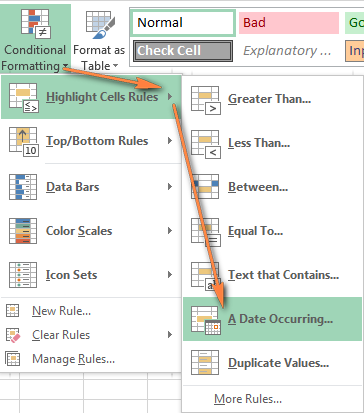
- Select one of the date options from the drop-down list in the left-hand part of the window, ranging from last month to next month.
- Finally, choose one of the pre-defined formats or set up your custom format by choosing different options on the Font, Border and Fill tabs. If the Excel standard palette does not suffice, you can always click the More colors… button.

- Click OK and enjoy the result! : )
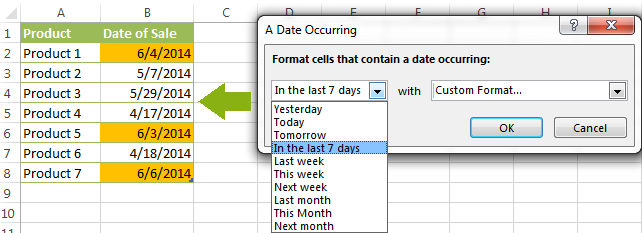
However, this fast and straightforward way has two significant limitations - 1) it works for selected cells only and 2) the conditional format is always applied based on the current date.
Excel conditional formatting formulas for dates
If you want to highlight cells or entire rows based on a date in another cell, or create rules for greater time intervals (i.e. more than a month from the current date), you will have to create your own conditional formatting rule based on a formula. Below you will find a few examples of my favorite Excel conditional formats for dates.
How to highlight weekends in Excel
Regrettably, Microsoft Excel does not have a built-in calendar similar to Outlook's. Well, let's see how you can create your own automated calendar with quite little effort.
When designing your Excel calendar, you can use the =DATE(year,month,date) function to display the days of the week. Simply enter the year and the month's number somewhere in your spreadsheet and reference those cells in the formula. Of course, you could type the numbers directly in the formula, but this is not a very efficient approach because you would have to adjust the formula for each month.
The screenshot below demonstrates the DATE function in action. I used the formula =DATE($B$2,$B$1,B$4) which is copied across row 5.
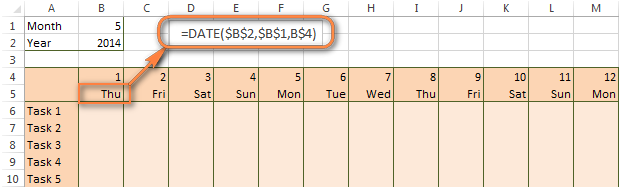
Tip. If you want to display only the days of the week like you see in the image above, select the cells with the formula (row 5 in our case), right-click and choose Format Cells…> Number > Custom. From the drop-down list under Type, select either dddd or ddd to show full day names or abbreviated names, respectively.
Your Excel calendar is almost done, and you only need to change the color of weekends. Naturally, you are not going to color the cells manually. We'll have Excel format the weekends automatically by creating a conditional formatting rule based on the WEEKDAY formula.
- You start by selecting your Excel calendar where you want to shade the weekends. In our case, it is the range $B$4:$AE$10. Be sure to start the selection with the 1st date column - Colum B in this example.
- On the Home tab, click Conditional Formatting menu > New Rule.
- Create a new conditional formatting rule based on a formula as explained in the above linked guide.
- In the "Format values where this formula is true" box, enter the following WEEKDAY formula that will determine which cells are Saturdays and Sundays:
=WEEKDAY(B$5,2)>5 - Click the Format… button and set up your custom format by switching between the Font, Border and Fill tabs and playing with different formatting options. When done, click the OK button to preview the rule.

Now, let me briefly explain the WEEKDAY(serial_number,[return_type]) formula so that you can quickly adjust it for your own spreadsheets.
- The
serial_numberparameter represents the date you are trying to find. You enter a reference to your first cell with a date, B$5 in our case. - The
[return_type]parameter determines the week type (square brackets imply it is optional). You enter 2 as the return type for a week starting from Monday (1) through Sunday (7). You can find the full list of available return types here. - Finally, you write >5 to highlight only Saturdays (6) and Sundays (7).
The screenshot below demonstrates the result in Excel 2013 - the weekends are highlighted in the reddish colour.
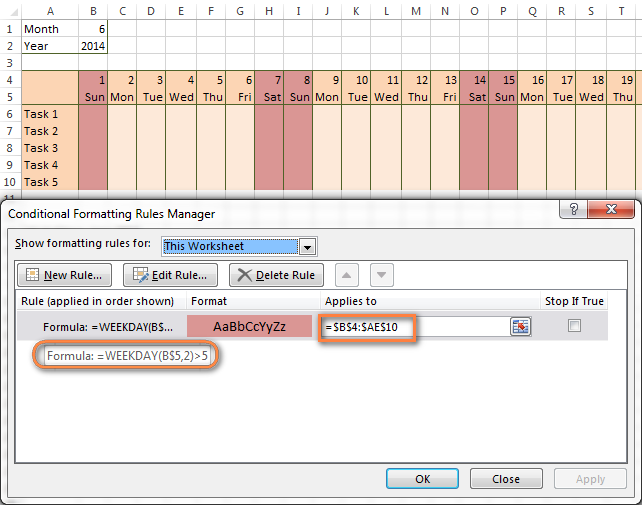
Tips:
- If you have non-standard weekends in your company, e.g. Fridays and Saturdays, then you would need to tweak the formula so that it starts counting from Sunday (1) and highlight days 6 (Friday) and 7 (Saturday) -
WEEKDAY(B$5,1)>5. - If you are creating a horizontal (landscape) calendar, use a relative column (without $) and absolute row (with $) in a cell reference because you should lock the reference of the row - in the above example it is row 5, so we entered B$5. But if you are designing a calendar in vertical orientation, you should do the opposite, i.e. use an absolute column and relative row, e.g. $B5 as you can see in the screenshot below:
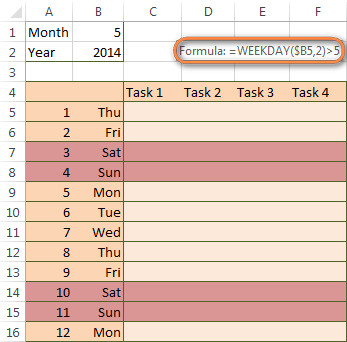
How to highlight holidays in Excel
To improve your Excel calendar further, you can shade public holidays as well. To do that, you will need to list the holidays you want to highlight in the same or some other spreadsheet.
For example, I've added the following holidays in column A ($A$14:$A$17). Of course, not all of them are real public holidays, but they will do for demonstration purposes : )

Again, you open Conditional Formatting > New Rule. In the case of holidays, you are going to use either MATCH or COUNTIF function:
=COUNTIF($A$14:$A$17,B$5)>0=MATCH(B$5,$A$14:$A$17,0)
Note. If you have chosen a different color for holidays, you need to move the public holiday rule to the top of the rules list via Conditional Formatting > Manage Rules…
The following image shows the result in Excel 2013:
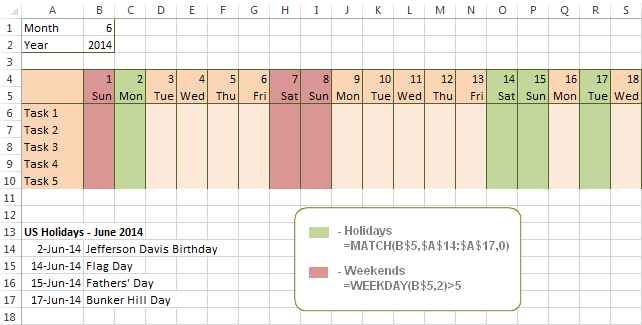
Conditionally format a cell when a value is changed to a date
It's not a big problem to conditionally format a cell when a date is added to that cell or any other cell in the same row as long as no other value type is allowed. In this case, you could simply use a formula to highlight non-blanks, as described in Excel conditional formulas for blanks and non-blanks. But what if those cells already have some values, e.g. text, and you want to change the background color when text is changed to a date?
The task may sound a bit intricate, but the solution is very simple.
- First off, you need to determine the format code of your date. Here are just a few examples:
- D1: dd-mmm-yy or d-mmm-yy
- D2: dd-mmm or d-mmm
- D3: mmm-yy
- D4: mm/dd/yy or m/d/yy or m/d/yy h:mm
You can find the complete list of date codes in this article.
- Select a column where you want to change the color of cells or the entire table in case you want to highlight rows.
- And now create a conditional formatting rule using a formula similar to this one:
=CELL("format",$A2)="D1". In the formula, A is the column with dates and D1 is the date format.If your table contains dates in 2 or more formats, then use the OR operator, e.g.
=OR(cell("format", $A2)="D1", cell("format",$A2)="D2", cell("format", $A2)="D3")The screenshot below demonstrates the result of such conditional formatting rule for dates.
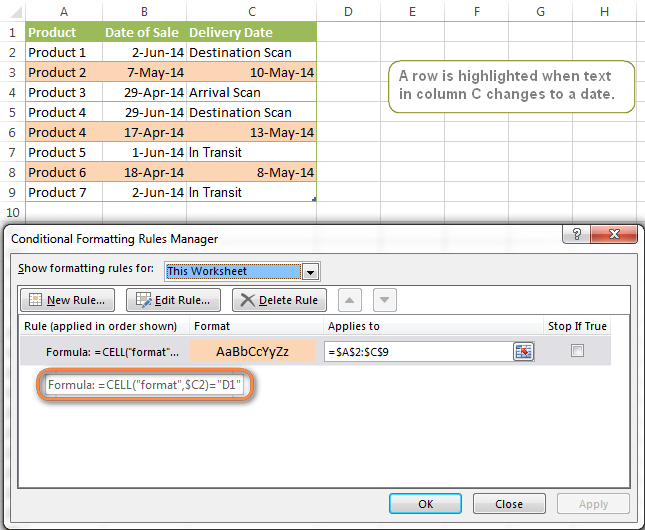
How to highlight rows based on a certain date in a certain column
Suppose, you have a large Excel spreadsheet that contains two date columns (B and C). You want to highlight every row that has a certain date, say 13-May-14, in column C.
To apply Excel conditional formatting to a certain date, you need to find its numerical value first. As you probably know, Microsoft Excel stores dates as sequential serial numbers, starting from January 1, 1900. So, 1-Jan-1900 is stored as 1, 2-Jan-1900 is stored as 2… and 13-May-14 as 41772.
To find the date's number, right-click the cell, select Format Cells > Number and choose the General format. Write down the number you see and click Cancel because you do not really want to change the date's format.

That was actually the major part of the work and now you only need to create a conditional formatting rule for the entire table with this very simple formula: =$C2=41772. The formula implies that your table has headers and row 2 is your first row with data.
An alternative way is to use the DATEVALUE formula that converts the date to the number format is which it is stored, e.g. =$C2=DATEVALUE("5/13/2014")
Whichever formula you use, it will have the same effect:
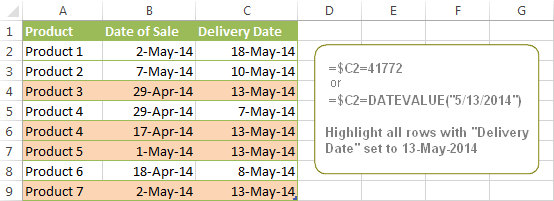
Conditionally format dates in Excel based on the current date
As you probably know Microsoft Excel provides the TODAY() functions for various calculations based on the current date. Here are just a few examples of how you can use it to conditionally format dates in Excel.
Example 1. Highlight dates equal to, greater than or less than today
To conditionally format cells or entire rows based on today's date, you use the TODAY function as follows:
Equal to today: =$B2=TODAY()
Greater than today: =$B2>TODAY()
Less than today: =$B2<TODAY()
The screenshot below demonstrates the above rules in action. Please note, at the moment of writing TODAY was 12-Jun-2014.
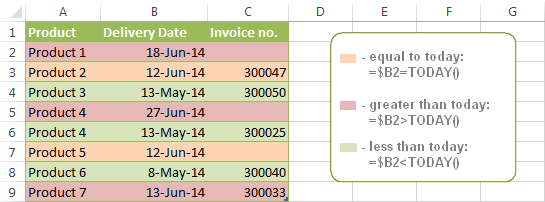
Example 2. Conditionally format dates in Excel based on several conditions
In a similar fashion, you can use the TODAY function in combination with other Excel functions to handle more complex scenarios. For example, you may want your Excel conditional formatting date formula to color the Invoice column when the Delivery Date is equal to or greater than today BUT you want the formatting to disappear when you enter the invoice number.
For this task, you would need an additional column with the following formula (where E is your Delivery column and F the Invoice column):
=IF(E2>=TODAY(),IF(F2="", 1, 0), 0)
If the delivery date is greater than or equal to the current date and there is no number in the Invoice column, the formula returns 1, otherwise it's 0.
After that you create a simple conditional formatting rule for the Invoice column with the formula =$G2=1 where G is your additional column. Of course, you will be able to hide this column later.
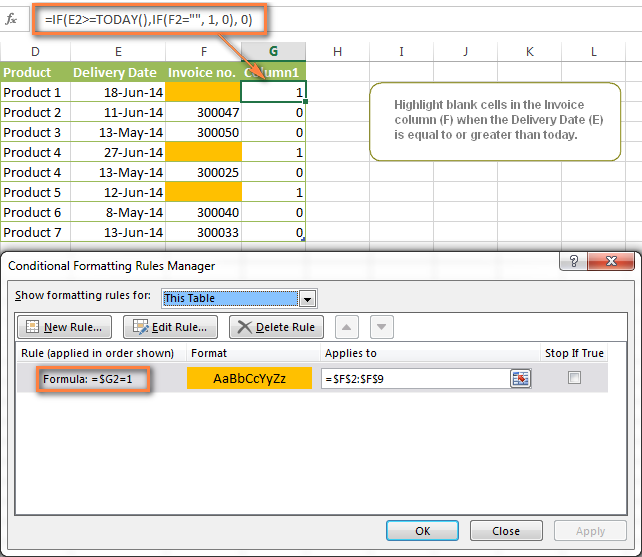
Example 3. Highlight upcoming dates and delays
Suppose you have a project schedule in Excel that lists tasks, their start dates and durations. What you want is to have the end date for each task calculated automatically. An additional challenge is that the formula should also consider the weekends. For example, if the starting date is 13-Jun-2014 and the number of days of work (Duration) is 2, the ending date should come as 17-Jun-2014, because 14-Jun and 15-Jun are Saturday and Sunday.
To do this, we will use the WORKDAY.INTL(start_date,days,[weekend],[holidays]) function, more precisely =WORKDAY.INTL(B2,C2,1).
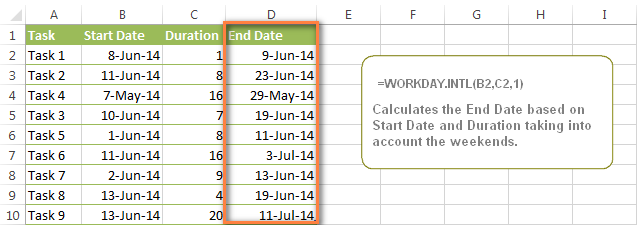
In the formula, we enter 1 as the 3rd parameter since it indicates Saturday and Sunday as holidays. You can use another value if your weekends are different, say, Fri and Sat. The full list of the weekend values is available here. Optionally, you can also use the 4th parameter [holidays], which is a set of dates (range of cells) that should be excluded from the working day calendar.
And finally, you may want to highlight rows depending on how far away the deadline is. For example, the conditional formatting rules based on the following 2 formulas highlight upcoming and recent end dates, respectively:
=AND($D2-TODAY()>=0,$D2-TODAY()<=7)- highlight all rows where the End Date (column D) is within the next 7 days. This formula is really handy when it comes to tracking upcoming expiration dates or payments.=AND(TODAY()-$D2>=0,TODAY()-$D2<=7)- highlight all rows where the End Date (column D) is within the last 7 days. You can use this formula to track the latest overdue payments and other delays.
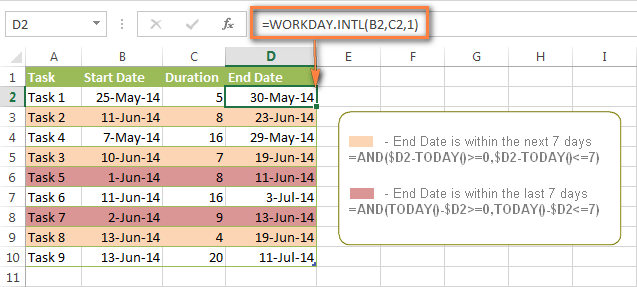
Here are a few more formula examples that can be applied to the table above:
=$D2<TODAY() - highlights all passed dates (i.e. dates less than the current date). Can be used to format expired subscriptions, overdue payments etc.
=$D2>TODAY() - highlights all future dates (i.e. dates greater than the current date). You can use it to highlight upcoming events.
Of course, there can be infinite variations of the above formulas, depending on your particular task. For instance:
=$D2-TODAY()>=6 - highlights dates that occur in 6 or more days.
=$D2=TODAY()-14 - highlights dates occurring exactly 2 weeks ago.
How to highlight dates within a date range
If you have a long list of dates in your worksheet, you may also want to highlight the cells or rows that fall within a certain date range, i.e. highlight all dates that are between two given dates.
You can fulfil this task using the TODAY() function again. You will just have to construct a little bit more elaborate formulas as demonstrated in the examples below.
Formulas to highlight past dates
- More than 30 days ago:
=TODAY()-$A2>30 - From 30 to 15 days ago, inclusive:
=AND(TODAY()-$A2>=15, TODAY()-$A2<=30) - Less than 15 days ago:
=AND(TODAY()-$A2>=1, TODAY()-$A2<15)
The current date and any future dates are not colored.
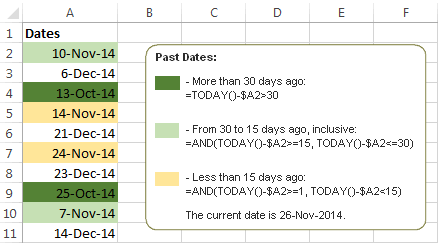
Formulas to highlight future dates
- Will occur in more than 30 days from now:
=$A2-TODAY()>30 - In 30 to 15 days, inclusive:
=AND($A2-TODAY()>=15, $A2-TODAY()<=30) - In less than 15 days:
=AND($A2-TODAY()>=1, $A2-TODAY()<15)
The current date and any past dates are not colored.

How to shade gaps and time intervals
In this last example, we are going to utilize yet another Excel date function - DATEDIF(start_date, end_date, interval). This function calculates the difference between two dates based on the specified interval. It differs from all other functions we've discussed in this tutorial in the way that it lets you ignore months or years and calculate the difference only between days or months, whichever you choose.
Don't see how this could work for you? Think about it in another way… Suppose you have a list of birthdays of your family members and friends. Would you like to know how many days there are until their next birthday? Moreover, how many days exactly are left until your wedding anniversary and other events you wouldn't want to miss? Easily!
The formula you need is this (where A is your Date column):
=DATEDIF(TODAY(), DATE((YEAR(TODAY())+1), MONTH($A2), DAY($A2)), "yd")
The "yd" interval type at the end of the formula is used to ignore years and calculate the difference between the days only. For the full list of available interval types, look here.
Tip. If you happen to forget or misplace that complex formula, you can use this simple one instead: =365-DATEDIF($A2,TODAY(),"yd"). It produces exactly the same results, just remember to replace 365 with 366 in leap years : )
And now let's create an Excel conditional formatting rule to shade different gaps in different colors. In this case, it makes more sense to utilize Excel Color Scales rather than create a separate rule for each period.
The screenshot below demonstrates the result in Excel - a gradient 3-color scale with tints from green to red through yellow.
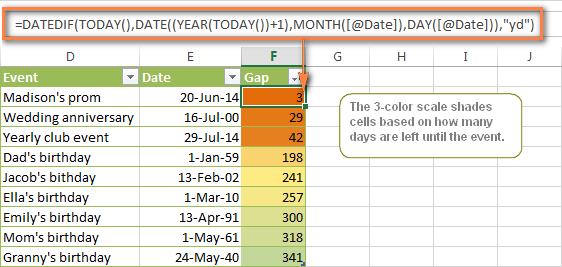
"Days Until Next Birthday" Excel Web App
We have created this Excel Web App to show you the above formula in action. Just enter your events in 1st column and change the corresponding dates in the 2nd column to experiment with the result.
If you are curious to know how to create such interactive Excel spreadsheets, check out this article on how to make web-based Excel spreadsheets.
Hopefully, at least one of the Excel conditional formats for dates discussed in this article has proven useful to you. If you are looking for a solution to some different task, you are most welcome to post a comment. Thank you for reading!
 by
by
1194 comments
If the date in H7 is before the date in G7, I want the font color to be green. If the date in H7 is after the date in G7, I want the font color to be red. How do I do that?
Hello, Nicholas,
you need to use the most basic formulas that will compare dates in conditional formatting, like the one below:this article to learn more about conditional formatting.
=H7
Hello,
I wanted to automatically have the date and time in column B generate whenever an entry was made in the corresponding row of column A. I was able to accomplish that, but now the tricky part is getting cells A through D for that row to change yellow if the date/time generated in B is between the the current date at 6am and 630pm, and then change blue if the date in B is between the current business date and 5:59am on the next day. I was able to get the blue shade condition to work, but not the yellow for the morning entries. Would you be able to assist with a formula?
Hi is there a way I can highlight dates in a column that cannot exceed another date in another column? For example, I have a spreadsheet where one column consists of dates where patients received their services and another column expressing their discharge date. I want to look for any discrepancies where the service dates exceed the discharge date.
Thank you.
Hi, Kelly,
you need to create a simple conditionally formatted rule where one date (let's say, in A1) is bigger than the other (for example, A1>A2).
Please take a look at this point of the article to learn the principle. You can adjust the formula, simply change "TODAY()" to the cell that contains other date for comparison.
Hope this helps!
Hi, I have created a spreadsheet that contains a column with a list of review dates for patients. Can you help me find the best formula to use so that the dates that are overdue will show in red, the dates that are due within two weeks will show in yellow and the dates that are more than 2 weeks away will show as green. There is another column next to this one that shows wether a patient has an appointment booked (it has the appointment date in it), is there a formula I could use to ensure that the dates in this column are ahead of the actual review date?
Thanks very much
Hi, Leigh,
it's very difficult to come up with any particular formula since we don't know how your data is stored.
Please take a closer look at the "Example 3. Highlight upcoming dates and delays" part of the article above and you'll see the formulas that may be of great help.
Otherwise please send us a small workbook with your sample data to support@ablebits.com. I kindly ask you to shorten the table to 10-20 rows.
Our technical specialist will take a look at your task and try to help.
I have a list of 20 names (A2 thru A21) who are participating in a 6 week program. Column C is adm/week 1. Column D is week 2(7days from date in Column C). Column E is week 3 (7days from date in Column D), and so on. The date of each of the 6 weeks is populated in subsequent columns/rows using the formula =DATE(YEAR(C3), MONTH(C3), DAY(C3)+7). I am trying to figure out how use a formula so all participants in week 1 will have a yellow cell(column C), week 2 a light red cell(column D), week 3 a light green cell, week 4 a light purple cell, week 5 a light blue cell, and week 6 a light tan cell. Can you help me?
Hello,
Can you please help me to get appropriate excel formula for the following case?
I have the work sheet that contain different information and I wanted to get the warning when specfic name is incerted & the dead line is passed.
eg. Column A= the cell where the date is recorded
Column B= The list of names
Column C= Dead line dates
So, I need to get the alarm (red color) when the two conditions are fulffliled. i.e The name is inserted among the list of d/t names and the deadline is passed.
Thank you in advance.
kindly advise to get the formula for expiration after 30 days and after 5 days using conditional formatting.
Ex.
Date created: Sept 1 then it will expire after 30days or it will expire within 5 days.
how can I formulate this one: example
Column 1 = August 01, 2017 10:08 and
column 2 = August 01, 2017 16:00
Time should not be exceeded to 4 hours, if its exceeded comment should be delayed, if not exceeded its not delayed
Thank you
In your first example of using the built-in date conditional formatting I had already done this, but I would like to have it format the entire row instead of just the cell. I have three conditions set up.
1. Is anything "This month"
2. Is anything "Next month:
3. Is anything before today.
1 overrides 3. My formatting works well, but I wish this set up would highlight the entire row based on these conditions as opposed to just the cell. Anything further than the next month will not need to be highlighted, but this will be an ongoing spreadsheet with changing dates as information is updated.
Hello, Adam,
to format the entire row you need to open Conditional Formatting Rule Manager (Home tab > Conditional Formatting > Manage Rules), select the rule and enter the whole row to the Apply to field (e.g. B:B, or A1:C1 supposing you have 3 columns).
If you don't want the other rules to be applied when the first condition is met, make sure to select the Stop If True check box next to those rules in the same Conditional Formatting Rule Manager.
Hope this helps.
This works for columns, but not rows. If I go to manage rules and select a bunch of rows (say 2-11) it still only highlights the cell within that date range, not the entire row. I have columns A-M and the only column where the date range matters to me is column I. My conditional formatting works to highlight dates in a range in that column, but I would like it to do something like highlight all of row 3 if the date in column I falls in my range, instead of just cell I3.
Thanks for your help.
If at all possible I would love to send in a snapshot of my spreadsheet so that you may easily identify my issue and help to resolve in a timely manner. Could you please provide me with a forwarding email address.
Thanks In advance,
Lemar Harper
(915)929-4934
I am attempting to format blank cells so that when a date is entered into column D, column E will populate with the expiry date. I'm confident that my formula is correct but once it is applied those cells with no date in column D are being populated with a date in column E. See below for clarification
Formula in active cell E4: =DATE(YEAR(D4)+1,MONTH(D4),DAY(D4))
Rank Trained Expires
8/15/2016 8/15/2017
9/30/2016 9/30/2017
9/10/2016 9/10/2017
11/14/2016 11/14/2017
11/16/2016 11/16/2017
8/31/2016 8/31/2017
8/31/2016 8/31/2017
8/2/2016 8/2/2017
9/2/2016 9/2/2017
8/29/2017 8/29/2018
12/31/1900
12/31/1900
12/31/1900
12/31/1900
12/31/1900
Hi
I have a list of various deadline dates. I would like to add a column for "activity start date" which would be fixed at 2 weeks prior to the deadline date - so the formula would be the same but the actual dates will all be different
Is there such a formula as "activity start date" = "deadline date" - 2 weeks
deadline start
31.6.2017 needs formula to calculate and input "17.6.2017"
Thanks
Paul
Hi Paul,
Please see how to add and subtract weeks from a date in this article.
Hope you'll find it helpful.
I have a spreadsheet where I have a sent date and to be completed date. If the Sent date is between 7-13 days before the to be completed date it needs to be yellow and no color if it's 1-6 days before the to be completed date. If the Sent date is more than 14 days after the date to be completed date it should turn red. Now if the project was completed in the time frame and there is a Y in the completed column the cell needs to go back to join color. Someone please help me!!!
Hello, Heather,
since you have 4 conditions, you will need to create 4 rules for conditional formatting using AND function. Also you need to know how to subtract dates in Excel.
So, if your Sent date is in A2 and To be completed date is in B2, your first rule will be like this:
=AND((B2-A2)>=7,(B2-A2)<=13)
Choose the filling, make sure to apply it to =$A:$B, and check the Stop if true box.
Please use this example and the links above to learn more about all this functions and create the rest of the rules.
Hope this helps!
Hi,
Id like to know what formula to use to between two different columns using dates where column A would have 16/06/2017 and column B would have 17/06/2017 so I can tell if the date in column b is greater and have it highlit red in formatting please which i can do using =$A$1<$B$1 and formatting it red, what i am struggling with is applying it across the entire two columns for all dates as it wants to keep using cell A1 only
Hi, Jake,
if I understand your task correctly, the rule you're using - =$A$1<$B$1 - is correct, but you need to make sure that it applies to =$A:$B. Then both of you columns will be filled with red if the date in column B is greater than the date in column A.
Dear Svetlana, thank you for your help on creating a calendar, highlighting wekends and holidays....
I have a big table with a row for each of 2000 employes, and a calendar from 2013. till today in the same table. In another table I have for that period seek days for all employes. Each employee has a unique code. And in the second table one employee has multiple rows with 2 dates.
I need to highlight for each employee the days when he was not working in the first table with the calendar based on the date ranges in the second table.
I have tried conditional formating, but without any success :(
Thank you for your help.
I want to be able to set up multiple cells across 5 columns to show up different colours. 1 after the date is 7 days old, 1 after the date is 14 days old and one after the date is 21 days old.
Hi Svetlana Cheusheva,
How to highlight a cell by entering different dates.
For Example: i want to highlight dates from 1 to 5 GREEN, from 6 to 10 BLUE and from 11 to 15 RED.
Thanks.
Hi Mudassir,
I assume you want to highlight dates depending on the day of the month. If so, set up 3 different rules for your range of dates with the following formulas, and choose a different color for each rule:
1 to 5 GREEN: =AND(DAY(A1)>0,DAY(A1)<=5)
6 to 10 BLUE: =AND(DAY(A1)>5,DAY(A1)<=10)
11 to 15 RED: =AND(DAY(A1)>10,DAY(A1)<=15)
I am trying to get a cell to highlight "good" in green if a date is met and "rescrub" in red if the date goes beyond the required date. For instance, reports are due by the 20th of each month. How can I insert the above parameters if the date is met or not met?
I also would like to know..
I have a question about my spreadsheet that contains orders. I have a column for order dates, one for wedding dates and then one for estimated shipping dates. How do i get excel to automatically flag an order if the wedding date is after the shipping date?
any help to create the condition would be greatly appreciated!
cat
Hi,
I was wondering if you could point me in the right direction, please?
I have a spreadsheet and I'm trying to set up conditional formatting rules, 1 that will highlight any orders with an order date older than 1 week (Column E) where there is no Estimated Delivery Date (Column L) and another to highlight any order older than 2 weeks (Column E) where there is no Promised Delivery Date (Column N).
Any help would be greatly appreciated!
Thanks
Parry
Hi !
It would be really great if anyone can help me figure out
how to color a cell if (For example)
Color cell A1 if any of cell in B1, C1, D1 contains the date after 5/20/2017. If there is no date, leave it blank.
Thank you so much !
I have dates in Column A (15 FEb 2017) and Column B (31 Jan 2017). I need to color code column B when the date in Column B has gone 5, 10, 15days pass the date in column A and when the date in Column B is 5, 10,15 days within the date in Column A.
Thanks in advance.
Start Date Due Date
4/24/2017 5/24/2017
4/24/2017 5/24/2017
4/17/2017 5/17/2017
4/10/2017 5/10/2017
1/20/2018 2/20/2018
I want to highlight the dates in Due Date column, 7 days prior to current date and then change the highlighting from 1st day of next month. How can I do this?
Hi friends,
If am using the some tracker in excel for one year in that i need to differentiate the weeks in the month. for example - jan month 1st week yellow color, 2nd week green color, 3rd week pink color,etc the same will be followed for subsequent months by using conditional formatting option.
Kindly help on this.
Thanks in advance!
hello,
i want to know that if i want to highlight due dates in the column such that the due dates are remain highlighted even after the next month.
Hello. I would like to ask some assistance regarding this matter. I have two columns - the first column contains the date until the certificate is valid & the second column named as STATUS. I would like to turn the "STATUS" column to have values such as "UP-TO-DATE" or "EXPIRED" this is in reference to the date(s) of the first column against the present date.
Example
VALIDITY OF CERTIFICATE STATUS
January 01, 2015
let's say the date today is April 25, 2017. Looking at this, the certificate is already expired. How am I going to format it so that the STATUS column shows UP-TO-DATE / EXPIRED?
Thank you for your assistance.
I have a spreadsheet of clients who we ring every 3 months. I have a column with the date of the last call - I'm attempting to format cells where the date is over 3 months ago so we know who needs a call. I'm using the formula - =$C2-TODAY()>90 but the results I'm getting are not what I'd expect e.g. today's date is 14/4/17 but it's highlighted a cell 23/3/2017. Some of the cells don't have dates in them but text such as not active - is this causing my troubles or have I made a mess of the formula
Hi
I have a date received column (Column A) and column titled notice of complaint issued (Column B). I want the notice of complaint issued cell to highlight red if the date entered is more than than 28 working days after the date received.
Struggling to get anywhere near working that one out, so any assistance hugely appreciated.
Thanks
Rob
Hi, Robert,
first of all, you need a formula which will count the number of working days between your dates – that would be Excel NETWORKDAYS function (you can read more about it here). The next step is to use this function when creating a formatting rule for your cells:
=NETWORKDAYS($A2, $B2)>28
Follow the steps from the article to create a formatting rule using the formula above. Hope it helps!
Hello,
I have not really found an answer to my problem and I hope you can help me.
I am comparing 2 days and 14 days difference
Column B (arrival date): 30/08/2017
Column A( expected delivery date): 15/08/2017
If Column A has less than 14 days after the arrival date (Column B) to be highlighted in red, also if the date is even before the arrival Date (Column B) also to be highlighted in red.
Many thanks in advance
Hello, Dilyana,
for your first condition, you need to create a formatting rule with a following formula:
=($B1-$A1)<14
As for the 2nd one, please, explain in more details the condition you wish the dates to meet.
Hi,
In my spread sheet I want to highlight an entire row based on the year, i.e. rows with 2016 to be blue, 2017 to be green. The cell will contain a full date - 2016-11-30 - but I don't care about the month or day. The only information I have found seems to be on months and days. Can you help me?
Hi, Elizabeth,
there are other ways you can play with.
One of them, is to create a new formatting rule, where you choose Format only cells that contain – specific text - containing – end enter 2016. And make these cells to be filled with blue. Same goes for 2017 – a new rule with a corresponding text value and colour in the rule.
Another way is to use YEAR function. Let's say you enter dates into A column, and there's 2016-11-30 in A1. You create a new formatting rule with a next function:
=(YEAR($A1))=2016
But the same should be done for dates that contain 2017.
Hope it'll help!
Hi,
I have a question - i have a sheet with multiple columns, now for example if i put a date in column R then i would like the entire row to be orange, later once i decide to put a date in column S then the same row should turn Green. How do i do this.
Hi, Bosco,
are you going to put only dates in these columns? If so, you can create two formatting rules that will check if those are blank or not. The formulas for the rules are:
=$S1<>"" and =$R1<>""
If your data begins from the second or the third row (and so on), change the number in the formula accordingly.
Hi...
Lets suppose we have set particular values corresponding to date of the month
How can i apply a formula i which the value of current date reflect in separate cell
I am trying to format one cell to highlight when the year isn't current. The names listed must complete a task at any date during the current year. After December 31st of each year, the task is overdue. The cell currently has only the year, but it would be nice to have the actually date they completed the task and still have December 31st of the current year as the condition. Thanks for your assistance.
Hello, Sherry,
if the cell to format is A1 and it contains a full date, use the next formula in conditional formatting:
=YEAR($A1)<YEAR(TODAY())
If there's only a year entered into the cell, the formula will be:
=$A1<YEAR(TODAY())
Hello Juli,
I am doing an sprint calendar for agile. We have 2 week sprints that start on a Tuesday. I need to highlight the 2 weeks for the current date.
For example today is March 21 and my sprint is from March 14 to March 25. I like to have those dates highlighted.
I try to use your DATEIF example but I guess the excel I have does not support that function.
I Try =AND(TODAY()-B35>=1,TODAY()-O35<=10) but is not giving me the result I need.
Hello,
I need help, I want to change the dates font color to be black in cell A, if cell B is "done", else keep the due date in red in cell B.
For exmp:
Cell A1 =today()
Cell A4 due date is 4 March 2017 (it is in red if expired)
Cell B4 is keep counting the over due days
Cell C4 is where the payment is still in debt. But once the payment is fully paid, cell B turned to "done" automatically. When cell B is "done", the due date in cell A is black again instead of red.
up to now i am using the format as below
cell B with: =IF(C4<=0,"selesai ",(A4-A$1)
For Cell A4 I am using Conditional formatting rules manager
I am using windows 10
Thank you
cell B with: =IF(C4<=0,"done",(A4-A$1)
HI .
I M WORKING AS MAINTENANCE CORDINATOR IN MULTINATIONAL COMPANY. & AS CORDINATOR I HAVE TO PREPARE SCHEDULE FOR THE FIRE FIGHTING EQUIPMENTS BY THE GIVEN DATE & DETAILS OF EQUIPMENTS. BUT I FOUND HARD TO MAKE SCHEDULE WITH EXCEL AS I M FILLING DATES MANUALLY.
E.G. IF THERE IS ANNUAL CONTRACT FOR ABC CO.
START DATE-END DATE-TYPE OF EQUIPMENT-SCHEDULED-01ST VISIT - 02ND VISIT -03 VISIT -04 VISIT
02/02/2017 - 02/02/2018-FIRE ALARM-MONTHLY-?DATE-?DATE-?DATE-?DATE
02/02/2017 - 02/02/2018-FIRE HYDRANT-QUARTERLY-?DATE-?DATE-?DATE-?DATE
PLEASE HELP ME IN CREATING THE DATES IF WE PLAN THE MAINTENACE MONTHY OR QUARTERLY
Any help will be greatly appreciated.
Hi!
I have a sheet in which I track the status of containers based on their ETA's.
Currently I have a formula set so that if the dates in the ETA column are in the past (or today), the entire row turns green.
This allows us to easily identify which containers have already arrived.
Is there a way to change the cell in the Status column to say "Arrived" based on the ETA column?
Thanks in advance!
hii.. I have a spreadsheet containing report reciept data.
we have a deadline of particular date to submit monthly report.
i want to highlight the dates for reports received after the particular deadline date.
Can you please guide?
Sir/Ma'am-
I've tried manipulating the example formula that was used to show how to "conditionally format a cell when a value is changed to a date", however, I don't want the program to highlight a separate row when a date is input, I want it to highlight each specific cell that has a date. I tried using the formula that was indicated as an example just out of curiosity, but it's also highlighting any cell that has "period 1", "period 2", "period 3", "period 4"- and it's also not highlighting some cells that do have dates? Is there any assistance that you could provide? I would truly appreciate it!
Hi!
I would like to get some idea how to put the conditional formatting in my case;
If I have many columns with full of dates, and every columns has the required expiration dates. I want to highlight every dates reaching (3 months, 2 months, and 1 month) before expiration so that I can inform the Training Officer for the next schedule for the refresher or retraining course.
Lets say column A (A1:A50) with different dates and with 2 years validity. I would like to highlight the dates reaching 3 months prior the expiration.
Hoping to received for your kind response.
Hi, Please help. Is it possible to change font of column F to green if the date in column Q is greater or equal to 01-JAN-17 and have column F in red font of the date in Q is 31DEC16 or less.
PLease help if its possible
I have a due date and Date Completed column, thanks to this page, I was able to format my due dates with past due and coming up with in a week. Is there a way to format, so that once I add a date to my Completed column, that it will un-fill my due date column, to show as being complete and not past due?
Or would it be easier to just remove the formatting from a particular cell, once I have completed it?
Hi,
I have the following conditioning problem
Column A is a target date, DD/MM/YYYY.
Column B is the completion date, DD/MM/YYYY
If a cell in column B is within 5 days of A I would like the cell to turn GREEN.
5-10 days AMBER
10+ days RED.
Is that possible???
I have an interesting problem. I have a spreadsheet that has 3 sheets, one as an overview that the workbook opens to, and 2 with expiration dates.
The expiration dates are on Emp_Data sheet and Vehicle_Data respectively, I use the formula on the main page to calculate remaining time before expiry:
=IF(DATEDIF(B2,Emp_Data!B4,"y")=0,"",DATEDIF(B2,Emp_Data!B4,"y")&" years,")
&IF(DATEDIF(B2,Emp_Data!B4,"ym")=0,"",DATEDIF(B2,Emp_Data!B4,"ym")&" month(s), ")
&IF(DATEDIF(B2,Emp_Data!B4,"md") = 0,"",DATEDIF(B2,Emp_Data!B4,"md")&" Days")
This formula removes the year/month/day if it returns a 0. B2 is the current date, and Emp_Data!B4 is the expiration date.
What I want to do is have conditional formatting for dates that go below 15 days remaining, and another for fields that are above 15 days. Because I use separate sheets, it does not seem to be possible. I have attempted to use condition formatting for numbers, text, and dates for the field, to no avail.
I have attempted to use a formula to convert the remaining time to days, in a separate field, however, I cannot apply conditional formatting with just one field, as they are all different dates.
You can actually do this. When you are in the conditional formatting screen, you click on the button at the end of the text box and you can change the sheet that it is pulling the information from.
I have a spreadsheet that documents the date when our students respond to questions and I would like to highlight only the first cell of the new date so that when I enter a new date, it will change to same color.
example:
student name question date
john question1 02/15/16 (highlighted)
Abraham 02/15/16
elina 02/15/16
sarah 02/15/16
lorry 02/15/16
phil 02/15/16
phil 02/16/16 (highlighted)
Hello,
I am trying to conditionally format on dates. With expired dates (which would be over 1 year past current date) turning red, no date being yellow and any date that is current(within 1 year of current date)green.
Is there a way to format that?
Dear Team,
I have created excel work book for hotel reservation.There are two sheets named Reservation sheet and I have put dates horizontally & Room numbers vertically into it.In the other sheet (Named Guest booking list) I have put
Guest Name,ID,arrival date, departure date and room number respectively.I want to fill in reservation sheet cell according to the dates stay when I put the room number into guest booking list.
Therefore please let me know the If function or relevant method to make this easy.
Thank you.
This was super, super helpful. Thanks so much for putting together this guide!
=AND(M2>=TODAY(), M2<TODAY()+3) - whats wrong with this formula
Hi,
I have an excel file in which I am trying to change the cell color(red, yellow, or green) based on the date in the cell minus 0 days (red), 5 days (yellow), and 10 days green. Is that possible? THis is an award tracker and I want to the cell to change color based on proximity to the due date.