In this tutorial, you will lean a quick way to calculate percentages in Excel, find the basic percentage formula and a few more formulas for calculating percentage increase, percent of total and more.
Calculating percentage is useful in many areas of life, whether it is restaurant tipping, reseller commission, your income tax or interest rate. Say, you've been lucky enough to get a 25% off promotion code on a new plasma TV. Is this a good deal? And how much will you eventually have to pay?
In this tutorial, we are going to explore a few techniques that will help you efficiently calculate percent in Excel and learn the basic percentage formulas that will take the guesswork out of your calculations.
Percentage basics
The term "per cent" is derived from the Latin per centum, meaning "by the hundred". As you probably remember from high school math class, a percentage is a fraction of 100 that is calculated by dividing the numerator by the denominator and multiplying the result by 100.
The basic percentage formula is as follows:
For example, if you had 20 apples and you gave 5 to your friends, how much did you give, percentage wise? By performing a simple calculation =5/20*100 you get the answer - 25%.
This is how you normally calculate percentages in school and everyday life. Computing percentage in Microsoft Excel is even easier since Excel performs some operations for you automatically, in the background.
Regrettably, there is no universal Excel formula for percentage that would cover all possible scenarios. If you ask someone "Which percent formula do I use to get the result I want?", most likely, you will get an answer like "Well, that depends on what exactly result you want to achieve."
So, let me show you a few simple formulas for calculating a percent in Excel such as a percentage increase formula, a formula to get percentages of a total and more.
Basic Excel percentage formula
The basic formula to calculate percentage in Excel is this:
If you compare it to the basic math formula for percentage, you will notice that Excel's percentage formula lacks the *100 part. When calculating a percent in Excel, you do not have to multiply the resulting fraction by 100 since Excel does this automatically when the Percentage format is applied to a cell.
And now, let's see how you can use the Excel percentage formula on real-life data. Suppose, you have the number of "Ordered items" in column B and "Delivered items" in column C. To find out the percentage of delivered products, perform the following steps:
- Enter the formula
=C2/B2in cell D2, and copy it down to as many rows as you need. - Click the Percent Style button (Home tab > Number group) to display the resulting decimal fractions as percentages.
- Remember to increase the number of decimal places if needed, as explained in Percentage tips.
- Done! : )
The same sequence of steps shall be performed when using any other percentage formula in Excel.
In the following example, column D displays a rounded percent of delivered items, without any decimal places showing.
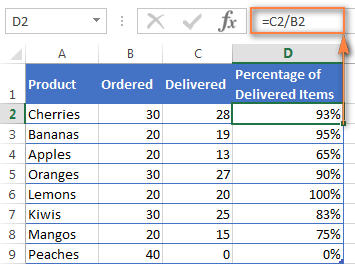
Calculating percentage of total in Excel
In fact, the above example is a particular case of calculating percentages of a total. Now, let's investigate a few more examples that will help you make quick work of calculating a percent of a total in Excel on different data sets.
Example 1. The total is at the end of the table in a certain cell
A very common scenario is when you have a total in a single cell at the end of a table. In this case, the percentage formula will be similar to the one we've just discussed with the only difference that a cell reference in the denominator is an absolute reference (with $).The dollar sign fixes the reference to a given cell, so that it never changes no matter where the formula is copied.
For example, if you have some values in column B and their total in cell B10, you'd use the following formula to calculate percentages of the total:
=B2/$B$10
You use a relative cell reference to cell B2 because you want it to get changed when you copy the formula to other cells of column B. But you enter $B$10 as an absolute cell reference because you want to leave the denominator fixed on B10 when auto-filling the formula down to row 9.
Tip. To make the denominator an absolute reference, either type the dollar sign ($) manually or click the cell reference in the formula bar and press F4.
The screenshot below demonstrates the results returned by the formula, the Percentages of Total column is formatted as percentage with 2 decimal places showing.
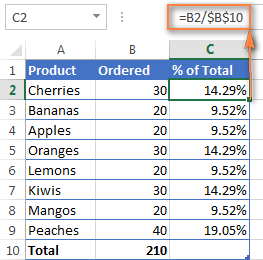
Example 2. Parts of the total are in multiple rows
In the above example, suppose you have several rows for the same product and you want to know what part of the total is made by all orders of that particular product.
In this case, you can use the SUMIF function to add up all numbers relating to a given product first, and then divide that number by the total, like this:
=SUMIF(range, criteria, sum_range) / total
Given that column A contains all product names, column B lists corresponding quantities, cell E1 is the name of the product you are interested in, and the total is in cell B10, your real-life formula may look similar to this:
=SUMIF(A2:A9 ,E1, B2:B9) / $B$10
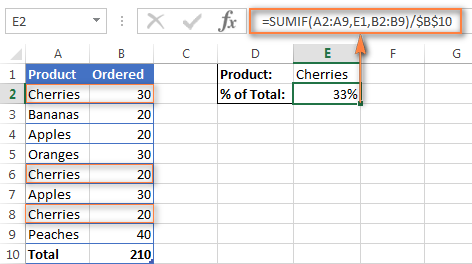
Naturally, you can put the product name directly in the formula, like this:
=SUMIF(A2:A9, "cherries", B2:B9) / $B$10
If you want to find out what part of the total a few different products make, add up the results returned by several SUMIF functions, and then divide that number by the total. For example, the following formula calculates the percent of cherries and apples:
=(SUMIF(A2:A9, "cherries", B2:B9) + SUMIF(A2:A9, "apples", B2:B9)) / $B$10
For more information about the SUM function, please check out the following tutorials:
How to calculate percent difference in Excel
Of all formulas for calculating percentage in Excel, a percent change formula is probably the one you would use most often.
Excel formula for percent increase / decrease
To calculate the percentage of difference between two values A and B, the generic formula is:
When applying this formula to real data, it is important that you correctly determine which value is A and which is B. For example, yesterday you had 80 apples and how you have 100, meaning that now you have 20 apples more than before, which is 25% increase. If you had 100 apples and now you have 80, your number of apples has reduced by 20, which is 20% decrease.
Considering the above, our Excel formula for percentage change takes the following shape:
And now, let's see how you can use this formula for calculating percent difference in your spreadsheets.
Example 1. Calculating percent difference between 2 columns
Suppose you have the last month prices in column B and this month prices in column C. Then your percent change formula takes this form:
=(C2-B2)/B2
To calculate the percent difference between two numbers correctly, carry out these steps.
- Enter the formula in any blank cell in row 2, say D2. This will output the result as a decimal number.
- Select the formula cell and click the Percent Style button on the Home tab to convert the decimal number to percentage.
- Drag the formula down to copy it to the below cells.
As the result, the formula calculates the percentage of change in this month (column C) comparted to last month (column B). Positive percentages that show percentage increase are formatted in usual black, while negative percentages (percent decrease) are formatted in red. To have this done automatically, set up a custom format for negative percentages as explained in this tip.
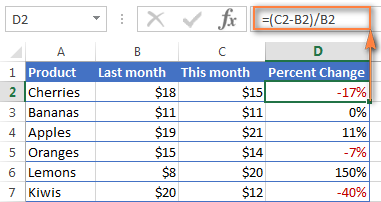
Example 2. Calculating percentage difference between two numbers
In case you have one column of numbers, say column C that lists weekly or monthly sales, you can calculate the percentage change between the previous week/month and the current one using this formula:
=(C3-C2)/C2
Where C2 and C3 are the numbers you are comparing.
Note. Please pay attention that you should skip the first row with data and put your percent difference formula in the 2nd cell, which is D3 in this example.
To display decimals as percentages, apply the percent format to the cells containing your formula, and you will get the following result:
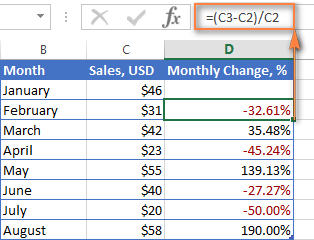
To calculate the percentage of change between a certain number and all other numbers, fix the address of that cell by using the $ sign, e.g. $C$2.
For instance, to calculates the percent increase / decrease for each month compared to January (C2), the formula in D3 is:
=(C3-$C$2)/$C$2
When copying the formula to the below cells, the absolute reference ($C$2) will remain the same, while the relative reference (C3) will change to C4, C5, and so on based on a relative position of the row where the formula is copied.
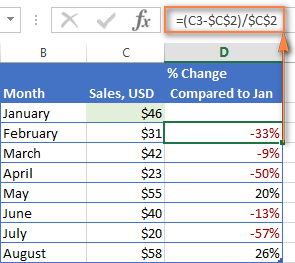
For more formula examples, please see How to calculate percentage change in Excel.
Calculating amount and total by percentage
As you've just seen, calculating percentages in Excel is easy, and so is calculating amounts and totals if you know the percentage.
Example 1. Calculate amount by total and percentage
Suppose you are buying a new laptop for $950 and they charge 11% VAT on this purchase. The question is - how much do you have to pay on top of the net price? In other words, what is 11% of $950?
The following formula will help:
Assuming that the total value is in cell A2 and percent in B2, the above formula turns into a simple =A2*B2 and returns 104.50.
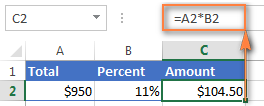
Remember, when you type a number followed by the percent sign (%) in Excel, the number is interpreted as a hundredth of its value. For example, 11% is actually stored as 0.11 and Excel uses this underlying value in all formulas and calculations.
In other words, the formula =A2*11% is equivalent to =A2*0.11. Naturally, you are free to use the decimal number corresponding to the percentage directly in a formula if this works better for your worksheets.
Example 2. Calculating total by amount and percentage
For example, you friend offered you his old computer for $400, which is 30% off the original price. You want to know what the original price was.
Since 30% is the discount, you deduct it from 100% first to know what percentage you actually have to pay (100% - 30% = 70%). Now you need the formula to calculate the original price, i.e. to find the number whose 70% equals 400.
The formula goes as follows:
Applied to real data, it may take any of the following shapes:
=A2/B2
or
=A2/0.7
or
=A2/70%
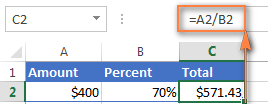
Tip. To get an answer to a more difficult question - how to calculate the interest amount of a loan payment knowing an interest rate - check out the IPMT function.
How to increase / decrease a number by percentage
The holiday season is upon us and this indicates a change in your usual weekly spendings. You may want to consider different options to find out your optimum weekly allowance.
To increase an amount by a percentage, use this formula:
For example, to increase the value in cell A1 by 20%, the formula is:
=A1*(1+20%)
To decrease an amount by a percentage:
For instance, to reduce the value in cell A1 by 20%, the formula is:
=A1*(1-20%)
In our example, if A2 is your current expenditures and B2 is the percentage you want to increase or reduce that amount by, here are the formulas you'd enter in cell C2:
Increase by percentage:
=A2*(1+B2)
Reduce by percentage:
Suppose, you have a column of numbers that you want to increase or reduce by a certain percent, and you want to have the updated numbers in the same column rather than add a new column with the formula. Here are 5 quick steps to handle this task: Increase by percentage: Reduce by percentage: Naturally, you are free to replace 20% in the above formulas with the percentage you want. And here's the result - all the numbers in column B are increased by 20%:
In the same fashion, you can multiply or divide a column of numbers by a certain percentage. Simply enter the desired percentage in an empty cell and follow the steps above.=A2*(1-B2)
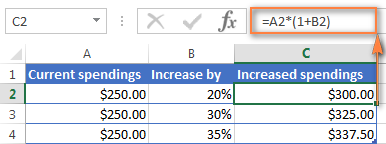
How to increase / reduce an entire column by a percentage
=1+20%=1-20%
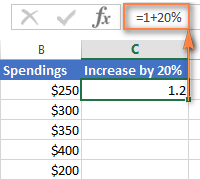
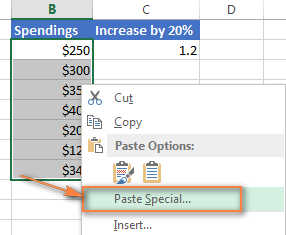
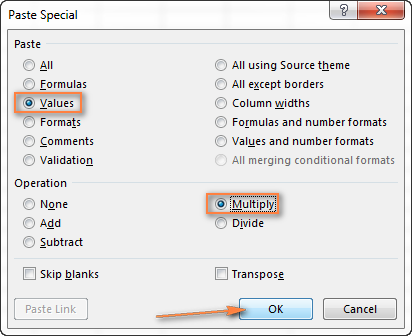
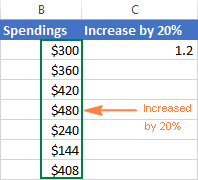
This is how you calculate percentage in Excel. And even if working with percentages has never been your favorite kind of math, by using these basic percentage formulas you can get Excel to do the work for you. That's all for today, thank you for reading!
 by
by
713 comments
Hello,
I am trying to come up with I believe a variance to a goal, which is a percent. The goal is 10% of the total number of boxes.
So let’s say I have column A as total boxes, column b is the variance (what I’m trying to figure out) and column c is the goal 10%.
I’m trying to make this to where I can make it as simple as possible, because I will be editing this daily.
Thank you
Hi!
I am not sure I fully understand what you mean.
I’m not sure how else to explain it to be honest. So I’m in sales and I track multiple metrics at a time. One of the metrics that I track is total amount of (a). The goal of (a) varies monthly. I will also track (b) the goal for (b) is 10% of the total of (a). What I am trying to figure out is the difference or variance of the goal of (b) which is 10% of the total (a) sold.
So how many more (b) needs to be sold to reach goal, or how many above goal we are.
Idk if that is any easier or not. Thank you for trying though
Hi!
If I understand correctly, then you can calculate how much is left to achieve the goal of 10% using the formula
=A1*10% - B1
B1 is current sales.
I have two columns H1 and F1. If H1 = 90 and F1= 40 and I want to calculate 40 out of 90 as a percentage then would it be correct to write 40/90*100 as a formula (i.e. H1/F1*100) or is there any other alternative?
Hello!
You can use the formula
=F1/H1*100
I want the percentage of group of number not two I don’t understand
Can i use direct formula for percentage.
Hello there! Can i get your help please!
What if i need to multiply gross salary of my employees based on their gender.
For example.
I need to multiply gross salary where gender=female by 5% and where gender is male by 4%.. Is it possible?
I tried this ?way but, not work
=if(c3=F, (g3)*5% ,if(c3=m, (g3)*4%))
Hi!
Text in formulas should always be enclosed in quotes.
=if(c3="F", g3*5% ,if(c3= "m", g3*4%, ""))
Your problem is described in this article - Excel formulas not working, not updating, not calculating: fixes & solutions
Hi! I would like to know how to compute this kind of formula
$40 x.20 + $40 = $48
is it possible?
Thank you!
Hello!
This is text. The formula cannot contain $ currency symbols or letters. I recommend reading: Best practices for writing Excel formulas. I hope it’ll be helpful.
THREE COLUMN
250 620 150 28% HOW TO CALCULATE (28% IN ONE COLUMN)
=coulmn*%/100+%
Pls can you help me on the above list. I want to define the share of each value in % from a defined value. I have to share the whole amount of 77083 into each client based on the value they have to have a total of 100 % value share
Value of each client Value to be shared
88800 77083
89400
15000
34800
28200
11400
7800
30600
7200
3600
Hello!
I recommend reading this guide: How to multiply by percentage in Excel
Use this formula:
=A1/$A$11*$C$1
After that, you can copy this formula down along the column.
Hello, i need to calculate how many positive surveys do i need to reach 55% or more. Example:
1 2 3 4 5 6
A Detractors Neutral Promoters Total Client Satisfaction Promters Needed for 55% or more
B 2 1 5 8 37.5% ????
Formula to get Client Satisfaction
=(B3-B1)/B4
Hopefully you can help me on this.
Thank you
Hello!
If I understand your task correctly, the following formula should work for you:
=ROUNDUP((D1*B1+D1+B1)/(1-D1),0)
D1=0.55
Excel also has a special add-in for such tasks - Solver.
I hope I answered your question.
I need help with a formula that would calculate the annual percentage market gain or loss on an investment account. The account had a positive starting balance and in addition to the market gain, there were a few deposits and withdrawals during the year just completed. I know how to make the calculation without the deposits and withdrawals but the problem I'm having is when they are included.
Any help would be very much appreciated. Thank you.
Allen S.
Hi there.
I need to find a way to apply 3.3% of cell F1 into F2 for example
F1 = £35.21
3.3% of F1 = £1.16
That answer £1.16 applied into cell F2
Thank you
Hi!
Have you tried the ways described in this blog post?
=F1*3.3%
Pls function and formula to calculate the leave grant for each employee assuming was leave with 10% salary
Hi!
To get 10%, you need to multiply the number by 10 and divide by 100. Or multiply by 0.1
This is studied at school. This is also described in the article above.
I'm looking to create a equation that will subtract multiple percentages at once.
Example if the cost is $1000(f2), i would like to subtract 9.5% then subtract 5$ then subtract 2.9%
sum=( f2-(f2*0.095)-5)
is it a way for me to add the other 2.9% to this equation
Hello!
These are common math operations:
=(F2-(1-0.095)-5)*(1-0.029)
Hello - I hope I can explain this clearly enough - I created a pivot table which shows
(Rows) Account Names (totaling 193 Accounts)
(Value) Total number of programs trained, for each account
(Grand Total) 460 programs
I need to try and pull the percent of accounts (193) that have had only 1 program. The SUMIF formula has only calculated the percent of the program total (460) not the percent of accounts. Is there a way to calculate this using a pivot table?
Hello!
Pay attention to the COUNTIF function.
Hi, I dont know what formula to use:
14-DAY AVERAGE TO GET:
30% 50-99
40% 100-150
50% 151-199
60% 200 & ABOVE
What will be the formula if they get 146.7,
Hi!
What do you want to calculate? If you have multiple conditions, take a look at this article: Nested IF in Excel – formula with multiple conditions.
If this is not what you wanted, please describe the problem in more detail.
I am trying to get a percent completion for specific locations on a spreadsheet. Here's the scenario: I have a spreadsheet that lists individuals at various locations, as well as the dates of task completion for those that have been done. What I am trying to find is a formula that will recognize the total numbers listed at each facility, and provide a percentage of completion by facility. For example: Column A = Location; Column B = Individual; Column C = Completion date, if applicable.
One example might be that there are three locations - MN, CA, and WA. MN has 10 entries, with completion dates on 8 (80%); CA has 14 entries, with completion dates on 7 (50%); and WA has 20 entries, with completion dates on 15 (75%). The actual spreadsheet in question has dozens of locations or more, all with varying quantities of individuals. It is tracked on an ongoing basis, so I was hoping to find a formula that would be able to analyze the data in the facility column, recognize the totals for each facility, then take into account which ones have completion dates and provide a percentage of completion by facility. Is this possible?
Hello!
If I understood you correctly, you can use the COUNTIF function to count values by condition:
=COUNTIF(C2:C200,">0")/COUNTIF(A2:A200,"MN")
I hope my advice will help you solve your task.
That does help, thank you! I can see how that would recognize which entries matching the specific location have been completed. Is there a way to then use that to recognize the percentage completed for said facilities? I don't know, maybe another COUNTIF function that recognizes zeroes, and then utilize both of those numbers to come up with a percentage?
Hello!
If you need to use multiple conditions to count values, take a look at the COUNTIFS function.
Thank you so much! That did help tremendously! :-D You're wonderful!!
Sorry, me again. :-) I tried to play with it and see what I could do. I tried using the formula. I picked one of the facilities and updated "MN" to match the name of the facility and updated the cells to the column and rows, then updated the column and rows on the ">0"; the result was 165.7647059. I filtered and counted; there were 34 entries for the facility in question, only two of which had not been completed, so the percentage complete should've been the decimal equivalent of 32/34, which would be 0.94 (rounded). I'm not sure where the 165.7647059 came from - do you know what I might've done wrong? BTW, thank you so much for your help!
Hi,
I'm trying to figure out the following. I need to place the percentage of students who passed their test. The passing score is 80. I have a list of scores for 25 students. Below the scores, I want to put a function that tells what percent of my students scored 80 or higher on their test.
Hello!
Please use the following formula:
=COUNTIF(B2:B26,">80")/COUNT(B2:B26)
Set the percentage format in the cell.
Can someone assist please...
I'm working on a spreadsheet in excel of food items and would like to see three different % for the Selling Price.
EG. Shrimp - Cost 15.00 - Selling Price 30.00 - Food Cost % 50%
What formula should I use to to know how much to sell the item at to get 30% 35% 40%????
Please help!!!
Hi!
To get the price of 30% of the original, you need to multiply by 0.3
=Selling Price * 0.3
Hi,
I need help coming up with a formula to calculate the following:
Total charge =$440
Shareholder group 1 = 51% of $440 or $224.40, then how much would the following members within group 1 owe i.e.
- Member 1 = 26% of $224.40
- Member 1 = 25% of $224.40
Shareholder group 2 = 49% of $440 or $215.60
- Member 1 = 20% of $215.60
- Member 2 = 15% of $215.60
- Member4 = 15% of $215.60
Your help would be greatly appreciated :-)
I solved the equation :-)
Hi!
Have you tried the ways described in this blog post? This is something like this formula:
=A1*0.51*0.26
How do get the percentage completed in single column. This column has over 500 entries.
Hello!
Have you tried the ways described in this blog post? If they don’t work for you, then please describe your task in detail, I’ll try to suggest a solution.
I have a spreadsheet with a list of reviews done by different individuals. I am needing the spreadsheet to highlight 10% of the reviews done by each individual. For example if Robert does 22 reviews then I need it to highlight 10% of the rows that his name appears in, rounded to the next 10 so I would need it to highlight 3 rows for him.
Also wanted to note that I am needing this to randomly select the 10% so that we can say we did not pick which reviews to go over and that they were selected randomly.
Hi!
I'm really sorry, looks like this is not possible with the standard Excel options.
Hi, I am trying to write a formula to cap percentage at 50%. My current formula is =(J13808K1380)/100.
What formula would I use to cap the percentage calculation at 50%. In other words, the cell should never show more than 50% even if the true calculation is above 50%. Thanks for your help!
Hello!
You can use custom number format:
[<0.5]"";0.0%
Or use a formula with an IF function:
=IF(A2/B2<0.5,"",A2/B2)
Apply a percentage format to this cell.
Hi there,
I have done it before on the old version of excel but can't figure it out on the new. I want to make a column to the right that gives 75% of the column on the left, but cannot figure out the formula. So Column B has a bunch of numbers, and column C I want to figure out what 75% of each cell is and mark it to the right.
Thank you!
Hi!
In cell C1, write down the formula
=B1 * 0.75
After that, you can copy this formula down along the column.
I need to find what the percentages is between a commission figure and what the payee gets paid. for example commission is 157 and full payment was 3000. What formula would I use? Thanks so much.
Hi, in Cell F14 I have the result of a formula to calculate daily rates at 10% occupation for a 7 day period plus a once-off fee. In cell F15, I want to reduce the value in F14 by 25% (discount). In cell F16 i want reduce the result in F15 by a further 10% (a further discount).
Formula in F14: =SUM($C6*$D$3)*$F$2%+D$6
(C6 = Rate, D3=7Days, F2= 10% Occupancy, D6= Once-off Fee).
What would the formulas in F15 and F16 be?
Hello!
The answer to your question is in the article above.
=F14*(100%-25%)
Hi guys, please I need your help. How would you carry out something like this on excel:
3500 (from cell E8) divided by 4000 (from cell D3) * 100.
How would I do this if I need to keep dividing other cell contents by the content in cell D3?
Hi!
Please check out this article to learn how to copy formula in Excel with or without changing references.
=E8/$D$3*100
Hi I am trying to get a balance qty and the want to increase that projection by 10%
So I am Doing = ( A2 -B2) *(1.1) Not getting the right answer. Lets Say =(10-5)*(1.1) i should get 5.5 but i am not getting the right answer what formula should i use.
Hi!
I used the formula =(10-5)*(1.1) and got the result 5.5
I'm not sure this can be done....its more a logic formula.....
but if I want to show a 1% for 200 units in a cell, what would i do?
so 200 units would be 1%, 400 units would be 2%, etc, less than 200 would be 0%
Hello!
Based on your description, it is hard to completely understand your task. However, I’ll try to guess and offer you the following formula:
=ROUNDDOWN(A1/200,0)/100
In the cell with this formula, set the percentage format.
Hi, i'm struggling with a formula and hope you can help...
In cells F5:F32 I have the below percentages which are the percentage of a project completion, I now need to work out the overall project completion based on those 28 percentages so I've done =SUM(F5:F32)/28 which I believe has given me the correct answer of 32% but what if I add another value in cell F33, F34 etc, how can I change it so that the /28 is calculating the number of rows in the table automatically? I tried doing =SUM(ProjectTracker[Completion Status])/ProjectTracker[Completion Status] but I just get a #SPILL! error. I hope this makes sense. Many thanks
F5:F32 Cell values below:
75%
75%
75%
75%
75%
75%
75%
0%
25%
50%
50%
50%
0%
25%
100%
75%
0%
0%
0%
0%
0%
0%
0%
0%
0%
0%
0%
0%
Hello!
I recommend using the AVERAGE function.
I hope it’ll be helpful.
OK so I have this sheet I'm using to find out a total of materials needed.
Cell M6 = Items you need
Cell N6 = Items you have on hand
Cell O6 = Trying to find % for what I need to get still
I have been racking my brain and using different formulas here and I just can't get it right. I am very amateur with excel so most likely I'm just skipping an important step somewhere.
On top of that, compound the situation. Is there a way to conditional format the cells to see %'s and colors.
So I need Red to be 99-70% needed still
Orange - 69-50%
Yellow 49-20%
Green 19-1%
Blue - 0%
Ok so I compromised by adding a 4th column for the % of remaining so I figured out it uses the New value / Old Value and then turn it into a %
Hello!
Please have a look at this articles — Excel conditional formatting Icon Sets, Data Bars and Color Scales and How to change background color in Excel based on cell value.
I hope this will help, otherwise please do not hesitate to contact me anytime.
Hello,
I'm not sure how can i explain this, but i will try to justify I have many lines with a different percentage, And I want to get the average percentage without including the 0%, (0% can be showed in different column either a,b,c,d) so if line nos. sample showed below, how can i get the correct formula for this?
Line no. 1: A1=100%, B1 =75%, C1=0%, D1=90% Answer is 88.3%
Line no. 2: A2=80%, B2=0%, C2=95%, D2=0% Answer is 87.5%
Thank you in advance.
Hi!
Use AVERAGEIFS function with criterion "> 0"
Thank you Alexander, it's helping me a lot.
I am wanting to write a formula for a S/S. I want it to pick up certain words in column C such as Robot, Ford, ABP and then calculate the discount % that should be applied to the price in column D from the RRP in column E.
I have written this but Excel is not accepting the formula. =IF(C5="Robot"),E5*0.74) what am I doing incorrect please?
so for example; Robot dog in column C RRP is $2660 in column E. I get 26% discount from Robot dog and I want column D to give me that discounted price.
Hello!
If I understood your description of the problem correctly, then you can calculate the discount using something like this formula:
=IF(OR(ISNUMBER(SEARCH("Robot",C1,1)),ISNUMBER(SEARCH("Ford",C1,1))),E1*0.26,E1)
You can learn more about SEARCH function in Excel in this article on our blog.
Thank you!! that is great. Is there a way to write several words with different % discounts?
So Robot dog is 26% discount, but Ford is 37% discount and ABP is 15% discount? The above formula worked great for Robot dog but was unable to get the other discount % for Ford, ABP etc.
:) appreciate your support and assistance.
Hi!
If I got you right, the formula below will help you with your task:
=IF(ISNUMBER(SEARCH("Robot",C1,1)),E1*0.26,IF(ISNUMBER(SEARCH("Ford",C1,1)),E1*0.37,IF(ISNUMBER(SEARCH("ABP",C1,1)),E1*0.15,E1)))
I recommend reading this guide: Multiple IF statements in Excel (nested IF's)
Thank you so much! you have been ever so helpful!
Hi,
I am needing to - % from RRP to find out the Sell Price.
So RRP is in cell E5, discount is in cell I5 then I want to find Sell price in cell F5.
I am trying =E5*(1-I5) but it isn't giving me the correct output that I get from a calculator.
Example - on a calc 2660-10% = 2394. But on excel i am getting -23940. What am I missing in my formula please?
thanks!
Hello!
In cell I5, write down 10%. If 10 is written in I5, then use the formula
=E5*(100-I5)/100
This is covered in the manual above.
Please I would like to convert a 100% CA to a 40% CA so what is the formula or function required to carry out these activities. I would also like to know if excel could be used to determine the remarks and rank of an examination results
any one tell me how to convert 40000 value into 30 different rows which formula i can use
Please help me find my Salary's 65 % percentage and its provident fund is 8.33 %.
for example, my salary is 700,000/- I need to know it's 65 % and 8.33% for 65 %.
Dear Sir,
Please show me the formula for following sum in excel.
A1 = 125
A2 = 335
A3 = 345
A4 = 550
A5 = 246
Total of A1 + A3 +A5 = 716 I know the 18% of the total 716 is 128.88, but what formula should I use in excel to get 18% figure?
Please help me to find the percentage: I had 1,178 jobs and had 46 returns back to finish something. What is the percentage of my returns?
Hi!
This problem is solved at school.
46/1178*100%
Hi
How would I work out what the overall percentage is based on team size, so team A has 9 member and produce 456 orders and team B has 22 members and produce 600. What percentage is it based on team size. The most productive team is A but what calculation would I use?
Hi!
Your question is not related to Excel. But I would suggest finding the number of orders per member. Divide 456 by 9.
How to write
Mr. Bred R Belt got 65% marks
=TEXTJOIN (" ",TRUE,A3,B3,E3,C3,"got",D3 and more requirements
Hi Pls help me out to get the value of x in Excel.
E.G. - X + 1.25% is 150
how to get the X?
How can I calculate the 2 percentage result from my activity via excel? lets say I have 80% for written assessment under D3 then I have 70% for call assessment under G3. Whats the whats the formula for excel to get the total percentage for both? Please help
Hi!
I don't fully understand your problem. Perhaps you need to calculate the weighted average. Then read this guide.
Hello sir/Madam,
in Excel sheet (%) calculation is wrong going
example -
L.Cost - 135
Sales Cost - 232
Profit - 58.19%
now - L.Cost is 135 * 58.19% = 78.56 (135+78.56=213.56)
and sales cost is showing 232
Please guide how to find answer
Hi!
58.19% is a percentage of 232. Therefore, multiplying 135 by 58.19% is incorrect and does not make sense. But this has nothing to do with Excel.
I want to know how to calculate the following in excel:
I have a class of 27 students and they all achieved grades: I want to work out the percentage that got a level 9, level 8, etc.
For example, I can then report that 28% achieved a level 9, 32% a Level 8, so on and so forth!
Hello!
To count how many students have reached level 9, use the COUNTIF function. The calculation of the percentage of this number is described in detail in this article above.
If something is still unclear, please feel free to ask.
Hi, we have a property with our daughter purchase $635000 we have put in $325000 and daughter $310000 we are doing improvements to the property which will add to the total.
Question. What formula would I use to show what percentage each has in the total, thanks in advance
Hi!
If I write the formula =17*0.9 into the cell, then I get the result 15.3.
If you get 17 as a result of other calculations, then use the decimal format in the cell. You will see the number 17.33
Sorry I've resolved using the ROUND formula.
Please explain why in Excel if you multiply 17*0.9 = 15.6, & using a calculator = 15.3
very frustrating when you cannot trust your excel cal?
Could anybody help me please on how to work out percentage of a loan on Excel. Eg. if I have a loan at a 2.29% paying it back in 5 years with certain amount of monthly payments, I want to see on Excel how it reduces with each payment until the balance is Zero.
Is that something someone can help me with?
Thank you in advance.
Evelynne
How can I get the percentage of fee$10 and customer 3169?
Hi,
I’m sorry but your task is not entirely clear to me. For me to be able to help you better, please describe your task in more detail.
You may find this article helpful: Vlookup multiple matches in Excel with one or more criteria
Thanks for saying that