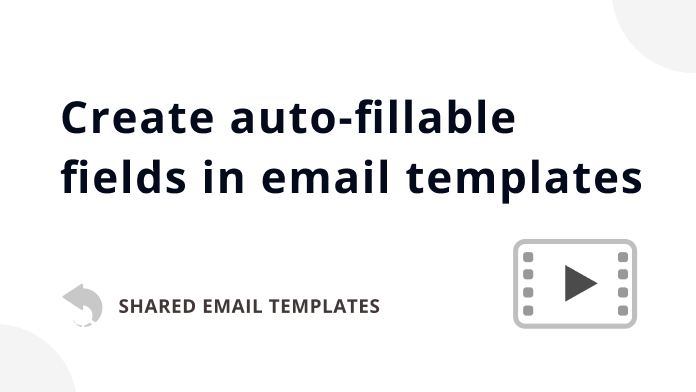
This tutorial focuses on how to automatically fill the Cc field, insert the recipient's name into the message body, as well as add images, attachments, and dates.
With macros, you can easily avoid repetitive actions. You can automatically attach files, insert pictures, or fill in the To, Cc, Bcc, and Subject fields. You can also create fillable fields that are replaced with the necessary values either automatically or via dialogs that show up when you insert a template into an email.
Note. A maximum of one nested level of macros is supported: ~%Macro1{~%Macro2{}}
To download a quick Macros cheat sheet, click the button below.
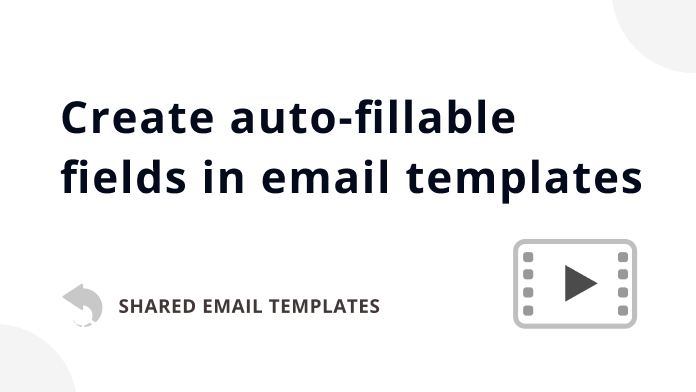
This tutorial focuses on how to automatically fill the Cc field, insert the recipient's name into the message body, as well as add images, attachments, and dates.

This video explains how to create fields for entering a text value, selecting from a dropdown, picking a date or time, and selecting a value from a dataset.


Tip. To quickly find a macro, use the search box.
An inserted macro is shown in the text of a template with a macro placeholder.

You can choose between two macros styles: Default and Dashed. With the Dashed macros style, you can see formatting that is applied to macro placeholders in your templates.
| Default macros style | Dashed macros style |
|---|---|

|

|
You can change the Default macros style to the Dashed one by going to Profile > My Account > Edit my account.

With Shared Email Templates macros you can:

Tip. If you see the HTML icon above a text-entry box in a macro dialog, it means that you can enter a piece of HTML code.
![]()
To create interactive fillable fields that will be replaced with values you enter or select via dialogs when inserting templates into email messages, use the WhatToEnter macro. For detailed information, visit this help page: Add interactive fillable fields.
To put some email addresses or text into email fields, you can use the Fill and Add macros.
Note. It doesn't matter where in the text of a template you insert the Fill and Add macros. They don't show up in the message body.
By default, the text added by the Add macro is inserted after the text that the Subject field already contains. If you want to add the text to the beginning of the Subject, select the Before checkbox when inserting the Add macro.

Attach files from OneDrive, SharePoint, URLs, or Google Drive with the Attach macro. Or use the WhatToAttach macro to create a reminder. Here is the detailed guide: How to attach files.
To insert images from OneDrive, SharePoint, URLs, or Google Drive, use the InsertPicture macro. For more information, visit the How to insert pictures into your templates page.
Create auto-fillable fields to automatically insert information into the message body.
If you want to insert the Subject line content into the message body, use the Insert macro. This macro can also help you add the current date and current time to your email message.
Use the Insert macro to insert the content of the To, Cc, or Bcc field into the message body.
You can insert the first, full, or last name of the recipient or the sender into the message body with the Insert macro.
Note. If the name of the recipient isn't displayed in the To field, the macro will insert the recipient's email address instead.
To easily add mailbox, profile, and team properties to your templates, use the Insert macro. Here is the How to use team, profile, mailbox properties guide.
Use the Insert macro to insert a value from a dataset into the message body. Learn more.
To leave an internal note in a template for yourself or your teammates, use the Note macro. It will be present only in the template itself and won't change an email message.
In the template preview, the macro placeholder looks like this:

To see the text of a note, simply hover the cursor over the macro placeholder. To open the note, click the macro placeholder.

If you want notes to open automatically, choose one of the two following ways:

As a result, such a note will open automatically.

As a result, all the notes you have in your templates will open automatically for your profile or for your team(s).
The Clear macro will help you clear the message body as well as the To, Cc, Bcc, and Subject fields.
With the DisableIf macro, a template won't be inserted if the condition that you specified is met.
You can create appointments and schedule meetings with the help of templates and use, for example the Fill, Add, and Insert macros in them. Detailed information is available on the Templates for appointments and meetings page.
Note. You can use nested macros as long as they don't exceed one nested level.
If you want to combine two macros making them work together for you, just nest one of them within the other. Suppose you would like not only to automatically fill in the Subject line with some text but also to have the opportunity to change this text if necessary. In this case, you'll need to nest the WhatToEnter macro in the Fill macro.



When inserting such a template into your email message, you'll see a dialog showing your default text for the Subject line. You can always change that text if you want to.

After copying macro text to the clipboard, you can paste it into a template either as a placeholder or as plain text.
On Windows
On Mac
Responses
Post a comment
Seen by everyone, do not publish license keys and sensitive personal info!