Many tasks you perform in Excel involve comparing data in different cells. For this, Microsoft Excel provides six logical operators, which are also called comparison operators. This tutorial aims to help you understand the insight of Excel logical operators and write the most efficient formulas for your data analysis.
Excel logical operators - overview
A logical operator is used in Excel to compare two values. Logical operators are sometimes called Boolean operators because the result of the comparison in any given case can only be either TRUE or FALSE.
Six logical operators are available in Excel. The following table explains what each of them does and illustrates the theory with formula examples.
| Condition | Operator | Formula Example | Description |
| Equal to | = | =A1=B1 | The formula returns TRUE if a value in cell A1 is equal to the values in cell B1; FALSE otherwise. |
| Not equal to | <> | =A1<>B1 | The formula returns TRUE if a value in cell A1 is not equal to the value in cell B1; FALSE otherwise. |
| Greater than | > | =A1>B1 | The formula returns TRUE if a value in cell A1 is greater than a value in cell B1; otherwise it returns FALSE. |
| Less than | < | =A1<B1 | The formula returns TRUE if a value in cell A1 is less than in cell B1; FALSE otherwise. |
| Greater than or equal to | >= | =A1>=B1 | The formula returns TRUE if a value in cell A1 is greater than or equal to the values in cell B1; FALSE otherwise. |
| Less than or equal to | <= | =A1<=B1 | The formula returns TRUE if a value in cell A1 is less than or equal to the values in cell B1; FALSE otherwise. |
The screenshot below demonstrates the results returned by Equal to, Not equal to, Greater than and Less than logical operators:
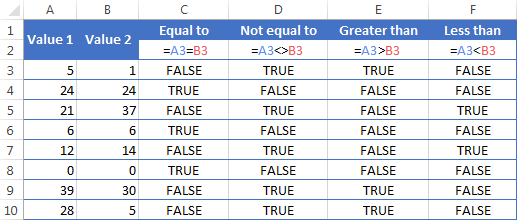
It may seem that the above table covers it all and there's nothing more to talk about. But in fact, each logical operator has its own specificities and knowing them can help you harness the real power of Excel formulas.
Using "Equal to" logical operator in Excel
The Equal to logical operator (=) can be used to compare all data types - numbers, dates, text values, Booleans, as well as the results returned by other Excel formulas. For example:
| =A1=B1 | Returns TRUE if the values in cells A1 and B1 are the same, FALSE otherwise. |
| =A1="oranges" | Returns TRUE if cells A1 contain the word "oranges", FALSE otherwise. |
| =A1=TRUE | Returns TRUE if cells A1 contain the Boolean value TRUE, otherwise it returns FALSE. |
| =A1=(B1/2) | Returns TRUE if a number in cell A1 is equal to the quotient of the division of B1 by 2, FALSE otherwise. |
Example 1. Using the "Equal to" operator with dates
You might be surprised to know that the Equal to logical operator cannot compare dates as easily as numbers. For example, if the cells A1 and A2 contain the date "12/1/2014", the formula =A1=A2 will return TRUE exactly as it should.
However, if you try either =A1=12/1/2014 or =A1="12/1/2014" you will get FALSE as the result. A bit unexpected, eh?
The point is that Excel stores dates as numbers beginning with 1-Jan-1900, which is stored as 1. The date 12/1/2014 is stored as 41974. In the above formulas, Microsoft Excel interprets "12/1/2014" as a usual text string, and since "12/1/2014" is not equal to 41974, it returns FALSE.
To get the correct result, you must always wrap a date in the DATEVALUE function, like this =A1=DATEVALUE("12/1/2014")
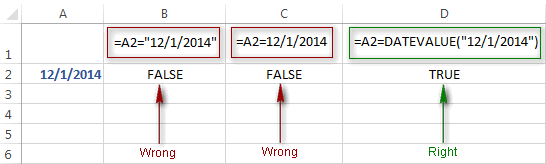
Note. The DATEVALUE function needs to be used with other logical operator as well, as demonstrated in the examples that follow.
The same approach should be applied when you use Excel's equal to operator in the logical test of the IF function. You can find more info as well as a few formula examples in this tutorial: Using Excel IF function with dates.
Example 2. Using the "Equal to" operator with text values
Using Excel's Equal to operator with text values does not require any extra twists. The only thing you should keep in mind is that the Equal to logical operator in Excel is case-insensitive, meaning that case differences are ignored when comparing text values.
For example, if cell A1 contains the word "oranges" and cell B1 contains "Oranges", the formula =A1=B1 will return TRUE.
If you want to compare text values taking in to account their case differences, you should use the EXACT function instead of the Equal to operator. The syntax of the EXACT function is as simple as:
Where text 1 and text2 are the values you want to compare. If the values are exactly the same, including case, Excel returns TRUE; otherwise, it returns FALSE. You can also use the EXACT function in IF formulas when you need a case-sensitive comparison of text values, as shown in the below screenshot:
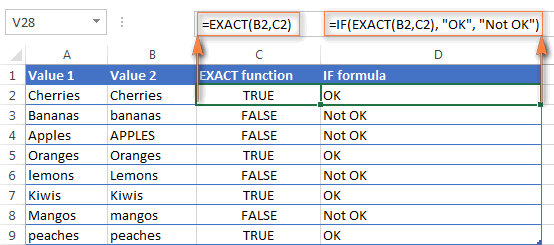
Note. If you want to compare the length of two text values, you can use the LEN function instead, for example =LEN(A2)=LEN(B2) or =LEN(A2)>=LEN(B2).
Example 3. Comparing Boolean values and numbers
There is a widespread opinion that in Microsoft Excel the Boolean value of TRUE always equates to 1 and FALSE to 0. However, this is only partially true, and the key word here is "always" or more precisely "not always" : )
When writing an 'equal to' logical expression that compares a Boolean value and a number, you need to specifically point out for Excel that a non-numeric Boolean value should be treated as a number. You can do this by adding the double minus sign in front of a Boolean value or a cell reference, e. g. =A2=--TRUE or =A2=--B2.
The 1st minus sign, which is technically called the unary operator, coerces TRUE/FALSE to -1/0, respectively, and the second unary negates the values turning them into +1 and 0. This will probably be easier to understand looking at the following screenshot:

Note. You should add the double unary operator before a Boolean when using other logical operators such as not equal to, greater than or less than to correctly compare a numeric and Boolean values.
When using logical operators in complex formulas, you might also need to add the double unary before each logical expression that returns TRUE or FALSE as the result. Here's an example of such a formula: SUMPRODUCT and SUMIFS in Excel.
Using "Not equal to" logical operator in Excel
You use Excel's Not equal to operator (<>) when you want to make sure that a cell's value is not equal to a specified value. The use of the Not equal to operator is very similar to the use of Equal to that we discussed a moment ago.
The results returned by the Not equal to operator are analogous to the results produced by the Excel NOT function that reverses the value of its argument. The following table provides a few formula examples.
| Not equal to operator | NOT function | Description |
| =A1<>B1 | =NOT(A1=B1) | Returns TRUE if the values in cells A1 and B1 are not the same, FALSE otherwise. |
| =A1<>"oranges" | =NOT(A1="oranges") | Returns TRUE if cell A1 contains any value other than "oranges", FALSE if it contains "oranges" or "ORANGES" or "Oranges", etc. |
| =A1<>TRUE | =NOT(A1=TRUE) | Returns TRUE if cell A1 contains any value other than TRUE, FALSE otherwise. |
| =A1<>(B1/2) | =NOT(A1=B1/2) | Returns TRUE if a number in cell A1 is not equal to the quotient of the division of B1 by 2, FALSE otherwise. |
| =A1<>DATEVALUE("12/1/2014") | =NOT(A1=DATEVALUE("12/1/2014")) | Returns TRUE if A1 contains any value other than the date of 1-Dec-2014, regardless of the date format, FALSE otherwise. |
Greater than, less than, greater than or equal to, less than or equal to
You use these logical operators in Excel to check how one number compares to another. Microsoft Excel provides 4 comparison operates whose names are self-explanatory:
- Greater than (>)
- Greater than or equal to (>=)
- Less than (<)
- Less than or equal to (<=)
Most often, Excel comparison operators are used with numbers, date and time values. For example:
| =A1>20 | Returns TRUE if a number in cell A1 is greater than 20, FALSE otherwise. |
| =A1>=(B1/2) | Returns TRUE if a number in cell A1 is greater than or equal to the quotient of the division of B1 by 2, FALSE otherwise. |
| =A1<DATEVALUE("12/1/2014") | Returns TRUE if a date in cell A1 is less than 1-Dec-2014, FALSE otherwise. |
| =A1<=SUM(B1:D1) | Returns TRUE if a number in cell A1 is less than or equal to the sum of values in cells B1:D1, FALSE otherwise. |
Using Excel comparison operators with text values
In theory, you can also use the greater than, greater than or equal to operators as well as their less than counterparts with text values. For example, if cell A1 contains "apples" and B1 contains "bananas", guess what the formula =A1>B1 will return? Congratulations to those who've staked on FALSE : )
When comparing text values, Microsoft Excel ignores their case and compares the values symbol by symbol, "a" being considered the lowest text value and "z" - the highest text value.
So, when comparing the values of "apples" (A1) and "bananas" (B1), Excel starts with their first letters "a" and "b", respectively, and since "b" is greater than "a", the formula =A1>B1 returns FALSE.
If the first letters are the same, then the 2nd letters are compared, if they happen to be identical too, then Excel gets to the 3rd, 4th letters and so on. For example, if A1 contained "apples" and B1 contained "agave", the formula =A1>B1 would return TRUE because "p" is greater than "g".

At first sight, the use of comparison operators with text values seems to have very little practical sense, but you never know what you might need in the future, so probably this knowledge will prove helpful to someone.
Common uses of logical operators in Excel
In real work, Excel logical operators are rarely used on their own. Agree, the Boolean values TRUE and FALSE they return, though very true (excuse the pun), are not very meaningful. To get more sensible results, you can use logical operators as part of Excel functions or conditional formatting rules, as demonstrated in the below examples.
1. Using logical operators in arguments of Excel functions
When it comes to logical operators, Excel is very permissive and allows using them in parameters of many functions. One of the most common uses is found in Excel IF function where the comparison operators can help to construct a logical test, and the IF formula will return an appropriate result depending on whether the test evaluates to TRUE or FALSE. For example:
=IF(A1>=B1, "OK", "Not OK")
This simple IF formula returns OK if a value in cell A1 is greater than or equal to a value in cell B1, "Not OK" otherwise.
And here's another example:
=IF(A1<>B1, SUM(A1:C1), "")
The formula compares the values in cells A1 and B1, and if A1 is not equal to B1, the sum of values in cells A1:C1 is returned, an empty string otherwise.
Excel logical operators are also widely used in special IF functions such as SUMIF, COUNTIF, AVERAGEIF and their plural counterparts that return a result based on a certain condition or multiple conditions.
You can find a wealth of formula examples in the following tutorials:
2. Using Excel logical operators in mathematical calculations
Of course, Excel functions are very powerful, but you don't always have to use them to achieve the desired result. For example, the results returned by the following two formulas are identical:
IF function: =IF(B2>C2, B2*10, B2*5)
Formula with logical operators: =(B2>C2)*(B2*10)+(B2<=C2)*(B2*5)

I guess the IF formula is easier to interpret, right? It tells Excel to multiply a value in cell B2 by 10 if B2 is greater than C2, otherwise the value in B1 is multiplied by 5.
Now, let's analyze what the 2nd formula with the greater than and less than or equal to logical operators does. It helps to know that in mathematical calculations Excel does equate the Boolean value TRUE to 1, and FALSE to 0. Keeping this in mind, let's see what each of the logical expressions actually returns.
If a value in cell B2 is greater than a value in C2, then the expression B2>C2 is TRUE, and consequently equal to 1. On the other hand, B2<=C2 is FALSE and equal to 0. So, given that B2>C2, our formula undergoes the following transformation:
![]()
Since any number multiplied by zero gives zero, we can cast away the second part of the formula after the plus sign. And because any number multiplied by 1 is that number, our complex formula turns into a simple =B2*10 that returns the product of multiplying B2 by 10, which is exactly what the above IF formula does : )
Obviously, if a value in cell B2 is less than in C2, then the expression B2>C2 evaluates to FALSE (0) and B2<=C2 to TRUE (1), meaning that the reverse of the described above will occur.
3. Logical operators in Excel conditional formatting
Another common use of logical operators is found in Excel Conditional Formatting that lets you quickly highlight the most important information in a spreadsheet.
For example, the following simple rules highlight selected cells or entire rows in your worksheet depending on a value in column A:
Less than (orange): =A1<5
Greater than (green): =A1>20
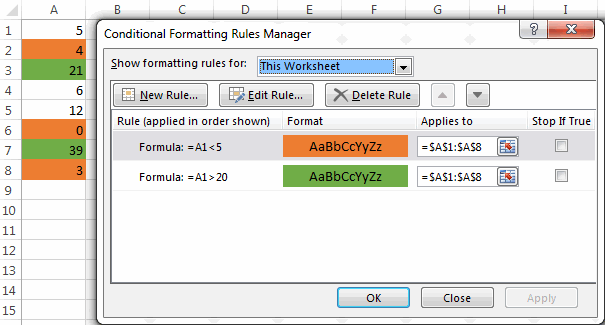
For the detailed-step-by-step instructions and rule examples, please see the following articles:
As you see, the use of logical operators in Excel is intuitive and easy. In the next article, we are going to learn the nuts and bolts of Excel logical functions that allow performing more than one comparison in a formula. Please stay tuned and thank you for reading!
 by
by
1250 comments
Charlie:
As you have discovered an IFS statement won't work when you are searching for a substring within a string. However, using IF and SEARCH together along with ISNUMBER will produce the result you want.
There are some fancier ways to get there and I will leave it to you to discover those on your own, but this is a simple method and it works just fine. Where TownPetShop8009898999 is in A89 enter this in B89.
=IF(A89="","",IF(ISNUMBER(SEARCH("*PET*",A89)),"Pet Supplies")) Any string containing "Pet" will return "Pet Supplies".
You can do the same with the CVS string.
I would like to use an operator to identify a word contained in a phrase to create a list.
Simple IFS formula can't seem to find a word in a phrase.
Is there an operator for if a word is contained in a phrase?
SPECIFICALLY:
I am trying to label a list in a column, say column A. Each item in Column A contains a phrase. In column B I want to be able to label the phrase in column A based on whether it contains that word.
For ex:
Column A:
A1: TownPetShop8009898999
A2: CVSdrugs898474747
Column B: I would like to label Column B as follows:
If it's "Pet", it would enter "Pet supplies " in Column B
If it's "CVS", it would enter "Pharmacy " in Column B
The problem is that the entrees in Column A vary, but will contain the key words such as "CVS" or "Pet" mixed with other info that varies from cell to cell.
Any ideas?
Thank you so much!
I came across your page while looking for a way to display a value only if A1-B1 is greater than zero and this worked perfectly!
The logical formula was more appropriate in my case because it was for accounting. When I used the IF formula, a big fat FALSE was placed in all of the cells where the formula was false, whereas, with the logical formula, those cells displayed only a dash in the center.
Thank you again!
Hello
I have tried to entered the following formula:
IF(0<=H16<=8;H16;8)
that when the H16 is greater to 8 it works (and results: 8) BUT when it is between the 0 and 8, the logical result is FALSE (!!!!) and results also 8!!!!
Any idea?
Thank you in advance.
I NEED FORMULA FOR A function if we multiply (3*v33) is=f the value less than or eqaul to 150, then it should come 150 in BA36 column
PLS HELP
If cell A has 900,000 as value and Cell B returns varied value i.e 200,000, I want Cell C to record the difference between the addition of cell A & B only when the value is above 1000000. For example Cell C will record 100,000. If the value in cell B is 300000, then C will return a value of 200,000.
Thanks
HELP ME WITH THIS; =IF(A4>=14500+A4),IF(A4<14500+0
Evarist:
The statement in this cell is incomplete.
Right now it says, If A4 is greater than or equal to 14,500 + A4 or if A4 is less than 14,500 and this is as far as the statement goes.
What do you want to display in this cell?
What are you trying to say with the statement?
=(PROJECT.xlsx!WWC51_DOM)
trying to use another sheet as a reference while using the a cell from the original sheet to dictate which cell data from the other sheet to pull.
=(PROJECT.xlsx!('[ACESII Kit Time Change 1574.xlsx]sheet1'$A$1)_DOM)
-project is the 2ed sheet
-acesii time change is the original sheet. *this sheet is the sheet the formula will be placed in.*
-the "_dom" is the last four characters of each cell name in the 2ed data sheet. ex (wwc51_dom) (wwc21_dom)
- the second formula is the one i came up with but it isn't working. what i want is to use a cell from the original excel sheet to be my (WWC#), so that when i change the cell with the (WWC#) the formula placed on a different cell within the original sheet will display the WWC# information from the 2ed sheet.
ex: cell will read WWC51_DOM *DATE* / when i change the WWC# to WWC21_DOM, it'll pull WWC21 dates.
-1st & 2ed sheets are different excel documents
-sorry for the complicated question if theres a better way or if you could fix this it'd be greatly appreciated. Thanks
Danny:
I think what you're trying to accomplish can be done via a VLOOKUP formula.
Take a look at the articles here on AbleBits dealing with VLOOKUP or even INDEX/MATCH and see what you think.
If you need help after that post another question with some sample data if you can.
please help me about this
when I set or input value in a cell I would like it to return its value to 0 when I hit enter and the data will be added to another cell which is the total in excel thank you so much in advance in your reply
new value= 1(a1) total value= 10(a2) this is whats on my mind that will happened
new value=0 (a1) total value= 11(a@)
thank you in advance
hi
i want a formula for
4515 to be rounded to near 90's or 150's as per the situation be
eg, if i got 2030 then the formula should bring the answer as 2050, and if there is a value as 1010 then it should round it to 990
if the value is more than 120 then it should round it to near it's 150s and if the value is less than 120 then it should round it to near it's 90's
plz help
Hi,
I'm trying to compare two cells with equal $ values, but different formulas, with =A1=A2. Sometimes I get TRUE, sometimes FALSE.
The $ values are definitely the same!
Any help would be appreciated.
Thank you
I'm working on performance review spreadsheets and I need a formula that will show me:
If >1 but 2 but <3 "Inconsistent to Proficient" and if = 2 ""Inconsistent" and if =3 then "Proficient"
Jasmine:
The logic isn't clear.
Both 2 and 3 are greater than 1, so the formula will break.
Should the first statement be:
If cell value =1 then "Inconsistent to Proficient" ?
Is there a score greater than 1 but less than 3 that is not 2?
Sorry about that. Column F has to be able to determine whether a new amendment is needed and has to meet both column D & E criteria. When one is true in the formula below it gives a false positive I.e., amendment required. I have tried dozens and dozens of different formulas without any true success.
=IF(OR(D4>10000,E4>20%,D4<-10000,E4<-20%),"Amendment Required","No Amendment required")
Do not know why it cut some of question. The formula gives a false positive, need the formula to meet both requirements, not one.
=IF(OR(D4>10000,D420%,E4<-20%),"Amendment Required","No Amendment required")
Hello, OJ:
You've posted two similar but different questions which one contains the correct logic you want to use?
Good Afternoon, Thank you for this site. You have gotten me further than I ever thought I would get doing this.
However, I am stuck on this formula. =IF(OR(D3>10000,D320%,E3 +/- 10000 AND > +/- 20% need a new plan.
Any help would be GREATLY APPRECIATED!!!!!
How do I set negative numbers in an IF function in excel? For example =IF(BK2-1)
Elissa:
Enter a negative number in a formula by enclosing it in a parenthesis, like this:
=IF(A133<=(-1),"Neg","Pos")
I have a problem, can you please assist.
I need to calculate a value,
Thus in words " if value A > value B and value A < value C; Return value D. This then needs to compare with 10 similar logical arguments, but only one answer can be correct.
How should my formula look like if the only constant is value A.
Regards
Andre:
Not exactly sure what you're looking for, but here's how you find the first part of your question. Where the values are in columns A through E.
=IF(AND(A1>B1,A1<C1),D1,E1)
In words this formula says, "If A1 is greater than B1 and A1 is less than C1 then return D1 otherwise return E1."
This is as far as I can follow your question.
Hi,
I need help on the following excel IF statement in which if cell E1 is either Carbon or Alloy and then uder cells F1 thru to K1 is either between those numbers the it should come back as PASS otherwise it should be FAIL.
=IF(AND(E1=”Carbon”, OR((F12.1,G11.5,H10.5,I0.3,J0.25,K11.5)),”FAIL”,IF(AND(E15=”Alloy”, OR((F11.5,G15,H11,I11,J15,K115)),”FAIL”,”PASS”))
For some reason I have tried so many ways and still no luck in getting the words PASS or FAIL to be added to any cells.
I would love your support on this.
Thanks
Adam
Hi.
I have a query related to if or might be nested if.
The case is as below
I have a calculated field for number of days (Cell A - Cell B)for e.g 150 and target is 180 days. The delta here is 30 days, it can be positive as well as negative. I want put a formula that would allow me to fix a range that number of to be multiplied by 2.5% and the result should not be more than 25% and should not go below -25%.
Awaiting your support.
Thanks
Please give me formula of 10x5= 50
Hey Joser
You should write =10*5 and press enter
Thanks
IF A2= Amanda and E2=2/13/18, and I have information put on another sheet that changes weekly. How do I change E2 to the newest data, but keeping it only to A2? Mind you data in the other sheet is not always in same order, so it would have to find it.
Hello,
I am struggling with a formula to look at a field containing the time of an accident report after the event. I am trying to get information of 4 ranges of time taken. 0-10 days, 11-30 days, 41-60 days and 70+ days.
There is another field that has the team names in it and ideally ide like to have a breakdown of how many times a team has submitted reports late and by how many days from the 4 ranges above.
Many thanks
M
Here we go - I have a simple formula that I am using:
=IF(F2>=K2,"yes","no")
What I need is to make K2 a constant. I've tried making it an absolute (ABS), but I think I'm just not putting it in the right place in the equation. One, it's a fixed number in the spreadsheet, and two, it will prevent the formula from going to K3,K4,K5,etc as I pull it down.
Any help would be great.
-PK
Aha! I got it figured out. I was trying too hard. Thanks, though!
Hi!
Why not simply use an absolute reference? :)
=IF(F2>=$K$2,"yes","no")
how do I find matches between column's. column a contains 5000 items and column b contains 6000.
Its working
Thanks.
Hi,
If A5 is less than 10 then value become in B5 should be 0
And if If A6 is 11 then value become in B6 should be 50
And if A7 is 12 then value becomes in B7 is 100.
Please help.
Hi Vishal,
This can be done by using nested IFs. Please check out this article for the detailed explanation and formula examples:
Using nested IFs in Excel
Hi,
I have used the "or" function to test missing fields, with a output of True or False. True if required fields are entered and False if any of the Fields are missing. I would like to know if there is way excel can List which fields that are missing which result in the False output
I want to learn a formula for
if A1 is greater then B1 then show the result in C1 and but A1 is less than B1 than 0 or Nill will show in C1
i am trying
=if(A1>B1,A1-B1,Nill)
But its not working
Could you help me out.
Thanks In Advance
Hi Noor,
Please put the text value in your formula in double quotes or replace it with 0, i.e.:
=IF(A3>B3,A3-B3,"Nill")
Or
=IF(A3>B3,A3-B3,0)
Hope this will help.
Good day
What is the formula for: if F2 is smaller than or equal to 40 then subtract 5 from F2 and if F2 greater than or equal to 50 add 10 to F2.
Regards
M
Desperate for help. Have a spreadsheet in which complaints have been given numerical value. How do I get the actual text value to come up in a new column?
Complaint
1 Broken Tube (pre-meal)
2 Broken Tube (post-meal 1st hr)
3 Broken Tube (post-meal 2nd hr)
4 Broken Tube (post-meal 3rd hr)
5 Broken Tube (post-meal 4th hr)
6 Patient Nausea
7 Missing Spirulina/Egg
8 Missing Mixing Cup
9 Missing Straws
10 Missing Utensils
11 Missing Crackers
12 Missing Water Cup
13 Missing Test Req Form
14 Unpleasant Taste
15 Patient Vomited
16 Prescription/Medicine Interaction
17 Data Transfer Issue
18 Gastro Intestinal Issues (burping)
19 Broken tube return shipment (Multiple)
20 Barcode Mismatch
21 Missing Return Label
22 Missing Breath Tube
23 Discrepency In Reporting
So that if a line item notes for instance that complaint number 22 was issued, then in cell K3 Missing Breath Tube would show... and exclude all others.
=IF(J8>89,”A”,IF(J8>79,”B”,IF(J8>69,”C”,IF(J8>59,”D”,”F”))))
is this formula correct?
Hello, Colin,
Yes, your formula looks absolutely correct.
If it doesn't work, then please send us your workbook with the data and formula to support@ablebits.com. I kindly ask you to shorten the table to 10-20 rows/columns and include the link to your blog comment.
We'll look into the issue and try to help.
Dear sir
Que.1
A<b (A*3/100)
How to tell following criteria in if function
Employees who are in grade 1 are subject to 1% of basic salary
Emoloyees in grade 2 are subjected to 2% of basic salary
Employees in grade 3 are subjected to 3% of basic salary
Calculate the service cost for each vehicle using the “Logical IF” considering table below. (All values in LKR)
Car Van Lorry Bus Truck Motorbike
Full 3500 4000 5000 5500 6000 1350
Wash 500 500 750 800 750 350
Hi, can you assist me to find the formula as under
I want to create a formula: if B1 is greater than 44000 but B1 is less then 46000 then computer show the result (in Excel) as 45200
how do i say this in one formula for cell E9
IF THEN E9
E8>80 THEN PASS
E8<80 THEN FAIL
E8=inc THEN INC
816
357
492
sorry in my previous..... if number 4 comes..and then 6 ,in orden the rows and columns to be equivalence the next number should be 5...So the formula must choose!that number that makes columns and rows equivalence
Imagine a magic square 816
357
492
and there is a lucky wheel which is rotating and contains those 9 numbers.What i need is to count each column and row.(for ex.if number 8 comes i put 1 on first row and first column,if then 4 comes i put 2 at first column and1 on first and 1 on third...so is like counting rows and columns:))T
The question here is the Equivalence!!.I want aformula that understand the equivalence.(for example if anumber for comes and then 5,in order to have 111 in arow and 111in columns what the next number should come is number 5,yes?so ineed the formula to understand the equivalence andCHOOCE that square.
thank you
George
Hello,
We are using Letter "M" to indicate monitoring in 1 column. At the bottom of the column we use =COUNTIF(R2:R1515,"m") to count the number of projects monitored. This shows a number of 813. When I select the column from R2-R1515 usuing mouse the number shows 816. I have made sure all "M" are M and not M with a space. What am I missing? How do I correct?
Please can you assist me to find a formula as follows:
I'm using symbols like OD for Off-day and A for Absent in a cell above the daily rate cell. When you type in OD or A above the daily rate cell, the daily rate should change to zero. When you type in PL for Paid Leave or SL for Sick Leave the daily rate stays the same. I also fill in the hours worked in the symbol cell with the daily rate that should change to the amount of hours worked.
Hello,
For me to understand the problem better, please send me a small sample workbook with your source data and the result you expect to get to support@ablebits.com. Please don't worry if you have confidential information there, we never disclose the data we get from our customers and delete it as soon as the problem is resolved.
Please also don't forget to include the link to this comment into your email.
I'll look into your task and try to help.
I have a question. I want an Excel sheet to give me this.
In my cell I am subtracting A5-A6. If the answer is less than 60, I want to return 0. If it is 60 or more, I want the correct subtraction. How do I do that?
Hello,
Please try the following formula:
=IF(A5-A6<60, 0, A5-A6)
Hope it will help you.
="=<"C3
What does it means
Hi, this is probably an easy one for you but I can't get it right. If the cells A2-A11 have the value of B2 to display the value in C2. If the cells do not have the value from B2 the cells should be blank. I have the formula =IF(A2:A11=B2,"C2"," "). What am I doing wrong?
Hello,
If I understand your task correctly, please try the following formula:
=IF(ISERROR(MATCH(B2,A2:A11,0)),"",C2)
Hope this will help.
Hello Team,
I have Name in Column A, Mahesh, Suresh, Kailash, i.e. &
in column B I have count of their process order count i.e. 20, 30. 40, 0
I have 4 sheets (1-Dec, 2-Dec, 3-Dec) which is mentioned their name
I want total individual count in 5th Sheet by their name
Condition, it should not count if there is zero value, i.e. "0"
Hello,
If I understand your task correctly, please try to do the following:
1. Supposing that your cell A1 on the 5th sheet contains one of the names: Mahesh, Suresh, Kailash, etc.
2. Enter the following formula in cell B1 on the 5th sheet:
=IF(OR(VLOOKUP(A1,'1-Dec'!A:B,2)=0,VLOOKUP(A1,'2-Dec'!A:B,2)=0,VLOOKUP(A1,'3-Dec'!A:B,2)=0,VLOOKUP(A1,'4-Dec'!A:B,2)=0),"",(VLOOKUP(A1,'1-Dec'!A:B,2)+VLOOKUP(A1,'2-Dec'!A:B,2)+VLOOKUP(A1,'3-Dec'!A:B,2)+VLOOKUP(A1,'4-Dec'!A:B,2)))
Hope this will help you with your task.
Hello Team,
I have Name in Column A, Mahesh, Suresh, Kailash, i.e. &
I have in column B count of their process order count i.e. 20, 30. 40, 0
I have 4 sheets (1-Dec, 2-Dec, 3-Dec) which is mentioned their name
I want total individual count in 5th Sheet by their name
Condition, it should not count if there is zero value, i.e. "0"
Hello Team,
I have Name in Column A, Mahesh, Suresh, Kailash, i.e. &
I have count of their process order count i.e. 20, 30. 40, 0
I have 4 sheets (1-Dec, 2-Dec, 3-Dec) which is mentioned their name
I want total individual count in 5th Sheet by their name
Condition, it should not count if there is zero value, i.e. "0"
Dear Sir,
I have two columns of text, I understand how to find exact matches through =IF(A2=B2, "Match","No Match") but how can I find partial matches. Such as A1 = "Patient has Sepsis" and B2 = "Sepsis" how can I still report this as a Match when the text is not an exact 100% match? If any text in A1 is found in B1 it should be reported as a Match.
Thank you for your help,
S
Hello,
If I understand your task correctly, please try the following formula:
=IF(LEN(SUBSTITUTE(LOWER(A2),LOWER(B2),""))<>LEN(A2), "Match","No Match")
Hope it will help you.
Dear Sir/Madam
Please solve the Problem of the Calculation 0.40 How to convert to 1.00
kindly tell me how to write this in excel:
1)greater than 20 and less than 25?
2)greater than or equal to 20 and less than or equal to 25?
Hello,
If I understand your task correctly, please try the following formulas:
=IF(AND(A1>20,A1<25),"yes","no")
=IF(AND(A1>=20,A1<=25),"yes","no")
Hope it will help you.
Hi,
I am trying to apply a formula to find the greater then:
C2 = 335
B2 = 337.5/330.2
=IF(C2>Right(B2,Find("/",B2)-1),"True","False")
The output is not matching to the logic i am looking for as it giving "False"
Could you please help me?
Thanks
Hello,
Please try the following formula:
=IF(C2>VALUE(RIGHT(B2,LEN(B2)-FIND("/",B2))),"True","False")
Hope it will help you.