The first part of our tutorial focuses of formatting dates in Excel and explains how to set the default date and time formats, how to change date format in Excel, how to create custom date formatting, and convert your dates to another locale.
Along with numbers, dates and times are the most common data types people use in Excel. However, they may be quite confusing to work with, firstly, because the same date can be displayed in Excel in a variety of ways, and secondly, because Excel always internally stores dates in the same format regardless of how you have formatted a date in a given cell.
Knowing the Excel date formats a little in depth can help you save a ton of your time. And this is exactly the aim of our comprehensive tutorial to working with dates in Excel. In the first part, we will be focusing on the following features:
Excel date format
Before you can take advantage of powerful Excel date features, you have to understand how Microsoft Excel stores dates and times, because this is the main source of confusion. While you would expect Excel to remember the day, month and the year for a date, that's not how it works...
Excel stores dates as sequential numbers and it is only a cell's formatting that causes a number to be displayed as a date, time, or date and time.
Dates in Excel
All dates are stored as integers representing the number of days since January 1, 1900, which is stored as number 1, to December 31, 9999 stored as 2958465.
In this system:
- 2 is 2-Jan-1900
- 3 is 3-Jan-1900
- 42005 is 1-Jan-2015 (because it is 42,005 days after January 1, 1900)
Time in Excel
Times are stored in Excel as decimals, between .0 and .99999, that represent a proportion of the day where .0 is 00:00:00 and .99999 is 23:59:59.
For example:
- 0.25 is 06:00 AM
- 0.5 is 12:00 PM
- 0.541655093 is 12:59:59 PM
Dates & Times in Excel
Excel stores dates and times as decimal numbers comprised of an integer representing the date and a decimal portion representing the time.
For example:
- 1.25 is January 1, 1900 6:00 AM
- 42005.5 is January 1, 2015 12:00 PM
How to convert date to number in Excel
If you want to know what serial number represents a certain date or time displayed in a cell, you can do this in two ways.
1. Format Cells dialog
Select the cell with a date in Excel, press Ctrl+1 to open the Format Cells window and switch to the General tab.
If you just want to know the serial number behind the date, without actually converting date to number, write down the number you see under Sample and click Cancel to close the window. If you want to replace the date with the number in a cell, click OK.
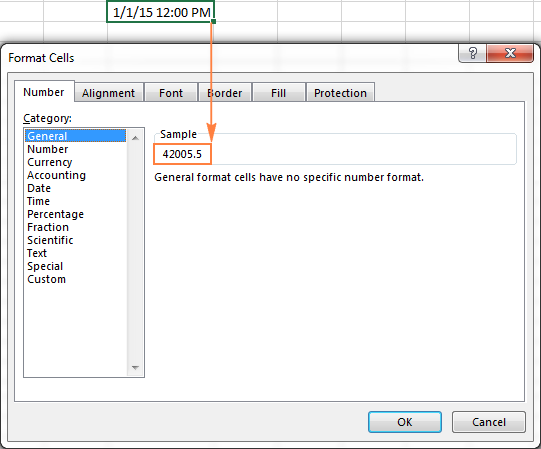
2. Excel DATEVALUE and TIMEVALUE functions
Use the DATEVALUE() function to convert an Excel date to a serial number, for example =DATEVALUE("1/1/2015").
Use the TIMEVALUE() function to get the decimal number representing the time, for example =TIMEVALUE("6:30 AM").
To know both, date and time, concatenate these two functions in the following way:
=DATEVALUE("1/1/2015") & TIMEVALUE("6:00 AM")
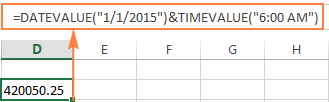
Note. Since Excel's serial numbers begins on January 1, 1900 and negative numbers aren't recognized, dates prior to the year 1900 are not supported in Excel.
If you enter such a date in a sheet, say 12/31/1899, it will be a text value rather than a date, meaning that you cannot perform usual date arithmetic on early dates. To make sure, you can type the formula =DATEVALUE("12/31/1899") in some cell, and you will get an anticipated result - the #VALUE! error.
If you are dealing with date and time values and you'd like to convert time to decimal number, please check out the formulas described in this tutorial: How to convert time to decimal number in Excel.
Default date format in Excel
When you work with dates in Excel, the short and long date formats are retrieved from your Windows Regional settings. These default formats are marked with an asterisk (*) in the Format Cell dialog window:
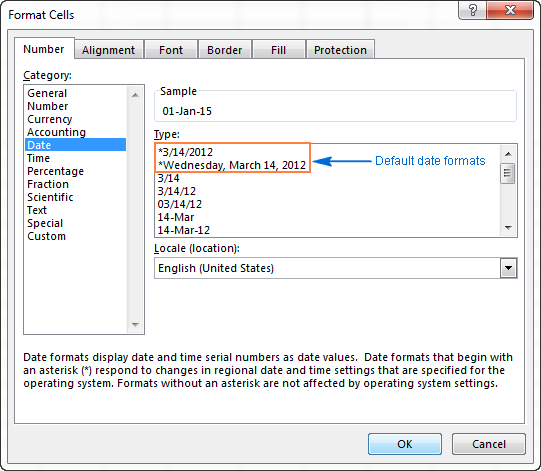
The default date and time formats in the Format Cell box change as soon as you change the date and time settings in Control Panel, which leads us right to the next section.
How to change the default date and time formats in Excel
If you want to set a different default date and/or time formats on your computer, for example change the USA date format to the UK style, go to Control panel and click Region and Language. If in your Control panel opens in Category view, then click Clock, Language, and Region > Region and Language > Change the date, time, or number format.
On the Formats tab, choose the region under Format, and then set the date and time formatting by clicking on an arrow next to the format you want to change and selecting the desired one from the drop-down list:
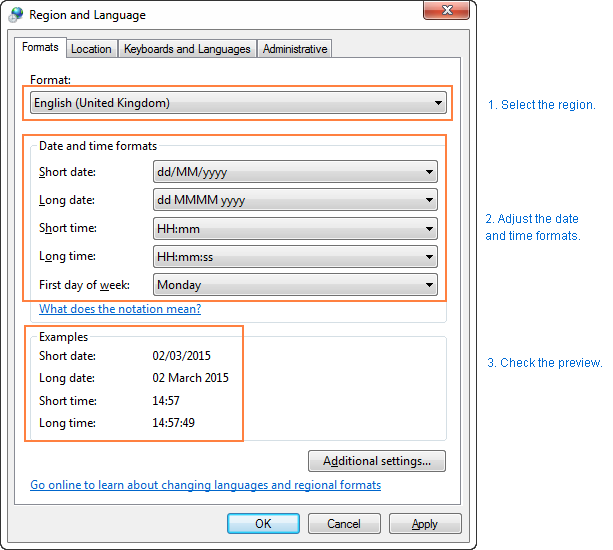
Tip. If you are not sure what different codes (such as mmm, ddd, yyy) mean, click the "What does the notation mean" link under the Date and time formats section, or check the Custom Excel date formats in this tutorial.
If you are not happy with any time and date format available on the Formats tab, click the Additional settings button in the lower right-hand side of the Region and Language dialog window. This will open the Customize dialog, where you switch to the Date tab and enter a custom short or/and long date format in the corresponding box.
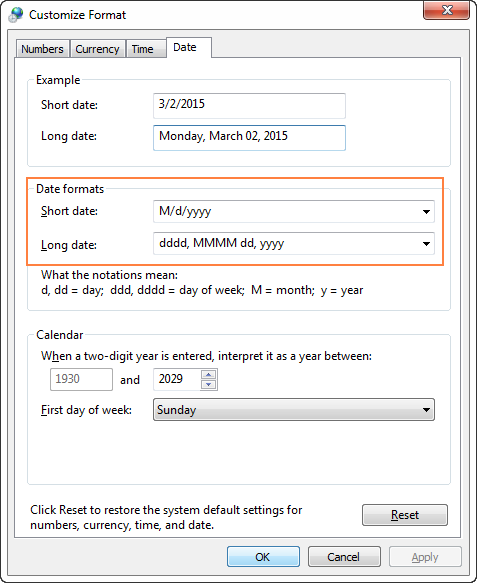
How to quickly apply default date and time formatting in Excel
Microsoft Excel has two default formats for dates and time - short and long, as explained in default Excel date format.
To quickly change date format in Excel to the default formatting, do the following:
- Select the dates you want to format.
- On the Home tab, in the Number group, click the little arrow next to the Number Format box, and select the desired format - short date, long date or time.
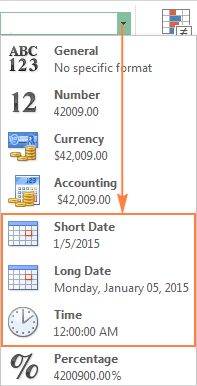
If you want more date formatting options, either select More Number Formats from the drop-down list or click the Dialog Box Launcher next to Number. This will open a familiar Format Cells dialog and you can change date format there.
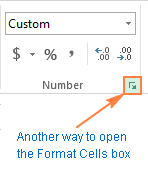
Tip. If you want to quickly set date format in Excel to dd-mmm-yy, press Ctrl+Shift+#. Just keep in mind that this shortcut always applies the dd-mmm-yy format, like 01-Jan-15, regardless of your Windows Region settings.
How to change date format in Excel
In Microsoft Excel, dates can be displayed in a variety of ways. When it comes to changing date format of a given cell or range of cells, the easiest way is to open the Format Cells dialog and choose one of the predefined formats.
- Select the dates whose format your want to change, or empty cells where you want to insert dates.
- Press Ctrl+1 to open the Format Cells dialog. Alternatively, you can right click the selected cells and choose Format Cells… from the context menu.
- In the Format Cells window, switch to the Number tab, and select Date in the Category list.
- Under Type, pick a desired date format. Once you do this, the Sample box will display the format preview with the first date in your selected data.
- If you are happy for the preview, click the OK button to save the format change and close the window.
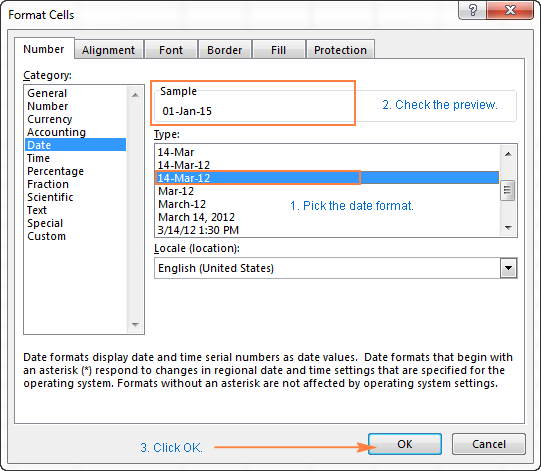
If the date format is not changing in your Excel sheet, most likely your dates are formatted as text and you have to convert them to the date format first.
How to convert date format to another locale
Once you've got a file full of foreign dates and you would most likely want to change them to the date format used in your part of the world. Let's say, you want to convert an American date format (month/day/year) to a European style format (day/month/year).
The easiest way to change date format in Excel based on how another language displays dates is as follows:
- Select the column of dates you want to convert to another locale.
- Press Ctrl+1 to open the Format Cells
- Select the language you want under Locale (location) and click OK to save the change.
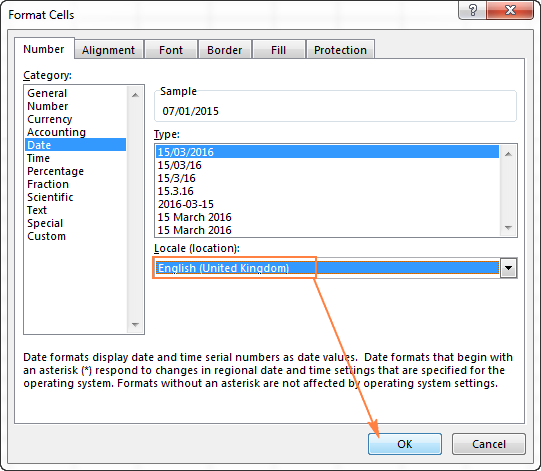
If you want the dates to be displayed in another language, then you will have to create a custom date format with a locale code.
Creating a custom date format in Excel
If none of the predefined Excel date formats is suitable for you, you are free to create your own.
- In an Excel sheet, select the cells you want to format.
- Press Ctrl+1 to open the Format Cells dialog.
- On the Number tab, select Custom from the Category list and type the date format you want in the Type box.
- Click OK to save the changes.
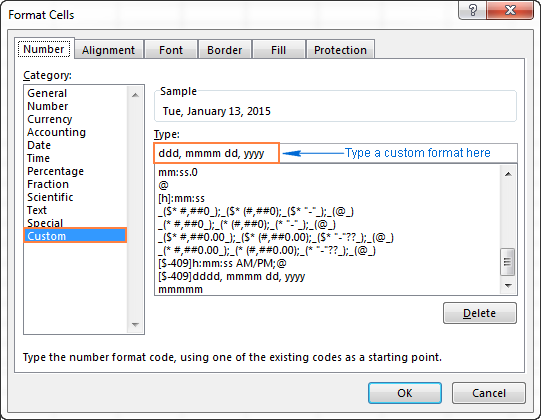
Tip. The easiest way to set a custom date format in Excel is to start from an existing format close to what you want. To do this, click Date in the Category list first, and select one of existing formats under Type. After that click Custom and make changes to the format displayed in the Type box.
When setting up a custom date format in Excel, you can use the following codes.
| Code | Description | Example (January 1, 2005) |
| m | Month number without a leading zero | 1 |
| mm | Month number with a leading zero | 01 |
| mmm | Month name, short form | Jan |
| mmmm | Month name, full form | January |
| mmmmm | Month as the first letter | J (stands for January, June and July) |
| d | Day number without a leading zero | 1 |
| dd | Day number with a leading zero | 01 |
| ddd | Day of the week, short form | Mon |
| dddd | Day of the week, full form | Monday |
| yy | Year (last 2 digits) | 05 |
| yyyy | Year (4 digits) | 2005 |
When setting up a custom time format in Excel, you can use the following codes.
| Code | Description | Displays as |
| h | Hours without a leading zero | 0-23 |
| hh | Hours with a leading zero | 00-23 |
| m | Minutes without a leading zero | 0-59 |
| mm | Minutes with a leading zero | 00-59 |
| s | Seconds without a leading zero | 0-59 |
| ss | Seconds with a leading zero | 00-59 |
| AM/PM | Periods of the day (if omitted, 24-hour time format is used) |
AM or PM |
To set up date and time format, include both date and time units in your format code, e.g. m/d/yyyy h:mm AM/PM. When you use "m" immediately after "hh" or "h" or immediately before "ss" or "s", Excel will display minutes, not a month.
When creating a custom date format in Excel, you can use a comma (,) dash (-), slash (/), colon (:) and other characters.
For example, the same date and time, say January 13, 2015 13:03, can be displayed in a various ways:
| Format | Displays as |
| dd-mmm-yy | 13-Jan-15 |
| mm/dd/yyyy | 01/13/2015 |
| m/dd/yy | 1/13/15 |
| dddd, m/d/yy h:mm AM/PM | Tuesday, 1/13/15 1:03 PM |
| ddd, mmmm dd, yyyy hh:mm:ss | Tue, January 13, 2015 13:03:00 |
Tip. Using a custom date format, you can easily display the day of the week from date.
How to create a custom Excel date format for another locale
If you want to display dates in another language, you have to create a custom format and prefix a date with a corresponding locale code. The locale code should be enclosed in [square brackets] and preceded with the dollar sign ($) and a dash (-). Here are a few examples:
- [$-409] - English, Untitled States
- [$-1009] - English, Canada
- [$-407] - German, Germany
- [$-807] - German, Switzerland
- [$-804] - Bengali, India
- [$-804] - Chinese, China
- [$-404] - Chinese, Taiwan
You can find the full list of locale codes on this blog.
For example, this is how you set up a custom Excel date format for the Chinese locale in the year-month-day (day of the week) time format:
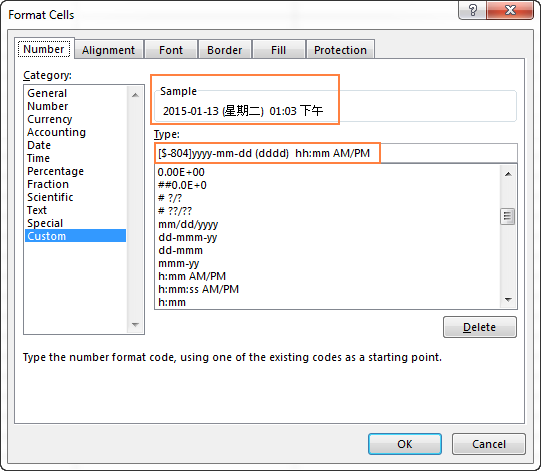
The following image shows a few examples of the same date formatted with different locale codes in the way traditional for the corresponding languages:
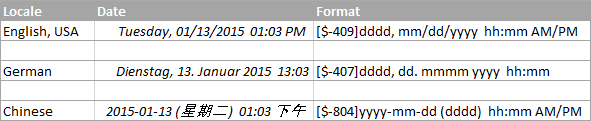
Excel date format not working - fixes and solutions
Usually, Microsoft Excel understands dates very well and you are unlikely to hit any roadblock when working with them. If you happen to have an Excel date format problem, please check out the following troubleshooting tips.
A cell is not wide enough to fit an entire date
If you see a number of pound signs (#####) instead of dates in your Excel worksheet, most likely your cells are not wide enough to fit the whole dates.
Solution. Double-click the right border of the column to resize it to auto fit the dates. Alternatively, you can drag the right border to set the column width you want. For more details, see How to fix #### error in Excel.
Negative numbers are formatted as dates
Hash marks (#####) are also displayed when a cell formatted as a date or time contains a negative value. Usually it's a result returned by some formula, but it may also happen when you type a negative value into a cell and then format that cell as a date.
If you want to display negative numbers as negative dates, two options are available to you:
Solution 1. Switch to the 1904 date system.
Go to File > Options > Advanced, scroll down to the When calculating this workbook section, select the Use 1904 date system check box, and click OK.
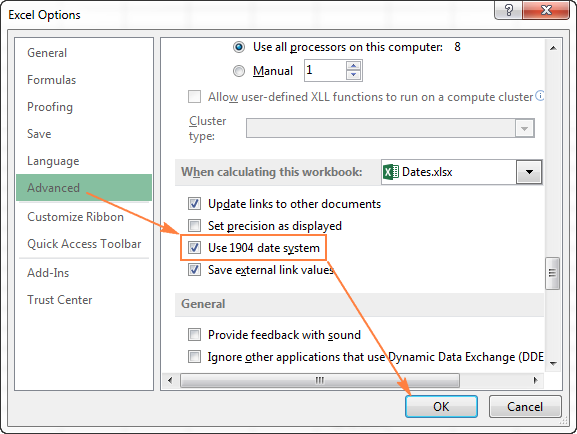
In this system, 0 is 1-Jan-1904; 1 is 2-Jan-1904; and -1 is displayed as a negative date -2-Jan-1904.
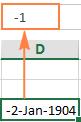
Of course, such representation is very unusual and takes time to get used to, but this is the right way to go if you want to perform calculations with early dates.
Solution 2. Use the Excel TEXT function.
Another possible way to display negative numbers as negative dates in Excel is using the TEXT function. For example, if you are subtracting C1 from B1 and a value in C1 is greater than in B1, you can use the following formula to output the result in the date format:
=TEXT(ABS(B1-C1),"-d-mmm-yyyy")
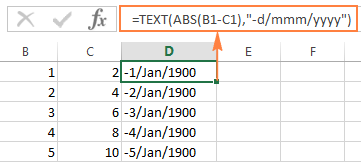
You may want to change the cell alignment to right justified, and naturally, you can use any other custom date formats in the TEXT formula.
Note. Unlike the previous solution, the TEXT function returns a text value, that is why you won't be able to use the result in other calculations.
Dates are imported to Excel as text values
When you are importing data to Excel from a .csv file or some other external database, dates are often imported as text values. They may look like normal dates to you, but Excel perceives them as text and treats accordingly.
Solution. You can convert "text dates" to the date format using Excel's DATEVALUE function or Text to Columns feature. Please see the following article for full details: How to convert text to date in Excel.
Tip. If none of the above tips worked for you, then try to remove all formatting and then set the desired date format.
This is how you format dates in Excel. In the next part of our guide, we will discuss various ways of how you can insert dates and times in your Excel worksheets. Thank you for reading and see you next week!
 by
by
910 comments
Hi. how can i change this date format January 16, 1991 to number like this 11691
Hi! If you had read the recommendations in the article above about changing the date format, you would have found the solution yourself: mddyy
How do I change a date from 11/13/2023 to 11-13-2023?
Please re-check the article above since it covers your task.
I want to have through dates such as 12/1-12/15 display as Dec-1 - Dec. 15. How can I create a custom date format to make this happen?
Hi! If your two dates are written in different cells, you can set the date format for each cell. Your data is text, not a date. Therefore, you cannot format it. If your dates are written in different cells, you can combine them into a text string in the desired format using the TEXT function.
=TEXT(A1,"mmm-d")&" - "&TEXT(A2,"mmm-d")
We have a special tutorial on this. Please see Convert date to text in Excel.
Trying the LEFT, MID function to extract and reformat date from 1961-04-11 to 04/11/1961, but not working. The original date is formatted as text. The new date is formatted as mm/dd/yyyy. Using formula =DATE(LEFT(A1,4),MID(A1,5,2),MID(A1,7,2) produces #VALUE!
Hi! You counted the number of characters incorrectly. Check the formula below, it should work for you:
=DATE(LEFT(A1,4), MID(A1,6,2), MID(A1,9,2))
Hi,
I'm trying to change from 1/10/2024 1:00:00 PM to 2024-01-10T13:00:00.000-8.
I tried something like: yyyy-mm-ddThh:mm:ss.000-8
But it's not working, any ideas?
Thanks,
Marine
Hi! To add text in date or number format, use quotation marks. Try this custom date format:
yyyy-mm-dd"T"hh:mm:ss".000-8"
Thank you!
Hi Admin,
Do you know what script i can use to convert this kind of date codes "20240215072540" to new format "15/2/2024 7:25". I am struggling to change the code for the new format.
Thanks,
Best Regards,
Azfar
Hi! Using the LEFT function and the MID function, extract the desired numbers from the text and use them to create a date using the DATE and TIME functions.
=DATE(LEFT(A1,4), MID(A1,5,2), MID(A1,7,2))+TIME(MID(A1,9,2), MID(A1,11,2),MID(A1,13,2))
Set the custom date and time format you want.
hi how we can format eg "=today()" result is 080324, i want this number be number as 080324 instead of "45359".. how to format it?
Hi! Have you tried any of the methods described in this blog post? Use the custom date format as described in the article above - ddmmyy.
Hi,
I needhelp in converting the date format from Estonian to English US.
In Estonia the date is written in this format 07.03.2024 ( March 7th , 2024).
I need a way to convert this to 03/07/24 (English US format).
I need this for an analysis I am doing using Pivot tables; they do not recognize the Estonian format.
I have tried changing the format of the cells I am copying into, but this has not worked.
Hi! All the necessary information is in the article above. You can change default date format in Windows Regional settings. You can also use a custom date format in the cell: "mm/dd/yy".
Good afternoon,
I am struggling as trying to convert some information sheets sent to me from a Date formula DD/MM/YYYY, Hour:Minute into just showing the date DD/MM/YYYY.
I have tried using the DateValue formula, the Text formula and also Int formula.
The cells I want to change are definitely showing as formatted as Date in the Format Cells menu. Howvever they also won't change if I try to change them to a number as if they are stuck in some way.
Any help would be most gratefully received. I am currently using XLOOKUP formula's to check what we have been paid against what we have billed and need the date to just be the date (not time as well) so the two cells will match etc.
Many thanks in advance
Julia
Hi! Your cells contain a text string. Therefore, the format of the cell does not matter. Try to extract the first 10 characters using the LEFT function and convert them to time using DATEVALUE.
For example:
=DATEVALUE(LEFT(A1,10))
You can also find useful information in this article: Excel: convert text to date and number to date.
I recommend paying attention to the Text to Date tool. This tool easily converts text strings of different formats to dates. It is available as a part of our Ultimate Suite for Excel that you can install in a trial mode and check how it works for free.
"=DATEVALUE(LEFT(A1,10))" this formula doesn't work , I did it using =CONCATENATE("'",MID(B4298,5,3),MID(B4298,2,3),MID(B4298,8,5))
This is needed because when you want to load data into the database, this format is needed in many cases
Hi! The formula I suggested to you is based on the date format you wrote. In fact, you have a different date format.
How to change 17.02.2024 to 17-02-2024 format? Please provide a formula
Please re-check the article above since it covers your task.
When nothin works. do the as follow
copy the all column in a new tab
with reemplace tool, reemplace / or - for ,
select the all column and go to data, text to columns
select separate for comas
next and finish
you will have 3 new columns
in a forth column write / or -
y a 5 colunm write =CONCACT( and select the way that you want to place your data
copy the concat values and then place where you want using special paste, values
done!
Is there a way to change the default year like you can in Numbers? I'm entering data from 2022 & don't want to enter the year for every entry; though, if i don't, it auto-populates 2024.
Hi! Excel cannot tell which year you want to use if you do not enter a year in the date. Therefore, by default, it uses the current year from the system date of your computer.
Select the cell(s) you would like to format with a year other than your system’s year, if you want the default year to be 2022, you can enter:
dd/mmm/”22″
How I can convert date like 1/31/2024(mm/dd/yyyy) into 01/31/2024(mm/dd/yyyy).
I have already used mm/dd/yyyy formula but month not starting with 02.
Any help?
Hi! The mm/dd/yyyy format shows the date as 01/31/2024. I cannot reproduce your problem.
I have the date format updated as 11/29/2023 however it’s displaying 45259. When I edit cell I can see the date and also in the formula bar but when move it to another cell 45259 is the number I can see. The formatting cell shows date however the number is being displayed please help
Hi! This problem is described in detail in the article above. When moving a date to another cell, change the format in that cell from General to Date.
I format my column to date (mm/dd/yyyy). I type in a date and a different date shows up. Example 6/15/2023 and I get 6/9/2068 or
12/14/2020 and I get 6/7/2232. What am I doing wrong?
Hi! Unfortunately, I was unable to replicate your problem in my workbook. Check what default date format is set in your Windows local settings.
How could i convert 202311131058 to 31/11/2023 10:58AM? Thanks
Hi! Extract the desired digits from the text string using the LEFT and MID function, and use the DATE and TIME functions to create the date and time. The formula below will do the trick for you:
=DATE(LEFT(A1,4),MID(A1,5,2),MID(A1,7,2))+TIME(MID(A1,9,2),MID(A1,11,2),0)
Hi, I have dates that are in US custom format - 04/01/2023 13:00 the custom format is dd/mm/yyyy hh:mm.
I need the dates to be in UK format, I've tried using the text to columns approach but this doesn't work as the dates are in a custom format not text. Even after changing the format to text his doesn't work
Creating my own custom format - [$-409]dd-mmm-yyyy hh:mm AM/PM doesn't solve the issue that the days and months are the incorrect way around.
Do you know how I can change the dates to be 01/04/2023 13:00 instead of 04/01/2023?
Hi! If I understand your task correctly, try the following date format: mm/dd/yyyy hh:mm instead of dd/mm/yyyy hh:mm
I am using formula =IF(E2,"2000") but I can't get to change the format cell to number. Seek your advise. TQ
Hi! If you want to change the cell format to numeric, use this guide: Custom Excel number format. If you want to change the date format and show only the year, use the instructions in the article above. If I have not guessed, please explain what you want to do.
How can I convert 202409 (that's already in the spreadsheet) to 9/24 or 9/1/24?
Hi! Use the LEFT and RIGHT functions to extract the year and month. Create a date using the DATE function and set the desired format in the cell as described in the article above.
=DATE(LEFT(A1,4),RIGHT(A1,2),1)
Hi, I have a file some dates showing 2023-11-01, some showing 01/11/2023, but I cannot align them as 202-11-01 even i have try above methods, any one got any ideas on this?
Hi! I'm assuming your dates are recorded as text. This has been discussed many times in the comments below. Use the substring functions LEFT, RIGHT and MID to extract the numbers you need and use them in the DATE function.
For example, for text 01/11/2023 try this formula:
=DATE(RIGHT(A2,4),MID(A2,4,2),LEFT(A2,2))
I recommend paying attention to the Text to Date tool. This tool easily converts text strings of different formats to dates. It is available as a part of our Ultimate Suite for Excel that you can install in a trial mode and check how it works for free.
Thanks for the reply. I have checked but the cell has been set up as YYYY-MM-DD format but it's just showing slash format no matter how. Thanks for this formula which helped to resolve the problem; just found another way to get this corrected - copy the date and then paste special-add also help.
Great ... This helped me
How do I convert date to number in months
Start End Months
24/10/2023 21/04/2024 6
25/10/2023 24/11/2023 1
Hi! If I understand correctly, to find the date difference in months, use these guidelines and formulas: Excel DATEDIF to calculate date difference in days, weeks, months or years. For example:
=DATEDIF(A1, B1, "m")
How do I do this on excel?
Disbursed On Maturity Date Months
24/10/2023 21/04/2024 6
Hi.
How can i convert date in this format MM/DD/YY to weeks in a year i.e Week 30
Hi! To find the week number by date, use the WEEKNUM function. You can add the word "Week " using the & operator.
="Week "& WEEKNUM(A1,2)
Or set a custom number format in the cell with formula =WEEKNUM(A1,2)
"Week "0
Hello, how can I convert from YYMM --> 2203 to become actual month and year --> Mar 2022 ??
Hi! Extract the year and month numbers from this number using substring functions and create a date using the DATE function. Set date format you want in the formula cell. For example, "mmm yyyyy". Try this formula:
=DATE("20"&LEFT(A1,2),RIGHT(A1,2),1)
Hi, I'm looking to change my date format from mmmm dd to mm/dd/yyyy. I want to add 2000 as the year for all of my dates, but my original date format doesn't include a year.
*Looking for formula to go from 'July 11' to '07/11/2000'*
Thank you
Hi! Please re-check the article above since it covers your task. Read the paragraph: How to create custom date and time formats. Format mm/dd/yyyy.
I have a date format Aug 11, 2023 but i can't able to change the format as YYYY-MM-DD.
Please let me know is there a way to fix this?
Hi! I'm assuming that your date is written as text. To convert text to a date, use these guidelines: How to convert text to date and number to date in Excel. Try this formula:
=DATE(RIGHT(D1,4), MONTH(1&LEFT(D1,3)), MID(D1,5,2))
Then set the formula cell to the date format you want, as described in the article above.
Thanks for this.It was very helpful to fix my issue.
Many thanks for the help
Looking to use format dd/mm/yy/ddd to give, for example 03/10/23/Tue as I then want to use that with a formula to generate invoice number using first six digits (and surname from elsewhere). Day is important for other functions in the business.
I cannot get it to accept this so end up using an older year's cell copied in and then change every time - that works but seems ridiculous that I can't figure out why it won't do it now.
Hi! I don't really understand what your problem is. To concatenate a date with text, convert the date to text using the TEXT function. For example,
TEXT(A1,"dd/mm/yy/ddd") & B1
If this is not what you wanted, please describe the problem in more detail.
How do I convert a date format from YYYY/MM/DD to MM/DD/YYYY?
Hi! All the necessary information is in the article above.
Hi how can I convert date stored as text in format 030723 into 03/07/23 stored as date
Thanka
Hi! You can find the answer to your question in this guide: How to convert 8-digit number to date in Excel. Set the date format you want in the formula cell as described in the article above.
It works! Thanks
Why does INT(2023-01-06T00:00:00Z) lead to an error, instead of isolating the DATE?
I can't find a way to remove the time from the timestamp; always get Error Value!
Hi! You are using a math function with a text string. To select a date from this text, select 10 characters using the LEFT function.
LEFT("2023-01-06T00:00:00Z",10)
Maybe this article will be helpful: How to convert text to date and number to date in Excel.
IT,S REALLY GOOD WAY TO RESOLOVE THE PROBLEM,THANKS
Using Format/Format Cells... to alter "mm/dd/yyyy" to Custom "d mmm yyyy" worked, but not for 19th century dates.
Hi! Dates prior to the year 1900 are not supported in Excel.
how to change year format for example 01-sep-2023 to 01-sep-2024
Hi! This is not a number format, but a date value. Recommended reading: How to add and subtract dates, days, weeks, months and years in Excel.