The tutorial explains how to use Excel functions to convert text to date and number to date, and how to turn text strings into dates in a non-formula way. You will also learn how to quickly change a number to date format.
Since Excel is not the only application you work with, sometimes you'll find yourself working with dates imported in an Excel worksheet from a .csv file or another external source. When that happens, chances are the dates will export as text entries. Even though they look like dates, Excel won't not recognize them as such.
There are many ways to convert text to date in Excel and this tutorial aims to cover them all, so that you can choose a text-to-date conversion technique most suitable for your data format and your preference for a formula or non-formula way.
How to distinguish normal Excel dates from "text dates"
When importing data into Excel, there is often a problem with date formatting. The imported entries may look like normal Excel dates to you, but they don't behave like dates. Microsoft Excel treats such entries as text, meaning you cannot sort your table by date properly, nor can you use those "text dates" in formulas, PivotTables, charts or any other Excel tool that recognizes dates.
There are a few signs that can help you determine whether a given entry is a date or a text value.
| Dates | Text values |
|
|
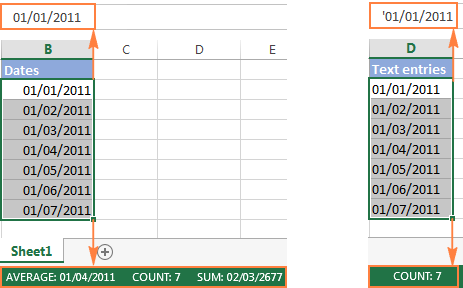
How to convert number to date in Excel
Since all Excel functions that change text to date return a number as a result, let's have a closer look at converting numbers to dates first.
As you probably know, Excel stores dates and times as serial numbers and it is only a cell's formatting that forces a number to be displayed as a date. For example, 1-Jan-1900 is stored as number 1, 2-Jan-1900 is stored as 2, and 1-Jan-2015 is stored as 42005. For more information on how Excel stores dates and times, please see Excel date format.
When calculating dates in Excel, the result returned by different date functions is often a serial number representing a date. For example, if =TODAY()+7 returns a number like 44286 instead of the date that is 7 days after today, that does not mean the formula is wrong. Simply, the cell format is set to General or Text while it should be Date.
To convert such serial number to date, all you have to do is change the cell number format. For this, simply pick Date in the Number Format box on the Home tab.
To apply a format other than default, then select the cells with serial numbers and press Ctrl+1 to open the Format Cells dialog. On the Number tab, choose Date, select the desired date format under Type and click OK.
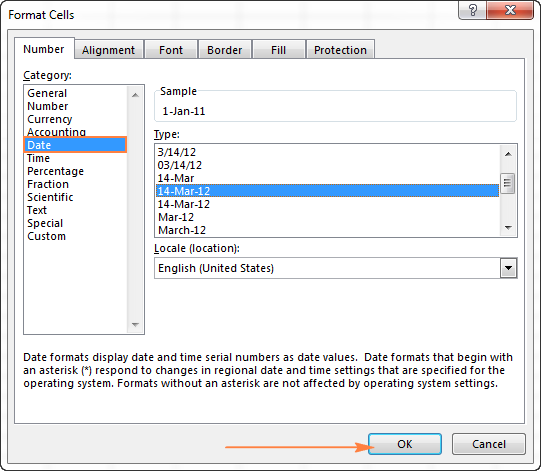
Yep, it's that easy! If you want something more sophisticated than predefined Excel date formats, please see how to create a custom date format in Excel.
If some stubborn number refuses to change to a date, check out Excel date format not working - troubleshooting tips.
How to convert 8-digit number to date in Excel
It's a very common situation when a date is input as an 8-digit number like 10032016, and you need to convert it into a date value that Excel can recognize (10/03/2016). In this case, simply changing the cell format to Date won't work - you will get ########## as the result.
To convert such a number to date, you will have to use the DATE function in combination with RIGHT, LEFT and MID functions. Unfortunately, it is not possible to make a universal formula that will work in all scenarios because the original number can be input in a variety of different formats. For example:
| Number | Format | Date |
| 10032016 | ddmmyyyy | 10-Mar-2016 |
| 20160310 | yyyymmdd | |
| 20161003 | yyyyddmm |
Anyway, I will try to explain the general approach to converting such numbers to dates and provide a few formula examples.
For starters, remember the order of the Excel Date function arguments:
So, what you need to do is extract a year, month and date from the original number and supply them as the corresponding arguments to the Date function.
For example, let's see how you can convert number 10032016 (stored in cell A1) to date 3/10/2016.
- Extract the year. It's the last 4 digits, so we use the RIGHT function to pick the last 4 characters: RIGHT(A1, 4).
- Extract the month. It's the 3rd and 4th digits, so we employ the MID function to get them MID(A1, 3, 2). Where 3 (second argument) is the start number, and 2 (third argument) is the number of characters to extract.
- Extract the day. It's the first 2 digits, so we have the LEFT function to return the first 2 characters: LEFT(A2,2).
Finally, embed the above ingredients into the Date function, and you get a formula to convert number to date in Excel:
=DATE(RIGHT(A1,4), MID(A1,3,2), LEFT(A1,2))
The following screenshot demonstrates this and a couple more formulas in action:
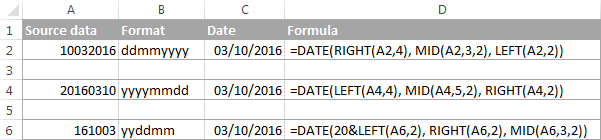
Please pay attention to the last formula in the above screenshot (row 6). The original number-date (161003) contains only 2 chars representing a year (16). So, to get the year of 2016, we concatenate 20 and 16 using the following formula: 20&LEFT(A6,2). If you don't do this, the Date function will return 1916 by default, which is a bit weird as if Microsoft still lived in the 20th century :)
Note. The formulas demonstrated in this example work correctly as long as all numbers you want to convert to dates follow the same pattern.
How to convert text to date in Excel
When you spot text dates in your Excel file, most likely you would want to convert those text strings to normal Excel dates so that you can refer to them in your formulas to perform various calculations. And as is often the case in Excel, there are a few ways to tackle the task.
Excel DATEVALUE function - change text to date
The DATEVALUE function in Excel converts a date in the text format to a serial number that Excel recognizes as a date.
The syntax of Excel's DATEVALUE is very straightforward:
So, the formula to convert a text value to date is as simple as =DATEVALUE(A1), where A1 is a cell with a date stored as a text string.
Because the Excel DATEVALUE function converts a text date to a serial number, you will have to make that number look like a date by applying the Date format to it, as we discussed a moment ago.
The following screenshots demonstrates a few Excel DATEVALUE formulas in action:
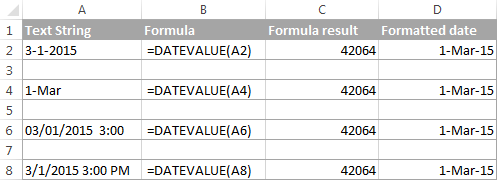
Excel DATEVALUE function - things to remember
When converting a text string to a date using the DATEVALUE function, please keep in mind that:
- Time information in text strings is ignored, as you can see in rows 6 and 8 above. To convert text values containing both dates and times, use the VALUE function.
- If the year is omitted in a text date, Excel's DATEVALUE will pick the current year from your computer's system clock, as demonstrated in row 4 above.
- Since Microsoft Excel stores dates since January 1, 1900 , the use of the Excel DATEVALUE function on earlier dates will result in the #VALUE! error.
- The DATEVALUE function cannot convert a numeric value to date, nor can it process a text string that looks like a number, for that you will need to use the Excel VALUE function, and this is exactly what we are going to discuss next.
Excel VALUE function - convert a text string to date
Compared to DATEVALUE, the Excel VALUE function is more versatile. It can convert any text string that looks like a date or number into a number, which you can easily change to a date format of your choosing.
The syntax of the VALUE function is as follows:
Where text is a text string or reference to a cell containing the text you want to convert to number.
The Excel VALUE function can process both date and time, the latter is converted to a decimal portion, as you can see in row 6 in the following screenshot:
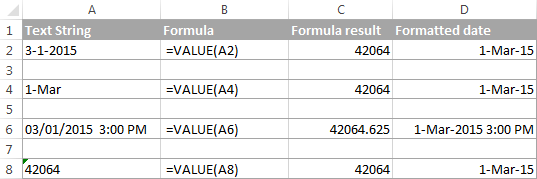
Mathematical operations to convert text to dates
Apart from using specific Excel functions such as VALUE and DATEVALUE, you can perform a simple mathematical operation to force Excel to do a text-to-date conversion for you. The required condition is that an operation should not change the date's value (serial number). Sounds a bit tricky? The following examples will make things easy!
Assuming that your text date is in cell A1, you can use any of the following formulas, and then apply the Date format to the cell:
- Addition:
=A1 + 0 - Multiplication:
=A1 * 1 - Division:
=A1 / 1 - Double negation:
=--A1
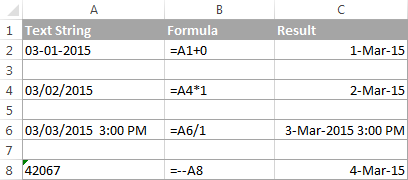
As you can see in the above screenshot, mathematical operations can convert dates (rows 2 and 4), times (row 6) as well as numbers formatted as text (row 8). Sometimes the result is even displayed as a date automatically, and you don't have to bother about changing the cell format.
How to convert text strings with custom delimiters to dates
If your text dates contain some delimiter other than a forward slash (/) or dash (-), Excel functions won't be able to recognize them as dates and return the #VALUE! error.
To fix this, you can run Excel's Find and Replace tool to replace your delimiter with a slash (/), all in one go:
- Select all the text strings you want to convert to dates.
- Press Ctrl+H to open the Find and Replace dialog box.
- Enter your custom separator (a dot in this example) in the Find what field, and a slash in the Replace with
- Click the Replace All
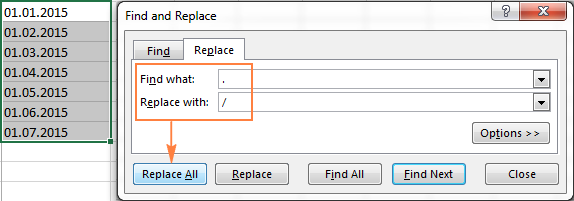
Now, the DATEVALUE or VALUE function should have no problem with converting the text strings to dates. In the same manner, you can fix dates containing any other delimiter, e.g. a space or a backward slash.
If you prefer a formula solution, you can use Excel's SUBSTITUTE function instead of Replace All to switch your delimiters to slashes.
Assuming the text strings are in column A, a SUBSTITUTE formula may look as follows:
=SUBSTITUTE(A1, ".", "/")
Where A1 is a text date and "." is the delimiter your strings are separated with.
Now, let's embed this SUBSTITUTE function into the VALUE formula:
=VALUE(SUBSTITUTE(A1, ".", "/"))
And have the text strings converted to dates, all with a single formula.
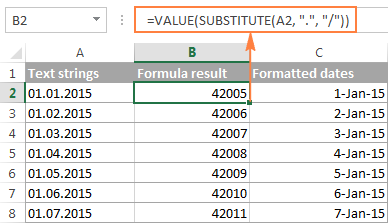
As you see, the Excel DATEVALUE and VALUE functions are quite powerful, but both have their limits. For example, if you are trying to convert complex text strings like Thursday, January 01, 2015, neither function could help. Luckily, there is a non-formula solution that can handle this task and the next section explains the detailed steps.
Text to Columns wizard - formula-free way to covert text to date
If you are a non-formula user type, a long-standing Excel feature called Text To Columns will come in handy. It can cope with simple text dates demonstrated in Example 1 as well as multi-part text strings shown in Example 2.
Example 1. Converting simple text strings to dates
If the text strings you want to convert to dates look like any of the following:
- 1.1.2015
- 1.2015
- 01 01 2015
- 2015/1/1
You don't really need formulas, nor exporting or importing anything. All it takes is 5 quick steps.
In this example, we will be converting text strings like 01 01 2015 (day, month and year are separated with spaces) to dates.
- In your Excel worksheet, select a column of text entries you want to convert to dates.
- Switch to the Data tab, Data Tools group, and click Text to Columns.

- In step 1 of the Convert Text to Columns Wizard, select Delimited and click Next.
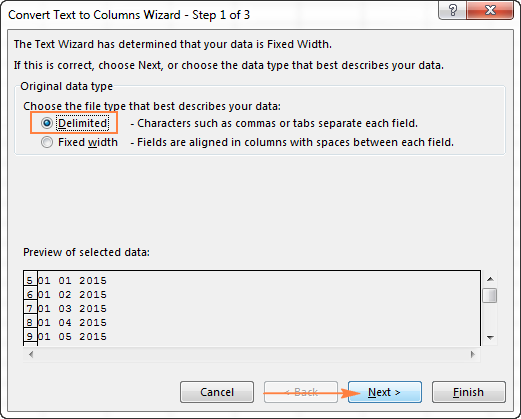
- In step 2 of the wizard, uncheck all delimiter boxes and click Next.
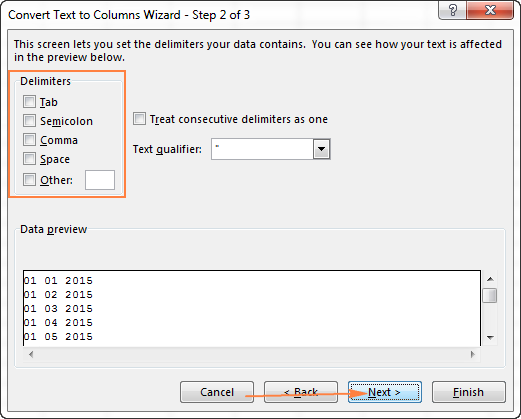
- In the final step, select Date under Column data format, choose the format corresponding to your dates, and click Finish.
In this example, we are converting the text dates formatted as "01 02 2015" (month day year), so we select MDY from the drop down box.
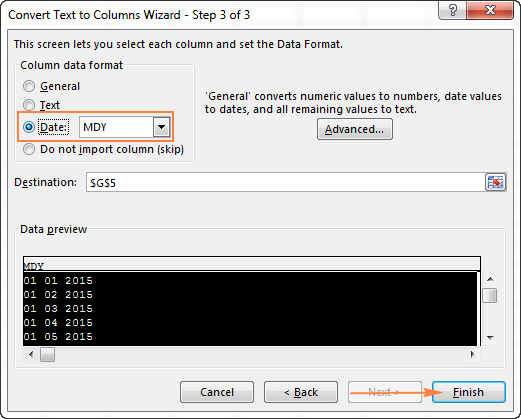
Now, Excel recognizes your text strings as dates, automatically converts them to your default date format and displays right-aligned in the cells. You can change the date format in the usual way via the Format Cells dialog.
Note. For the Text to Column wizard to work correctly, all of your text strings should be formatted identically. For example, if some of your entries are formatted like day/month/year format while others are month/day/year, you would get incorrect results.
Example 2. Converting complex text strings to dates
If your dates are represented by multi-part text strings, such as:
- Thursday, January 01, 2015
- January 01, 2015 3 PM
You will have to put a bit more effort and use both the Text to Columns wizard and Excel DATE function.
- Select all text strings to be converted to dates.
- Click the Text to Columns button on the Data tab, Data Tools group.
- On step 1 of the Convert Text to Columns Wizard, select Delimited and click Next.
- On step 2 of the wizard, select the delimiters your text strings contain.
For example, if you are converting strings separated by commas and spaces, like "Thursday, January 01, 2015", you should choose both delimiters - Comma and Space.
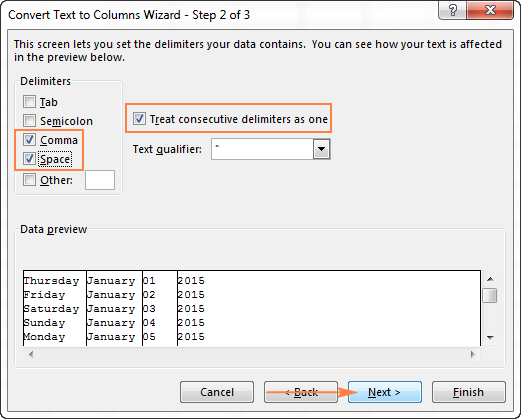
It also makes sense to select the "Treat consecutive delimiters as one" option to ignore extra spaces, if your data has any.
And finally, have a look at the Data preview window and verify if the text strings are split to columns correctly, then click Next.
- On step 3 of the wizard, make sure all columns in the Data Preview section have the General format. If they don't, click on a column and select General under the Column data format options.
Note. Do not choose the Date format for any column because each column contains only one component, so Excel won't be able to understand this is a date.
If you don't need some column, click on it and select Do not import column (skip).
If you don't want to overwrite the original data, specify where the columns should be inserted - enter the address for the top left cell in the Destination field.
When done, click the Finish button.
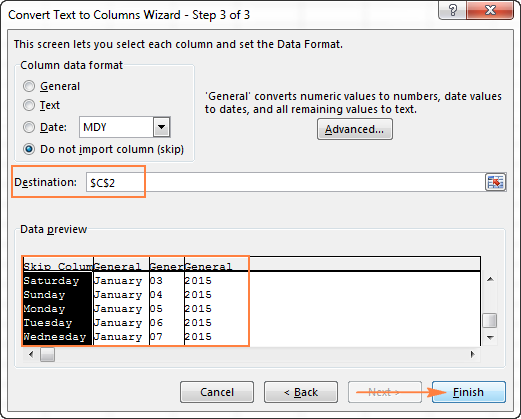
As you see in the screenshot above, we are skipping the first column with the days of the week, splitting the other data into 3 columns (in the General format) and inserting these columns beginning from cell C2.
The following screenshot shows the result, with the original data in column A and the split data in columns C, D and E.

- Finally, you have to combine the date parts together by using a DATE formula. The syntax of the Excel DATE function is self-explanatory:
DATE(year, month, day)
In our case,
yearis in column E anddayis in column D, no problem with these.It's not so easy with
monthbecause it is text while the DATE function needs a number. Luckily, Microsoft Excel provides a special MONTH function that can change a month's name to a month's number:=MONTH(serial_number)For the MONTH function to understand it deals with a date, we put it like this:
=MONTH(1&C2)Where C2 contains the name of the month, January in our case. "1&" is added to concatenate a date (1 January) so that the MONTH function can convert it to the corresponding month number.
And now, let's embed the MONTH function into the
month; argument of our DATE formula:=DATE(F2,MONTH(1&D2),E2)
And voila, our complex text strings are successfully converted to dates:
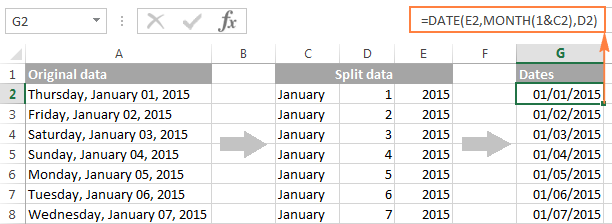
Quick conversion of text dates using Paste Special
To quickly convert a range of simple text strings to dates, you can use the following trick.
- Copy any empty cell (select it and press Ctrl + C).
- Select the range with text values you want to convert to dates.
- Right-click the selection, click Paste Special, and select Add in the Paste Special dialog box:

- Click OK to complete the conversion and close the dialog.
What you have just done is tell Excel to add a zero (empty cell) to your text dates. To be able to do this, Excel converts a text string to a number, and since adding a zero does not change the value, you get exactly what you wanted - the date's serial number. As usual, you change a number to the date format by using the Format Cells dialog.
To learn more about the Paste Special feature, please see How to use Paste Special in Excel.
Fixing text dates with two-digit years
The modern versions of Microsoft Excel are smart enough to spot some obvious errors in your data, or better say, what Excel considers an error. When this happens, you will see an error indicator (a small green triangle) in the upper-left corner of the cell and when you select the cell, an exclamation mark appears:
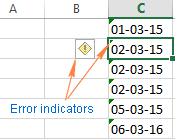
Clicking the exclamation mark will display a few options relevant to your data. In case of a 2-digit year, Excel will ask if you want to convert it to 19XX or 20XX.
If you have multiple entries of this type, you can fix them all in one fell swoop - select all the cells with errors, then click on the exclamation mark and select the appropriate option.
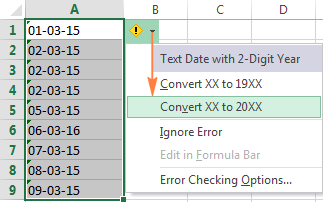
How to turn on Error Checking in Excel
Usually, Error Checking is enabled in Excel by default. To make sure, click File > Options > Formulas, scroll down to the Error Checking section and verify if the following options are checked:
- Enable background error checking under Error Checking;
- Cells containing years represented as 2 digits under Error checking rules.
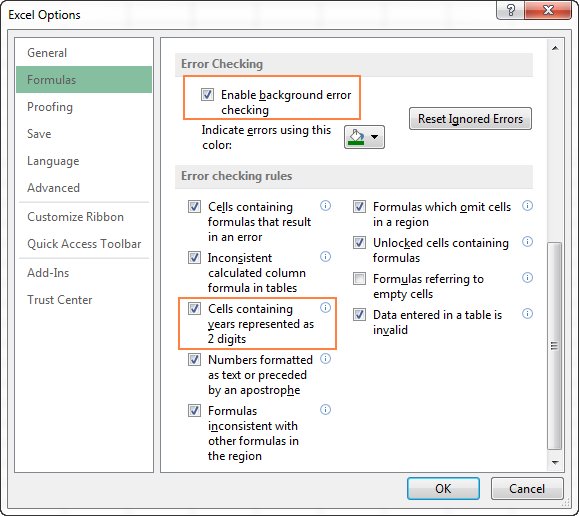
How to change text to date in Excel an easy way
As you see, converting text to date in Excel is far from being a trivial one-click operation. If you are confused by all different use cases and formulas, let me show you a quick and straightforward way.
Install our Ultimate Suite (a free trial version can be downloaded here), switch to the Ablebits Tools tab (2 new tabs containing 70+ awesome tools will be added to your Excel!) and find the Text to Date button:
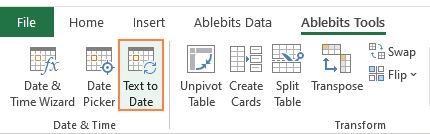
To convert text-dates to normal dates, here's what you do:
- Select the cells with text strings and click the Text to Date button.
- Specify the date order (days, months and years) in the selected cells.
- Choose whether to include or not include time in the converted dates.
- Click Convert.
That's it! The results of conversion will appear in the adjacent column, your source data will be preserved. If something goes wrong, you can simply delete the results and try again with a different date order.
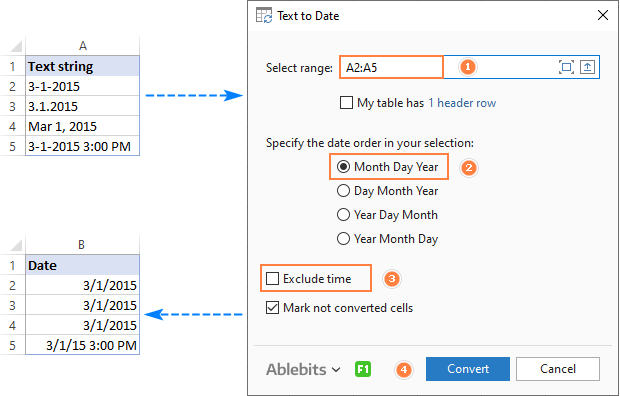
Tip. If you chose to convert times as well as dates, but the time units are missing in the results, be sure to apply a number format that shows both the date and time values. For more info, please see How to create custom date and time formats.
If you are curious to learn more about this wonderful tool, please check out its home page: Text to Date for Excel.
This is how you convert text to date in Excel and change dates to text. Hopefully, you have been able to find a technique to your liking. In the next article, we will tackle the opposite task and explore different ways of converting Excel dates to text strings. I thank you for reading and hope to see you next week.
 by
by
710 comments
Hello,
please guide how to change this date 15-Mar-08 2203 (YY-MMM-DD HHMM) into 08/03/15 22:03 (DD/MM/YY HH:MM).
currently i am doing manually one by one and i have around two hundred thousand rows.
please guide ho to do this in excel.
Hi,
I need help to convert a string of text to date format (ddmmyy).
Wednesday, October 21, 2015 02:10:03 AM . Thank you
I have a date 25/03/2019 which i'd like to convert to 2019/03/25. How do I do that?
Hello Stella,
Press Ctrl+1 to open the Format Cells dialog, on the left-side pane under 'Category' choose Custom, and type the following format in the Type box: yyyy/mm/dd
i want to convert month year e.g. Mar 15 to 3/1/2015. The output or result should always be the first day of the month and should be in MM/DD/YYYY format. Thank you
Hello!
You can use the following formula to return the first day of the month of the date in A1:
=DATE(YEAR(A1), MONTH(A1), 1)
After that, press Ctrl+1 to open the Format Cells dialog, on the left-side pane under 'Category' choose Custom, and type the following format in the Type box: mm/dd/yyyy
I have a full row that needs to look like this 01/06/2016 HELP!!!
Policy End Date
20160106
20160228
20160308
20160311
20160326
20160425
20160507
20160523
20160527
20160602
20160602
20160608
20160611
20160626
20160705
20160706
20160710
20160801
20160802
20160806
20160811
20160812
20160910
20161105
Much obliged very helpful
how to convert text 14,06,2017 to date 14-june-17
Hi Michael,
You can use either Text to Column Wizard (on step 2, check the Comma box under Delimiters) or the following formula:
=DATE(RIGHT(A1,4), MID(A1,4,2), LEFT(A1,2))
im trying to convert a date like 01/14/14 to a number like 20140114
Hi William,
Try the following formula, where A1 is the cell with a date.
=TEXT(A1, "yyyymmdd")
Please keep in mind that the result of the TEXT function is always a text string, and therefore if you want to output a number, wrap it in the NUMBERVALUE function:
=NUMBERVALUE(TEXT(A1, "yyyymmdd"))
I have a field in a CSV file that is a combination of text and date and time. I first save the file as excel, then I use the MID formula to extract the date. However, I'm not able to convert it to an actual date value (so it can be used in calculations) tried all the above, my cell continues to read #VALUE! Pl help!
Help Please! I'm trying to find a formula that work for what I'm needing. I have two due dates 10/1 & 4/1 (Column B contains 1st pmt due date), (Column C contains 2nd pmt due date). I'm trying to find a formula for Column A that will show which pmt either 1st or 2nd pmt is due next.
hello,
can you help me please .
I have my dates in this formats : 2,01201E+13 ( 20120123151151)
how can i solute this problem .
thank you
thank you madam i follow all formulas
12-2-2010 =datevalue(this date)
result # value
plese help me
i have a thousand of date, all in the date format, but some people key in dd/mm/yy, some people key in mm/dd/yy, both also recognize as correct format in the excel, however, i know some of the date is wrongly key in, so i use "text to column function change it, but unfortunately, the correct date will automatic change to incorrect result.
Eg,
1/3/2015(read as 1 march 2015-original correct) after change become 3/1/2015)
3/7/2015(should read as 7 march 2015-original wrong)after change bcm 3/7/2015)
Any solution to change all one shot into same date format as dd/mm/yy?
how can i convert this date 10111989 to this 10/11/1989
i tried but i could not ,so could you help me
Hi Ahmed,
You can do it using the following formula:
=DATE(RIGHT(A1,4), MID(A1,3,2), LEFT(A1,2))
Where A1 is a cell containing the original date.
Apologies Svetlana. I tried it on a blank worksheet by inserting 2015-01, 2015-02 and 2015-03 and the formula you gave me to separate the month works correctly. I can therefore only assume that my spreadsheet is somehow corrupted, although I cannot visibly see it. I will have to figure out how to overcome this. Thank you so much for your help.
Thank you for your prompt response Svetlana. The separation of the year works correctly, but for some reason the month part always shows December. I tried it on 2015-01, 2015-02 and 2015-03 and they all show the month as December instead of January, February and March. Is it because it is treating the hyphen as part of the month? How can I get around this problem?
I have dates in the format yyyy-mm (e.g. 2015-01, 2015-02, 2015-03, etc). These dates are currently in cells with text format. I would like to split the dates and store the years as 2015, 2016, etc) in separate cells and I would like to store the months as: "January" instead of 01, "February" instead of 02, "March" instead of 03, etc in separate cells. Could you please show me how this can be done automatically. Thank you for any help you can give.
Hi Avnish,
You can use the following formulas, where A1 is a cell with a date:
To extract a year: =LEFT(A1, 4)
To extract a month: =TEXT(DATE(LEFT(A1, 4), RIGHT(A1, 2), 1), "mmmm")
Thanks a ton. !! this saved 4 hrs of work of mine. Got it done in 5 mins instead !
Very well illustrated. Great... Found the answer here for a date format that was in text format in google sheets. Tried all tricks including text to columns and then didn't know how to proceed. Date function helped it. Liked the different problems associated with this crazy dates and the solutions you have for them.
please help me in converting this 2016-01-06T10:18:36.983+05:30 to values (ex:1440684229) Unix time
thanks & regards
Santosha DS
Hi
I have column of duration in time formate 00:00:00
now i want to concate a text to it result should like this time="00:00:00"
for this i am using CONCATENATE
but result is coming like this time"0.001335343545"
I want the time should be converted as it in string formate
Got the solution
Text(A1, "h:mm:ss")
Very useful article. I used the method where I first change from text to number, and then change format of the number to date. However, then I wanted to delete the column which has the "text" dates. On doing so, the date column (one in real "date" format) loses its data too, because it is dependent on the data from the "text dates". How can I delete the "text date" column and still retain the newly created date column? Thanks.
Hi PM,
You simply need to replace formulas with their calculated values. To do this, select the entire date column, press Ctrl+C to copy it, then right-click the selection and click Paste Special > Values. Done!
sir
excel date format corrupted
ex: 20141027
how to recover it please help me sir
1/2/2015 12:13:48 PM
31/03/2015 08:53:45
How i will convernt into month-year
E.G. Jan-2015
Hello Sachin,
To keep the source data and change only the display format, you can select the cells, press Ctrl+1 to open the Format Cells dialog, select custom under Category on the left pane, and type mmm-yyyy in the Type box.
To convert the dates to text, use the following formula:
=TEXT(A1, "mmm-yyyy")
Where A1 is the source date you want to convert.
eg between dates;
01/01/2016 and 31/01/2016 = Jan 16
01/02/2016 and 28/02/2016 = Feb 16
01/03/2016 and 31/03/2016 = Mar 16
... till Dec.
How can I perform this using excel?
Many thanks.
Jose
Hi Jose,
You can use the following formula to convert your dates to text in the specified format:
=TEXT(A1, "mmm yy")
Or, to change only the display format, select the cells, right-click, then click Format Cells... and set custom format to mmm yy.
The difference is that the formula converts a date to a text value, while setting a custom format to a cell keeps the original value and changes only the visual representation of a date.
Very good site with lot of information.
Hi,
I have copied data across into the spreadsheet. Eg:
7-01
6-04
and its copying across as 7-Jan & 6-Apr. How can I stop this?
Thank you
Hello Mona,
Set the format of destination cells to "Text" and then paste the data.
I need help. I already have a date say - 01 Apr 2016. Now I need to add 18 moths to this date. How do i do it in Excel. The result should be 01 Sep 2017.
Hi Raman,
You can use the following formula (where A2 is the source date):
=DATE(YEAR(A2), MONTH(A2) + 18, DAY(A2))
Hi there,
I am using Text to Column function to change the dates from 20160101 to look like this 01/01/16. The only problem is, its picking the formula and not the date itself. Just to describe it a bit better, all my dates are coming from another source. Is there any way I can change 20160101 to 01/01/16.
Thanks
Hello, Hafiz,
The answer to your question can be found in this part of the article:
https://www.ablebits.com/office-addins-blog/excel-convert-text-date/#text-to-columns-wizard
On step 5 select your column with dates and pick YMD from the Date drop-down list.
That didn't work for me. Any other ideas?
Hi Hafiz,
From your example, it's not quite clear which of the two 01 is month and which is day.
Assuming your source dates (20160101) are in the format "yyyymmdd", you can use the following formula:
=DATE(LEFT(A1,4),MID(A1,5,2),RIGHT(A1,2))
If it is the "yyyyddmm" format, then change the order of the last 2 arguments:
=DATE(LEFT(A1,4),RIGHT(A1,2),MID(A1,5,2))
Both formulas return serial numbers representing the dates in the internal Excel system. To have the output formatted as date, select a cell with the formula, right click, click "Format Cells", and choose the date format you want.
i got great problem to covert the format of date entered in Gregorian to date can you help me please 10Q
how i can convert 6 to 06:00:00 format though excel
please let me know any one..
Hi Deepak,
First, divide 6 by 24 (there are 24 hrs in a day). The formula can be as simple as =A1/24. This will yield the decimal value (for 6 the result will be 0.25).
Now, select the cell with the formula result, right-click and select Format Cells from the context menu. The Format Cells dialog will appear, you choose Time on the left pane, and the format you want on the right pane under Type. Please see the following example for full details: How to convert numbers to time format in Excel.
Date 07/04/2014
Date 19/07/2014
Accounting days Excel #value!
20-02-1191-20-02-2015=???? What is the formula?
Plz Urgent
Regards,
Naiyar
hi,
i have problem on date function,
A1 hv month name, and cel B1 have year(2015),how i can get display as first of particular month date and date. for example.
APRIL 2015. i want to display this as 01/04/2015,
pls help anyone
I am having some problems with Excel dates.
The dates are stored in a large Excel spreadsheet with 537 rows. I want to to import this Microsoft Access but the dates are incorrectly converted. The data in the column is stored in the following formats in the same column.
Custom format: d/mmm/yy and mmm/yy
Result of import: These transfer in Microsoft Access correctly.
General format: no format any numeric or text value can be entered.
Forexample dates stored as general format:
2011 2011 give 03/07/1905 03/07/1905.
I have tried using the maths option (1*A2), DATEVALUE(), VALUE() options and these did not work.
Could you tell me the best technique in coverting these dates?
Hello!
So I have this annoying problem, i need to change my "text" date to some kind of date format with QUARTERS so the data mining add in could recognize it as time stamp.
My date is in format like "2007_09", I managed to get in format "2007 Q3",but still it does the trick only for selective analysis not data mining.
I was wondering that i could format at least the year part as date, but the DATE function does not work because i need month and day as well :(.
Do you have any ideas?
I want to convert a series of 6 numbers to a mm/dd/yyyy format automatically when I type the series of numbers into the cell. Example
120457 I want the cell to display the result as 12/04/1957. Please help.
I Have various columns with different interpretations of the date and time.. working with 10,000 lines is there a formula to make them all the same.. original file is a CSV download.
10/02/2015 19:30 13/10/2015 06:00:00
10/04/2015 2:30 10/11/2015 18:30
10/01/2015 19:00 10/10/2015 19:00
10/05/2015 1:30 13/10/2015 19:05:00
10/06/2015 2:00 13/10/2015 02:00:00
10/09/2015 1:30 17/10/2015 14:10:00
10/03/2015 3:30 14/10/2015 06:43:00
10/08/2015 15:30 10/11/2015 15:30
10/09/2015 0:00 10/10/2015 00:00
10/07/2015 23:00 10/11/2015 16:00
10/03/2015 5:00 10/10/2015 16:00
10/07/2015 23:30 15/10/2015 08:00:00
10/08/2015 23:00 17/10/2015 05:20:00
how to deal with this data. i want uniform data.in date format.
ACTIVE_DATE
3/28/2006
3/28/2006
3/28/2006
3/28/2006
3/28/2006
3/28/2006
3/28/2006
3/28/2006
3/28/2006
37382
38934
39114
39114
39114
39114
39114
39114
39114
39114
39114
39114
39114
39114
39114
39114
39114
39114
39063
7/22/2000
7/22/2000
7/22/2000
7/22/2000
7/22/2000
7/22/2000
3/26/1998
3/26/1998
3/26/1998
36561
36561
36561
36561
36561
36561
36561
36561
36561
36561
36561
36561
36561
36561
36561
36561
Hallo.
I have problem, with automatic conversion of typed vallues in Excell 2003. When i type 31-8 excell not change vallue in to date, its still text. When i set cell to date format its still text. When i type 10 its converted to 10 1 1900. This appear after i installed SP.
How to activate automatic conversion func?
20150805
20150806
I want to showing is
05/08/2015
06/08/2015
Hi How do I group different dates in a month to a single format.
Eg
01/03/2015
02/03/2015
03/03/2015
I want all to show Mar-15, not showing the day in the pivot table.
Hi Tony,
Select the cell(s), press Ctrl+1 to open the Format Cells dialog, switch to Custom and type the format code mmm-dd in the Type box.
The following page provides the detailed step-by-step instructions along with the codes:
https://www.ablebits.com/office-addins-blog/change-date-format-excel/#custom-date-format
how to convert date to date value format?
use this formula.
Hello SAGAR,
The DATEVALUE function converts a date in the text format to a serial number that Microsoft Excel recognizes as a date.
For example: =DATEVALUE("1/1/2015")
You can find a few more examples on the following page:
https://www.ablebits.com/office-addins-blog/excel-date-functions/#DATEVALUE
I want to convert a timestamp of 81215182533 to 8/12/15 18:25:33. How do I do that?
Thanks
Exactly the problem I am facing with. Is there an answer?
Hi Reed,
It's next to impossible to write a formula for this particular example, because the first item (supposedly a month number) contains just one digit (8). In other dates, there can be 2 digits, and no algorithm is smart enough to distinguish between these cases.
If your source data had a leading zero, i.e. 081215182533 (mmddyyhhmmss format), then you could use the following formula:
=DATE(MID(A1,5,2), LEFT(A1,2), MID(A1,2,2)) + TIME(MID(A1,7,2), MID(A1,9,2),RIGHT(A1, 2))
You can insert an "if" statement, because all numbers smaller than 99999999999 will need a leading zero, and all numbers greater ar equal to 100000000000 will not.
Reed, this is probably way too late to help, but I solved a similar issue today. My date column was written as plain text and did not have leading zeroes.
The date, March 19, 2015 was written as 31915.
DateText in cell A2
31915
Based on this page and some other searches, I used this formula:
=DATE( YEAR , MONTH , DAY )
=DATE((20&RIGHT(A2,2)),LEFT(A2, LEN(A2)-4),LEFT(RIGHT(A2,4),2))
HTH someone,
Wayne
Very helpful, very clearly laid out, this saved me a lot of time. Thank you Svetlana!
Hi. I am trying to covert a date time value that looks like this, 13/01/90 00:00, is left aligned but does not have an apostrophe in the formula anywhere, into a standard datetime format like this, 12/12/1990 15:00:00, so that the data works with the rest of my calculations. Any suggestions?
Hi!
You can use the following formula where A1 is a cell with the date:
=DATE(MID(A1,7,2), MID(A1,4,2), MID(A1,1,2)) + TIME(MID(A1,10,2), MID(A1,13,2),0)
I want to convert date which is in text format, number of period of date in one cell (e.g. 03/31/2014-09/30/2014,10/01/2014-04/01/2015 and so on).How am I convert it into number & change format date.
Do you know how to convert the text value of a date to the date format within a formula result?
For example, if I were to have a formula that results with "Today is 7/14/15" but I want to be able to link the date to an outside link, I keep getting "Today is 42195." How can I change the format within the formula?
Hi Ryan,
When you are concatenating a text string and a formula-driven date, you have to use the TEXT function to display the date in the desired format. For example:
=CONCATENATE("Today is ", TEXT(TODAY(), "mm/dd/yy"))
or
="Today is " & TEXT(TODAY(), "mm/dd/yy")
This was what I was looking for - great! Thank you!
This is the perfect answer to a problem I have had for years!
Thanks for your very much helpful answer, Svetlana Cheusheva :)
Im looking for the exact opposite: how to prevent excel from formatting my data to date and I found this useless shite !
John,
This article explains how to convert text to date in Excel.
To prevent Excel from converting your data to a date, type an apostrophe (') before it, e.g. '1/1/2015. In this case, the input data will be a text string.
To convert existing dates to text strings, you can use the TEXT function or Text to Columns wizard, as demonstrated in How to convert date to text in Excel.
Dear John,
The tips above are very well laid out and helpful.
If they are not what you were looking for, should you just keep looking rather than passing such rude remarks?
John, you are a useless shite. This article was the best I've seen with clear directions laid out with great visual examples. If you were looking for the opposite of this article, learn how to use Google and don't waste our time by posting your stupidity. PS: If you want the opposite, put an apostrophe before your entry in the cell, and Excel will only interpret the contents as plain text.
OMG John,
you are very inconsiderate and self absorbed. You have no idea nor the patience to learn anything. Please go somewhere else....
I found the DATEVALUE worked but then I realized that the Day and Month were transposed. i.e. April 12th came out as Dec. 4th and March 20 produced an error.
Is there any fix for that?
Hi Kevin,
Can you give an example of your "text date" please? How exactly is it written in a cell?
Thanks