The tutorial explains how to use Excel functions to convert text to date and number to date, and how to turn text strings into dates in a non-formula way. You will also learn how to quickly change a number to date format.
Since Excel is not the only application you work with, sometimes you'll find yourself working with dates imported in an Excel worksheet from a .csv file or another external source. When that happens, chances are the dates will export as text entries. Even though they look like dates, Excel won't not recognize them as such.
There are many ways to convert text to date in Excel and this tutorial aims to cover them all, so that you can choose a text-to-date conversion technique most suitable for your data format and your preference for a formula or non-formula way.
How to distinguish normal Excel dates from "text dates"
When importing data into Excel, there is often a problem with date formatting. The imported entries may look like normal Excel dates to you, but they don't behave like dates. Microsoft Excel treats such entries as text, meaning you cannot sort your table by date properly, nor can you use those "text dates" in formulas, PivotTables, charts or any other Excel tool that recognizes dates.
There are a few signs that can help you determine whether a given entry is a date or a text value.
| Dates | Text values |
|
|
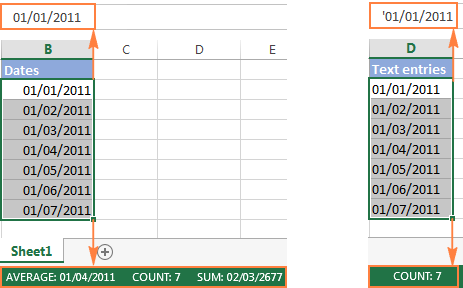
How to convert number to date in Excel
Since all Excel functions that change text to date return a number as a result, let's have a closer look at converting numbers to dates first.
As you probably know, Excel stores dates and times as serial numbers and it is only a cell's formatting that forces a number to be displayed as a date. For example, 1-Jan-1900 is stored as number 1, 2-Jan-1900 is stored as 2, and 1-Jan-2015 is stored as 42005. For more information on how Excel stores dates and times, please see Excel date format.
When calculating dates in Excel, the result returned by different date functions is often a serial number representing a date. For example, if =TODAY()+7 returns a number like 44286 instead of the date that is 7 days after today, that does not mean the formula is wrong. Simply, the cell format is set to General or Text while it should be Date.
To convert such serial number to date, all you have to do is change the cell number format. For this, simply pick Date in the Number Format box on the Home tab.
To apply a format other than default, then select the cells with serial numbers and press Ctrl+1 to open the Format Cells dialog. On the Number tab, choose Date, select the desired date format under Type and click OK.
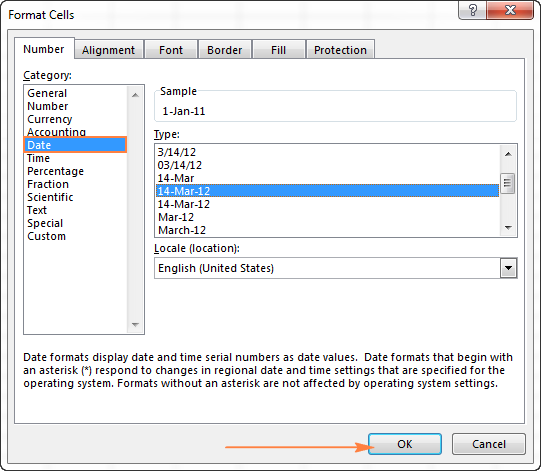
Yep, it's that easy! If you want something more sophisticated than predefined Excel date formats, please see how to create a custom date format in Excel.
If some stubborn number refuses to change to a date, check out Excel date format not working - troubleshooting tips.
How to convert 8-digit number to date in Excel
It's a very common situation when a date is input as an 8-digit number like 10032016, and you need to convert it into a date value that Excel can recognize (10/03/2016). In this case, simply changing the cell format to Date won't work - you will get ########## as the result.
To convert such a number to date, you will have to use the DATE function in combination with RIGHT, LEFT and MID functions. Unfortunately, it is not possible to make a universal formula that will work in all scenarios because the original number can be input in a variety of different formats. For example:
| Number | Format | Date |
| 10032016 | ddmmyyyy | 10-Mar-2016 |
| 20160310 | yyyymmdd | |
| 20161003 | yyyyddmm |
Anyway, I will try to explain the general approach to converting such numbers to dates and provide a few formula examples.
For starters, remember the order of the Excel Date function arguments:
So, what you need to do is extract a year, month and date from the original number and supply them as the corresponding arguments to the Date function.
For example, let's see how you can convert number 10032016 (stored in cell A1) to date 3/10/2016.
- Extract the year. It's the last 4 digits, so we use the RIGHT function to pick the last 4 characters: RIGHT(A1, 4).
- Extract the month. It's the 3rd and 4th digits, so we employ the MID function to get them MID(A1, 3, 2). Where 3 (second argument) is the start number, and 2 (third argument) is the number of characters to extract.
- Extract the day. It's the first 2 digits, so we have the LEFT function to return the first 2 characters: LEFT(A2,2).
Finally, embed the above ingredients into the Date function, and you get a formula to convert number to date in Excel:
=DATE(RIGHT(A1,4), MID(A1,3,2), LEFT(A1,2))
The following screenshot demonstrates this and a couple more formulas in action:
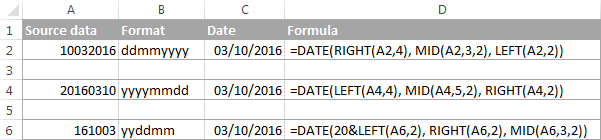
Please pay attention to the last formula in the above screenshot (row 6). The original number-date (161003) contains only 2 chars representing a year (16). So, to get the year of 2016, we concatenate 20 and 16 using the following formula: 20&LEFT(A6,2). If you don't do this, the Date function will return 1916 by default, which is a bit weird as if Microsoft still lived in the 20th century :)
Note. The formulas demonstrated in this example work correctly as long as all numbers you want to convert to dates follow the same pattern.
How to convert text to date in Excel
When you spot text dates in your Excel file, most likely you would want to convert those text strings to normal Excel dates so that you can refer to them in your formulas to perform various calculations. And as is often the case in Excel, there are a few ways to tackle the task.
Excel DATEVALUE function - change text to date
The DATEVALUE function in Excel converts a date in the text format to a serial number that Excel recognizes as a date.
The syntax of Excel's DATEVALUE is very straightforward:
So, the formula to convert a text value to date is as simple as =DATEVALUE(A1), where A1 is a cell with a date stored as a text string.
Because the Excel DATEVALUE function converts a text date to a serial number, you will have to make that number look like a date by applying the Date format to it, as we discussed a moment ago.
The following screenshots demonstrates a few Excel DATEVALUE formulas in action:
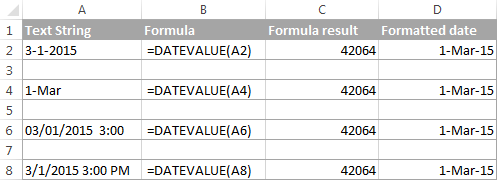
Excel DATEVALUE function - things to remember
When converting a text string to a date using the DATEVALUE function, please keep in mind that:
- Time information in text strings is ignored, as you can see in rows 6 and 8 above. To convert text values containing both dates and times, use the VALUE function.
- If the year is omitted in a text date, Excel's DATEVALUE will pick the current year from your computer's system clock, as demonstrated in row 4 above.
- Since Microsoft Excel stores dates since January 1, 1900 , the use of the Excel DATEVALUE function on earlier dates will result in the #VALUE! error.
- The DATEVALUE function cannot convert a numeric value to date, nor can it process a text string that looks like a number, for that you will need to use the Excel VALUE function, and this is exactly what we are going to discuss next.
Excel VALUE function - convert a text string to date
Compared to DATEVALUE, the Excel VALUE function is more versatile. It can convert any text string that looks like a date or number into a number, which you can easily change to a date format of your choosing.
The syntax of the VALUE function is as follows:
Where text is a text string or reference to a cell containing the text you want to convert to number.
The Excel VALUE function can process both date and time, the latter is converted to a decimal portion, as you can see in row 6 in the following screenshot:
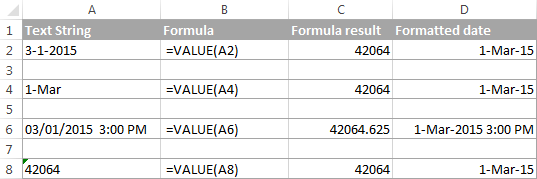
Mathematical operations to convert text to dates
Apart from using specific Excel functions such as VALUE and DATEVALUE, you can perform a simple mathematical operation to force Excel to do a text-to-date conversion for you. The required condition is that an operation should not change the date's value (serial number). Sounds a bit tricky? The following examples will make things easy!
Assuming that your text date is in cell A1, you can use any of the following formulas, and then apply the Date format to the cell:
- Addition:
=A1 + 0 - Multiplication:
=A1 * 1 - Division:
=A1 / 1 - Double negation:
=--A1
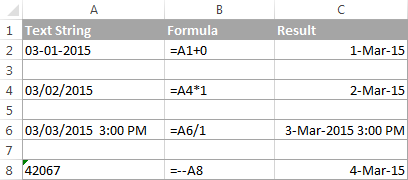
As you can see in the above screenshot, mathematical operations can convert dates (rows 2 and 4), times (row 6) as well as numbers formatted as text (row 8). Sometimes the result is even displayed as a date automatically, and you don't have to bother about changing the cell format.
How to convert text strings with custom delimiters to dates
If your text dates contain some delimiter other than a forward slash (/) or dash (-), Excel functions won't be able to recognize them as dates and return the #VALUE! error.
To fix this, you can run Excel's Find and Replace tool to replace your delimiter with a slash (/), all in one go:
- Select all the text strings you want to convert to dates.
- Press Ctrl+H to open the Find and Replace dialog box.
- Enter your custom separator (a dot in this example) in the Find what field, and a slash in the Replace with
- Click the Replace All
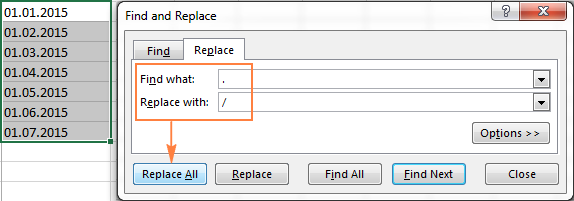
Now, the DATEVALUE or VALUE function should have no problem with converting the text strings to dates. In the same manner, you can fix dates containing any other delimiter, e.g. a space or a backward slash.
If you prefer a formula solution, you can use Excel's SUBSTITUTE function instead of Replace All to switch your delimiters to slashes.
Assuming the text strings are in column A, a SUBSTITUTE formula may look as follows:
=SUBSTITUTE(A1, ".", "/")
Where A1 is a text date and "." is the delimiter your strings are separated with.
Now, let's embed this SUBSTITUTE function into the VALUE formula:
=VALUE(SUBSTITUTE(A1, ".", "/"))
And have the text strings converted to dates, all with a single formula.
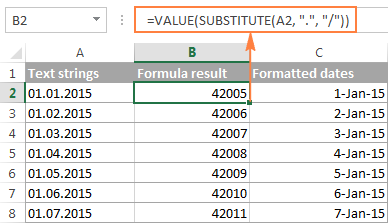
As you see, the Excel DATEVALUE and VALUE functions are quite powerful, but both have their limits. For example, if you are trying to convert complex text strings like Thursday, January 01, 2015, neither function could help. Luckily, there is a non-formula solution that can handle this task and the next section explains the detailed steps.
Text to Columns wizard - formula-free way to covert text to date
If you are a non-formula user type, a long-standing Excel feature called Text To Columns will come in handy. It can cope with simple text dates demonstrated in Example 1 as well as multi-part text strings shown in Example 2.
Example 1. Converting simple text strings to dates
If the text strings you want to convert to dates look like any of the following:
- 1.1.2015
- 1.2015
- 01 01 2015
- 2015/1/1
You don't really need formulas, nor exporting or importing anything. All it takes is 5 quick steps.
In this example, we will be converting text strings like 01 01 2015 (day, month and year are separated with spaces) to dates.
- In your Excel worksheet, select a column of text entries you want to convert to dates.
- Switch to the Data tab, Data Tools group, and click Text to Columns.

- In step 1 of the Convert Text to Columns Wizard, select Delimited and click Next.
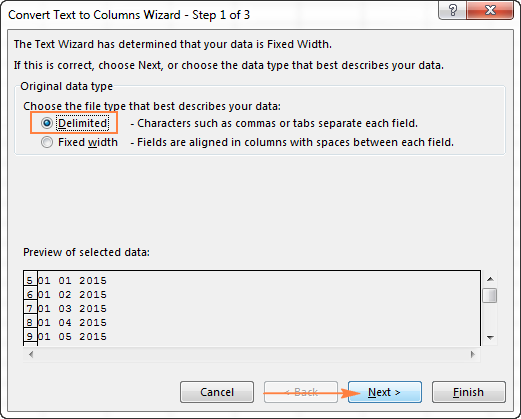
- In step 2 of the wizard, uncheck all delimiter boxes and click Next.
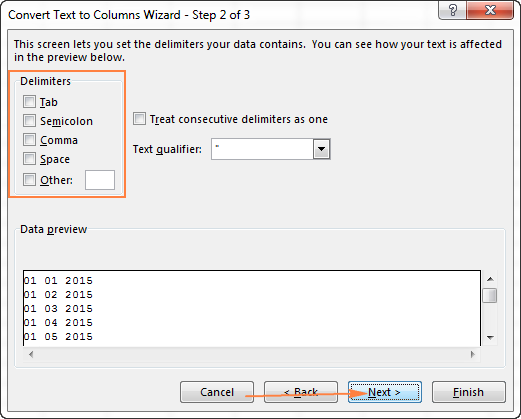
- In the final step, select Date under Column data format, choose the format corresponding to your dates, and click Finish.
In this example, we are converting the text dates formatted as "01 02 2015" (month day year), so we select MDY from the drop down box.
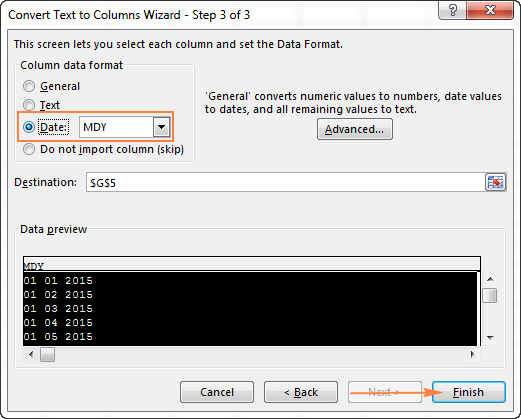
Now, Excel recognizes your text strings as dates, automatically converts them to your default date format and displays right-aligned in the cells. You can change the date format in the usual way via the Format Cells dialog.
Note. For the Text to Column wizard to work correctly, all of your text strings should be formatted identically. For example, if some of your entries are formatted like day/month/year format while others are month/day/year, you would get incorrect results.
Example 2. Converting complex text strings to dates
If your dates are represented by multi-part text strings, such as:
- Thursday, January 01, 2015
- January 01, 2015 3 PM
You will have to put a bit more effort and use both the Text to Columns wizard and Excel DATE function.
- Select all text strings to be converted to dates.
- Click the Text to Columns button on the Data tab, Data Tools group.
- On step 1 of the Convert Text to Columns Wizard, select Delimited and click Next.
- On step 2 of the wizard, select the delimiters your text strings contain.
For example, if you are converting strings separated by commas and spaces, like "Thursday, January 01, 2015", you should choose both delimiters - Comma and Space.
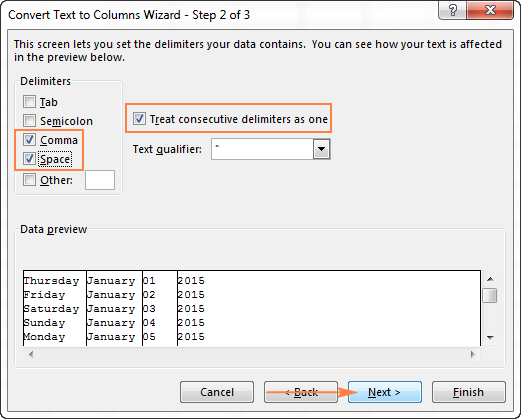
It also makes sense to select the "Treat consecutive delimiters as one" option to ignore extra spaces, if your data has any.
And finally, have a look at the Data preview window and verify if the text strings are split to columns correctly, then click Next.
- On step 3 of the wizard, make sure all columns in the Data Preview section have the General format. If they don't, click on a column and select General under the Column data format options.
Note. Do not choose the Date format for any column because each column contains only one component, so Excel won't be able to understand this is a date.
If you don't need some column, click on it and select Do not import column (skip).
If you don't want to overwrite the original data, specify where the columns should be inserted - enter the address for the top left cell in the Destination field.
When done, click the Finish button.
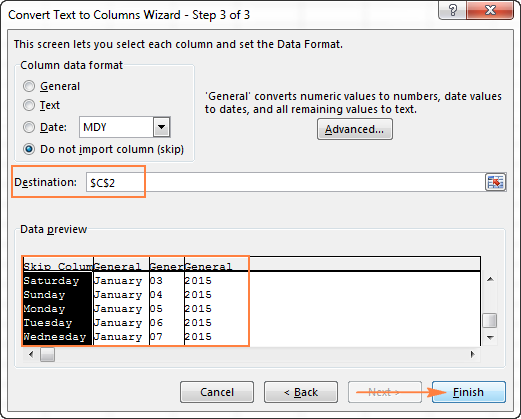
As you see in the screenshot above, we are skipping the first column with the days of the week, splitting the other data into 3 columns (in the General format) and inserting these columns beginning from cell C2.
The following screenshot shows the result, with the original data in column A and the split data in columns C, D and E.

- Finally, you have to combine the date parts together by using a DATE formula. The syntax of the Excel DATE function is self-explanatory:
DATE(year, month, day)
In our case,
yearis in column E anddayis in column D, no problem with these.It's not so easy with
monthbecause it is text while the DATE function needs a number. Luckily, Microsoft Excel provides a special MONTH function that can change a month's name to a month's number:=MONTH(serial_number)For the MONTH function to understand it deals with a date, we put it like this:
=MONTH(1&C2)Where C2 contains the name of the month, January in our case. "1&" is added to concatenate a date (1 January) so that the MONTH function can convert it to the corresponding month number.
And now, let's embed the MONTH function into the
month; argument of our DATE formula:=DATE(F2,MONTH(1&D2),E2)
And voila, our complex text strings are successfully converted to dates:
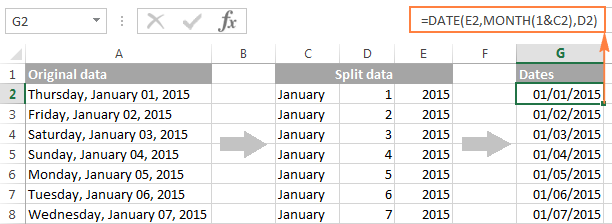
Quick conversion of text dates using Paste Special
To quickly convert a range of simple text strings to dates, you can use the following trick.
- Copy any empty cell (select it and press Ctrl + C).
- Select the range with text values you want to convert to dates.
- Right-click the selection, click Paste Special, and select Add in the Paste Special dialog box:

- Click OK to complete the conversion and close the dialog.
What you have just done is tell Excel to add a zero (empty cell) to your text dates. To be able to do this, Excel converts a text string to a number, and since adding a zero does not change the value, you get exactly what you wanted - the date's serial number. As usual, you change a number to the date format by using the Format Cells dialog.
To learn more about the Paste Special feature, please see How to use Paste Special in Excel.
Fixing text dates with two-digit years
The modern versions of Microsoft Excel are smart enough to spot some obvious errors in your data, or better say, what Excel considers an error. When this happens, you will see an error indicator (a small green triangle) in the upper-left corner of the cell and when you select the cell, an exclamation mark appears:
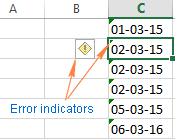
Clicking the exclamation mark will display a few options relevant to your data. In case of a 2-digit year, Excel will ask if you want to convert it to 19XX or 20XX.
If you have multiple entries of this type, you can fix them all in one fell swoop - select all the cells with errors, then click on the exclamation mark and select the appropriate option.
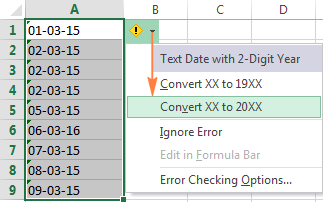
How to turn on Error Checking in Excel
Usually, Error Checking is enabled in Excel by default. To make sure, click File > Options > Formulas, scroll down to the Error Checking section and verify if the following options are checked:
- Enable background error checking under Error Checking;
- Cells containing years represented as 2 digits under Error checking rules.
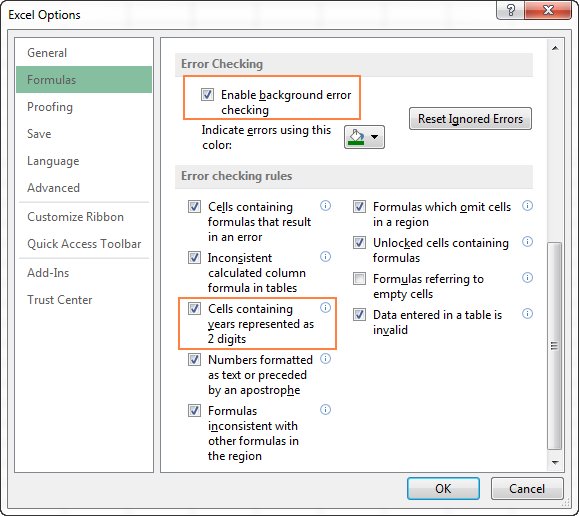
How to change text to date in Excel an easy way
As you see, converting text to date in Excel is far from being a trivial one-click operation. If you are confused by all different use cases and formulas, let me show you a quick and straightforward way.
Install our Ultimate Suite (a free trial version can be downloaded here), switch to the Ablebits Tools tab (2 new tabs containing 70+ awesome tools will be added to your Excel!) and find the Text to Date button:
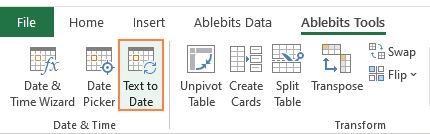
To convert text-dates to normal dates, here's what you do:
- Select the cells with text strings and click the Text to Date button.
- Specify the date order (days, months and years) in the selected cells.
- Choose whether to include or not include time in the converted dates.
- Click Convert.
That's it! The results of conversion will appear in the adjacent column, your source data will be preserved. If something goes wrong, you can simply delete the results and try again with a different date order.
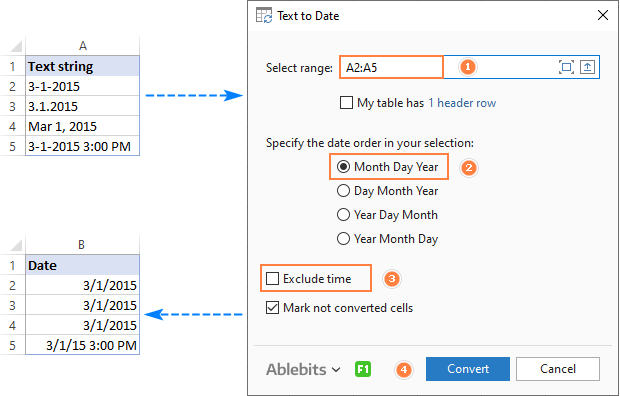
Tip. If you chose to convert times as well as dates, but the time units are missing in the results, be sure to apply a number format that shows both the date and time values. For more info, please see How to create custom date and time formats.
If you are curious to learn more about this wonderful tool, please check out its home page: Text to Date for Excel.
This is how you convert text to date in Excel and change dates to text. Hopefully, you have been able to find a technique to your liking. In the next article, we will tackle the opposite task and explore different ways of converting Excel dates to text strings. I thank you for reading and hope to see you next week.
 by
by
709 comments
Converting a number to date for me isn't working.
For example (when I follow your directions), I have a "number-date" of 1926. It "converts" to a date of 4/10/1909. 1927 converts to 4/11/1909, etc.
Hello Benny,
Please give an example of your full "number-date" and expected result. We will try to work out a proper method.
Hi ,
i'm trying to sort the below list of data in excel,
03/26 0:00
03/26 1:00
03/26 2:00
03/26 9:00
03/26 10:00
but the results are not as per my requirement
03/26 0:00
03/26 1:00
03/26 10:00
03/26 2:00
03/26 9:00
expected :
03/26 0:00
03/26 1:00
03/26 2:00
03/26 9:00
03/26 10:00
So i believe the issue will be resolved by converting the time to 00:00 format. i dont want to do it manually . could you help me out ?
Hi, Chitti,
it is most likely that Excel recognizes the data as a plain text, and you need to convert it. Please, follow the instructions from the article to check that in your document and convert the data.
how can i convert this date "25/3/2017" to "3/25/2017"
Follow the steps from this article to change date format or create your own. As easy as pie :)
Dear, I am very depressed to calculate the age in Excel so please help me to solve my problem mostly my work to calculate is for example
10.04.1987
04.08.1999
10.04.1987
04.08.1998
10.04.1986
04.06.1992
30.04.1981
02.08.1996
11.04.1989
02.07.1993
more than 4000 or 5500 date of birth have been calculated please share with me any formula to solve the matter in seconds please
Hi, Ali,
here you'll find a great tutorial and some variations on how to calculate the age quickly.
=+"Date- "&TODAY()
Value is -42797 How to convert In One Cell for Date ( Date-42797)
Date-03/02/2017
can you please help me in taking difference between creation time and the current time of the particular log data
Creation time 02/23/2017 12:29:34 PM
Current Time 02/25/2017 18:40:33 PM
Difference in hours
Can you please explain about the Date converted to General numbers.
example: 1/1/2000 while convert to general number 36526
How to calculate the number?
Hi,
I try to show a date in format MMMM YYYY - coming from DD-MM-YYYY. I use the below function to convert the date:
TEXT(B5;"[$-409]mmmm yyyy")
From date '01-12-2016' I would get 'December yyyy'.
Any idea why year is not shown, when month is?
I am using macros and i want to convert serial number 42779
to a date. I will not be able to ctrl+1 and choose from the menu. Is there any other option ?
Good day
i tried with no success.
9/26/2016 95
9/26/2016 95
blank 30551
i calculated the number of days from today to the 2016 date, however the blank cell indicate thousands days. How do i calculate it? please help.
i used the following formula.
=NETWORKDAYS(G3,TODAY(),IFERROR(G3,0))
how to convert exel colum 4,5,6,7,8,1,2,3, this serial 1, 2,3,4,5,6,7,8 plz send me formula
Respected
i want to to convert some date of birth of format 24/01/2017 into words of
format twenty for January twenty seventeen in excel
june 17 2012 it is a text string i have to convert it into date format like 17-jun-2012
please resolve my query.
Hello, how do i convert dates for example 2017-02 to 17-Dec? I need to enter a formula in the next column.
2017-02
2016-12
2016-12
2017-01
2017-01
2017-02
2017-02
2017-03
2017-01
2017-02
2016-12
ifound this helpfull
108462 748 3 11710 9 1
i want extract date as 03/11/17
so please help me
HI Svetlana Cheusheva,
Need to convert this 26/06/2005 to date format i.e.
twenty six June Two Thousand Five
please help..
how to convert date like 12-12-2006 to tweel december two thousend six pls help me and pls say is this possible or not in ms-excel
13/11/2016 16:44:32 this is text please convert to australian date and time
Thank you!
how can i convert a text date like this Nov/28/16 1:52 PM to a regular date cell like this 11/28/16?
Hello,
How can I change the date Eg 1116 to text format 1116?
I WRITE LONG NUMERIC VALUE IN EXCEL IT CONVERT INTO SCNTIFIC VALUE 1.1032E+28 WHEN I FORMAT CELL INTO TEXT IT DOESNOT GIVS ME CORRECT VALUE
help on quarterly date display e.g Jan-March.
thanks for your help, though am not able to find a formula that can display cell. please help.
Regards,
Jeremmy.
hello,
i got for example:
oct-19-2016
and want to convert it into:
19.10.2016
do u have a solution for this?
thanks anyway!
Can the below formatted data be converted to Date format:
Sep 1 2016 10:43AM
Sep 2 2016 10:53AM
Sep 20 2016 10:37AM
Sep 21 2016 10:54AM
Sep 22 2016 10:51AM
Please help me use date function to entire row
Can I apply date value formula to entire row. If yes please help
I have a data to be entered excel like 4-12 and 5-8 ...etc. But it is automatically converted in to date format. How to overcome it.
In my case I am having dates in different format as mentioned below. How can I convert those in to a single format.Please share your ideas.
Eg;
01-12-2015
12-30-2016
2016.30.12
12.30.2016
Help me to convert theses above date to common format like date-month-year.
bingo, you are great ablebits.
Hii how are you..
I am facing to convert Jun 4 2016 12:01:18:000AM to date format.
Please help me in this regard
Thanks
HI Svetlana Cheusheva,
Need to convert this 1471408181 to date format please help
Dear Svetlana Cheusheva,
I would like to ask you how to convert mm/dd/yy to dd-mmm-yy. I definitely can't find the solution. Could you help me to solve this problem??
Thank you, XD
Example:
mm/dd/yy to dd-mmm-yy
04/02/2016 to 02-Apr-16
Dear Socheata,
You can easily do this by changing the cell format:
Select the cell(s) with dates, press Ctrl+1 to open the Format Cells dialog, select Custom under Category, and type the format code dd-mmm-yy in the Type box. That's it!
For the detailed instructions, please see How to change the date format in Excel.
Hi, I have scraped a date from a site and I have in the following format:
"
August 11, 2016
,
6:36 am
"
I used =TRIM(MID(R2,4,17))&" "&TRIM(MID(R2,54,8)) to get the display to
"August 11, 2016 12:04 pm"
I am unable to convert it to Excel date. Would you have any advise/ tips on the approach? Thank you in advance.
Great page BTW. Fantastic examples.
Hi, Svetlana.
Can you help me on what formula should I input in converting the following text to date and time? I am doing a tracker of our team's login and logout and I would need to calculate the total hours of our timelogs. Given the data, I would need to convert the text first to time and date.
Sample text: 01/06/16 (03:45pm)
Many thanks in advance!
Hello, is it possible to change date format from "Nov 05, 2015" to "11/5/2015"
Hi Tim,
If your dates are entered as dates and not as text strings, select all the dates you want to re-format, press Ctrl+1 to open the Format Cell dialog, select Custom under Category, and type the following format in the Type box: mm/d/yyyy
Dear All,
We have a question please check and resolve.
Date-1 , Date-2
7/17/2012 , 41125
Enter a formula to get the no of hours between the two dates?
Regards,
Sandeep
Hi, how do I change a quarter into a date. So if value is 20163, I want to get first day of Q3 i.e. 1-July-2016.
Thanks.
Hi. I need to convert a date to financial year e.g. 14/07/2016 to 2016/17. There doesn't appear to be an option in excel to do so. I assume that I would need an If statement such as =IF(A1=>01/4/2016, "2016/17", "2015/16") but in order to do this I have to amend thestatement. Is there any other way to achieve this as I have to cover many years of data?
I have date format like 01-01-1900 00:00:00 and i want the format to be like 1900-01-00 00:00 but it's not changing as it is text format and i have tried many solutions like clicking text to columns,changing format in format cells ,apply format painter,specifying =datevalue() function in empty cell but none of them worked.Can anybody help me in overcoming this issue?
Thank you!
"Text to Columns wizard - formula-free way to covert text to date"
helped me!!!!
HI,
I am facing a weird issue, i generated report from QUIX, where i see few of the dates as *******, i do not know how it has come and how to convert those into dates.
Please help in this regard,
Suma
Hello,
For some reason my company's database exports the date as "Jun 17th, 2016" in text format. I can't get any of these functions to work and my suspicion is the "th"s and "nd"s, any ideas?
I'd use a nested SUBSTITUTE to replace the "st,", "th," and "rd," with "," then apply the formula.
Hi,
In a excel column few cells has correct date format but other cells date format is shown in text. How to format the entire column in correct date format.
Regards,
Manoj
0
down vote
favorite
I have been trying to use the CONCATENATE function in the excel for creating multiple values of the financial statements for different years. My main formula is as under:
=VLOOKUP(TEXT(CONCATENATE(A1,"-",C6,"-",RIGHT(B7,2)),"dd-mm-yy"),range,column,FALSE)
Although the (TEXT(CONCATENATE(A1,"-",C6,"-",RIGHT(B7,2)),"dd-mm-yy") gives me the date that I want (e.g. 10-Jun-10) yet when I use this in the VLOOKUP it does not treat it as a date and returns the error. How can I fix this?
I have also tried to put the DATEVALUE and VALUE function into it yet the VLOOKUP still won't give the desired result and will provide the outcome as #NA
Hi,
I had exported a spreadsheet from a work site, and the date came up as yyyymm, but when I convert it in order to create more formulas it isn't working. The example is 201001, is the year 2010 and January, but when I convert it comes up as April 2450. I want to fix this so I can create a formula that can subtract six months. Please help, Thank you!
Hi,
How to change 6 26 AM to 6:26 AM in excel?
Thanks in Advance.
I am trying to format the following date cells which is "General" but for some reason it doesn't work. Please help.
01/25/2016
01/24/2016
01/24/2016
01/24/2016
01/20/2016
01/19/2016
01/16/2016