In this article I will show you two quick and free ways to convert currency numbers into English words in Excel 2019, 2016, 2013 and other versions.
Microsoft Excel is a great program to calculate this and that. It was initially developed to process large data arrays. However, it also lets creating accounting records like invoices, evaluation or balance sheets quickly and effectively.
In more or less solid payment documents it is necessary to duplicate numeric values with their word form. It is much harder to falsify typed numbers than those written by hand. Some swindler can try to make 8000 out of 3000, while it is almost impossible to secretly replace "three" with "eight".
So what you need is not just convert numbers to words in Excel (e.g. 123.45 to "one hundred and twenty three, forty five"), but spell out dollars and cents (e.g. $29.95 as "twenty nine dollars and ninety nine cents" ), pounds and pence for GBP, euros and eurocents for EUR, etc.
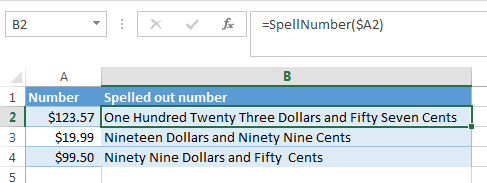
Even the latest versions of Excel don't have a built-in tool for spelling numbers, not to mention earlier versions. But that is when Excel is really good. You can always improve its functionality using formulas in all their
combinations, VBA macros, or third-party add-ins.
Below you'll find two ways to convert numbers from figures to words
And, possibly, you may need to convert Words to Numbers in Excel
Note. If you are looking for the number to text conversion, which means you want Excel to see your number as text, it's a bit different thing. For this, you can use the TEXT function or a few other ways described in How to change numbers to text in Excel.
SpellNumber VBA macro to convert numbers to words
As I have already mentioned, Microsoft didn't want to add a tool for this task. However, when they saw how many users needed it, they created and published the special VBA macro on their website. The macro does what its name SpellNumber suggests. All other macros I came across are based on the Microsoft code.
You can find the macro mentioned as "spellnumber formula". However, it is not a formula, but a macro function, or to be more precise Excel User defined function (UDF).
The spellnumber option is able to write dollars and cents. If you need a different currency, you can change "dollar" and "cent" with the name of your one.
If you are not a VBA savvy guy, below you will find a copy of the code. If you still don't want or haven't time to sort this out, please use this solution.
- Open the workbook where you need to spell the numbers.
- Press Alt+F11 to open the Visual Basic editor window.
- If you have several books opened, check that the needed workbook is active using the list of projects in the upper left corner of the editor (one of the workbook elements is highlighted with blue).
- In the editor menu go to Insert-> Module.
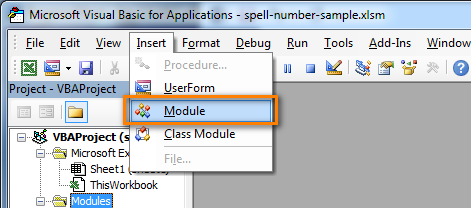
- You should see a window named YourBook - Module1. Select all of the code in the frame below and paste it to this window.
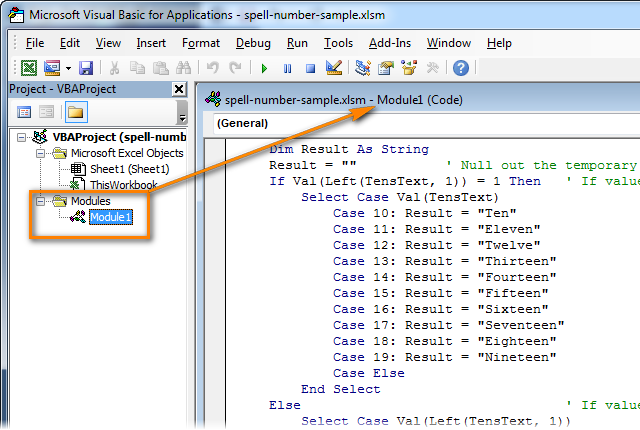 Option Explicit 'Main Function Function SpellNumber(ByVal MyNumber) Dim Dollars, Cents, Temp Dim DecimalPlace, Count ReDim Place(9) As String Place(2) = " Thousand " Place(3) = " Million " Place(4) = " Billion " Place(5) = " Trillion " MyNumber = Trim(Str(MyNumber)) DecimalPlace = InStr(MyNumber, ".") If DecimalPlace > 0 Then Cents = GetTens(Left(Mid(MyNumber, DecimalPlace + 1) & _ "00", 2)) MyNumber = Trim(Left(MyNumber, DecimalPlace - 1)) End If Count = 1 Do While MyNumber <> "" Temp = GetHundreds(Right(MyNumber, 3)) If Temp <> "" Then Dollars = Temp & Place(Count) & Dollars If Len(MyNumber) > 3 Then MyNumber = Left(MyNumber, Len(MyNumber) - 3) Else MyNumber = "" End If Count = Count + 1 Loop Select Case Dollars Case "" Dollars = "No Dollars" Case "One" Dollars = "One Dollar" Case Else Dollars = Dollars & " Dollars" End Select Select Case Cents Case "" Cents = " and No Cents" Case "One" Cents = " and One Cent" Case Else Cents = " and " & Cents & " Cents" End Select SpellNumber = Dollars & Cents End Function Function GetHundreds(ByVal MyNumber) Dim Result As String If Val(MyNumber) = 0 Then Exit Function MyNumber = Right("000" & MyNumber, 3) ' Convert the hundreds place. If Mid(MyNumber, 1, 1) <> "0" Then Result = GetDigit(Mid(MyNumber, 1, 1)) & " Hundred " End If ' Convert the tens and ones place. If Mid(MyNumber, 2, 1) <> "0" Then Result = Result & GetTens(Mid(MyNumber, 2)) Else Result = Result & GetDigit(Mid(MyNumber, 3)) End If GetHundreds = Result End Function Function GetTens(TensText) Dim Result As String Result = "" ' Null out the temporary function value. If Val(Left(TensText, 1)) = 1 Then ' If value between 10-19… Select Case Val(TensText) Case 10: Result = "Ten" Case 11: Result = "Eleven" Case 12: Result = "Twelve" Case 13: Result = "Thirteen" Case 14: Result = "Fourteen" Case 15: Result = "Fifteen" Case 16: Result = "Sixteen" Case 17: Result = "Seventeen" Case 18: Result = "Eighteen" Case 19: Result = "Nineteen" Case Else End Select Else ' If value between 20-99… Select Case Val(Left(TensText, 1)) Case 2: Result = "Twenty " Case 3: Result = "Thirty " Case 4: Result = "Forty " Case 5: Result = "Fifty " Case 6: Result = "Sixty " Case 7: Result = "Seventy " Case 8: Result = "Eighty " Case 9: Result = "Ninety " Case Else End Select Result = Result & GetDigit _ (Right(TensText, 1)) ' Retrieve ones place. End If GetTens = Result End Function Function GetDigit(Digit) Select Case Val(Digit) Case 1: GetDigit = "One" Case 2: GetDigit = "Two" Case 3: GetDigit = "Three" Case 4: GetDigit = "Four" Case 5: GetDigit = "Five" Case 6: GetDigit = "Six" Case 7: GetDigit = "Seven" Case 8: GetDigit = "Eight" Case 9: GetDigit = "Nine" Case Else: GetDigit = "" End Select End Function
Option Explicit 'Main Function Function SpellNumber(ByVal MyNumber) Dim Dollars, Cents, Temp Dim DecimalPlace, Count ReDim Place(9) As String Place(2) = " Thousand " Place(3) = " Million " Place(4) = " Billion " Place(5) = " Trillion " MyNumber = Trim(Str(MyNumber)) DecimalPlace = InStr(MyNumber, ".") If DecimalPlace > 0 Then Cents = GetTens(Left(Mid(MyNumber, DecimalPlace + 1) & _ "00", 2)) MyNumber = Trim(Left(MyNumber, DecimalPlace - 1)) End If Count = 1 Do While MyNumber <> "" Temp = GetHundreds(Right(MyNumber, 3)) If Temp <> "" Then Dollars = Temp & Place(Count) & Dollars If Len(MyNumber) > 3 Then MyNumber = Left(MyNumber, Len(MyNumber) - 3) Else MyNumber = "" End If Count = Count + 1 Loop Select Case Dollars Case "" Dollars = "No Dollars" Case "One" Dollars = "One Dollar" Case Else Dollars = Dollars & " Dollars" End Select Select Case Cents Case "" Cents = " and No Cents" Case "One" Cents = " and One Cent" Case Else Cents = " and " & Cents & " Cents" End Select SpellNumber = Dollars & Cents End Function Function GetHundreds(ByVal MyNumber) Dim Result As String If Val(MyNumber) = 0 Then Exit Function MyNumber = Right("000" & MyNumber, 3) ' Convert the hundreds place. If Mid(MyNumber, 1, 1) <> "0" Then Result = GetDigit(Mid(MyNumber, 1, 1)) & " Hundred " End If ' Convert the tens and ones place. If Mid(MyNumber, 2, 1) <> "0" Then Result = Result & GetTens(Mid(MyNumber, 2)) Else Result = Result & GetDigit(Mid(MyNumber, 3)) End If GetHundreds = Result End Function Function GetTens(TensText) Dim Result As String Result = "" ' Null out the temporary function value. If Val(Left(TensText, 1)) = 1 Then ' If value between 10-19… Select Case Val(TensText) Case 10: Result = "Ten" Case 11: Result = "Eleven" Case 12: Result = "Twelve" Case 13: Result = "Thirteen" Case 14: Result = "Fourteen" Case 15: Result = "Fifteen" Case 16: Result = "Sixteen" Case 17: Result = "Seventeen" Case 18: Result = "Eighteen" Case 19: Result = "Nineteen" Case Else End Select Else ' If value between 20-99… Select Case Val(Left(TensText, 1)) Case 2: Result = "Twenty " Case 3: Result = "Thirty " Case 4: Result = "Forty " Case 5: Result = "Fifty " Case 6: Result = "Sixty " Case 7: Result = "Seventy " Case 8: Result = "Eighty " Case 9: Result = "Ninety " Case Else End Select Result = Result & GetDigit _ (Right(TensText, 1)) ' Retrieve ones place. End If GetTens = Result End Function Function GetDigit(Digit) Select Case Val(Digit) Case 1: GetDigit = "One" Case 2: GetDigit = "Two" Case 3: GetDigit = "Three" Case 4: GetDigit = "Four" Case 5: GetDigit = "Five" Case 6: GetDigit = "Six" Case 7: GetDigit = "Seven" Case 8: GetDigit = "Eight" Case 9: GetDigit = "Nine" Case Else: GetDigit = "" End Select End Function - Press Ctrl+S to save the updated workbook.
You will need to resave your workbook. When you try to save the workbook with a macro you'll get the message "The following features cannot be saved in macro-free workbook"
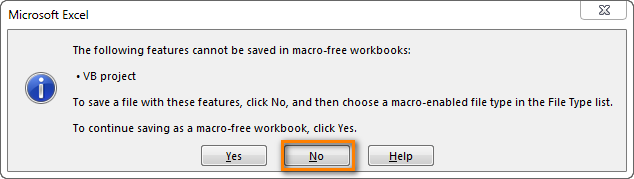
Click No. When you see a new dialog, chose the Save as option. In the field "Save as type" pick the option "Excel macro-enabled workbook".
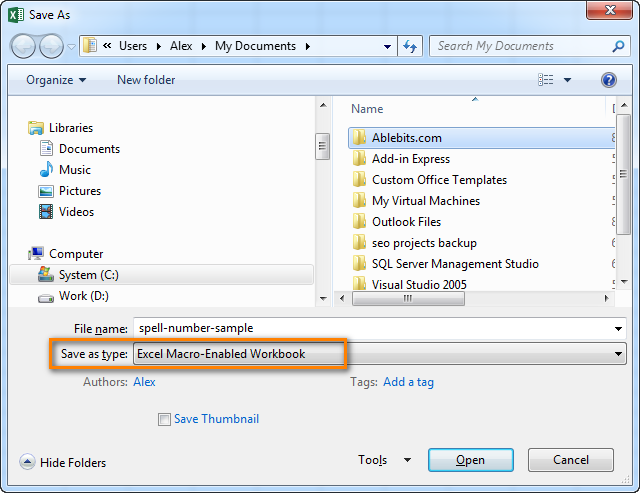
Use SpellNumber macro in your worksheets
Now you can use the function SpellNumber in your Excel documents. Enter =SpellNumber(A2) into the cell where you need to get the number written in words. Here A2 is the address of the cell with the number or amount.

Here you can see the result:
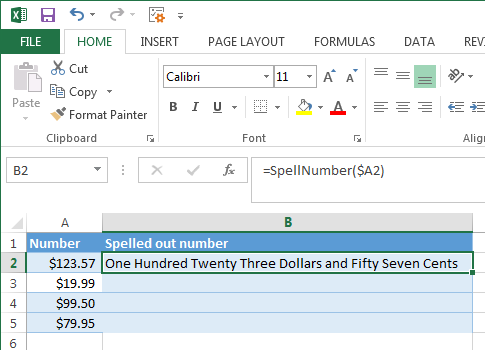
Voila!
Quickly copy the SpellNumber function to other cells.
If you need to convert the entire table, not just 1 cell, place your mouse cursor to the lower right corner of the cell with the formula until it turns into a small black cross:

Left-click and drag it across the column to fill in the formula. Release the button to see the results:
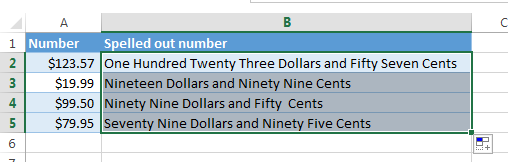
Note. Please keep in mind that if you use SpellNumber with a link to another cell, the written sum will be updated each time the number in the source cell is changed.
You can also enter the number directly into the function, for example, =SpellNumber(29.95) (29.95 - without quotation marks and the Dollar sign).
Disadvantages of using macro to spell numbers in Excel
First off, you must know VBA to modify the code according to your needs. It is necessary to paste the code for each workbook, where you plan to change it. Otherwise, you will need to create a template file with macros and configure Excel to load this file at each start.
The main disadvantage of using a macro is if you send the workbook to somebody else, this person will not see the text unless the macro is built into the workbook. And even if it's built-in, they will get an alert that there are macros in the workbook.
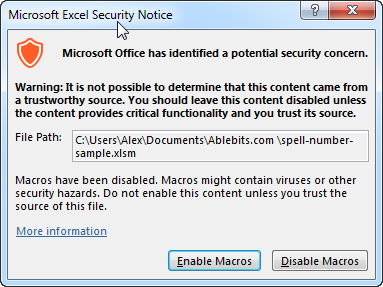
Spell numbers into words using a special add-in
For Excel users who need to quickly spell sums but don't have time to learn VBA or figure out workarounds, we created a special tool that can quickly perform the amount-to-words conversion for a few popular currencies. Please meet the Spell Number add-in included with the latest release of our Ultimate Suite for Excel.
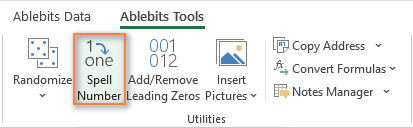
Besides being ready for use, the tool is really flexible in converting amounts to text:
- You can select one of the following currencies: USD, EUR, GBP, BIT, AUD.
- Spell the fractional part in cents, pennies, or bitcents.
- Choose any text case for the result: lower case, UPPER CASE, Title Case, or Sentence case.
- Spell the decimal part in different ways.
- Include or omit zero cents.
The add-in supports all modern versions including Excel 365, Excel 2029, Excel 2016, Excel 2013, and Excel 2010. Please feel free to explore other capabilities on the product's home page linked above.
And now, let's see this number spelling utility in action:
- Select an empty cell for the result.
- On the Ablebits tab, in the Utilities group, click Spell Number.
- In the Spill Number dialog window that appears, configure the following things:
- For the Select your number box, pick the cell containing the amount you want to get written as text.
- Specify the desired currently, letter case and the way the decimal part of the number should be spelled.
- Define whether to include zero cents or not.
- Choose whether to insert the result as a value or formula.
- At the bottom of the dialog window, preview the result. If you are happy with the way your number is written, click Spell. Otherwise, try different settings.
The screenshot below demonstrates the default choices and the spelled number in B2. Please notice a formula (more precisely, a user-defined function) in the formula bar:
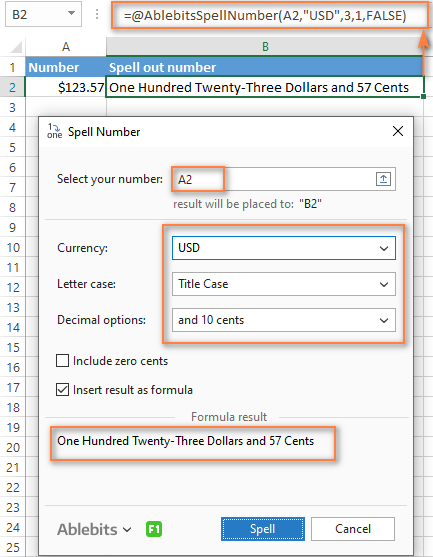
And this is a quick demonstration of how other currencies can be spelled out:
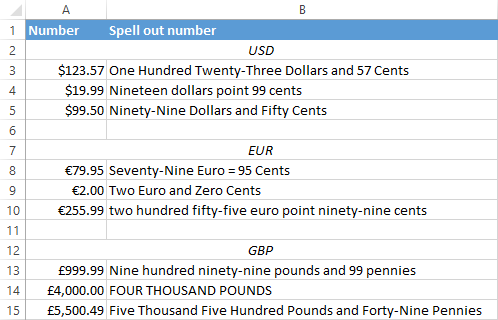
Tips and notes:
- Because the Spell Number add-in was designed to handle real-life use cases such as invoices and other financial documents, it can only convert one number at a time.
- To spell a column of numbers, insert a formula in the first cell, and then copy the formula down.
- If there is chance that your source data may change in the future, it's best to insert the result as formula, so it updates automatically as the original number changes.
- When choosing the result as formula option, a custom user-defined function (UDF) is inserted. If you plan to share your workbook with someone who does not have the Ultimate Suite installed, remember to replace formulas with values before sharing.
Reverse conversion - English words into numbers
Frankly, I can't imagine why you may need it. Just in case… :)
It appears that Excel MVP, Jerry Latham, created such Excel User defined function (UDF) as WordsToDigits. It converts English words back to number.
You can download Jerry's WordsToDigits workbook to see the UDF code. Here you'll also find his examples of how to use the function.
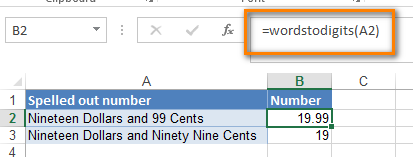
You can see how the function works on the sheet "Sample Entries", where you will also be able to enter your own examples. If you plan to employ WordsToDigits in your documents, please be informed that this function has restrictions. For example, it doesn't recognize fractions entered in words. You will find all the details on the "Information" sheet.
 by
by
530 comments
The number is 55500005.It is required to convert into Bangladeshi Currency Taka in Word.Would you please tell me a easy excels formula to execute the things.
Hi! Change the name of the currency in the VBA code.
I’ve tried it and it worked perfectly. Can you kindly help on how use “and” for example 245 = Two Hundred and Forty Five
Hi! Sorry, we do not do VBA code creation or customization on request.
Hello
I hope you all will be fine.
Thanks to all for giving useful information.
I need help from you i am in saudi Arabia. I used you =spellnumber formula through VBA in excel which is working good.
But now i need to exchange last word dollar and cent into SAR and Halala.
How to change.
Please help me i will be very helpful to you....
Hi! We do not modify the VBA code at the request of users. You can, however, replace the names of the currencies in the code yourself.
usefull information
Hello, Please help with this. How about text to number e.g "1 million Dollar or 3.5 million dollars" to "1,000,000", "3,500,000"
Thank you
Hello! Extract second word from text using these instructions: How to extract Nth word from a text string.
TRIM(MID(SUBSTITUTE(A1," ",REPT(" ",LEN(A1))), (2-1)*LEN(A1)+1, LEN(A1)))
Extract the first number from the text using LEFT function as described here: Excel LEFT function with formula examples.
LEFT(A1,SEARCH(" ",A1))
Use IF function to do calculations based on condition:
=IF(TRIM(MID(SUBSTITUTE(A1," ",REPT(" ",LEN(A1))), (2-1)*LEN(A1)+1, LEN(A1)))="million", LEFT(A1,SEARCH(" ",A1))*1000000,"")
Set a custom number format in formula cell to display the numbers in the specific format you want.
How with VBA, Numerics can be converted in word of Rupees. Please help
Hi! In the code of the SpellNumber function, you can replace the dollar with the name of any other currency that you want to use.
I don't want amount currency, I want use only numbers
Hi! In the user-defined SpellNumber function code, replace all references to dollars and cents with "".
Yeah! Thank you sir it was perfect...
Hi
Its working fine. some four digit numbers error example -6877 it shows eight hundred and seventy seven only pls check. all four digit number -negative sign it shows error.
Thanks
Regards
Gideon
Hi! Using your data and the number -6877, I got a result "Six Thousand Eight Hundred Seventy Seven Dollars and No Cents". Use the IF function like this to put a minus sign in words:
=IF(C1<0,"minus "&SpellNumber(C1),SpellNumber(C1))
Thanks for VBA code and i am getting correct results but can you will give VBA code or what to edit existing code, if i want numbers to words like this example
$10500.50 will be Dollar ten thousand five hundred and 50 cents only.
I tried editing codes but not getting results. I will appreciate if you will help on this.
Thanks
Hi! Your request goes beyond the advice we provide on this blog.
Thanks for the Awesome Tool.
I was unable to Convert a Number say for example QATARI RIYAL 1700/- In to QATARI RIYAL ONE THOUSAND SEVEN HUNDRED ONLY. I didn't see any option to do like this. Please, Help.
i have same concern
Hi! You're asking beyond the advice this blog can provide. We do not do VBA code creation or customization on request.
Hi! Your example is a text. Extract a number from the text string using these guidelines. Replace the currency name in the VBA code and convert the number to text.
Nice
When I enter 1,200 it only displays "One thousand"
I used the VBA macro. Initially, it works fine. But after closing the Excel file, when I re-open it, the function doesn't work. It gives "#NAME" error. Any help?
Hi
=AEDtext(E23)
The above Function is working in my excel right now but when I open a new page in the same work book this function is not working. Kindly help me out
Hi! I think your custom function code is installed on only one worksheet. Maybe this article will be helpful: Why is Excel User Defined Function not working?
I get the result as : Sometimes it appears as Ambiguity and sometimes as syntax error.Please help.
Thanks for the Awesome Tool.
But,
I was unable to Convert a Number say for example 125.50/- in INR (Indian Rupee) to One Hundred and Twenty Five Rupees and Fifty Paisa. I didn't see any option to do like this. Please, help.
Hi! You can replace the text "Dollars" with "Rupees" in the VBA code yourself.
Hi,
would like to ask the macro works at the first time, but when I closed and re-open the file, it doesn't work. it shows #NAME?
How to resolve this issue?
Regards,
Hi! You may not have saved the file in .xlsm format. See this manual for other possible causes: How to enable and disable macros in Excel.
I activated the spell function using the given module, now i want the currency to be in OMR not dollar, please assist.
I used the copy and paste code for SpellNumber; followed the instructions but when the "=SpellNumber(a4)" is entered, I get an error saying, Microsoft Visual Basic for Application, Compile error, syntax error. Is there something that I am not doing correctly or additional steps needed to be perform in Excel for the SpellNumber to work?
Hello! There were a few unnecessary characters in the code. Try to copy and paste code into your file again.
Thank you so much. It worked!! I am so excited! I appreciate what you are doing. Take care and God bless.
Hi sir, the spell number working is only current excel sheet and why it was not working by every work sheet and also old using excel sheets.
It doesn't work in any sheet. I followed the instructions as presented, but still got the syntax error/Compile error. When the function is entered in excel, e.g."=spellNumber(b3)". the error message appears and the following macro line is highlighted: Cents = GetTens(Left(Mid(MyNumber, DecimalPlace + 1) & _
"00", 2))
Hi! Try again to copy and paste the function code into your workbook. There may have been an accidental copying error. I think this will help.
Hi! The custom user-defined function works on the sheet in whose code it is inserted. Try to follow the recommendations from this article: Calling UDF from other workbooks. Hope you’ll find this information helpful.
Try to copy and paste the function code again.