When you have a lot of text in your Excel cells it can be a good idea to show it on more than one line. But how? Every time you enter text into a cell it longs to be on one line however long it is.
Here is how you can insert more than one line into one cell on your Excel worksheet.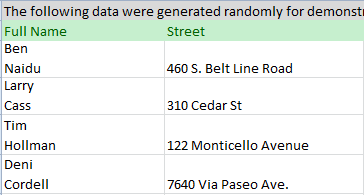
The detailed instructions to start a new line in a cell are provided: 3 ways to insert a line break in Excel.
5 steps to insert multiple lines into a cell
Say you have a column with full names in your table and want to get the first and last ones on different lines. With these simple steps you can control exactly where the line breaks will be.
- Click on the cell where you need to enter multiple lines of text.
- Type the first line.
- Press Alt + Enter to add another line to the cell.
Tip. Keep pressing Alt + Enter until the cursor is where you would like to type your next line of text.
- Type the next line of text you would like in the cell.
- Press Enter to finish up.
So just don't forget the Alt + Enter shortcut to get a line break at a specific point in a cell regardless of the cells width.
 by
by
12 comments
How to I split the cell in half to include a line in between the text?
Hi! If I understand correctly, find the middle of the text string using LEN function and insert a CHAR(10) line break using REPLACE function.
=REPLACE(A1,LEN(A1)/2,0,CHAR(10))
Hello,
I am attempting to get rid of line breaks in a document so they are stacked on top of each other in the same cell like so:
red
blue
green
black
and not
red,blue,green,black
I can not figure out a formula or find and replace to do this to the many sheets i have assigned to me. ANY help is appreciated as this has just been given to me and is due tomorrow. Thank you.
Hi!
If I understand your task correctly, the following tutorial should help: How to remove carriage returns (line breaks) from cells in Excel. Hope this is what you need.
Can each line include a formula?
=L2&" | "&K2&" Stars"&" "
&G2&": "&H2
Hi!
You can write an Excel formula on multiple lines.
When I type 2 formulas in both lines of a cell, it shows "FALSE" as output
Alt Enter seems to work for up to 3 lines in a cell. After that I get #############################
Hello!
The answer to your question can be found in this article: How to change column width and AutoFit columns in Excel.
I want to put text from 3 references into a single cell with multiple lines. I tried:
=a1&(alt enter)
b1&(alt enter)
c1
But this always comes out on the same line of the cell. Can I make it come out on 3 lines of the same cell?
Hello,
If I understand your task correctly, please try the following formula:
=A1 & CHAR(10) & B1 & CHAR(10) & C1
When using line breaks to separate the concatenated values, you must have the “Wrap text” option enabled for the result to display correctly. To do this, press Ctrl + 1 to open the Format Cells dialog, switch to the Alignment tab and check the Wrap text box.
Hope it will help you.
AMAZING! Thank you so MUCH!!! Just saved me hours of work