The tutorial explains the vector and array forms of the Excel LOOKUP function and demonstrates typical and non-trivial uses of LOOKUP in Excel with formula examples.
One of the most frequent questions that every Excel user asks once in a while is this: "How do I look up a value on one sheet and pull a matching value to another sheet?". Of course, there can be many variations of the basic scenario: you may be looking for the closest match rather than exact match, you may want to search vertically in a column or horizontally in a row, evaluate one or multiple criteria, etc. However, the essence is the same - you need to know how to look up in Excel.
Microsoft Excel provides a handful of different ways to do lookup. To begin with, let's learn a function that is designed to handle the simplest cases of vertical and horizontal lookup. As you can easily guess, I am talking about the LOOKUP function.
Excel LOOKUP function - syntax and uses
At the most basic level, the LOOKUP function in Excel searches a value in one column or row and returns a matching value from the same position in another column or row.
There are two forms of LOOKUP in Excel: Vector and Array. Each form is explained individually below.
Excel LOOKUP function - vector form
In this context, a vector refers to a one-column or one-row range. Consequently, you use the vector form of LOOKUP to search one row or one column of data for a specified value, and pull a value from the same position in another row or column.
The syntax of the vector Lookup is as follows:
Where:
- Lookup_value (required) - a value to search for. It can be a number, text, logical value of TRUE or FALSE, or a reference to a cell containing the lookup value.
- Lookup_vector (required) - one-row or one-column range to be searched. It must be sorted in ascending order.
- Result_vector (optional) - one-row or one-column range from which you want to return the result - a value in the same position as the lookup value. Result_vector must be the same size as lookup_range. If omitted, the result is returned from lookup_vector.
The following examples demonstrate two simple Lookup formulas in action.
Vertical Lookup formula - search in one-column range
Let's say, you have a list of sellers in column D (D2:D5) and the products they sold in column E (E2:E5). You are creating a dashboard where your users will enter the seller's name in B2 and you need a formula that would pull a corresponding product in B3. The task can be easily accomplished with this formula:
=LOOKUP(B2,D2:D5,E2:E5)
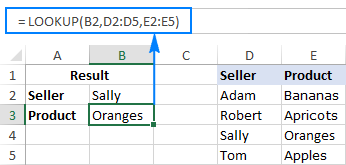
To better understand the arguments, please have a look at this screenshot:

Horizontal Lookup formula - search in one-row range
If your source data has a horizontal layout, i.e. the entries reside in rows rather than columns, then supply a one-row range in the lookup_vector and result_vector arguments, like this:
=LOOKUP(B2,E1:H1,E2:H2)

In the second part of this tutorial, you will find a few more Excel Lookup examples that solve more complex tasks. In the meantime, please remember the following simple facts that will help you bypass possible pitfalls and prevent common errors.
5 things you should know about vector form of Excel LOOKUP
- Values in lookup_vector should be sorted in ascending order, i.e. from smallest to largest or from A to Z, otherwise your Excel Lookup formula may return an error or incorrect result. If you need to do lookup on unsorted data, then use either INDEX MATCH or OFFSET MATCH.
- Lookup_vector and result_vector must be a one-row or one-column range of the same size.
- The LOOKUP function in Excel is case-insensitive, it does not differentiate uppercase and lowercase text.
- Excel LOOKUP works based on approximate match. More precisely, a Lookup formula searches for exact match first. If it cannot find the lookup value exactly, it looks up the next smallest value, i.e. the largest value in lookup_vector that is less than or equal to lookup_value.
For example, if your lookup value is "5", the formula will search it first. If "5" is not found, it will search "4". If "4" is not found, it will search "3", and so on.
- If lookup_value is smaller than the smallest value in lookup_vector, Excel LOOKUP returns the #N/A error.
Excel LOOKUP function - array form
The array form of the LOOKUP function searches the specified value in the first column or row of the array and retrieves a value from the same position in the last column or row of the array.
The array Lookup has 2 arguments, both of which are required:
Where:
- Lookup_value - a value to search for in an array.
- Array - a range of cells where you want to search for the lookup value. The values in the first column or row of the array (depending on whether you do V-lookup or H-lookup) must be sorted in ascending order. Uppercase and lowercase characters are deemed equivalent.
For example, with the seller names located in the first column of the array (column A) and order dates in the last column of the array (column C), you can use the following formula to search the name and pull the matching date:
=LOOKUP(B2,D2:F5)

Note. The array form of the Excel LOOKUP function should not be confused with Excel array formulas. Although it operates on arrays, LOOKUP is still a regular formula, which is completed in the usual way by pressing the Enter key.
4 things you should know about array form of Excel LOOKUP
- If array has more rows than columns or the same number of columns and rows, a Lookup formula searches in the first column (horizontal lookup).
- If array has more columns than rows, Excel LOOKUP searches in the first row (vertical lookup).
- If a formula can't find the lookup value, it uses the largest value in the array that is less than or equal to lookup_value.
- If the lookup value is smaller than the smallest value in the first column or row of the array (depending on the array dimensions), a Lookup formula returns the #N/A error.
Important note! The functionality of the Excel LOOKUP array form is limited and we don't recommend using it. Instead, you can use the VLOOKUP or HLOOKUP function, which are the improved versions to do vertical and horizontal lookup, respectively.
How to use LOOKUP function in Excel - formula examples
Although there exist more powerful functions to look up and match in Excel (which is the subject of our next tutorial), LOOKUP comes in handy in many situations, and the following examples demonstrate a couple of non-trivial uses. Please note, all of the below formulas use the vector form of Excel LOOKUP.
Look up a value in the last non-blank cell in a column
If you have a column of dynamically populated data, you may want to pick the most recently added entry, i.e. get the last non-empty cell in a column. For this, use this generic formula:
In the above formula, all arguments except for the column reference are constants. So, to retrieve the last value in a specific column, you just need to supply the corresponding column reference. For example, to extract the value of the last non-blank cell in column A, use this formula:
=LOOKUP(2, 1/(A:A<>""), A:A)
To get the last value from other columns, modify the column references like shown in the screenshot below - first reference is the column to be checked for blank/non-blank cells, and the second reference is the column to return the value from:

How this formula works
In the lookup_value argument, you supply 2 or any other number greater than 1 (in a moment, you will understand why).
In the lookup_vector argument, you put this expression: 1/(A:A<>"")
- First, you perform the logical operation A:A<>"" that compares each cell in column A with an empty string and returns TRUE for non-empty cells and FALSE for empty cells. In the above example, the formula in F2 returns this array: {TRUE;TRUE;TRUE;TRUE;TRUE;FALSE;...}
- Then, you divide the number 1 by each element of the above array. With TRUE equating to 1 and FALSE equating to 0, you get a new array consisting of 1's and #DIV/0! errors (the result of dividing by 0), and this array is used as lookup_vector. In this example, it's {1;1;1;1;1;#DIV/0!;...}
Now, how it comes that the formula returns the last non-empty value in a column, given that lookup_value does not match any element of lookup_vector? The key to understanding the logic is that Excel LOOKUP searches with approximate match, i.e. when the exact lookup value is not found, it matches the next biggest value in lookup_vector that is smaller than lookup_value. In our case, lookup_value is 2 and the largest value in lookup_vector is 1, so LOOKUP matches the last 1 in the array, which is the last non-empty cell.
In the result_vector argument, you reference the column from which you want to return a value, and your Lookup formula will fetch the value in the same position as the lookup value.
Tip. If you wish to get the number of the row holding the last value, then use the ROW function to retrieve it. For example: =LOOKUP(2,1/(A:A<>""),ROW(A:A))
Look up a value in the last non-blank cell in a row
If your source data is laid out in rows rather than columns, you can get the value of the last non-empty cell using this formula:
In fact, this formula is nothing else but a slight modification of the previous formula, with the only difference that you use the row reference instead of the column reference.
For example, to get the value of the last non-empty cell in row 1, use this formula:
=LOOKUP(2, 1/(1:1<>""), 1:1)
The following screenshot shows the result:

Get a value associated with the last entry in a row
With just a little creativity, the above formula can easily be customized for solving other similar tasks. For instance, it can be used to get a value associated with the last instance of a specific value in a row. This may sound a bit obscure, but the following example will make things easier to understand.
Assuming you have a summary table where column A contains the seller names and subsequent columns contain data of some kind for each month. In this example, a cell contain "yes" if a given seller has closed at least one deal in a given month. Our goal is to get a month associated with the last "yes" entry in a row.
The task can be solved by using the following LOOKUP formula:
=LOOKUP(2, 1/(B2:H2="yes"), $B$1:$H$1)
The formula's logic is basically the same as described in the first example. The difference is that you use the "equal to" operator ("=") instead of "not equal to" ("<>") and operate on rows instead of columns.
The following screenshot demonstrates a result:

Lookup as alternative to nested IFs
In all of the Lookup formulas we've discussed so far, the lookup_vector and result_vector arguments were represented by range references. However, the syntax of the Excel LOOKUP function allows supplying the vectors in the form of a vertical array constant, which enables you to replicate the functionality of nested IF with a more compact and easy-to-read formula.
Let's say, you have a list of abbreviations in column A and you want to replace them with full names, where "C" stands for "Completed", "D" is "Development, and "T" is "Testing". The task can be accomplished with the following nested IF function:
=IF(A2="c", "Completed", IF(A2="d", "Development", IF(A2="t", "Testing", "")))
Or, by using this Lookup formula:
=LOOKUP(A2, {"c";"d";"t"}, {"Completed";"Development";"Testing"})
As shown in the screenshot below, both formulas yield identical results:

Note. For an Excel Lookup formula to work correctly, the values in lookup_array should be sorted from A to Z or from smallest to largest.
If you are pulling values from a lookup table, then you can embed a Vlookup function in the lookup_value argument to retrieve a match.
Assuming the lookup value is in cell E2, the lookup table is A2:C7, and the column of interest ("Status") is the 3rd column in the lookup table, the following formula does the job:
=LOOKUP(VLOOKUP(E2, $A$2:$C$7, 3, FALSE), {"c";"d";"t"}, {"Completed";"Development";"Testing"})
As demonstrated in the screenshot below, the formula retrieves the project status from the lookup table and replaces an abbreviation with the corresponding word:

Tip. In Excel 365, you can use the SWITCH function for similar purposes.
I hope these examples have shed some light on how the LOOKUP function works. In the next tutorial, we will discuss a few other ways to do lookup in Excel and explain which Lookup formula is best to be used in which situation. I thank you for reading and hope to see you on our blog next week!
Practice workbook for download
Excel Lookup examples (.xlsm file)
 by
by
37 comments
Hi there,
I have a task to search for top seller in a table where my data is not sorted.
Based on a single month, how can I search how many times a seller appears and also take the totals they have sold and sort it out.
Hello Lloyd!
If I understand your task correctly, this guide may be helpful: Get data associated with the n-th largest value.
If table has more than one record of sales for each seller, then SUMIFS formula is used to find the total sales for the seller for the month.
In this case, you can get a list of all sellers using the UNIQUE formula.
You can also get all the sales totals you need using the pivot table and these instructions: How to make and use Pivot Table in Excel.
Can't give a more precise answer since you haven't given any information about your data.
Hello, I'd like to specify "Not Found" when the lookup value is not in the lookup vector? How do I do it using Lookup function in Excel? Thanks.
Hi! To get text instead of an error message, use the IFERROR function. For example:
=IFERROR(LOOKUP(B2,D2:D5,E2:E5),"Not found")
I have unique student IDs in column, and in other columns I have their subjects. I want to generate exam fee slip for them. I have subject and its fee in other columns. for receipt/slip generation, the formula against the subject should read if there is fee mentioned in the desired column under the subject. It should automatically populate it in row on the slip page alongwith its respective fee in the next column. I would prefer match index formula since my columns in data page will may change. My data is in such format
C:C D:D
$ 1000 $1100
Accouting Economics
School Id #
columns
B;B
16500
16501
16502
the starting point I think is; if the desired cell is filled( non-empty), the next step
Hi! I can't offer you a formula because I can't figure out how your data is organized. I think this guide will help to solve the problem: Excel INDEX MATCH with multiple criteria - formula examples.
=LOOKUP(AE4, {"MBB";"PBB";"CIMB"}, {"CB";"PB";"MB"})
Appreciate could point out where I went wrong with the above formula. It worked with the following
MBB - MB
PBB - PB
but when input with CIMB it returns #N/A instead of CB
Thanks
Hi!
Please note that Lookup_vector must be sorted in ascending order. You didn't do it.
I am trying to create a sheet for classes out company offers. I have the class name up to about 25 classes. When I put the class name in I want to check 2 other columns for an Value (X) to see if they are a member or non member. and put the price of the class in the next column. I have an array with all the class names and prices for both but i cant figure out how to do it.
Hi! I'm sorry, I'm afraid these pieces of info are not enough to give you a formula. To find the value in the other two columns, try using this guide: How to do sequential VLOOKUPs in Excel.
If this does not help, explain the problem in detail.
Sir, where can i attache a spread sheet?
Sr. No Code Name City
1 123 abcd xyz
456 efgh abc
2 789 fgju obc
987 tyqw cnn
above data is in sheet one
in another sheet i wanna select only sr no. , for that i m using vlookup but here main problem is the Sr No is using for both upper row and in other sheet i need both row data by selecting sr. no.
for example if i select sr. no. 2 than it will have to show me data of sr. no. 2 which is as below
Code Name City
789 fgju obc
987 tyqw cnn
pls provide me an email address to mail you my problem and data spreadsheet
Hi!
You can find the examples and detailed instructions here: Vlookup multiple matches and return results in a column
I hope it’ll be helpful.
Date Activities Planned Actual Shift
2021/06/01 SD 5 2 Day - Shift
2021/06/01 FD 4 2 Day - Shift
2021/06/02 FD 4 2 Day - Shift
2021/06/03 FD 4 2 Day - Shift
2021/06/04 FD 4 2 Day - Shift
2021/06/07 SD 5 2 Day - Shift
2021/06/08 SD 5 2 Day - Shift
sheet 2
Hello!
I can’t give you a formula because I don’t have your data. You can find the examples and detailed instructions here: How to Vlookup multiple criteria in Excel.
Hope you’ll find this information helpful.
I need a Lookup formula to do this:
Lookup if B2 = "CN" and C27 = "A" then get a predefined value.
So if B2 = "CN" and C27 = "A" then show £1
OR if B2 = "CN" and C27 = "B" then show £2
OR if B2 = "CN" and C27 = "C" then show £3
OR if B2 = "CN" and C27 = "D" then show £4
So if B2 = "PI" and C27 = "A" then show £1.50
OR if B2 = "PI" and C27 = "B" then show £2.50
OR if B2 = "PI" and C27 = "C" then show £3.50
OR if B2 = "PI" and C27 = "D" then show £4.50
Can anyone help?
Hello!
If I got you right, the formula below will help you with your task:
=IF(B2="CN",1,0)*MATCH(C27,{"A","B","C","D"},0) + IF(B2="PI",1,0)*(MATCH(C27,{"A","B","C","D"},0)+0.5)
Hope this is what you need.
Your formula does work (thank you) but i need differing cell referrals for a then b then c etc
Currently this kind of works, but it there a better way of writing it?
=IF(AND(B3="cn",(C27="A")),D46,C46)*OR(AND(B3="cn",(C27="B")),D47,C47)*OR(AND(B3="cn",(C27="C")),D48,C48)*OR(AND(B3="cn",(C27="D")),D49,C49)*OR(AND(B3="pi",(C27="A")),D46,C46)*OR(AND(B3="pi",(C27="B")),D47,C47)*OR(AND(B3="pi",(C27="C")),D48,C48)*OR(AND(B3="pi",(C27="D")),D49,C49)
D46-49, C46-49 have different values.
So if B2 = "CN" and C27 = "A" then show D46
OR if B2 = "CN" and C27 = "B" then show D47
OR if B2 = "CN" and C27 = "C" then show D48
OR if B2 = "CN" and C27 = "D" then show D49
So if B2 = "PI" and C27 = "A" then show C46
OR if B2 = "PI" and C27 = "B" then show C47
OR if B2 = "PI" and C27 = "C" then show C48
OR if B2 = "PI" and C27 = "D" then show C49
Thank you
Hello!
I am sorry that I had to answer a question, the answer to which is not useful to you.
The formula below will do the trick for you:
=INDIRECT(IF(B2="CN","D4"&(MATCH(C27,{"A","B","C","D"},0)+5),"") & IF(B2="PI","C4"&(MATCH(C27,{"A","B","C","D"},0)+5),""))
I hope it’ll be helpful.
Brilliant it works. Delighted thank you so much.
I wondered if you could help me with one more problem I have?
I have a cell that I want to sum only if a column has a certain text:
if b13 is Preaction then add to total
So I was thinking a vLookup on ='Budget Case Plan'!$B$34 and if it = CMC then sum the cost column as a total figure for CMC only.
Basically all the row entries with "issues" / "cmc" (16 options) and amounts associated with it to be added together and displayed in current cell. So phase of work options will show a rolling cost.
Pre-Action sum of all entries with this text (in column c row13+) from column 'I'
Issues sum of all entries with this text (in column c row13+) from column 'I'
CMC sum of all entries with this text (in column c row13+) from column 'I'
Disclosure sum of all entries with this text (in column c row13+) from column 'I'
Witness Statements sum of all entries with this text (in column c row13+) from column 'I'
Expert Reports sum of all entries with this text (in column c row13+) from column 'I'
Pre -Trial Review sum of all entries with this text (in column c row13+) from column 'I'
and there are 8 more options
Hi ,
How can i put unsequenced columns in Lookup array , Like A1:G7 we put but i want to use only A1,G1 then how can i do it ?
Hello!
Unfortunately, Excel search formulas can only work with one search range.
Hi Svetlana,
First of all thanks for the easy explanation, I'm not a professional in excel and I has to deal with a sheet with alot of equations and one of them is
=lookups!$N$19
Which I can't understand so could you please explain.
Thanks again
Hi Ahmed,
That formula just pulls a value from another sheet (cell N19 in the sheet named "lookups").
This is called an "external reference" and you can find full details in this tutorial: How to create external reference in Excel.
Hi,
i don't understand the use of Look_up Value, which you have filled as 2. Can it be any number or it has to be 2 only.
Hi Ashish,
You are talking about the example that searches for a value in the last non-blank cell, right? If so, please read the "How this formula works" section carefully. It explains why we use a look_up value of 2.
I have a spreadsheet and the value can be entered in any order in the rows which depends on calculated condition. My column remains same but row changes for these calculated values. I want to number the rows or find the rows in the order that it gets calculated. So for example row 1 might be calculated first, that should return me 1. Then may be row 3 gets populated so it should return 2. Then may be row gets calulated that should return 3. Is there a way to get this using formulas, if not using script which should calculate with out manual intervention.
I have a spreadsheet and the value can be entered in any order in the rows which depends on calculated condition. My column remains same but row changes for these calculated values. I want to number the rows or find the rows in the order that it gets calculated. So for example row 1 might be calculated first, that should return me 1. Then may be row 3 gets populated so it should return 2. Then may be row 2 gets calulated that should return 3. Is there a way to get this using formulas, if not using script which should calculate with out manual intervention.
Hi MM,
After inserting the ampersands, out of 5 false 3 disappeared 2 is still appearing. Above all, i added one more condition for application purpose. Now the formula is like
IF($E3="APPLICATION",IF($F3="B","BNE-INRF-A",IF($F3="C","CONE-INRF-A",IF($F3="F","FBE-INRF-A",IF($F3="G","GCE-INRF-A",IF($F3="J","JVE-INRF-A"))))),"")&IF($E3="REGISTRATION",IF($F3="C",IF($G3="A","CONEI-A",IF($G3="B","CONEI-B",IF($G3="C","CONEI-C",IF($G3="D","CONEI-D"))))),"")&IF($E3="RENEWAL",IF($F3="C",IF($G3="A","CONGEN-E-A",IF($G3="B","CONGEN-E-B",IF($G3="C","CONGEN-E-C",IF($G3="D","CONGEN-E-D"))))),"")&IF($E3="REGISTRATION",IF($F3="B",IF($G3="A","BNEI-A",IF($G3="B","BNEI-B",IF($G3="C","BNEI-C",IF($G3="D","BNEI-D"))))),"")&IF($E3="RENEWAL",IF($F3="B",IF($G3="A","BNER-A",IF($G3="B","BNER-B",IF($G3="C","BNER-C",IF($G3="D","BNER-D"))))),"")&IF($E3="REGISTRATION",IF($F3="F",IF($G3="A","FBEI-A",IF($G3="B","FBEI-B",IF($G3="C","FBEI-C",IF($G3="D","FBEI-D"))))),"")&IF($E3="RENEWAL",IF($F3="F",IF($G3="A","FBER-A",IF($G3="B","FBER-B",IF($G3="C","FBER-C",IF($G3="D","FBER-D"))))),"")
and the results are like this
CONEI-DFALSEFALSE
My fix was backwards. I avoided a negative result for the first check only. I think if the ,"" goes before the six parentheses it avoids the FALSE outputs.
so instead of ))))),""), it should be ,")))))) at the end of each IF grouping.
Have you considered concatenating your columns E,F,G into one string, and using that string to refer to a helper table?
You could use lookup or the index-match of the concatenated value to find the proper product code, like so:
"ApplicationB" results "BNE-INRF-A"
"RenewalCC" results "CONGEN-E-C"
Hi Svetlana,
The formula for the above mentioned requirement is like below
=IF($A1="REGISTRATION",IF($B1="C",IF($C1="A","CONEI-A",IF($C1="B","CONEI-B",IF($C1="C","CONEI-C",IF($C1="D","CONEI-D"))))))&IF($A1="RENEWAL",IF($B1="C",IF($C1="A","CONGEN-E-A",IF($C1="B","CONGEN-E-B",IF($C1="C","CONGEN-E-C",IF($C1="D","CONGEN-E-D"))))))&IF($A1="REGISTRATION",IF($B1="F",IF($C1="A","FBEI-A",IF($C1="B","FBEI-B",IF($C1="C","FBEI-C",IF($C1="D","FBEI-D"))))))&IF($A1="RENEWAL",IF($B1="F",IF($C1="A","FBER-A",IF($C1="B","FBER-B",IF($C1="C","FBER-C",IF($C1="D","FBER-D"))))))&IF($A1="REGISTRATION",IF($B1="B",IF($C1="A","BNEI-A",IF($C1="B","BNEI-B",IF($C1="C","BNEI-C",IF($C1="D","BNEI-D"))))))&IF($A1="RENEWAL",IF($B1="B",IF($C1="A","BNER-A",IF($C1="B","BNER-B",IF($C1="C","BNER-C",IF($C1="D","BNER-D"))))))
and the answer is like below
CONEI-AFALSEFALSEFALSEFALSEFALSE
I believe the problem with the formula is the ampersands. What the formula ends up doing is concatenating each of the IF statements that test the $A1 value. You need to include a final negative condition as
,""
in each grouping before the final parenthesis to avoid the "FALSE" output.
For the quickest fix, CTRL-H and replace )))))) with ))))),"")
Hi Svetlana,
Can we use multiple if conditions, in the above mentioned formula?
I mean in lieu of checking the status column, want to check all the three columns by using if conditions. If the criteria in the column 1 is correct means,it has go to column 2 and should check and if the column 2 is also correct means it has go to the column 3 should display the results like Development, testing and completed.
Hi Sivakumar,
I believe you can use an IF formula with an embedded AND statement(s) like in these examples.
If you are trying to achieve something different, please give me some more details about your task and we will try to work out a proper formula.
Svetlana, the formula for the horizontal lookup needs fixed. It is the same as the vertical formula. The screen capture has it typed correctly.
Thanks again for these helpful posts. I learn something new every time I visit!
Good catch, thank you! Fixed. And thank you for your kind words about our blog!
Hi Svetlana,
Good morning!
I want excel formula for remove duplicate and get unique values without any reference. Which is like remove duplicate option in excel function. Please suggest me...
Thank you!
Hi Gopi,
Please check out this section of How to remove duplicates in Excel tutorial.
If those formulas are not suited for your task, then look at How to identify duplicates in Excel.