In this tutorial, we will be looking at how to use IFERROR and VLOOKUP functions together to trap and handle different errors. In addition, you are going to learn how to do sequential vlookups in Excel by nesting multiple IFERROR functions one onto another.
Excel VLOOKUP and IFERROR - these two functions may be pretty hard to understand separately, let alone when they are combined. In this article, you will find a few easy-to-follow examples that address common uses and clearly illustrate the formulas' logic.
If you don't have much experience with IFERROR and VLOOKUP functions, it may be a good idea to revise their basics first by following the above links.
IFERROR VLOOKUP formula to handle #N/A and other errors
When Excel Vlookup fails to find a lookup value, it throws an #N/A error, like this:
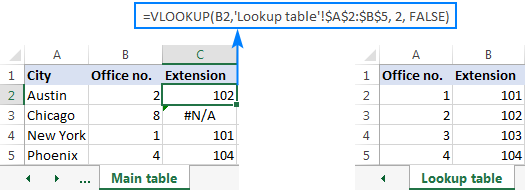
Depending on your business needs, you may want to disguise the error with your own text, zero, or a blank cell.
Example 1. IFERROR with VLOOKUP formula to replace errors with your own text
If you'd like to replace the standard error notation with your custom text, wrap your VLOOKUP formula in IFERROR, and type any text you want in the 2nd argument (value_if_error), for example "Not found":
With the lookup value in B2 in the Main table and the lookup range A2:B4 in the Lookup table, the formula takes the following shape:
=IFERROR(VLOOKUP(B2,'Lookup table'!$A$2:$B$5, 2, FALSE), "Not found")
The screenshot below shows our Excel IFERROR VLOOKUP formula in action:
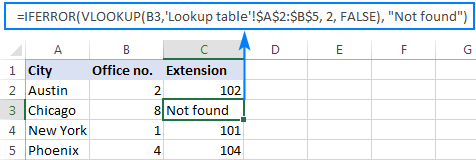
The result looks much more understandable and far less intimidating, isn't it?
In a similar manner, you can use INDEX MATCH together with IFERROR:
=IFERROR(INDEX('Lookup table'!$B$2:$B$5,MATCH(B2,'Lookup table'!$A$2:$A$5,0)), "Not found")
The IFERROR INDEX MATCH formula is especially useful when you want to pull values from a column that lies to the left of the lookup column (left lookup), and return your own text when nothing is found.
Example 2. IFERROR with VLOOKUP to return blank or 0 if nothing is found
If you don't want to show anything when the lookup value is not found, have IFERROR display an empty string (""):
In our example, the formula goes as follows:
=IFERROR(VLOOKUP(B2,'Lookup table'!$A$2:$B$5, 2, FALSE), "")
As you can see, it returns nothing when the lookup value is not in the search list.
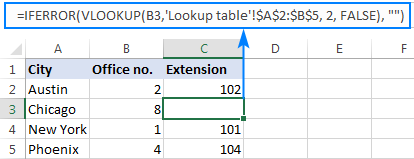
If you'd like to replace the error with the zero value, put 0 in the last argument:
=IFERROR(VLOOKUP(B2,'Lookup table'!$A$2:$B$5, 2, FALSE), 0)
Word of caution! Excel IFERROR function catches all kinds of errors, not only #N/A. Is it good or bad? All depends on your goal. If you want to mask all possible errors, IFERROR Vlookup is the way to go. But it may be an unwise technique in many situations.
For example, if you've created a named range for your table data, and misspelled that name in your Vlookup formula, IFERROR will catch a #NAME? error and replace it with "Not found" or any other text you supply. As the result, you may never know your formula is delivering wrong results unless you spot the typo yourself. In such a case, a more reasonable approach would be trapping only #N/A errors. For this, use IFNA Vlookup formula in Excel 2013 and higher, IF ISNA VLOOKUP in all Excel versions.
The bottom line is: be very careful when choosing a companion for your VLOOKUP formula :)
Nest IFERROR within VLOOKUP to always find something
Imagine the following situation: you look up a specific value in a list and do not find it. What choices do you have? Either get an N/A error or show your own message. Actually, there is a third option - if your primary vlookup stumbles, then search for something else that is definitely there!
Taking our example further, let's create some sort of dashboard for our users that will show them an extension number of a specific office. Something like this:
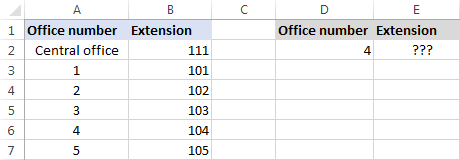
So, how do you pull the extension from column B based on the office number in D2? With this regular Vlookup formula:
=VLOOKUP($D$2,$A$2:$B$7,2,FALSE)
And it will work nicely as long as your users enter a valid number in D2. But what if a user inputs some number that does not exist? In this case, let them call the central office! For this, you embed the above formula in the value argument of IFERROR, and put another Vlookup in the value_if_error argument.
The complete formula is a bit long, but it works perfectly:
=IFERROR(VLOOKUP("office "&$D$2,$A$2:$B$7,2,FALSE),VLOOKUP("central office",$A$2:$B$7,2,FALSE))
If the office number is found, the user gets the corresponding extension number:
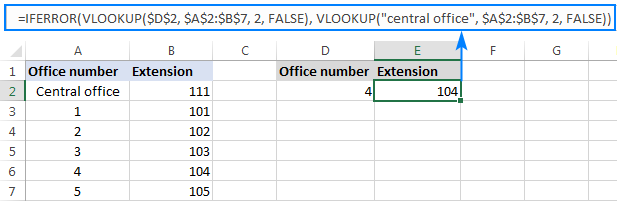
If the office number is not found, the central office extension is displayed:
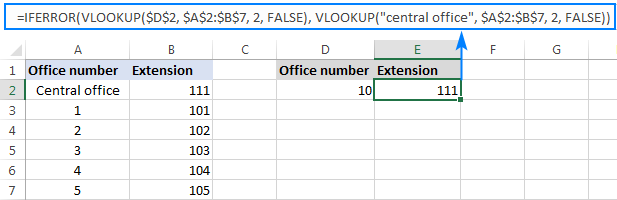
To make the formula a bit more compact, you can use a different approach:
First, check if the number in D2 is present in the lookup column (please notice that we set col_index_num to 1 for the formula to look up and return value from column A): VLOOKUP(D2,$A$2:$B$7,1,FALSE)
If the specified office number is not found, then we search for the string "central office", which is definitely in the lookup list. For this, you wrap the first VLOOKUP in IFERROR and nest this whole combination inside another VLOOKUP function:
=VLOOKUP(IFERROR(VLOOKUP(D2,$A$2:$B$7,1,FALSE),"central office"),$A$2:$B$7,2)
Well, a slightly different formula, the same result:
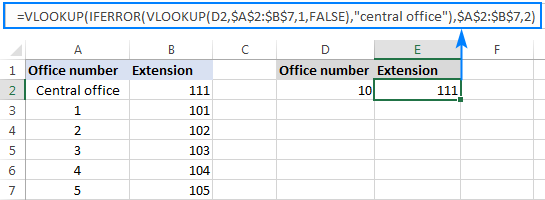
But what is the reason to look up "central office", you may ask me. Why not supply the extension number directly in IFERROR? Because the extension may change at some point in the future. If this happens, you will have to update your data just once in the source table, without worrying about updating each of your VLOOKUP formulas.
How to do sequential VLOOKUPs in Excel
In situations when you need to perform the so-called sequential or chained Vlookups in Excel depending on whether a prior lookup succeeded or failed, nest two or more IFERROR functions to run your Vlookups one by one:
The formula works with the following logic:
If the first VLOOKUP does not find anything, the first IFERROR traps an error and runs another VLOOKUP. If the second VLOOKUP fails, the second IFERROR catches an error and runs the third VLOOKUP, and so on. If all Vlookups stumble, the last IFERROR returns your message.
This nested IFERROR formula is especially useful when you have to Vlookup across multiple sheets as shown in the below example.
Let's say, you have three lists of homogeneous data in three different worksheets (office numbers in this example), and you want to get an extension for a certain number.
Assuming the lookup value is in cell A2 in the current sheet, and the lookup range is A2:B5 in 3 different worksheets (North, South and West), the following formula works a treat:
=IFERROR(VLOOKUP(A2,North!$A$2:$B$5,2,FALSE), IFERROR(VLOOKUP(A2,South!$A$2:$B$5,2,FALSE), IFERROR(VLOOKUP(A2,West!$A$2:$B$5,2,FALSE),"Not found")))
So, our "chained Vlookups" formula searches in three different sheets in the order we nested them in the formula, and brings the first match it finds:
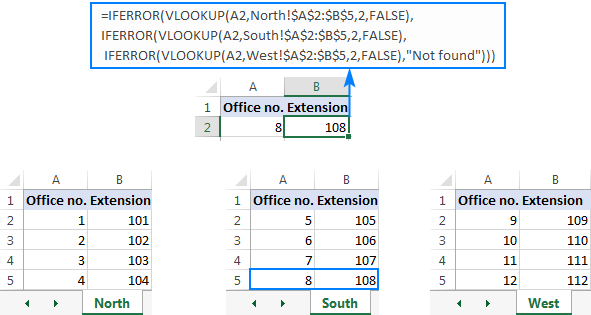
You can find more examples in this article: VLOOKUP in multiple sheets in Excel.
This is how you use IFERROR with VLOOKUP in Excel. I thank you for reading and hope to see you on our blog next week!
 by
by
37 comments
Hi! How would I go about this with a match function for multiple sheets? This is the formula that I have:
=IFERROR(IF(MATCH(B2,Sheet1!B:B,0), “Yes”,),”No”)
I’m able to pull from Sheet1 with no issues. But how do I nest sheet2, sheet3, sheet4 into this formula.
Thank you for your help!!
Hello Aaron!
To search for values on multiple worksheets, you can use the methods suggested in these instructions: Vlookup across multiple sheets with IFERROR. Instead of VLOOKUP, use MATCH. For example:
=IFERROR(IF(MATCH(B2,Sheet1!B:B,0), "Yes",), IFERROR(IF(MATCH(B2,Sheet2!B:B,0), "Yes",),"No"))
Awesome. It worked. Thank you!
Hi There, I tried applying the IFERROR Formula, but I keep getting the "too few arguments" error. I'm vlooking up 3 cells and multiplying them by a value. The formula works w/o IFERROR, but with IFERROR I get lost.
IFERROR Formula
=IFERROR((((VLOOKUP('Sep 2023 '!I14,'Currency Exchange'!$A$7:$B$9,2,FALSE)*J14)+IFERROR(VLOOKUP('Sep 2023 '!K14,'Currency Exchange'!$A$7:$B$9,2,FALSE)*L14)+IFERROR(VLOOKUP('Sep 2023 '!M14,'Currency Exchange'!$A$7:$B$9,2,FALSE),"0")*N14))))
Original Formula:
=(VLOOKUP('Sep 2023 '!I16,'Currency Exchange'!$A$7:$B$9,2,FALSE)*J16)+(VLOOKUP('Sep 2023 '!K16,'Currency Exchange'!$A$7:$B$9,2,FALSE)*L16)+(VLOOKUP('Sep 2023 '!M16,'Currency Exchange'!$A$7:$B$9,2,FALSE)*N16)
Hi! You can find the examples and detailed instructions here: How to use IFERROR in Excel with formula examples. You have not added a value_if_error argument to your formula. The formula might look like this:
=IFERROR((VLOOKUP('Sep 2023 '!I16,'Currency Exchange'!$A$7:$B$9,2,FALSE)*J16)+(VLOOKUP('Sep 2023 '!K16,'Currency Exchange'!$A$7:$B$9,2,FALSE)*L16)+(VLOOKUP('Sep 2023 '!M16,'Currency Exchange'!$A$7:$B$9,2,FALSE)*N16), "Not found")
=VLOOKUP(IFERROR(VLOOKUP(G3,$A$1:$B$7,1,FALSE),"central office"),$A$1:$B$7,2??)
Question! why didn't you add false at the end of the vlookup formula? can you explain me when i should add that option in my formula or there is no need?
Hi! Read carefully this guide: Excel VLOOKUP function tutorial with formula examples. Pay attention to the VLOOKUP syntax.
Hi Sir.
This formula is giving me "false" in result . Kindly help.
=IF(Q14>0.99,(IFERROR(VLOOKUP(Q14,Sheet3!$G$8:$H$144,2,0),"")))
Thanks
Sahil
Hi! Your IF formula is missing the [value_if_false] argument. Try this formula:
=IF(Q14>0.99,IFERROR(VLOOKUP(Q14,Sheet3!$G$8:$H$144,2,0),""),"")
It worked . Thanks a lot
I want to do a lookup from a different sheet and add the data of multiple cells in sheet 1, suppose, sheet 1 has this entry, 201, now i want to look it up in sheet 2, and need to add all values are in front of it in the sheet one. Suppose, sheet 2, Column A has 201, column B , 22, Column c, 44, Column D 155.. I want to put all values at the same time in sheet one .
Hi! Use the INDEX MATCH function to search for a value. To get a row from a range using the INDEX function, read this article. For example,
=INDEX(B2:D10,MATCH(201,A2:A10,0),)
Hi,
I want pull data from Multiple Tabs using formula .
Example.
TAB1 - Name - Address - Phone number
Hari - BNG - 66666
TAB2 - Name - Address - Phone number
Anand-BNG-7777
This data wants to sit in one sheet please help
Hi! If you want to merge data from two worksheets, check out these instructions: Merge multiple sheets into one.
Hi
Thanks a lot for your help, i want a formula based on the following thanks
=IFERROR(VLOOKUP(C452,sheet1!$C$1:$S$100,7,FALSE),
IFERROR(VLOOKUP(C452,sheet2!$C$1:$R$100,7,FALSE)))
if 7 COLUMN has two values first 0 and second above then 0
i want vlookup to skip the 0 and get the second value
7 = 0
7 = 1
Hello!
If you want to search with IF conditions, use this guide: IF VLOOKUP in Excel. I hope my advice will help you solve your task.
Hello, great info!
I was wondering what a formula would look like to display the difference between 2 cells, not just "match" or "not match", example below.
cell A1 contains the following text - pie,cake,donut.
cell B1 contains the following text - pie,cake,donut,taco.
in cell C1 we would like to see output = taco
Thanks in advance!
Hi!
You might consider using the Fuzzy Duplicate Finder. It is available as a part of our Ultimate Suite for Excel that you can install in a trial mode and check how it works for free.
HI I WANT TO FIND OUT ONLY ONE PARTICULAR PRODUCT OUT OF THREE PRODUCTS BY MATCHING
FOR EXAMPLE: THERE ARE DIFFERENT VALUES FOR KIRAN OUTLET LIKE BISCUIT-CHOCALATE-DRINK AND OUT OF THEM IF I WANT TO IDENTIFY ONLY BISCUIT HOW TO FIND OUT
Hi!
To find subtext within text, you can use the formula
=ISNUMBER(SEARCH("BISCUIT",A1,1))
If this is not what you wanted, please describe the problem in more detail.
how to make a formula for first looking up a value in one sheet(sheet A) and if not found then look that value in another sheet(sheet B) and after finding that value in sheet B, returns the message rather than returns the sheet B value.
Hi,
I think the formula might look something like this:
=IFERROR(VLOOKUP(B2,'Lookup table'!$A$2:$B$5, 2, FALSE), IF(ISERROR(VLOOKUP(B2,'Lookup table1'!$A$2:$B$5, 2, FALSE)),"Not found","Found"))
Here is the article that may be helpful to you: VLOOKUP with IF statement in Excel.
OooH...Love u Alexander. The formula worked.
IS there anything I can do for u?
Hi!
Thank you for your positive feedback! It’s the best incentive for us to keep up and improve :)
Hi!
Hope u will be in good health.
Can I let myself clear on the syntax of the following formula u made for me.
=IFERROR(VLOOKUP(B2,'Lookup table'!$A$2:$B$5, 2, FALSE), IF(ISERROR(VLOOKUP(B2,'Lookup table1'!$A$2:$B$5, 2, FALSE)),"Not found","Found"))
Some of my understanding: If I start from inside out;
ISERROR Syntax; Looking up B2 in table1,if an error(e.g#NA) returns then it is true, else false.
IF syntax ; if ISERROR returns 'true'(i.e an error), it would write 'Not Found' and if ISERROR returns false (i.e no error) then it would return text 'Found' .
Here 'ISERROR' is logical text of 'IF' function.
There must be some error (i.e #NA) to be traped by ISERROR in order to return the text "Not Found" or ''Found''.
But if I am correct ( definitely not), the result of formula is inconsistent with the above understanding.
Your formula works like: if the value (B2) is in 'Lookup table', it returns that value and if it does not find B2,it goes to 'Lookup table1' and if B2 is found ,it provides text 'Found' and if it is not found in 'Lookup table1' either then it says 'Not Found'.
Hello,
I am trying to do a vlookup function while returning value as below:
1. if blank cell, it will return blank
2. not found, it will return blank
3. if there's a value, it will return the value.
Currently my formula is like this -
=IF(IFERROR(VLOOKUP(E2,A1:B9,2,FALSE),FALSE),(VLOOKUP(E2,A1:B9,2,FALSE)),"")
This formula works only if the value is integer but I encounter an error if the value inside the cell is a string. It will return as this - #VALUE for a string value.
Please help.
Hello!
If I understand your task correctly, the following formula should work for you:
=IF(IFERROR(VLOOKUP(E2,A1:B9,2,FALSE),"")="","", IFERROR(VLOOKUP(E2,A1:B9,2,FALSE),""))
Hope this is what you need.
Is there a way to get from which sheet was the value picked up, for example in this case its south, and if there are multiple can it display from what sheets, the value was picked up.
"=IFERROR(VLOOKUP(A2,North!$A$2:$B$5,2,FALSE), IFERROR(VLOOKUP(A2,South!$A$2:$B$5,2,FALSE), IFERROR(VLOOKUP(A2,West!$A$2:$B$5,2,FALSE),"Not found")))"
Hello!
To see how your formula is being executed, you can use the Formula - Evaluate Formula menu item.
This is fantastic stuff, but I have an issue that I cannot seem to get around.. Can you pls pls pls help..
=IFERROR(VLOOKUP($N3245,'GB30'!$A$2:$K$99999,3,FALSE),IFERROR(VLOOKUP($N3245,'GB03'!$A$2:$G$9999,4,FALSE),"DNR"))))))
Looking in 2 sheets for a given value and returning the associated lookup value when it's there. This is working fine, but when a cell is blank I am getting a "Zero" in the result. But I want it to show as an "empty cell" or "". How can these be adapted to result in ""
I have been stuck on this for days!.
Thanks in advance
Jason
Hello!
You can check the obtained values using the IF function:
=IF(IFERROR(VLOOKUP($N3245,’GB30′!$A$2:$K$99999,3,FALSE),IFERROR(VLOOKUP($N3245,’GB03′!$A$2:$G$9999,4,FALSE),”DNR”))))))=0,"",IFERROR(VLOOKUP($N3245,’GB30′!$A$2:$K$99999,3,FALSE),IFERROR(VLOOKUP($N3245,’GB03′!$A$2:$G$9999,4,FALSE),”DNR”)))))))
I hope it’ll be helpful.
Having trouble with the correct IF and VLookup formula. I have 2 separate sheets; 1 with names and the second with names and email addresses. I need a formula that will check to see if the a name on the first sheet is on the second sheet, and if it is, bring over the email address to the first sheet, in a new cell. Any ideas?
Hello!
You need to use a link to another sheet in the VLOOKUP function. Read the instructions on the link.
We have a tool that can solve your task in a couple of clicks: Ablebits Data - Vlookup Wizard.
This tool is available as a part of our Ultimate Suite for Excel that you can install in a trial mode and use for free: https://www.ablebits.com/files/get.php?addin=xl-suite&f=free-trial
Hi!
I am trying to have my formula look up a text value and if the text is not present then move to the next row under it. If the text is present I want it populate onto a new sheet, if it isn't present then I don't want it to appear at all and I don't want blank rows to populate. Please help. Thanks in advance!
Hello Madi!
What you refer in the first sentence can be done only with the help of VBA.
What you mention further, unfortunately I haven't got what you mean.
Please explain your problem in other words and I’ll try to help you if it is possible.
=IFERROR(VLOOKUP(A2,'Balance'!A:C,2,FALSE),0) is not working when A2 more than A999 how to solve it
Hello!
I have checked the work of your VLOOKUP function in my own file and haven’t found any error. However, the formula I used looks as follows:
=IFERROR(VLOOKUP(A2,[’Balance’]Sheet1!A:C,2,FALSE),0)
May this be the problem? If you are still getting an error, please describe the problem in more detail so that I’ll be able to help you better.