In this article, you will learn new effective approaches to summing and counting cells in Excel by color. These solutions work for cells colored manually and with conditional formatting in all versions of Excel 2010 through Excel 365.
Even though Microsoft Excel has a variety of functions for different purposes, none can calculate cells based on their color. Aside from third-party tools, there is only one efficient solution - create your own functions. If you know very little about user-defined functions or have never heard of this term before, don't panic. The functions are already written and tested by us. All you need to do is to insert them in your workbook :)
How to count cells by color in Excel
Below, you can see the codes of two custom functions (technically, these are called user-defined functions or UDF). The first one is purposed for counting cells with a specific fill color and the other - font color. Both are written by Alex, one of our best Excel gurus.
Once the functions are added to your workbook, they will do all work behind the scenes, and you can use them in the usual way, just like any other native Excel function. From the end-user perspective, the functions have the following look.
Count cells by fill color
To count cells with a particular background color, this is the function to use:
Where:
- Data_range is a range in which to count cells.
- Cell_color is a reference to the cell with the target fill color.
To count cells of a specific color in a given range, carry out these steps:
- Insert the code of the CountCellsByColor function in your workbook.
- In a cell where you want the result to appear, start typing the formula: =CountCellsByColor(
- For the first argument, enter the range in which you want to count colored cells.
- For the second argument, supply the cell with the target color.
- Press the Enterkey. Done!
For example, to find out how many cells in range B3:F24 have the same color as H3, the formula is:
=CountCellsByColor(B3:F24, H3)
In our sample dataset, the cells with values less than 150 are colored in yellow, and the cells with values higher than 350 in green. The function gets both counts with ease:

Count cells by font color
In case your cell values have different font colors, you can count them using this function:
Where:
- Data_range is a range in which to count cells.
- Font_color is a reference to the cell with the sample font color.
For example, to get the number of cells in B3:F24 whose values have the same font color as H3, the formula is:
=CountCellsByFontColor(B3:F24, H3)
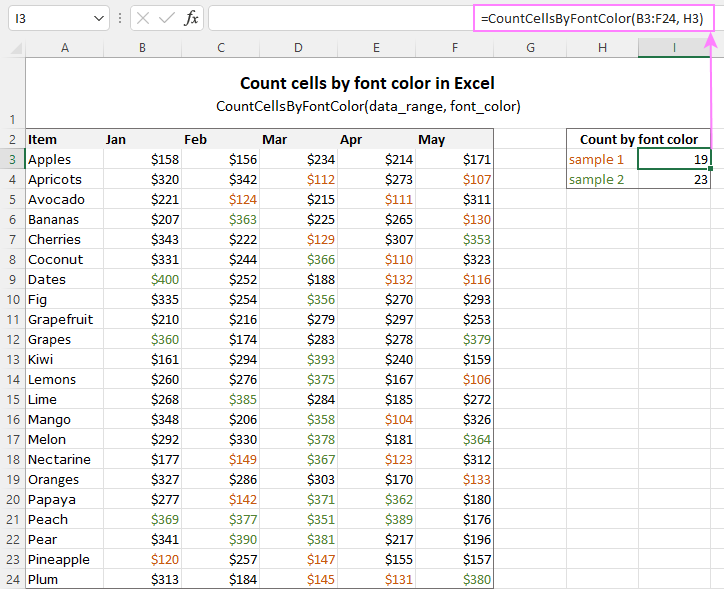
Tip. If you'd like to name the functions differently, feel free to change the names directly in the code.
How to sum by color in Excel
To sum colored values, add the following two functions to your workbook. As with the previous example, the first one handles fill color and the other - font color.
Sum values by cell color
To sum by fill color in Excel, this is function to use:
Where:
- Data_range is a range in which to sum values.
- Cell_color is a reference to the cell with the fill color of interest.
For example, to add up the values of all cells in B3:F24 that are shaded with the same color as H3, the formula is:
=SumCellsByColor(B3:F24, H3)

Sum values by font color
To sum numeric values with a specific font color, use this function:
Where:
- Data_range is a range in which to sum cells.
- Font_color is a reference to the cell with the target font color.
For instance, to add up all the values in cells B3:F24 with the same font color as the value in H3, the formula is:
=SumCellsByFontColor(B3:F24, H3)
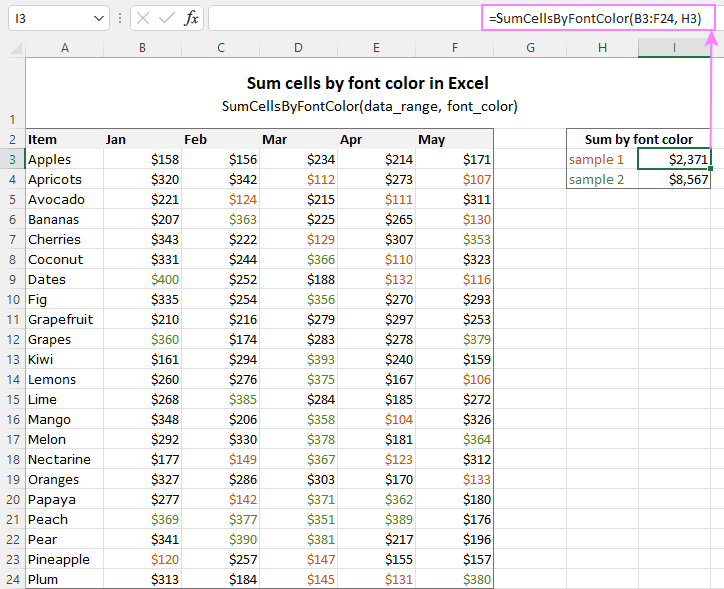
Count and sum by color across entire workbook
To count and sum cells of a certain color in all sheets of a given workbook, we created two separate functions, which are named WbkCountByColor and WbkSumByColor, respectively. Here comes the code:
Note. To make the functions' code more compact, we refer to the two previously discussed functions that count and sum within a specified range. So, for the "workbook functions" to work, be sure to add the code of the CountCellsByColor and SumCellsByColor functions to your Excel too.
How to count colored cells in entire workbook
To find out how many cells of a particular color there are in all sheets of a given workbook, use this function:
The function takes just one argument - a reference to any cell filled with the color of interest. So, a real-life formula may look something like this:
=WbkCountByColor(A1)
Where A1 is the cell with the sample fill color.
How to sum colored cells in whole workbook
To get a total of values in all cells of the current workbook highlighted with a particular color, use this function:
Assuming the target color is in cell B1, the formula takes this form:
=WbkSumByColor(B1)
Count and sum conditionally formatted cells
The custom functions for adding up and counting color-coded cells are really nice, aren't they? The problem is that they do not work for cells colored with conditional formatting, alas :(
To handle conditional formatting, we have written a different code (kudos to Alex again!). It works well with both preset formats and custom formula-based rules. Contrasting with the previous examples, this code is a macro, not a function. The macro counts and sums conditionally formatted cells by fill color. Please insert it in your VBA Editor, and then follow the below instructions.
How to count and sum conditionally formatted cells using VBA macro
With the macro's code inserted in your Excel, this is what you need to do:
- Select one or more ranges where you want to count and sum colored cells. Make sure the selected range(s) contains numerical data.
- Press Alt + F8, select the SumCountByConditionalFormat macro in the list, and click Run.
- A small dialog box will pop asking you to select a cell with the sample color. Do this and click OK.
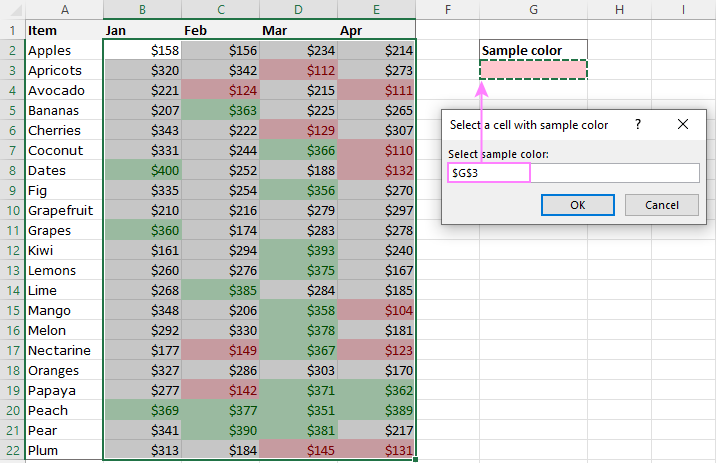
For this example, we used the inbuilt Highlight Cell Rules and got the following results:
- Count (12) the number of cells in range B2:E22 with the same color as G3.
- Sum (1512) is the sum of values in cells formatted with Light Red Fill.
- Color is a hexadecimal color code of the sample cell.
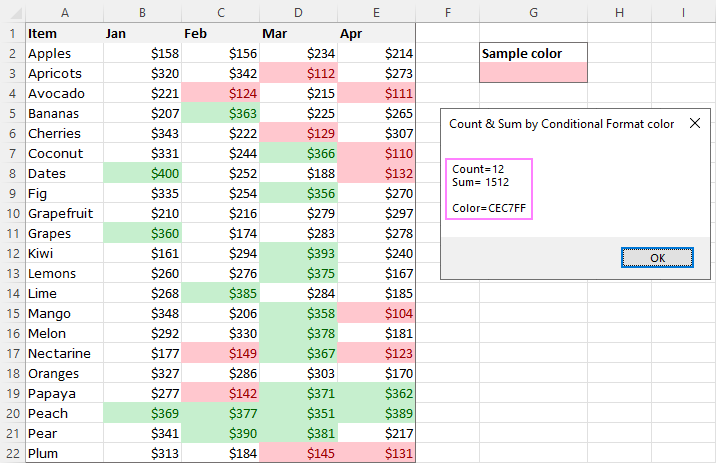
Tip. The sample workbook with the SumCountByConditionalFormat macro is available for download at the end of this post.
How to get cell color in Excel
If you need (or are curious) to know the color of a specific cell (fill or font color), add the following user-defined functions to your Excel. It returns ColorIndex as a decimal number.
Note. The functions only work for colors applied manually, and not with conditional formatting.
Get fill color of a cell
To return a decimal code of the color a given cell is highlighted with, make use of this function:
For example, to get the color of cell A2, the formula is:
=GetCellColor(A2)
Get font color of a cell
To get a font color of a cell, use an analogous function:
For instance, to find the font color of cell E2, the formula is:
=GetFontColor(E2)
Get hexadecimal color code of a cell
To convert a decimal color index returned by our custom functions into a hexadecimal color code, make use of Excel's native DEC2HEX function.
For example:
="#"&DEC2HEX(GetCellColor(A2))
="#"&DEC2HEX(GetFontColor(E2))
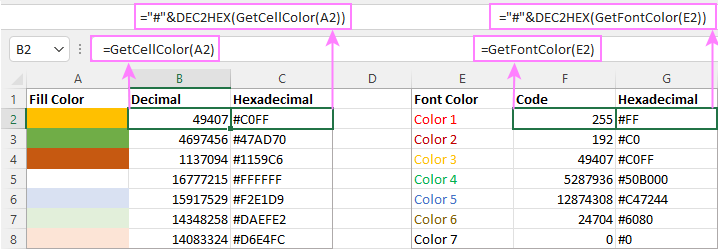
How to insert VBA code in your workbook
To add the function's or macro's code to your Excel, move on with these 4 steps:
- In your workbook, press Alt + F11 to open Visual Basic Editor.
- In the left pane, right-click on the workbook name, and then choose Insert > Module from the context menu.
- In the Code window, insert the code of the desired function(s):
- Count by color: CountCellsByColor and CountCellsByFontColor functions
- Sum by color: SumCellsByColor and SumCellsByFontColor functions
- Count and sum colored cells in whole workbook: WbkCountByColor and WbkSumByColor functions
- Count and sum conditionally formatted cells: SumCountByConditionalFormat function
- Get color code: GetCellColor and GetFontColor functions
- Save your file as Macro-Enabled Workbook (.xlsm).
If you are not very comfortable with VBA, you can find the detailed step-by-step instructions and a handful of useful tips in this tutorial: How to insert and run VBA code in Excel.
How to get custom functions to update
When summing and counting color-coded cells in Excel, please keep in mind that your formulas won't recalculate automatically after coloring a few more cells or changing existing colors. Please don't be angry with us, this is not a bug in our code :)
The point is that changing cell color in Excel does not trigger worksheet recalculation. To get the formulas to update, press either F9 to recalculate all open workbooks or Shift + F9 to recalculate only the active sheet. Or just place the cursor into any cell and press F2, and then hit Enter. For more information, please see How to force recalculation in Excel.
Fastest way to calculate colored cells in Excel
If you do not want to waste time tinkering with VBA codes, I'm happy to introduce you to our very simple but powerful Count & Sum by Color tool. Together with 70+ other time-saving add-ins, it is included with Ultimate Suite for Excel.
Once installed, you will find it on the Ablebits Tools tab of your Excel ribbon:

And here is a short summary of what the Count & Sum by Color add-in can do:
- Count and sum cells by color in all versions of Excel 2016 - Excel 365.
- Find average, maximum and minimum values in the colored cells.
- Handle cells colored manually and with conditional formatting.
- Paste the results anywhere in a worksheet as values or formulas.
Sum and count cells by one color
Selecting the Sum & Count by One Color option will open the following pane in the left part of your worksheet. You specify the source range and sample cell, then then click Calculate.
The result will appear on the pane straight away! No macros, no formulas, no pain :)
Apart from count and sum, the add-in also shows Average, Max and Min for colored numbers. To insert a particular value in the sheet, click the Paste button next to it. Or click Paste All to have all the results inserted at once:
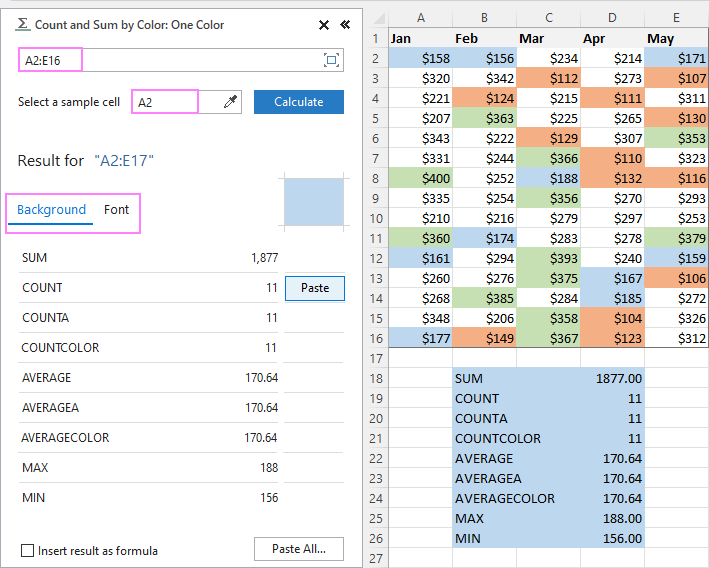
Count and sum all colored cells at once
To handle all colored cells at a time, choose the Sum & Count by All Color option. Basically, it works in the same way, except that instead of color, you choose the function to calculate.
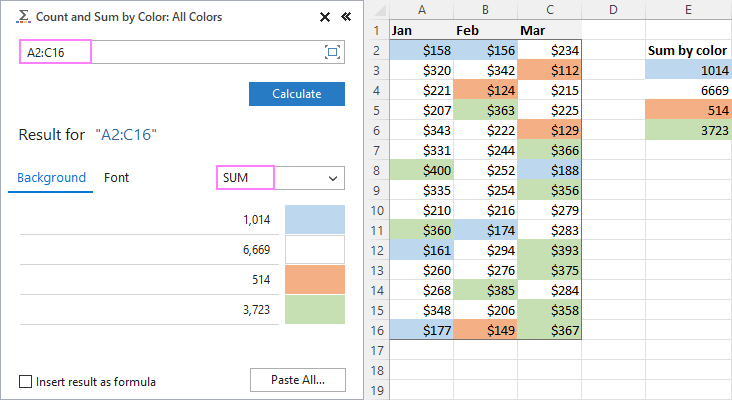
Tip. To have the results inserted in the worksheet as formulas (custom functions), check the corresponding box at the bottom of the pane.
Well, calculating colored cells in Excel is pretty easy, isn't it? Of course, if you have that little gem that makes the magic happen :) Curious to see how our add-in will cope with your colored cells? The download link is right below.
Available downloads
Sum and count by color in Excel - examples (.xlsm file)
Ultimate Suite 14-day fully-functional version (.exe file)
 by
by
791 comments
Nice code. works great. Thank you!
In succession to my former comment on 7th november:
The solution to this is disabling automatic calculation in excel this can be done in "Formulas" -> Calculalation Options -> Manual...
Now when you want the VBA to calculate just hit "Calculate Now".
This does the trick for me...
Works like a charm
Thanks alot for putting this together. I only read a couple of comments with the same issue that I have.
I added the code correctly and everythigns is working fine!
The problem is just that every cell action that I do, now takes a lot of time. (around 40 seconds) not only the ones where I have entered the forumla (in total 5) but every other cell that I create, delete, etc. that has nothing to do with the sumbycolour...
And also the sumbycolor takes around 40 seconds for each formula...
is that normal?
I have a 2015 MacBook with 4 GB of RAM and i5 CPU. I guess that should suffice, shouldn't it?
I have four sumbycolour cells, each is specified with the column to look for, e.g. "=SumCellsByColour(F:F,A10)"
Pls help, otherwise I am forced to look for another solution, although your code is otherwise perfect for me.
" Ageing Cat
Demand Date " 1-Nov to 10- Nov 11-Nov to 20-Nov 21-Nov to 30-Nov
91 - 180 Days 1,00,000 20,000 25,000
181 - 270 Days 25,000 5,000 10,000
271 - 365 Days 1,00,000 20,000 25,000
More than 365 Days 25,000 5,000 10,000
In excel AA Column as a cell with color and another AS column weeks
how to sum the amount with a color receive again which week.
this was great, thank you!
I wonder could you write a macro/code to sum and count cells in one column based off the conditional cell color of another column AND the number code of 3rd column please? It would be something like:
CCount(IF(CColor(B1,A4:A100)),IF(C4:C100,=1),(B4:B100))
ConditionalCount(IF(ConditionalColor(ColoredCell,RangeOfColoredCells)),IF(RangeOfNumberCodeCells,ValueToEqual),(RangeToBeSummedIfConditionsMet).
and could use =, for the number value.
Thank you for your time ;)
If anyone knows of a macro like this please reply Thanks.
Thanks so much (again), you guys are the best. Such a resourceful site, full of top tips and examples.
I have an issue I just ran into with this that was hoping to get some help on. When the cells are being colored by rules in the column, the CountCellsByColor doesn't count those. I have a reference cell that is colored the same as those in the column that I'm using. I'm just using the simple =CountCellsByColor(AE4:AE24,C25) where C25 is colored the same as some cells in AE4:AE24, but cells in that range are not manually colored, they are being determined based on rules. Any ideas?
Hello Jake!
The answer to your question is given in the article above.
The VBA works great, thank you for posting. How do I incorporate the GetCellColor to count cells between a date range using a =CountIfs function? I have done the following so far but its returning a zero value:
=COUNTIFS(E7:NE7, GetCellColor(NK4),E2:NE2,">="&E2,E2:NE2,"<="&TODAY())
**E7:NE7 Data Range
**NK4 cell color reference
**E2 Start Date
**NE2 End Date
Appreciate the feedback. Thanks.
Hello Jonathan!
I cannot validate the formula on your data. But something like this will work for you.
Please copy the VBA code to your workbook and then enter the following array formula (remember to press Ctrl + Shift + Enter to complete it):
=SUM((GetCellColor(E7:NE7)=GetCellColor($NK$4)) * (E2:NE2>=$E$2) * (E2:NE2<=TODAY()))
Hope this is what you need.
This VBA code works great, thank you for posting it. But, since my cells are conditionally colored green for the lowest sum in a range, it will not pick up on the conditional color. Any way you happen to have VBA code for conditionally colored cells?
How do I count non-contiguous cells?
I keep getting an error in VBA that says:
Compile Error:
Expected: list separator or )
i had to count colored cells in a ROW and the formula worked great, very flexible for non-vba coders! Many thanks
This was a great help. Thanks so much!
I have copied one of your Function formula (CountCellsByColor) and made small changes to it (see below). But when I use the formula =CountCellsByColor(A16:G16,J2) it gives me #VALUE!
(A value used in the formula is of the wrong data type). What am I doing wrong?
Function CountCellsByColor(rData As Range, cellRefColor As Range) As Long
Dim indRefColor As Long
Dim cellCurrent As Range
Dim cntRes As Long
Application.Volatile
cntRes = 0
indRefColor = cellRefColor.Cells(1, 1).DisplayFormat.Interior.Color
For Each cellCurrent In rData
If indRefColor = cellCurrent.DisplayFormat.Interior.Color Then
cntRes = cntRes + 1
End If
Next cellCurrent
CountCellsByColor = cntRes
End Function
HI,
I am using the conditional color code counting macro as below.
In excel 2019 I get an error "Compile error: Invalid outside procedure", can you help me to correct this error?
Thx
Ton
Sub SumCountByConditionalFormat()
Dim indRefColor As Long
Dim cellCurrent As Range
Dim cntRes As Long
Dim sumRes
Dim cntCells As Long
Dim indCurCell As Long
cntRes = 0
sumRes = 0
cntCells = Selection.CountLarge
indRefColor = ActiveCell.DisplayFormat.Interior.Color
For indCurCell = 1 To (cntCells - 1)
If indRefColor = Selection(indCurCell).DisplayFormat.Interior.Color Then
cntRes = cntRes + 1
sumRes = WorksheetFunction.Sum(Selection(indCurCell), sumRes)
End If
Next
MsgBox "Count=" & cntRes & vbCrLf & "Sum= " & sumRes & vbCrLf & vbCrLf & _
"Color=" & Left("000000", 6 - Len(Hex(indRefColor))) & _
Hex(indRefColor) & vbCrLf, , "Count & Sum by Conditional Format color"
End Sub
Thanks so much for this! Saved me much time and effort!
good article, However it is not working for me.
I have a my data, I have applied a conditional formatting where any cell in that column had a value of "y" the entire row will be colored green.
Right now i have 20 rows of data, about 11 of them have "y" in Column D. i have copied the code to VBA module, but my result for color green cells is 20, not 11.
Not sure why is not working.
Help, please
Thank you so much! That worked like magic!
The code is great and it saves me a lot of time in working with the color-code count and sum. Thanks for the generous gem, as other said.
Is there a way to know how many cells I have by both the color of the cell and the font of the cell. Like if I had cells that were blue with black font and then cells that are pink with black font.
Should I be able to install this module to my personal workbook so that I can use it for any excel spreadsheet? If so, what am I missing to get that to actually work? Since I'm trying and failing at that.
Hi I wanted to ask this.
Im using 3 colours for scheduling purposes
Colour Red - Whether we've been to location
Colour Blue - Person A has been to location
Colour Purple - Person B has been to location
When I wanted to calculate a single colour, it works out fine.
But if I wanted to combine both colours to be counted as one, I run into value error.
Could someone help me with this?
This is my original forumula calculating 1 colour
=COUNTCellsByColor(AJ70:BL70,$A$1)
This is what i attempted when trying to caculate both mine and my colleagues colour.
=COUNTCellsByColor(AJ70:BL70,$A$4)+(AJ70:BL70,$A$3)
Could someone help me on this?
When I close and open the worksheet again, It doesn't work (#Name?)
Have the same issue!
Can anybody help with this?
I am trying to save this as an addin. I declared all the functions public, but when i run the function, i always get #Value Error.
Please help!!!
I want to return the sum in a cell for the conditional formatting VBA. How do I do that?
Can I upload a picture saved from a cross stitch program that puts whatever picture I want into a graph and have it be able to tell me how many of each different color within that upload graph. If not do you know of a program that will do this
How can i give three different colours diagonally to selected multiple cells
At first the function would not work. I realized I formatted the cell as "Text." Once I changed it to "General," the formula worked! Thanks so much!
Assalamualaikum Wa Rahmatullah
Thank you for such a nice post. Extremely Helpful
Best Regards
Jawad Hussain
Hi is there a way to make the cell color range a criteria, instead of range?
Love You, it's exactly what I wanted.
This is awesome. Thanks!
Is there a way I can sum amounts by color, but the colors are in one column and the amounts (without color) are in another column?
Hi, Really It's very useful and color Counts, Sum by Color tool, yes, it can count cells by font or background-color Well explained. thanks a lot...
Hi - this is super useful! However is there a formula I could use to sumif the cell colour matches and the font colour matches?
I just want to say thank you for sharing you knowledge. It is very useful.
i cant edit the file to include more colours?
I am trying to create a file that has all world countries and depending on the maual coloring, it will tell you pending countries you dont have yet. I need 7 colours, with one variant of each (light red, dark red, light orange, dark orange etc)
plz help.
Thanks for the coding - cut my work effort in half! Is there any way that this can be implimented into a COUNTIF/COUNTIFS formula - Ive tried majority of things and im not getting any results.
The plan is that I would like to find a number based on how often one of my numbers has been highlighted through a table of alot of other numbers. I.e - say that A1 has the number in highlighted but also further along the table there is another one highlighted at J16 i would like to get a result of that.
ive tried
=COUNTIFS(Sheet1!U36:ZZ50,"15",Sheet1!U36:ZZ50,CountCellsByColor(Sheet1!U36:ZZ50,Sheet1!A16))
where am i going wrong? thankyou in advance!
Following this it would probably benefit to know my motive - i would like to know the number of time A21 (a number) comes up in the table d36:zz50 and has been marked yellow.
I need something similar did you get an answer.....?
Dear Concern
How to used your formula with one more condition suppose i have different product in one column and there cashflow in second column and if the cashflow are highlighted by different colour as deffer and advance payment now i want for a particular product what is advance and what is deferred from huge data i cant get the required result from your formulas
Dear Concern
How to used your formula with one more condition suppose i have different product in one column and there cashflow in second column and if the cashflow are highlighted by different colour as deffer and advance payment now i want for a particular product what is advance and what is deferred from huge data i cant get the required result from your formulas
I am looking for a similar forumula - trying to use SUMIFS with the countcellsbycolour - did you find a solution?
Hello!
Thanks for this amazing code!
Hello, why diagonal border in M. Excel in conditional formatting not active, if possible review it and fix it and add it to conditional formatting
thank you
Thank you! The very best article related to this topic. Made my day.
hi thanks for explaining this i am now a step further forward, however my sheet, i have a cell that changer color when past a certain date, when it does this i wish it to send an email to address listed on another cell (same row) with a pre set message.
is there something i can add to this?
I am trying to write a formula to calculate a golf handicap. I use a spreadsheet that records scores each week across a line for each player. I need to use only ten of twenty scores for each player. I want to use highlight colors to identify the ten scores to use and then add them across the line of scores as well as divide the total by 10 and subtract 36. all the info I can find is about totaling columns. Is there a way to add in a line?
This is really helpful. Well explained.
When I use the SumbyColor function, it does not prompt you to enter the different portions of the argument like with other functions that prompt you to put a comma which then shows you performing the other arguments.
HI,
This is an amazing code,but it always rounds up my numbers. Is there a way for me to have it so that it can sum by two decimal places? For Example, .05+1.2=1.25....
Thank you!