The tutorial demonstrates different ways to combine sheets in Excel depending on what result you are after - consolidate data from multiple worksheets, combine several sheets by copying their data, or merge two Excel spreadsheets into one by the key column.
Today we will tackle a problem that many Excel users are struggling with daily - how to merge multiple Excel sheets into one without copying and pasting. The tutorial covers two most common scenarios: consolidating numeric data (sum, count, etc.) and merging sheets (i.e. copying data from multiple worksheets into one).
Consolidate data from multiple worksheets in a single worksheet
The quickest way to consolidate data in Excel (located in one workbook or multiple workbooks) is by using the built-in Excel Consolidate feature.
Let's consider the following example. Supposing you have a number of reports from your company regional offices and you want to consolidate those figures into a master worksheet so that you have one summary report with sales totals of all the products.
As you see in the screenshot below, the three worksheets to be consolidated have a similar data structure, but different numbers of rows and columns:
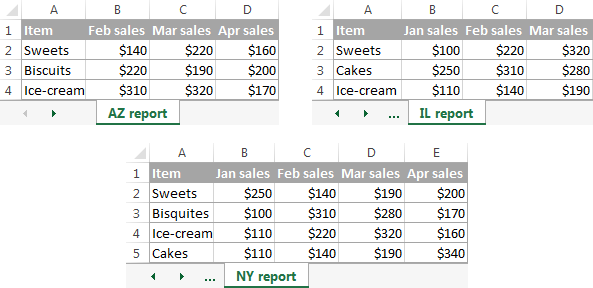
To consolidate the data in a single worksheet, perform the following steps:
- Arrange the source data properly. For the Excel Consolidate feature to work correctly, make sure that:
- Each range (data set) you want to consolidate resides on a separate worksheet. Don't put any data on the sheet where you plan to output the consolidated data.
- Each sheet has the same layout, and each column has a header and contains similar data.
- There are no blank rows or columns within any list.
- Run Excel Consolidate. In the master worksheet, click the upper-left cell where you want the consolidated data to appear, go to the Data tab and click Consolidate.

Tip. It's is advisable to consolidate data into an empty sheet. If your master worksheet already has some data, make sure there is enough space (blank rows and columns) to contain the merged data.
- Configure the consolidation settings. The Consolidate dialog windows appears and you do the following:
- In the Function box, select one of the summary functions you want to use to consolidate your data (Count, Average, Max, Min, etc.). In this example, we select Sum.
- In the Reference box, clicking the Collapse Dialog icon
 and select the range on the first worksheet. Then click the Add button to have that range added to the All references Repeat this step for all the ranges you want to consolidate.
and select the range on the first worksheet. Then click the Add button to have that range added to the All references Repeat this step for all the ranges you want to consolidate.
If one or some of the sheets reside in another workbook, click the Browse bottom to locate the workbook.
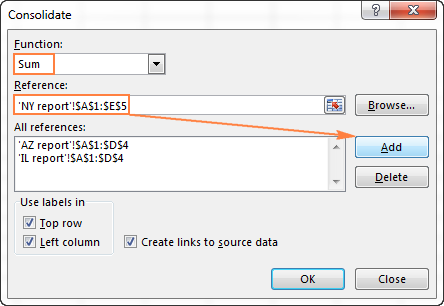
- Configure the update settings. In the same Consolidate dialog window, select any of the following options:
- Check the Top row and/or Left column boxes under Use labels if you want the row and/or column labels of the source ranges to be copied to the consolidation.
- Select the Create links to source data box if you want the consolidated data to update automatically whenever the source data changes. In this case, Excel will create links to your source worksheets as well as an outline like in the following screenshot.
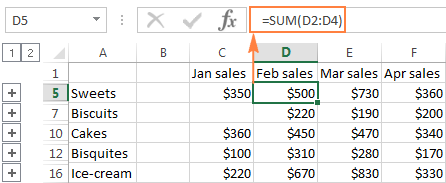
If you expand some group (by clicking the plus outline symbol), and then click on the cell with a certain value, a link to the source data will display in the formula bar.
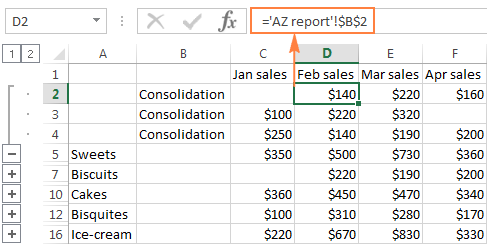
As you see, the Excel Consolidate feature is very helpful to pull together data from several worksheets. However, it does have a few limitations. In particular, it works for numeric values only and it always summarizes those numbers in one way or another (sum, count, average, etc.)
If you want to merge sheets in Excel by copying their data, the consolidation option is not the way to go. To combine just a couple of sheets, you may not need anything else but the good old copy/paste. But if you are to merge tens of sheets, errors with manual copying/pasting are inevitable. In this case, you may want to employ one of the following techniques to automate the merge.
How to merge Excel sheets into one
Overall, there are four ways to merge Excel worksheets into one without copying and pasting:
- Combine sheets with Ultimate Suite
- VB scripts
- Power Query for Excel
- Merge two Excel sheets into one by the key column(s)
How to combine Excel spreadsheets with Ultimate Suite
The built-in Excel Consolidate feature can summarize data from different sheets, but it cannot combine sheets by copying their data. For this, you can use one of the merge & combine tools included with our Ultimate Suite for Excel.
Combine multiple worksheets into one with Copy Sheets
Supposing you have a few spreadsheets that contain information about different products, and now you need to merge these sheets into one summary worksheet, like this:
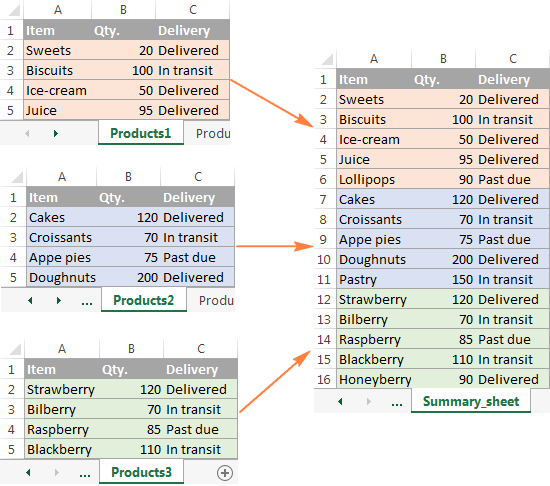
With the Copy Sheets added to your ribbon, the 3 simple steps is all it takes to merge the selected sheets into one.
- Start the Copy Sheets Wizard.
On the Excel ribbon, go to the Ablebits tab, Merge group, click Copy Sheets, and choose one of the following options:
- Copy sheets in each workbook to one sheet and put the resulting sheets to one workbook.
- Merge the identically named sheets to one.
- Copy the selected sheets to one workbook.
- Combine data from the selected sheets to one sheet.
Since we are looking to combine several sheets by copying their data, we pick the last option:
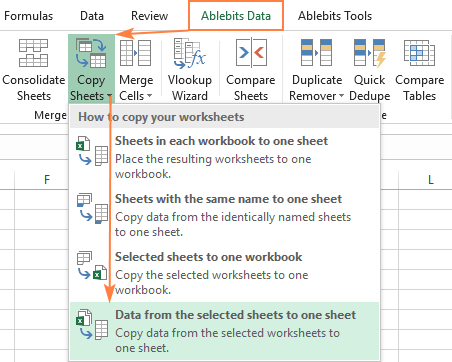
- Select worksheets and, optionally, ranges to merge.
The Copy Sheets wizard displays a list of all the sheets in all open workbooks. Select the worksheets you want to combine and click Next.
If you don't want to copy the entire content of a certain worksheet, make use of the Collapse Dialog icon to select the desired range as shown in the screenshot below.
In this example, we are merging the first three sheets:

Tip. If the worksheets you want to merge reside in another workbook that is currently closed, click the Add files... button to browse for that workbook.
- Choose how to merge sheets.
In this step, you are to configure additional settings so that your worksheets will be combined exactly the way you want.
How to paste the data:
- Paste all - copy all the data (values and formulas). In most cases, it is the option to choose.
- Paste values only - if you don't want formulas from the original sheets to be pasted into the summary worksheet, select this option.
- Create links to source data - this will inset formulas linking the merged data to the source data. Select this option if you want the merged data to update automatically whenever any of the source data changes. It works similarly to the Create links to source data option of Excel Consolidate.
How to arrange the data:
- Place copied ranges one under another - arrange the copied ranges vertically.
- Place copied ranges side by side - arrange the copied ranges horizontally.
How to copy the data:
- Preserve formatting - self-explanatory and very convenient.
- Separate the copied ranges by a blank row - select this option if you want to add an empty row between data copied from different worksheets.
- Copy tables with their headers. Check this option if you want the table headers to be included in the resulting sheet.
The screenshot below shows the default settings that work just fine for us:
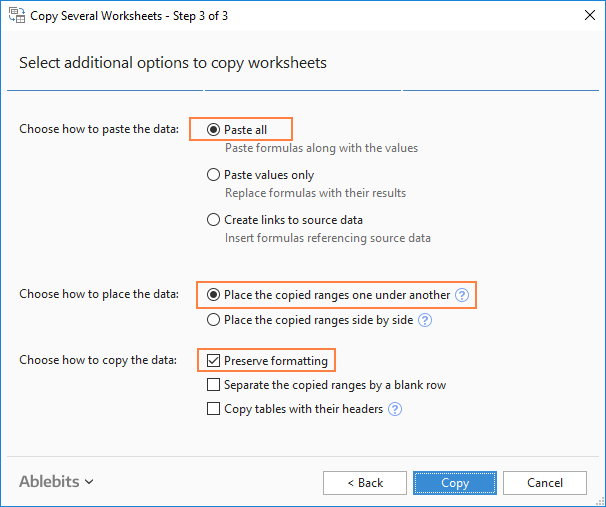
Click the Copy button, and you will have the information from three different sheets merged into one summary worksheet like shown in the beginning of this example.
Other ways to combine sheets in Excel
Apart from the Copy Sheets wizard, the Ultimate Suite for Excel provides a few more merging tools to handle more specific scenarios.
Example 1. Merge Excel sheets with a different order of columns
When you are dealing with the sheets created by different users, the order of columns is often different. How do you handle this? Will you be copying the sheets manually or moving columns in each sheet? Neither! Commit the job to our Combine Sheets wizard:
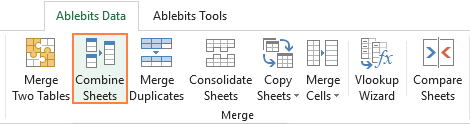
And the data will be combined perfectly by column headers:
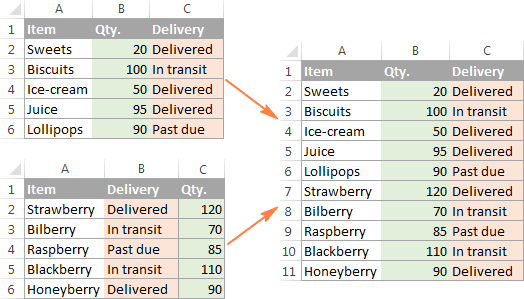
Example 2. Merge specific columns from multiple sheets
If you have really large sheets with tons of different columns, you may want to merge only the most important ones to a summary table. Run the Combine Worksheets wizard and select the relevant columns. Yep, it's that easy!
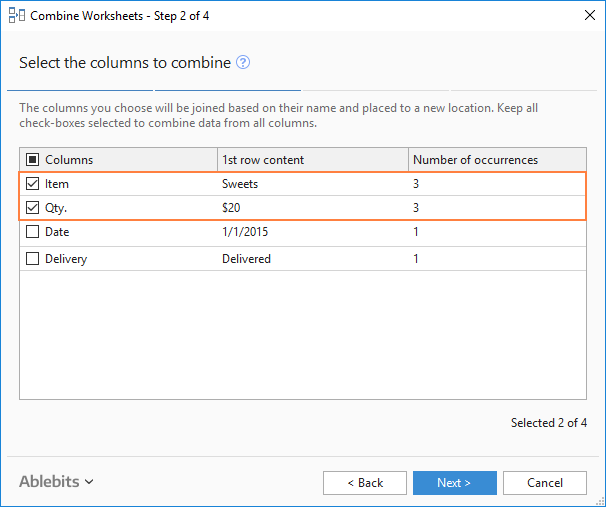
As the result, only the data from the columns that you selected get into the summary sheet:
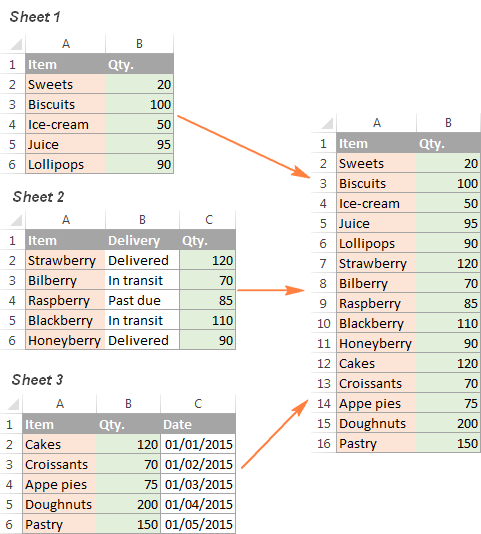
These examples have demonstrated only a couple of our merge tools, but there is much more to it! After experimenting a bit, you will see how useful all the features are. The fully functional evaluation version of the Ultimate Suite is available for download at the end of this post.
Merge sheets in Excel using VBA code
If you are a power Excel user and feel comfortable with macros and VBA, you can combine multiple Excel sheets into one by using some VBA script, for example this one.
Please keep in mind that for the VBA code to work correctly, all of the source worksheets must have the same structure, the same column headings and same column order.
Combine data from multiple worksheets with Power Query
Power Query is a very powerful technology to combine and refine data in Excel. At that, it's rather complex and requires a long learning curve. The following tutorial explains the common uses in detail: Combine data from multiple data sources (Power Query).
How to merge two Excel sheets into one by the key column(s)
If you are looking for a quick way to match and merge data from two worksheets, then you can either employ the Excel VLOOKUP function or embrace the Merge Tables Wizard. The latter is a visual user-friendly tool that lets you compare two Excel spreadsheets by a common column(s) and pull matching data from the lookup table. The following screenshot demonstrates one of possible results.
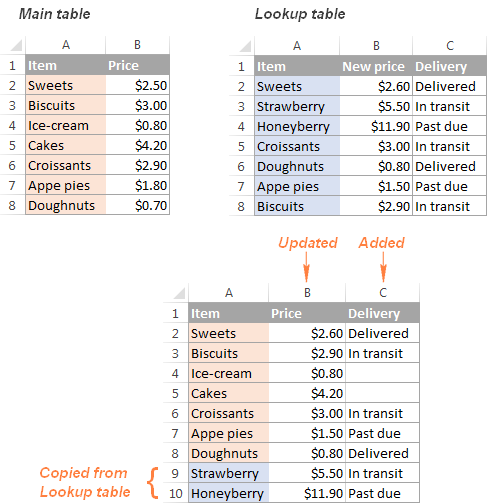
The Merge Tables wizard is also included with the Ultimate Suite for Excel.
This is how you consolidate data and merge sheets in Excel. I hope you will find the information in this short tutorial helpful. Anyway, I thank you for reading and look forward to seeing you on this blog next week!
Available downloads
Ultimate Suite 14-day fully-functional version (.exe file)
 by
by
106 comments
i have sales summary of january to december on different sheets how can i put them on a sheet
Hi!
Have you tried the ways described in this blog post?
I have tried this method but only the numbers are consolidating. But the alphabets are not getting consolidate.
Hi!
Consolidation is the sum of numbers from multiple sheets to get a total result. You cannot summarize text. What exactly did you want to do?
Hi Svetlana Cheusheva ,
Your article helped me save many time-consuming processes of consolidating the multiple sheets into a single sheet in the same workbook using the VBA Method.
I am a finance graduate and I sometimes have difficulty with excel formulae whenever I face something difficult in excel I Check your article if there any post you have made relevant to that and that's it my issue will be fixed if I have any post about it and I also study excel formulae using your articles which makes me a better understanding of everything just like index and match, Randomfunction which I used to prepare my schedule to study randomly list goes on.
Thank you so much for your work and passion and have a nice day.
When combining Excel spreadsheets, you want the source of the worksheet displayed in a column (e.g. Products1, Products2, Products3) so that you know where each line of the data in the combined worksheet is originated from. I couldn't figure out how to do it. Can the tool handle this basic need?
Hi,
Unfortunately, there is currently no such feature.
You could do this with PowerQuery.
As a general approach you would start by importing your tab "Products1" into the PowerQuery Editor. Then you'd create a new "Customised column" with e.g. the column title "Origin" and a fix value of "Prod_1".
You repeat the same steps with Products2, Products3 etc. When you then merge your separate tables in PowerQuery, you'll end up with a merged column "Origin" which contains the information of where a given lines originates from.
Hello Dear
I have converted PDF file into Excel but 426 sheets are created in converted excel file. The data in all sheets is unique. How can I merge all the data in a single sheet.
Hello!
I'd recommend you to have a look at our Ablebita Data - Copy Sheets tool that can help you to merge all the data in a single sheet.
It is available as a part of our Ultimate Suite for Excel that you can install in a trial mode and check how it works for free.
Hi,
I have downloaded the Ultimate suite but an error occurred trying to install it on my laptop as below:
The installer was interrupted before ablebits Ultimate suite for Microsoft Excel, personal edition could be installed. You need to restart the installer try again.
Click "close" to exit.
Looking forward to your earliest reply.
Kind regards
David
Hello David,
Thank you for contacting us. Sorry to hear that you are having difficulties with the installation of our product. Can you please specify on which step of the Installation wizard the error occurs and send us its screenshot to support@ablebits.com? We'll do our best to help you.
Hey,
So we have 2 excel sheets - one has Customer Details and the second has Sales details.
if i have a common column in the 2 sheets - Customer ID - the two sheets have different columns but have 2 matching columns - customer ID and Name )
How would I go about merging the 2 sheets?
Regards,
T
Hello Tania!
How to merge two or more tables in Excel read in this article.
We have a tool that can solve your task in a couple of clicks: Ablebits Data - Merge two tables.
This tool is available as a part of our Ultimate Suite for Excel that you can install in a trial mode and use for free: https://www.ablebits.com/files/get.php?addin=xl-suite&f=free-trial
Is there a way create a single workbook by appending 160 similar single-page workbooks and have each of the appended workbooks be on a different sheet. In other words, all 160 appended workbooks would exist in a single workbook with 160 sheets.
Hello Charles!
Number of Sheets in a workbook limited by available memory (default is 1 sheet)
Hi, I would like to compile multiple data from multiple excel tabs into a table in 1 master worksheet. Is it possible to do that?
Hello Jolene,
If I understand your task correctly, you can solve it using our Combine Sheets tool. Please check out the add-in's manual here, I believe it'll be useful.
I hope this will help, otherwise please do not hesitate to contact me anytime.
Hi, is it possible to add each sheet name into the consolidated Sheet?
Table 1:
BOOKING ID CHECK IN CHECK OUT NO OF ROOMS Tariff
AGVK4701 10/19/2019 10/20/2019 3 7674
AIUV9058 10/27/2019 10/28/2019 1 1427
BQMZ7562 10/20/2019 10/21/2019 1 1228
BZWG1548 10/16/2019 10/19/2019 2 8272
CRGT0534 10/19/2019 10/20/2019 1 2155
CRWJ9574 10/24/2019 10/25/2019 1 892
MAster Data
Booking ID Guest Reconciliation status Booking Status
ABJC1972 Mr C Santhosh Completed Checked Out
ABTR8361 kuna Anveshkumar Completed Checked Out
ACVM0475 Brahmaiah Manam Completed Checked Out
ACVS5914 Prasanth Completed Checked Out
ADWG1024 Parul Shankhala Completed Checked Out
AENP3549 Parul Shankhala Completed Checked Out
AFEK2374 rakesh Completed Checked Out
AFPN6754 N Completed Checked Out
I am looking the ID of the First work sheet with that of MAster sheet using the following formula =VLOOKUP(A2,'Booking Summary HYD770 Sorted'!$A$2:$A$1126,1,FALSE) in one of the column in Table 1. However it is finding the ID's that are available in various rows. However along with the ID I want a particular column from the Master sheet to be copied into Table 1 and in place of '1' I have given 29 as the cell data I want to retrieve before FALSE parameter in the above formula it is giving REF error. How to get it.
My husband is trying to merge two work sheets. However when he uses consolidate so information goes missing. How is this resolved?
Good Morning,
I have two excel workbooks that I am trying to merge together. One is an old one, one is a new one. Both have multiple tabs. Is it possible to merge the data so that it goes into each tab? For instance:
Tab1 (Old) is named: Bay Valley Foods
Tab1 (new) is named: Bay Valley Foods
Tab2 (Old) is named: Ralcorp
Tab2 (New) is named: Ralcorp
I am trying to combine Tab1 (new) into Tab1(old) and Tab2 (new) into Tab2 (Old).
As this is a work computer, I am also not allowed to download anything including the merge table wizard. So I would need to know if this is possible without that.
Hi,
I'd like to automate the process of merging data from two separate sheets. Is there a macro or a VBA script that will allow me to use the Merge Two Tables option to quickly merge data? When I try to record a macro for the Merge Two Tables feature it just shows up blank. Thank you!
my question is how to combine multiple column data into the single cell? below given data is from multiple columns and i am trying to consolidate all in single cell in sheet2.
For Example:
Description "From Sheet1" - from sheet1
[SNOW:XXXXXXXX (From Shee1) SOLMAN:XXXXX (From Sheet1)]
Please advise
trying to combine 14 sheets together....only 8 columns each, only 40 rows each. Only combines 13 together. No matter which one i start with it always leaves one out????
in Combine multiple worksheets into one with Copy Sheets if i a have the same range for all my work sheets can i apply it for them all in the same time or do i have to reselect it for every work sheet
Hi
How can you do these on Google sheets?
Hi Melody,
Please have a look at the way our Combine Sheets for Google Sheets works. It is designed to bring data from multiple sheets into one (considering all headers your tables may have, if necessary). Perhaps, you'll be able to make use of it.
Hi, is it possible to add each sheet name into the consolidated Sheet?
I have a requirement. I have data in sheet 1, Sheet 2 and sheet 3 in a excel. I have around 100 records in each sheets. I want to combine all this data in another sheet, say sheet 4. The order of the record in sheet 4 should be like 1 record from sheet 1, next record should be from sheet 2 and next should be fro sheet 3 and again go to sheet 1 and so on... Note all the column names are the same in all the sheet. Any short cut techniques other than copy paste
Once you install the plugin, then under the plugin/addon use "copy sheets --> Data from the selected sheets --> select row you want to copy from multiple sheets" then set your preferences to create the new sheet(in your case sheet4). It should work, but you have to give the row range for all the sheets not sure if there any program to run this method. Let me know how it goes, even I'm working to get the data in similar way, will share you if I have anything
Hi,
I'm using your add-in for the first time. Thanks for it, save lot of time.
But I have an issue when using it, for the first time when I try to consolidate the data(specific row range) from multiple sheets(6 sheets) into one master sheet it worked. But for the second time it won't allow me to specify the data range, is it not letting me because I use trial version? let me know
Thanks,
Yeshwanth
How can i Marge all worksheet into a single worksheet within the workbook..
Headers are same
Hi Paramveer,
If my understanding of the task is correct, you can use our Combine Sheets tool for this. Here's is a step-by-step example: How to combine Excel worksheets by column headers
Say you have an employee name list with salaries as well. Some employees have now received a raise and their updated salaries are in a new table along with their names. How would I merge the new salaries to replace the old ones?
Hello, Dean,
Thank you for your question.
If we understand your task correctly, please have a look at our Merge Tables Wizard. It allows you to update the data in the main table with the data from the lookup table based on the key column(s).
Hi,
I need to creates a macro that would merge data in two sheets to one. The number of columns and the column headers are the same.
The only catch here is every time we run the macro we will have different number of rows in each of these sheets so we cannot hard code the row numbers in to the VBA code as it will keep changing. I want a general Macro which would paste the data of one sheet after the other sheet into a new sheet.
I have 7 worksheets.
Each worksheet has several matching fields but they also have several different fields.
IS there a way to merge them so the similar fields are in the correct column and the different fields are in their own column?
The different fields will have blank cells were the data doesn't pertain. Also the number of rows increases each day in all worksheets.
I have 14 different spreadsheets and each spreadsheet has some of the same data but they also have different data for some of the columns and rows. For instance one sheet will go to column N while another one will go to column AB. I want to create a master spreadsheet that combines the data of all 14 spreadsheets into one. We support different groups and the main objective is to try and see what groups have what. It will be a very big workbook. Does the consolidate data tool work for this type of functionality?
How do I copy all 3 different reports to its own worksheet within a single excel file
Hello, Joseph.
Thank you for contacting us and for your question.
Please have a look at our Combine Worksheets Wizard for Excel. It allows you to combine data from multiple sheets into one at a glance.
Sub MergeSheet()
'Declaring the Variables
Dim LastRow, ShtCnt As Integer
Dim ShtName As String
Dim NewSht As Worksheet
'Assinging a Sheet Name by UserInput
ShtName:
ShtName = InputBox("Enter the Sheet Name you want to create", "Merge Sheet", "Master Sheet")
'Count of Total Worksheet in the present workbook
ShtCnt = Sheets.Count
'Using For Loop check if the worksheet exists
For i = 1 To ShtCnt
If Sheets(i).Name = ShtName Then
MsgBox "Sheet already Exists", , "Merge Sheet"
GoTo ShtName
End If
Next i
'Create a New Sheet
Worksheets.Add.Name = ShtName
'Assigning NewSht as Current Sheet
Set NewSht = ActiveSheet
'Moving Worksheet to the beginning of this workbook
NewSht.Move before:=Worksheets(1)
'Copying all the data to the New Sheet Using For Loop
For i = 2 To ShtCnt + 1
'If i=2 Then copy all the data from the second sheet including header.
If i = 2 Then
Sheets(i).UsedRange.Copy NewSht.Cells(1, 1)
Else
'If i is grater than 2 then copy all the data excluding Header(1st Row).
Sheets(i).UsedRange.Offset(1, 0).Resize(Sheets(i).UsedRange.Rows.Count - 1, Sheets(i).UsedRange.Columns.Count).Copy NewSht.Cells(LastRow + 1, 1)
End If
LastRow = NewSht.Cells.SpecialCells(xlCellTypeLastCell).Row
Next i
'Displaying the Message after copying data successfully
MsgBox "Data has been copied to " & ShtName, , "Merge Sheet"
End Sub
hi
thank you a lot
kiss you
LOVE U
Thank you so much!!! Worked perfectly.
ya hoo Great
Done Thanks
I have 50 excell sheet. With same structure and column. I want to combine them all into one sheet. It should simply copy sheet one after other using vba.
Hello, Mohammed.
If we understand your task correctly, our Combine Worksheets Wizard can help you combine multiple sheets into one without copying and pasting your data.
Hello Sir/Madam,
Kindly help me to fetch/merge data from various sheets {input from various location to same sheet(Left column and top row header are same)} data in to one sheet. For example I have a sheet having 15 columns and 2000 rows data for 15 locations. Each location entered their data into 15 columns. Now I want to merge all the data into my main sheet (15 columns and 2000 rows). How I can do it fast without copying individually. Please give me solution.
Thanking you,
Kamlakar Chavan
I want to take work sheet from several different files and combine them , but when I Browse and get the file and try to add it "states consolidation reference not valid"
I have 6 sheets with each column total of 10 columns representing a location. Each column i will enter a item#. The master sheet i want to be able to enter the item# and it will pull the info from all 6 sheets for that item# and give me the location. I want to try and eliminate having to use CTL+F every single time.
I have previously worked in home loan as a loan processing executive. there I have found that 1st work sheet takes input 2nd worksheet process and 3rd worksheet is output .
1st worksheet takes input when I click on finish button on 1st sheet it directly goes to 3rd sheet which is only for printout. It doesnot show 2nd sheet it directly jumps to 3rd sheet.
I want to create one of this with a little change here, in 1st sheet i want to input or insert images along with data ( alpha and numberic data).
can anyone guide me or help me how to do with the excel or something else.
thanking you
Hi everyone,
First of all I have to tell that I have no experience with Macro (VBA Codes). However what I need is related to this. Maybe you guys could help me with it.
I have a workbook and in this workbook there are 10 worksheets. The first 9 Sheets have the same order of the coloumns of titles and in these columns there are names, dates, percentages of Project Status, comments to Projects etc.. As I said the columns have the same order just the name of the worksheets (for different Teams in the Organisation) are different.
In Addition to this I have to merge all the worksheets and have them in another sheet which is called "Übersicht" (Overview). However there is a different column in the sheet and it's between "Nr." and "Thema" columns (which are in A1 and B1 in all the 9 Sheets) and this different column called "Kategorie" (in A2 in Übersicht-Overwiev sheet). As this column is between These the order is like this "Nr. (A1), Kategorie (B1) and Thema (C1).....".So this category column (Kategorie) should be empty except this all the Information should be merged into this sheet. And also when there is a Change or update in any worksheet, the Information in "Übersicht" (Overview) sheet needs to update by itself. How can I do this?
P.S.: Every sheet has different filled rows, some 30, some 13, some 5 etc. And the Teams which are responsible for the Sheets can add or delete some rows (in each row there is different Information for different Projects). This also means the number of rows can increase or decrease.
I hope I explained it well. Thanks a lot in advance!
I wish you merry Christmas and a happy new year!
oduff
Hello,
I'm afraid there's no easy way to solve your task with a formula. Using a VBA macro would be the best option here.
However, since we do not cover the programming area (VBA-related questions), I can advice you to try and look for the solution in VBA sections on mrexcel.com or excelforum.com.
Sorry I can't assist you better.
How to use excel to compute variance(thus the differences ) for or among three figures e.g 2,000, 2,400 and 1,900 and report the result in a percentage (e.g 19%) and then compare it with a benchmark figure (e.g <=20%). Thanks
Hello, i have 6 worksheets. All with the same header, so merge them and linked to just one consolidated worksheet is not problem.
But what is problem, that when i update my source woksheets, there are increasing number of rows (some new customers and products are appearing in sales). How can i set that consolidated worsheet automatically will take into consideration also new rows and new range(and of course updated numbers of old rows)?
Thanks
I have data with same type having 10 different worksheets. The problem is that, when merging all data i need only one row from 10 different worksheets. Means row A2 from 10 worksheets and combine to make one worksheet. second one is row A3 from 10 worksheets and combine to make one worksheet.
Hi Mahesh,
The tool which can help you is called "power query". It's an add-in by default its comes in 2016 editions, but earlier versions of 2016 we have to download externally. you might wanna have to search the tutorials in youtube how to use.
Everything here is contained in 1 workbook.
I have multiple spreadsheels which (when printed) are forms.
Each one has multiple cells but the format for all the forms is identical. I would like to be able to input data into each form and have it update my master spread sheet automatically. I cannot use the range option explained above because the cells are not consecutive.
I'm trying to find out if there is a way to combine multiple excel files into one file but on multiple pages within that file. Is there an easy way to do this?
Hi
I have 6 tabs, I want to combine first 4 tabs data into combined worksheet. But I do not want remaining 2 tabs data into combined tab. Is there any macro where I can mention tab names which i do not want to be touched and copy the rest of the tabs as usual?
Thanks
Mani
Hi,
I want to consolidate different city data into a master sheet but i am unable to do so because there is some columns are merge and its not working properly please help me out .
Hi,
I am looking for a way to merge multiple worksheets into the one consolidated sheet. There is text and numbers that I need to move, no pieces of information are the same.
I want to be able to update the individual worksheets and have it update the main sheet.
I used to do this @ 15 years ago, but have forgotten how it is done. I thought it was a lookup formula, but after 3 hours at it, I can't seem to get it to work.
Hope you can help.
Sam
Hi Sam,
Please try Ablebits Consolidate Worksheets Wizard:
https://www.ablebits.com/excel-suite/combine-sheets.php
You can select the option Create links to the source data, which automatically updates the results when the source data are changed. However, if some data are added, it will not work. To add the missing data, you can use Merge Tables Wizard:
https://www.ablebits.com/excel-lookup-tables/index.php
Both these add-ins can be found in Ultimate Suite for Excel. Feel free to install its fully-functional trial version from this page:
https://www.ablebits.com/downloads/index.php
Hi, I am trying to consolidate multiple sheets (with same tables) into 1 by using the Ablebits wizard.
However as indicated here in the example, when I select consolidat worksheets, I am only able to consolidate the (numerical)data and not the text fields. So in your example there are 5 steps to complete in the workflow, but in my case it only consists of three steps where I do not have the possibility
how I want to consolidate the data (I can only select the function to consolidate the data).
I am using Excel 2010.
Hopefully you can help me to figure out how I can use the consolidation function of the wizard as explained in the tutorial.
Kr.
Hi T,
Feel free to contact support@ablebits.com for help. Please attach a sample workbook with your data and the result you want to get. Our support assistants will do their best to help.
Hi - I wish to consolidate data from multiple sheets into one sheet BUT the source data from these sheets will change (and be added to). Which of the above methods is the best to ensure that the end product is dynamically updated?
Thanks
Hi Oliver,
Please try Consolidate Worksheets Wizard:
https://www.ablebits.com/excel-suite/combine-sheets.php
It has the option Create links to the source data, which automatically updates the results when the source data are changed. However, if some data are added, it will not work. To add the missing data, you can use Merge Tables Wizard:
https://www.ablebits.com/excel-lookup-tables/index.php
Both these add-ins can be found in Ultimate Suite for Excel. You can install its fully-functional trial version from this page:
https://www.ablebits.com/downloads/index.php
In one worksheet, I have 4 columns, each 2 columns have same heading but different data, want to combine these columns in new workseet.
Data as:
Message qty Message Qty
Hi. 10 Hello. 20
Need ouput as :
Message Qty
Hi. 10
Hello. 20
Hi Jyoti,
You can cut the columns 3 and 4 and paste to the new worksheet and then use our Combine Worksheets tool from the Consolidate Worksheets Wizard add-in to solve this task.
Hi,
Is it at all possible to merge multiple worksheets into one when the column and row lengths all differ in the individual worksheets?
Hi Jason,
Please have a look at the Merge Tables Wizard add-in, it may help you with the task:
https://www.ablebits.com/excel-lookup-tables/index.php
Hi,
I have multiple sheets in single folder and want list of particular (C6, E17) from sheet 1 from every workbook.
I need summary for that two cells in A & B column.
Hi Dipak,
You can use the external references to solve this task.
Please look at the following article, it should help:
https://support.office.com/en-us/article/Create-an-external-reference-link-to-a-cell-range-in-another-workbook-c98d1803-dd75-4668-ac6a-d7cca2a9b95f
Hi,
How can I combine 3 different sheet in one single sheet which in every sheet i have specific column that will be related to other sheet? This is the example:
- in sheet 1, i have to take ship number and net value
- in sheet 2, i have to take ship number and billing doc
- in sheet 3, i have to take bill doc and total price
I need to summarize all sheet to make a final report with that all variable ( ship number, net value, billing doc, and total price)
Hi Novi,
You can use our Merge Tables Wizard add-in to solve this task.
Hi,
How can combine three different workbooks with three different worksheets into one workbook for sharing information?
Hi Val,
You can use our Combine Worksheets tool from the Consolidate Worksheets Wizard add-in to solve this task.
I have 2 workbooks to compare one old one new, each with multiple worksheets. I want to combine all worksheets in each into 2 single worksheets for comparison. I then want to highlight additions and changes in the new one and the deletions in the old one. Can you reccomend a method?
Hi,
I have 3 sheets in each three sheets in 'column A' there are common and different numbers in 20 to 30 'rows' . how do i get 'All' these no. but NOT get repeated in my another "final" sheet,
Second, I want to get the sum of numbers in 'column I' corresponding and representing to 'columnA' in each sheet to a 'Final sheet'.
So, for First result i tried
=IFERROR(VLOOKUP('1st Month'!$D4,'2nd Month'!D4:D22,1,0),IFERROR(VLOOKUP('2nd Month'!$D4,'3rd Month'!D4:D23,1,0),IFERROR(VLOOKUP('1st Month'!$D4,'3rd Month'!D4:D25,1,0),"0"))) formula and not sure if this right.
for second Result i tried =SUMPRODUCT(SUMIF(INDIRECT(""&test&"''!$D$4:$D$19"),$D4,INDIRECT(""&"'!$I$4:$I$19")), Pls. help me in getting the expected answer. Thanks!
Hello, Rahul,
To help you better, we need a sample table with your data in Excel. You can email it to support@ablebits.com. Please add the link to this article and your comment number.