This tutorial explains the most common mistakes when making formulas in Excel, and how to fix a formula that is not calculating or not updating automatically.
Can someone imagine using Microsoft Excel without formulas? I believe no one can. And hardly anything could compare to the frustration caused by Excel formulas stop working all of a sudden. When this happens, a bunch of questions immediately flash across your mind. Why is my Excel formula not calculating? Why doesn't this formula update its value automatically? Is my Excel corrupt or is this due to some malicious virus? And how do I get my Excel to calculate and update formulas automatically again? Don't worry, most likely your Excel is all right, and you will get all the answers in a moment.
Excel formulas not working
Symptoms: Excel formula not working correctly, it returns an error or a wrong result.
This section provides a summary of the most common mistakes people make when creating formulas in Excel and solutions to fix them.
1. Match all opening and closing parentheses in a formula
As you know, the arguments of Excel functions are entered within the parentheses. In complex formulas, you may need to enter more than one set of parentheses, one within another, to indicate the order in which the calculations should take place. When creating such a formula, be sure to pair the parentheses properly so that you always have a right parenthesis for every left parenthesis in your formula.
Microsoft Excel displays the parentheses pairs in different colors as you enter them in a formula. If your formula is short of one or more parentheses, Excel displays an error message and suggests a correction to balance the pairs. Please see How to highlight and match parenthesis pairs for more information.
2. Enter all required arguments in an Excel function
All Excel functions have one or more required arguments. Some functions also have optional arguments, which are enclosed in [square brackets] in the formula's syntax.
A formula must contain all of the required arguments, otherwise Excel displays "You've entered too few arguments for this function" alert.
If you have entered more arguments than allowed by the formula's syntax, you will get "You've entered too many arguments for this function" error message.
3. Do not nest more than 64 functions in a formula
When nesting two or more Excel functions into each other, e.g. creating a nested IF formula, remember about the following limitations:
- In Excel 2016, Excel 2013, Excel 2010 and Excel 2007, you can use up to 64 nested functions.
- In Excel 2003 and lower, only up to 7 nested functions can be used.
4. Don't enclose numbers in double quotes
In Excel formulas, any value enclosed in double quotes is interpreted as a text string.
What it means is that if you enter a formula like =IF(A1>0, "1"), Excel will treat number 1 as text, and therefore you won't be able to use the returned 1's in other calculations. To fix this, just remove the double quotes around "1": =IF(A1>0, 1).
So, whenever you are writing a formula for numerical values, follow this simple rule: don't enclose numbers in double quotes unless you want them to be treated as text.
5. Enter numbers without any formatting
When using a number in an Excel formula, don't add any decimal separator or currency sign like $ or €.
Remember that in Excel formulas, a comma is typically used to separate a function's arguments, and the dollar sign makes an absolute cell reference.
For instance, instead of entering $50,000 in your formula, input simply 50000, and use the Format Cells dialog (Ctrl + 1) to format the output to your liking.
6. Make sure numbers are not formatted as text values
Numbers formatted as text values are another common reason for Excel formulas not working. At first sight, they look like normal numbers, but Microsoft Excel perceives them as text strings and leaves out of calculations.
The visual indicators of text-numbers are as follows:
- Numbers formatted as text are left-aligned by default, while normal numbers are right-aligned in cells.
- The Number Format box on the Home tab in the Number group displays the Text format.
- When several cells with text numbers are selected on the sheet, the Status Bar only shows Count, while usually it shows Average, Count and SUM for numbers.
- There may be a leading apostrophe visible in the formula bar, or green triangles appear in the top-left corner of the cells.
The below screenshot shows that even a simple Excel SUM formula may not work because of numbers formatted as text:
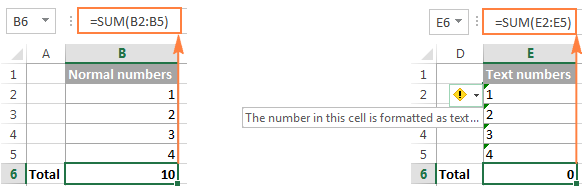
To fix this, select all problematic cells, click the warning sign, and then click Convert to Number:
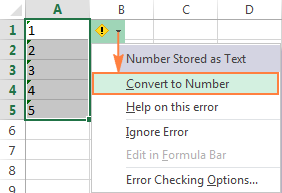
In some cases, however, neither green triangles nor the warning sign appear in cells. For example, if you enclose numeric values in double quotes in your formulas, Excel assumes you want to output a text string rather than a number.
At first sight, the following formula appears to be working fine:
=IF(A1="Good", "1", "0")
But the problem is the returned 1's and 0's are text values, not numbers! And if you reference any cells with the above formula in other formulas, those cells won't be included in calculations. As soon as you remove "" surrounding 1 and 0 in the above formula, Excel will treat the outputs as numbers and they will be calculated correctly.
If the small green triangles do not appear in cells for some other reason, look at the Number Format box on the Home tab in the Number group. If it displays Text, try clearing all formatting for the problematic cells, and set the cells' format to Number or General. If that doesn't work, you might have to create a new column, manually input the data (e.g. copy your text-numbers to Notepad, and then back to a new column), and delete the broken column.
Another possible solution is to multiply the values in the problematic column by 1 using a simple formula like =A1*1. And then, copy the formula cells and paste them as values in the same or in any other column via Paste Special > Values.
7. Separate function arguments with a proper character
Most of us are used to separating function arguments with commas. However, this does not work for everyone's Excel. The character you use to separate arguments depends on the List Separator set in your Regional Settings.
Comma is the default list separator in North America and some other countries. In European countries, comma is used as the decimal symbol and the list separator is usually set to semicolon.
For example, in North America you would write =IF(A1>0, "OK", "Not OK"), while European users of Excel should put the same formula as =IF(A1>0; "OK"; "Not OK").
So, if your Excel formulas are not working because of "We found a problem with this formula..." error, go to your Regional Settings (Control Panel > Region and Language > Additional Settings) and check what character is set as List Separator there. And then, use exactly that character to separate arguments in your Excel formulas.
8. Enclose workbook and worksheet names in single quotes
When referring to other worksheets or workbooks that have spaces or non-alphabetical characters in their names, enclose the names in 'single quotation marks'. For example,
Reference to another sheet:
=SUM('Jan Sales'!B2:B10)
Reference to another workbook:
=SUM('[2015 Sales.xlsx]Jan sales'!B2:B10)
For more information, please see How to refer to another sheet or workbook in Excel.
9. Include the full path to a closed workbook
If you are writing a formula that references a closed Excel workbook, your external reference must include the workbook name and entire path to the workbook. For example:
=SUM('D:\Reports\[Sales.xlsx]Jan'!B2:B10)
For more information, please see Creating a reference to another workbook.
If the above tips do not help, try to evaluate and debug each part of your formula individually by using the F9 key and other debugging techniques explained in the following tutorial: How to evaluate and debug formulas in Excel.
Excel formulas not updating
Symptoms: The value returned by your Excel formula does not update automatically, i.e. the formula continues to show the old value even after you've changed the values of the dependent cells.
When Excel formulas are not updating automatically, most likely it's because the Calculation setting has been changed to Manual instead of Automatic. To fix this, just set the Calculation option to Automatic again.
On the Excel ribbon, go to the Formulas tab > Calculation group, click the Calculation Options button, and select Automatic:
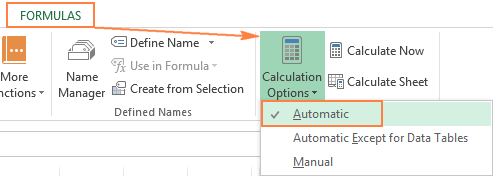
Alternatively, you can change this setting in Excel Options:
- In Excel 2003, click Tools > Options > Calculation > Calculation > Automatic.
- In Excel 2007, click Office button > Excel options > Formulas > Workbook Calculation > Automatic.
- In Excel 2010, Excel 2013, and Excel 2016, go to File > Options > Formulas > Calculation options section, and select Automatic under Workbook Calculation.

How to force Excel formulas to recalculate
If for some reason, you need to have the Calculation option set to Manual, you can force the formulas to recalculate by clicking the Calculate button on the ribbon or by using one of the following shortcuts:
To recalculate the entire workbook:
- Press F9, or
- Click the Calculate Now button on the Formulas tab > Calculation group.
To recalculate an active sheet:
- Press Shift + F9, or
- Click Calculate Sheet on the Formulas tab > Calculation group.
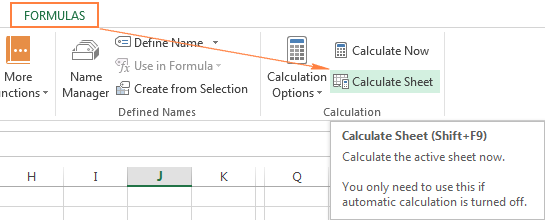
To recalculate all sheets in all open workbooks, press Ctrl + Alt + F9.
If you need to recalculate only one formula on a sheet, select the formula cell, enter the editing mode either by pressing F2 or double clicking the cell, and then press the Enter key.
Excel formulas not calculating
Symptoms: A cell displays the formula, not the result.
If your Excel formula is not working because a cell displays the function instead of the calculated value, it's because one of the following reasons.
1. Show Formulas mode is turned on
The most common reason for an Excel formula not calculating is that you have inadvertently activated the Show Formulas mode in a worksheet.
To get the formula to display the calculated result, just turn off the Show Formulas mode by doing one of the following:
- Pressing the Ctrl + ` shortcut, or
- Clicking the Show Formulas button on the Formulas tab > Formula Auditing group.
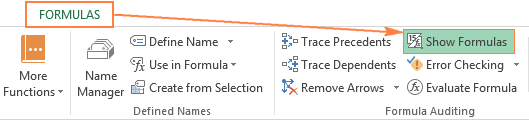
2. A formula is entered as text
Another frequent reason for your Excel formula not calculating is that the formula has been formatted as text. To check this, select the formula cell, and look at the Number Format box in the Number group on the Home tab:
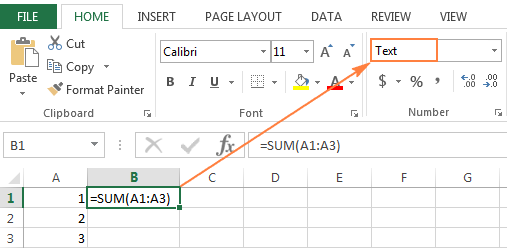
If it is the case, change the cell format to General, and while in the cell press F2 and Enter for the formula to recalculate and display the calculated value.
3. A formula cell has a leading space or apostrophe before the equal sign
If you have inadvertently entered a space or apostrophe (') before the equal sign, Excel treats the cell contents as text, and consequently does not evaluate any formula within that cell (a leading space often appears when you copy a formula from the web). To fix this, just remove the leading space or single quote.
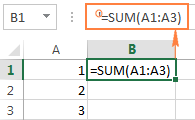
This is how you deal with formulas not working in Excel. If you know any other solutions to fix formulas not updating or not calculating, please do share in comments. I thank you for reading and hope to see you on our blog next week.
 by
by
188 comments
Hello, I have a report from the database and in one column there is a value "=VLOOKUP(@M:M;E:E;1;0)". My intention is that when exporting the report to Excel end-user doesn't need to add this formula manually. The problem is that I can't force Excel to re-calculate the sheet when opening the file. I've checked all your examples, btw very good solutions, but the nearest way I success with was to activate the cell in the first line (F2, Enter) and copy this cell to the whole column. First after that the formulas were executed. Is there any way to re-calculate the formulas, something similar as in Pivot table "Refresh data when opening the file"?
Thank you Alexander,
I already tried all that.
Everything in options is as it should be, but Excel refuses to recalculate the formulas. Nothing happens even when I click on Calculate Now or Calculate Sheet. It seems my idea was good, but unfortunately it's not working as expected, simply Excel doesn't recognize the formula until I "activate" it (F2, Enter).
Hello Zoran!
If you are using VBA macros, it is possible that one of them has disabled automatic formula recalculation using the code Application.Calculation = xlManual
Hello Zoran!
When you open or edit a workbook for the first time, Excel automatically recalculates any formulas in which the dependent values have changed. I recommend reading this guide: Excel calculations: automatic, manual, iterative.
I am using Microsoft® Excel® 2019 MSO (Version 2410 Build 16.0.18129.20158) 64-bit. Not finding unique and filter command. How to enable these commands in my version. Thanks
Hi! Currently, only Excel for Microsoft 365 and Excel 2021 have the UNIQUE function and FILTER function.
Check box do not show True or False in formula bar.
I am developing tracker for which I want to know the sum of all ticked columns by using countif command. System is returning 0. Not sure whether check box is activated or not automatically. How to get the count of ticks ???
Thanks b/regds,
Hi! You need to associate the checkbox with a specific cell to capture the checkbox state (checked or unchecked). Read more: How to link a checkbox to a cell. After that, you will be able to count the number of activated checkboxes with approximately this COUNTIF formula:
=COUNTIF(A1:A10,TRUE)
Hi, I can't get the total of time calculated on a specific column. Sum function doesnt work and sumifs doesnt work as well.
I would like to calculate how much time (hh:mm) is one person coming in late based off on a formulated result =TEXT(C2-$E$1,"hh:mm") -- this formula is based on an entered time (log-in), minus the expected time of log in. (to get the minutes of tardiness). For some reason I cannot use sumif to calculate how many minutes a specific staff is late for a period of time.
Thank you!!
Hi! TEXT function will return a string of text that you will not be able to do any calculation with. There is not enough information in your question to offer you another solution.
Maybe this article will help: Calculate time in Excel: time difference, add, subtract and sum times.
Hi, I created a formula in excel but now it refuses to add the column. No matter what I do to change the cell to a Number, General it refuses to acknowledge it as a number so I cannot auto sum the column.
=IF(BE8="AE",IFERROR(VLOOKUP(B8,'Paychex 2nd Bi-Weekly'!$I$5:$BU$197,15,0),0),"0")&IF(BE8="AE",IFERROR(VLOOKUP(B8,'Paychex 2nd Bi-Weekly'!$I$5:$BU$197,12,0),0),"0")
Hello Sondra!
Your IF formula always returns text, not a number. In the [value_if_true] argument, you combine two values using concatenation operator (&) and get text. In the [value_if_false] argument, you return the text string “0”. Therefore, you cannot do any calculations.
Maybe this guide will be helpful: Convert text to number.
Hi, my cell is linked to another cell to produce its value but it will only keep updating as 0. (cell i162 is a sum formula cell giving me a value. I am formulating cell j160= I162 but it is not showing the same value but rather a 0 and will not change) How can i fix this?
Hi! The formula j160= I162 can only return TRUE or FALSE (1 or 0), not the cell value. To assign a value to a cell, use a cell reference. Read more here: Excel cell reference: how to make and use.
Sorry the formula is not J160=I162, the Cell J160's value inputed '=I162' but will not have the updated value that is in I162
I've come across an odd thing. Granted, this file is quite an entanglement and bogs down frequently, but this is the first I've seen of this.
I have a table that is used as a database to vlookup from another table/tab. I have a concatenate in both tables, first column, that pits an item number and store number together (columns B & F).
I've entered the simple formula "=CONCATENTATE(B2,F2)" and it is carried on down each row.
In the first table that is pulling data from this second table, the concatenate is working fine. But in this one, each cell in that column is a 0.
I've confirmed the formula is pulling the cells in correctly (vs 'B2' being text) by the way cells B2 & F2 are highlighted in color to match the text in the formula itself.
I've used 'Calculate Now', 'Calculate Sheet' and made sure 'Show Formulas' is switched correctly.
I've closed and reopened the file, as well as open an earlier version (saved as a different file from week prior) and it is working fine in that one.
I'm baffled.
I have a screenshot of the file that shows the anomaly, if needed.
Disregard.
I filtered column B and the formula kicked in. Unfiltered and all is good. Laptop or file just wanted to be a diva.
Hi - i have a complicted If/isnumber/search formula that is working beautifully ! as i drag it down a very long list of data that i am testing, it's working great! then suddenly not returing a result (other than "false" b/c it can't find what I'm testing for.
The thing is that the row immediately above it has the EXACT same info to be tested, and it returned a result, but the next row, didn't. and no subsequent row did - so my list is 35000 rows, and the formula just stopped returning ANYTHING on row 31825 for the rest of the list
Example: (testing for the word "car")
modern car - yes
modern car - FALSE
all formatting is exactly the same in each row & column
why would this happen?
Hi! Unfortunately, this information is not enough to give you advice. Without seeing your formula, I can't say anything about how it works or why it doesn't work. Also check if your text cells contain extra spaces or unprintable characters.
Try to follow the recommendations from this article: How to delete special / unwanted characters in Excel.
Thank you, but the real issue is why a formula would behave differently. I am well versed in Excel. All formatting and the data is EXACTLY the same in the next row and it still doesn't return a result. then, it just bascially stops returning results from there down.
I have the formula "=COUNT(IF(ISNUMBER(D13:K13),D13:K13))". It shows the value 1 no matter how many of the cells in the specified range are numbers. I have both the formula and the cells containing the numbers in number format. Same formula works in other excel files. I appreciate any comments.
Hi! I have this formula calculating the numbers correctly. Check, maybe your numbers are written as text. Read more: How to identify numbers formatted as text.
Hello,
Sometimes my formulas show as formula and sometimes as values. I cannot find the reason for this and I cannot get it working. I looked at the options of the calculations, data validation, regional settings, formula placed as 'general' not as text, removing possible spaces before the formula and still it does not work. Could you please help?
I am currently having troubles with this formula: =MID(RC[-3] SEARCH("(", RC[-3]) + 1, SEARCH(")", RC[-3]) - SEARCH("(", RC[-3]) - 1)
This formula was created as :
=MID(M2,SEARCH("(",M2)+1,SEARCH(")", M2) - SEARCH("(", M2) - 1)
But my excel cells showed RC[-3] when selecting text in column M2.
I made a function in excel that does not automatically calculate for me unless I enter Ctrl+Alt+F9. I activated Automatic Calculation and in the workbook, I deleted all the functions, it's actually the only function, but the behavior is the same. I don't bother them. Here is the function.
Function SumaSinguratati(ByVal dateRange As Range) As Double
Dim celulaData1 As Range
Dim domeniuDate As Range
Dim coloanaRange As Range
Dim suma As Integer
suma = 0
Set domeniuDate = ActiveSheet.Range("B14:AF25")
For Each celulaData1 In dateRange
Set coloanaRange = ActiveSheet.Range(domeniuDate.Cells(1, celulaData1.Column - 1), _
domeniuDate.Cells(12, celulaData1.Column - 1))
Select Case UCase(celulaData1.Value)
Case "N"
If (Application.WorksheetFunction.CountIf(coloanaRange, "N") = 1) Then
suma = suma + 1
End If
Case "Z"
If (Application.WorksheetFunction.CountIf(coloanaRange, "Z") = 1) Then
suma = suma + 1
End If
End Select
Next celulaData1
SumaSinguratati = suma
End Function
I have the same- on some workbooks only. It has other custom formulae in a code module, and they work. But 2 columns I have (using the same formulae) just don't change- unless I edit+Enter on each of them, or Ctrl-Alt-F9 (which I didn't know until now).
Very strange.
Microsoft, any way of debugging this?
We had a custom =@Maxdd formula and with my recent windows 11 upgrade this stopped working, we do financial sheets and require the maxdd for 1 year period over whole column of data, previous formula was: =@maxdd(K647:K1733,1,COUNT(K647:K1733)) and now getting #name? error on the =@maxdd,
any suggestions?
Hi! I'm assuming this is a user defined function that was saved in one of your old files.
Maybe this article will be helpful: How to use and store custom functions in Excel.
I recently upgraded from Windows 10 to Windows 11, and along with it my Excel 2019 has switched over to Office 365 Excel. I am using the desktop app.
Without changing a single formula in one of my large workbooks, I am noticing that formula cells are not automatically updating with changes in dependent cells. I for instance have a simple column sum [SUM(X3:X54)], and it will not update with changes to the cells. I have to select the formula cell, press F2 (or click on the formula field), and press enter and then it will work.
I have verified that Calculation Options is set to Automatic. The formula cell isn't showing the formula or anything to suggest that it has been reformatted as text. It shows a correctly formatted number, but doesn't update the sum when the dependent cells are changed. Selecting the formula cell, pressing F2, and pressing Enter do not fix the problem, just force the cell to update: i.e., if I then change another dependent cell, I have to do the same thing again to get the cell to update. I presume using the Calculate Now or Calculate Sheet functions in Excel will achieve the same result.
Confoundingly, it does not affect all formula cells, and it also seems to be a temporary but recurring problem. For instance, as I tested it yesterday and today, I was able to confirm that forcing an update of the formula does not _fix_ that cell, but then just now, I entered a value into one of the dependent cells for the same formula I've been having troubles with, and the formula cell updated immediately without issue. I saved the file, closed Excel, reopened it, and the cell is updated automatically as it should. So it's almost like there is a delay.
Again, I didn't adjust any formulas, so this isn't a problem with a formula. This problem appeared only with the upgrade to Windows 11 and the change to Excel 365. I can reinstall Excel 2019 if necessary, but it seems like that should be unnecessary. Formulas not working in Excel is like a coffee shop being out of coffee.
In case it's relevant, this workbook has no links to other workbooks.
I live very rurally and only have access to really terrible internet -- 5 mbps down and 1 mbps up. (I know, I know - but they've buried the cables for fiber now and I'm getting hooked up next week). Does the Office 365 Excel on desktop offload formula calculation to the cloud? Could latency explain the problem? That at least would explain why it works sometimes and not others. I guess if no one has any other ideas, I could wait to see if the problem resolves itself when I'm hooked up to fiber next week. Otherwise, I'm at a loss.
I am having the same issue as described above by Jesse. Read the article you provided however wasn't able to correct it. Has anyone found a correction for this?
Hi! If you are using VBA, add in the text of each user-defined function, preferably the first executable statement:
Application.Volatile
Also check in the menu on the ribbon Formulas - Calculation options - Automatic. You can try to set it to Manual and then set it to Automatic again.
Are you using a spill in your formula? e.g. "$A1#". I was googling as I had the same problem. I took the spill out and changed it IF "" then "", and it seems to work now. I have a feeling the spill range it was dependent on was calculating slower than the cell, so it was updating on old data. putting the formula in every cell forces it to update if there's a change in the dependent column
Hi, I am having the same issue. Did anyone find a fix?
Much like OP, it's simple formulas like Sums linking to other sheets within the book. No circular referencing, just straightforward calculations.
Same, it's ridiculous you should have to hit a button for it to calculate, when it used to do it auto. All formulas are working, no circular reference, no text data fields, all worked fine prior to the update. as far as i can tell I'm signed on to microsoft, which seams could be a problem with license issues. Has anyone figured out a solution?
I have the exact same problem. Did you figure out a fix?
Same here. All settings of Excel at automatic, no text references or show formulas and still the sheet does not recalculate. Need to click it manually everytime. If I forget it I'm working with old data... Very annoying.
Hi! Maybe this article will be helpful: Excel calculations: automatic, manual, iterative.
Can anyone help me with this formula?
=IF(H214,1,IF(H2>16,2,IF(H2>18,3,IF(H2>20,4,IF(H2>22,5,IF(H2>24,6)))))))
For reference, anything under 13 is not important. I am trying to have it automatically define two-hour blocks with "1" for 2 hours "2" for 4 hours, etc. I hope this makes sense. Thanks
Hi! If I understand your task correctly, the following formula should work for you:
=IF(H2>24,6,IF(H2>22,5,IF(H2>20,4,IF(H2>18,3,IF(H2>16,2,IF(H2>14,1))))))
If you have a lot of conditions, use the IFS function instead of multiple IF:
=IFS(H2>24,6,H2>22,5,H2>20,4,H2>18,3,H2>16,2,H2>14,1)
Hi. I have a table with some formula in columns. When i update table from last row and table spread down one row, some columns formula dont spread down! What shoul i do ?
Hi! Unfortunately, I don't know about which formulas you are talking about. It is also important whether you are talking about an Excel table or just a table with data. Perhaps you will find useful information here: Excel - autofill formulas.
I am changing a formula location reference by one column, from say AG14 to AF14 and it simply then shows the formula, not the result. When changed back to original AG14, it is fine. Calc is set to Auto. The new cell AF14 is a number, not text, which I tested by performing other calcs on it with no issues.
Thoughts Please?!
The formula which does not work now is: =IF(Z14AI14,"HIGH","OK"))
Sorry, for some reason the formula I copied and sent shows up incorrectly in the comment.
the formula is: =IF(Z14AI14,"HIGH","OK"))
Same problem so let me type it out.
=IF(z14ai14,"HIGH","OK"))
Hi! I assume that your formula =IF(z14 > ai14, "HIGH", "OK")) does not work because it has an extra parenthesis at the end.
Thanks and no, it has two sets of parens. Let me try breaking the formula into pieces to see if it comes through properly.
=if(z13ai13,
"HIGH,"OK"))
The formula as stated works. When I try changing the AG to AF, the cell simply shows the whole formula as text.
Even breaking it into pieces didn't help show it properly.
Let me try using spaces as you did in your reply:
=IF(Z14 AI14, "HIGH" , "OK"))
Still not coming through properly.
Let me describe it.
It is a nested two IF test.
If z13 is less than ag13, then return LOW, otherwise
If z13 is greater than ai13, then return HIGH
otherwise return OK
When I change the ag ref to af, the formula stops calculating and shows the text. As soon as I change it back to ag it works again.
OK, I give up. Why will it not show the formula, whether I copy it or type it?!
I need to copy/reproduce the Month from one worksheet to another worksheet and i use it like ='worksheet_name'!Cell# instead of showing the value of that cell its showing the same ='worksheet_name'!Cell# notation. what could be wrong?
Hi! Here is the article that may be helpful to you: Excel reference to another sheet or workbook (external reference).
Question - I have an @sum that will not add up correctly. I am trying to add up the sum of a formula =H4/60. That formula gives me the correct number. When I add a series of numbers from that formula it does not add up correctly. I am adding 872.67 & 841.67 and it gives me a total of 1714.33. It should be 1714.34. All of my settings appear to be correct....what do I have wrong? Super frustrating!
This question has been asked many times. If your numbers are the result of formulas, then you see them in the number format that is set in the cell. This format shows the number with rounding, but the number itself does not change. Increase the digits in your number format, and you will see real numbers without rounding.
Read more: Precision of Excel calculations.
I enter in cell X32 the following formula =IF(AS32="Electrical Equipment",5,IF(AS32="Marine Transportation",3,IF(AS32="Oil, Gas & Consumable Fuels",8)))
In Conditional formatting, I select use formula, copy and paste cell X32's formula
I copy X32 to X29,X27 and X25. I select X29, X27 and X25 and paste formula. In Conditional formatting, I select use formula, copy and paste cell X32's formula
I want X29, X27 and X25 cells to be automatically updated when I update values in X32.
After updating X32, I select X29,X27 and X25 and try:
in Data, refresh
in Formula Calculate Now after selecting Automatic in Calculation Options
X29, X27 and X25 do not update automatically
Can you help
Thank you
Hi! When you copy your formula on the worksheet, it changes the cell references. To keep the references from changing when you copy, use absolute references in your formula. Read more here: How to copy formula in Excel with or without changing references.
I have values as seen below. Cell references are D61,E61,F61,G1
D E F G
131.66 131.66 131.64 131.65
If I write the formula =IF(AND(G61-F61>D61-G61,G61-F61>E61-D61),1,0) Why do I get a True value of 1? It recognises that G61-F61 > D61-G61 even though results are the same?!
Hi! If your values are calculated using other formulas, the actual values in the cells may differ from what you see by formatting up to 2 decimal digits.
I think I realise what the issue is.
Although the values of 0.01 and 0.01 in (G61-F61>D61-G61 are identical, they are actually slightly different when put out to many more decimal places.