In this article, you will learn new effective approaches to summing and counting cells in Excel by color. These solutions work for cells colored manually and with conditional formatting in all versions of Excel 2010 through Excel 365.
Even though Microsoft Excel has a variety of functions for different purposes, none can calculate cells based on their color. Aside from third-party tools, there is only one efficient solution - create your own functions. If you know very little about user-defined functions or have never heard of this term before, don't panic. The functions are already written and tested by us. All you need to do is to insert them in your workbook :)
How to count cells by color in Excel
Below, you can see the codes of two custom functions (technically, these are called user-defined functions or UDF). The first one is purposed for counting cells with a specific fill color and the other - font color. Both are written by Alex, one of our best Excel gurus.
Once the functions are added to your workbook, they will do all work behind the scenes, and you can use them in the usual way, just like any other native Excel function. From the end-user perspective, the functions have the following look.
Count cells by fill color
To count cells with a particular background color, this is the function to use:
Where:
- Data_range is a range in which to count cells.
- Cell_color is a reference to the cell with the target fill color.
To count cells of a specific color in a given range, carry out these steps:
- Insert the code of the CountCellsByColor function in your workbook.
- In a cell where you want the result to appear, start typing the formula: =CountCellsByColor(
- For the first argument, enter the range in which you want to count colored cells.
- For the second argument, supply the cell with the target color.
- Press the Enterkey. Done!
For example, to find out how many cells in range B3:F24 have the same color as H3, the formula is:
=CountCellsByColor(B3:F24, H3)
In our sample dataset, the cells with values less than 150 are colored in yellow, and the cells with values higher than 350 in green. The function gets both counts with ease:

Count cells by font color
In case your cell values have different font colors, you can count them using this function:
Where:
- Data_range is a range in which to count cells.
- Font_color is a reference to the cell with the sample font color.
For example, to get the number of cells in B3:F24 whose values have the same font color as H3, the formula is:
=CountCellsByFontColor(B3:F24, H3)
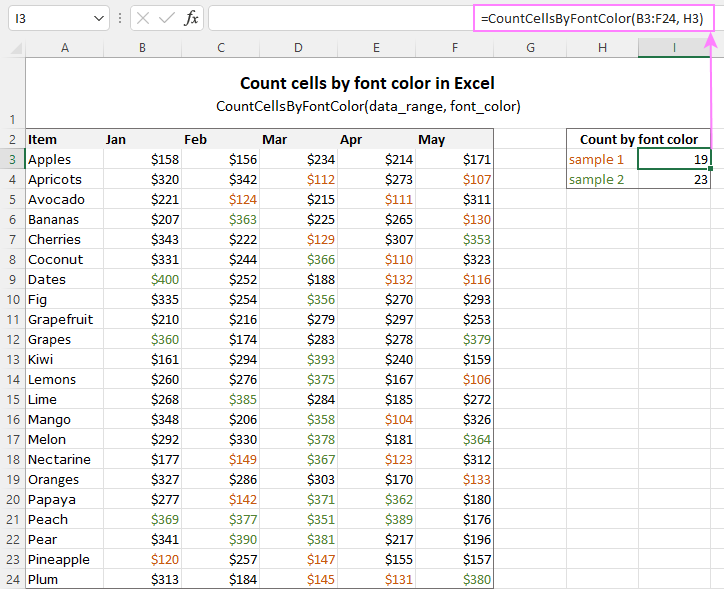
Tip. If you'd like to name the functions differently, feel free to change the names directly in the code.
How to sum by color in Excel
To sum colored values, add the following two functions to your workbook. As with the previous example, the first one handles fill color and the other - font color.
Sum values by cell color
To sum by fill color in Excel, this is function to use:
Where:
- Data_range is a range in which to sum values.
- Cell_color is a reference to the cell with the fill color of interest.
For example, to add up the values of all cells in B3:F24 that are shaded with the same color as H3, the formula is:
=SumCellsByColor(B3:F24, H3)

Sum values by font color
To sum numeric values with a specific font color, use this function:
Where:
- Data_range is a range in which to sum cells.
- Font_color is a reference to the cell with the target font color.
For instance, to add up all the values in cells B3:F24 with the same font color as the value in H3, the formula is:
=SumCellsByFontColor(B3:F24, H3)
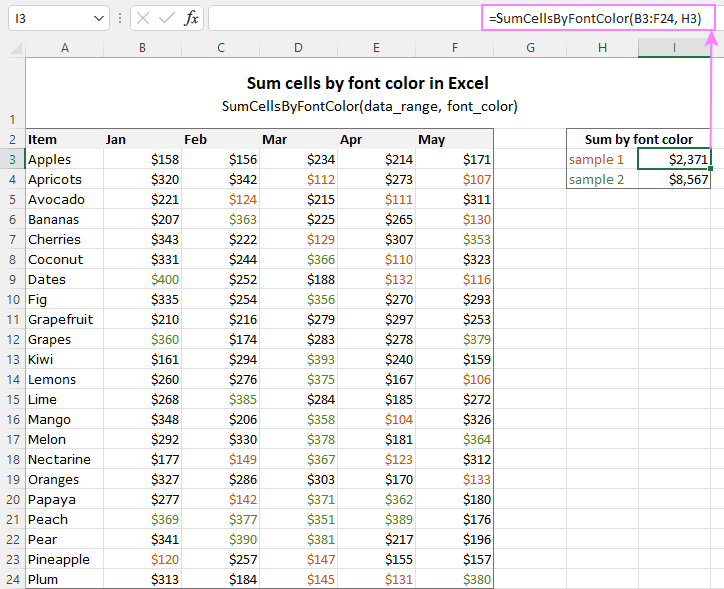
Count and sum by color across entire workbook
To count and sum cells of a certain color in all sheets of a given workbook, we created two separate functions, which are named WbkCountByColor and WbkSumByColor, respectively. Here comes the code:
Note. To make the functions' code more compact, we refer to the two previously discussed functions that count and sum within a specified range. So, for the "workbook functions" to work, be sure to add the code of the CountCellsByColor and SumCellsByColor functions to your Excel too.
How to count colored cells in entire workbook
To find out how many cells of a particular color there are in all sheets of a given workbook, use this function:
The function takes just one argument - a reference to any cell filled with the color of interest. So, a real-life formula may look something like this:
=WbkCountByColor(A1)
Where A1 is the cell with the sample fill color.
How to sum colored cells in whole workbook
To get a total of values in all cells of the current workbook highlighted with a particular color, use this function:
Assuming the target color is in cell B1, the formula takes this form:
=WbkSumByColor(B1)
Count and sum conditionally formatted cells
The custom functions for adding up and counting color-coded cells are really nice, aren't they? The problem is that they do not work for cells colored with conditional formatting, alas :(
To handle conditional formatting, we have written a different code (kudos to Alex again!). It works well with both preset formats and custom formula-based rules. Contrasting with the previous examples, this code is a macro, not a function. The macro counts and sums conditionally formatted cells by fill color. Please insert it in your VBA Editor, and then follow the below instructions.
How to count and sum conditionally formatted cells using VBA macro
With the macro's code inserted in your Excel, this is what you need to do:
- Select one or more ranges where you want to count and sum colored cells. Make sure the selected range(s) contains numerical data.
- Press Alt + F8, select the SumCountByConditionalFormat macro in the list, and click Run.
- A small dialog box will pop asking you to select a cell with the sample color. Do this and click OK.
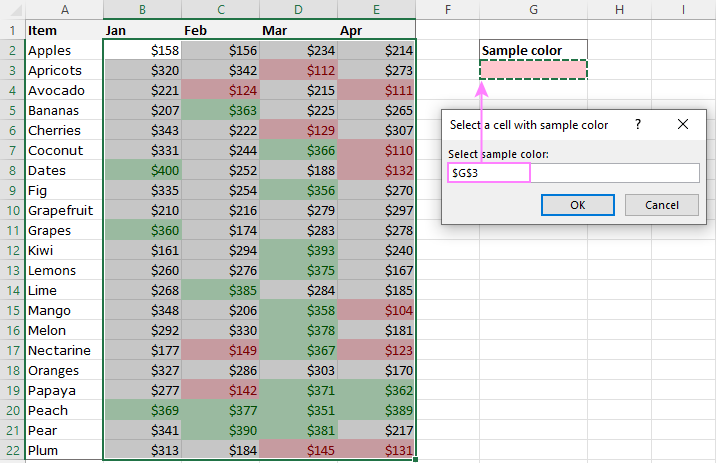
For this example, we used the inbuilt Highlight Cell Rules and got the following results:
- Count (12) the number of cells in range B2:E22 with the same color as G3.
- Sum (1512) is the sum of values in cells formatted with Light Red Fill.
- Color is a hexadecimal color code of the sample cell.
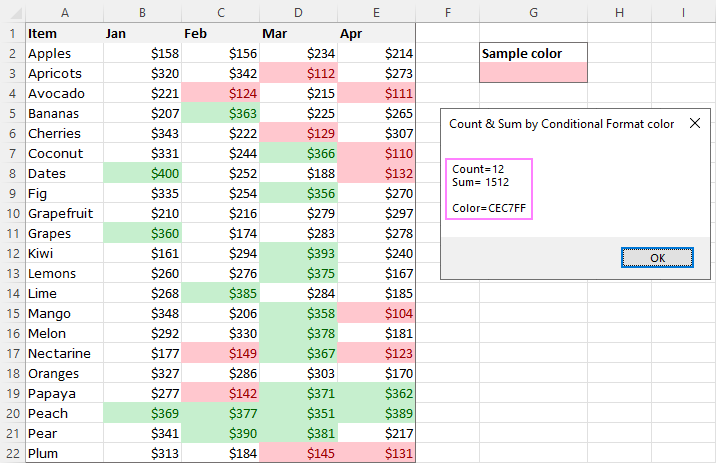
Tip. The sample workbook with the SumCountByConditionalFormat macro is available for download at the end of this post.
How to get cell color in Excel
If you need (or are curious) to know the color of a specific cell (fill or font color), add the following user-defined functions to your Excel. It returns ColorIndex as a decimal number.
Note. The functions only work for colors applied manually, and not with conditional formatting.
Get fill color of a cell
To return a decimal code of the color a given cell is highlighted with, make use of this function:
For example, to get the color of cell A2, the formula is:
=GetCellColor(A2)
Get font color of a cell
To get a font color of a cell, use an analogous function:
For instance, to find the font color of cell E2, the formula is:
=GetFontColor(E2)
Get hexadecimal color code of a cell
To convert a decimal color index returned by our custom functions into a hexadecimal color code, make use of Excel's native DEC2HEX function.
For example:
="#"&DEC2HEX(GetCellColor(A2))
="#"&DEC2HEX(GetFontColor(E2))
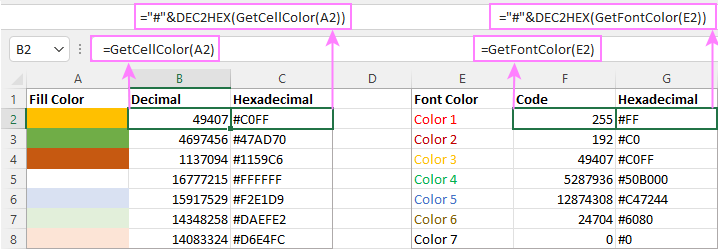
How to insert VBA code in your workbook
To add the function's or macro's code to your Excel, move on with these 4 steps:
- In your workbook, press Alt + F11 to open Visual Basic Editor.
- In the left pane, right-click on the workbook name, and then choose Insert > Module from the context menu.
- In the Code window, insert the code of the desired function(s):
- Count by color: CountCellsByColor and CountCellsByFontColor functions
- Sum by color: SumCellsByColor and SumCellsByFontColor functions
- Count and sum colored cells in whole workbook: WbkCountByColor and WbkSumByColor functions
- Count and sum conditionally formatted cells: SumCountByConditionalFormat function
- Get color code: GetCellColor and GetFontColor functions
- Save your file as Macro-Enabled Workbook (.xlsm).
If you are not very comfortable with VBA, you can find the detailed step-by-step instructions and a handful of useful tips in this tutorial: How to insert and run VBA code in Excel.
How to get custom functions to update
When summing and counting color-coded cells in Excel, please keep in mind that your formulas won't recalculate automatically after coloring a few more cells or changing existing colors. Please don't be angry with us, this is not a bug in our code :)
The point is that changing cell color in Excel does not trigger worksheet recalculation. To get the formulas to update, press either F9 to recalculate all open workbooks or Shift + F9 to recalculate only the active sheet. Or just place the cursor into any cell and press F2, and then hit Enter. For more information, please see How to force recalculation in Excel.
Fastest way to calculate colored cells in Excel
If you do not want to waste time tinkering with VBA codes, I'm happy to introduce you to our very simple but powerful Count & Sum by Color tool. Together with 70+ other time-saving add-ins, it is included with Ultimate Suite for Excel.
Once installed, you will find it on the Ablebits Tools tab of your Excel ribbon:

And here is a short summary of what the Count & Sum by Color add-in can do:
- Count and sum cells by color in all versions of Excel 2016 - Excel 365.
- Find average, maximum and minimum values in the colored cells.
- Handle cells colored manually and with conditional formatting.
- Paste the results anywhere in a worksheet as values or formulas.
Sum and count cells by one color
Selecting the Sum & Count by One Color option will open the following pane in the left part of your worksheet. You specify the source range and sample cell, then then click Calculate.
The result will appear on the pane straight away! No macros, no formulas, no pain :)
Apart from count and sum, the add-in also shows Average, Max and Min for colored numbers. To insert a particular value in the sheet, click the Paste button next to it. Or click Paste All to have all the results inserted at once:
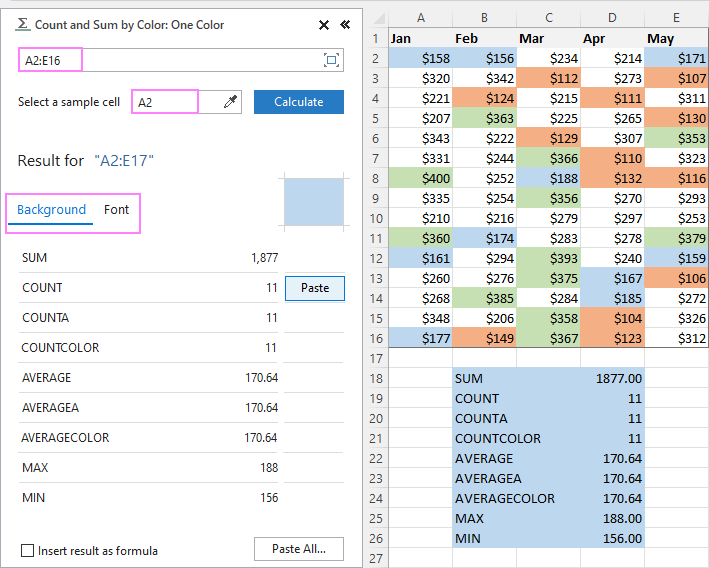
Count and sum all colored cells at once
To handle all colored cells at a time, choose the Sum & Count by All Color option. Basically, it works in the same way, except that instead of color, you choose the function to calculate.
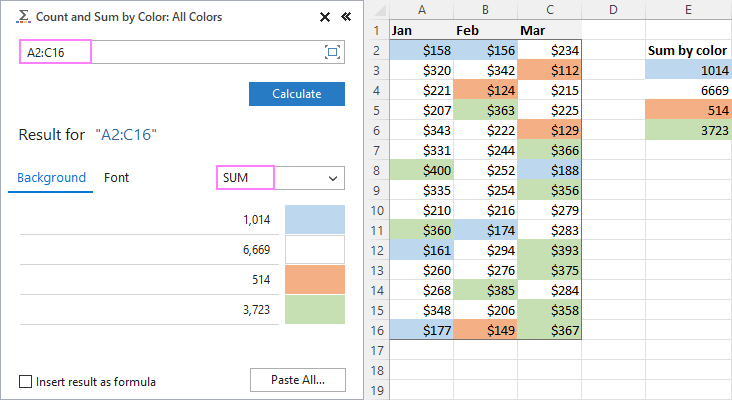
Tip. To have the results inserted in the worksheet as formulas (custom functions), check the corresponding box at the bottom of the pane.
Well, calculating colored cells in Excel is pretty easy, isn't it? Of course, if you have that little gem that makes the magic happen :) Curious to see how our add-in will cope with your colored cells? The download link is right below.
Available downloads
Sum and count by color in Excel - examples (.xlsm file)
Ultimate Suite 14-day fully-functional version (.exe file)
 by
by
791 comments
What a waste of time. It doesn't work.
Hello there! In need of some help... Can I combine the countcellsbycolor function with a countifs function? I would like to only count if a cell as a certain text and is colored. Any help?
Hi Cristina,
To count cells with several conditions including the cell's color, you will need to use the GetCellColor function as part of an array SUM formula. Please see my response to comment 89 for a formula example.
Thanks. This was exactly what I needed in terms of utility, explanation, and how-to steps. I very much appreciate this.
Sincerely,
Tom
Hi there! I have a color-coded table and need help. The table has a person listed for each row and various categories for the columns. I need to count how many people have a green-colored cell in any column next to their name, but if they have more that one green it should only count once. Additionally, if they have at least one green cell in their row, then these people should be ignored when tallying the number of people with at least one blue or yellow in their row . How would I do this?
Thanks a Lot it helped me
After everything we have done....wen i run the coding it says compile error : syntax error....y so..?
You guys are friggin' awesome! Thank you for posting this and the related "Change the row color based on cell value" article. So helpful.
Please help. I have different sheets with staff name verticl and horizontal 31 colomns and cells in all different colors, I want to create a final sheet that will count colors
Hi,
I'm trying to use your CountCellsByColor code and seems to work fine when I enter the color in the cells manually, but I have one small problem. It seems to be designed to measure only manually entered colors within the cells, and in my particular case I have multiple values in the columns, which are highlighted in different colors when repeated (by using the conditional formatting - Highlight cells that contain text option) - so technically speaking, the color values are automatically populated and not manually, therefore the formula doesn't quite count them correctly. Any advice on what I should do here?
Thank you!
Works perfect and helped me a lot!
Good job!
Works perfectly! Thank you!
Thank you for your answer.
Is this the still the case in Excel 2013?
If yes, let's hope Microsoft will fix this.
I am afraid it is. I consulted Alex (our Excel guru who wrote these UDFs) and he says Microsoft actually promised to fix this. So, let's hope :)
Hi
I have used your code to count by color and sum cells colored using conditional formatting and it seems to work great.
However, Is it possible to use a similar code to put the result of count or sum in a designated cell rather than in a pop up box.
Thanks,
Thank you very much, this is great
Svetlana,
I do not understand why the sub SumCountByConditionalFormat() can't be rewritten to a function.
I did it (stubbornly trying) and -of course, as you explained- it did not work.
The function just halts on the command
indRefColor = refCell.Cells(1, 1).DisplayFormat.Interior.Color
I mean, really halts, no further commands are executed.
No error message, nothing, the function just halts and the cell where i put the function call gets "#VALUE!".
Why is this?
Why does .DisplayFormat.Interior.Color work on "ActiveCell" but not on "refCell.Cells(1, 1)"?
And why no error message?
Hello Hans,
The point is that the DisplayFormat property appeared in Excel 2010 only and it cannot be used in User-Defined functions. Please see the following page for more info:
https://msdn.microsoft.com/en-us/library/office/ff838814.aspx
And yes, it does return the #VALUE error and no other clues :(
Thanks for posting this, the instructions work well and make it very simple to implement. Worked perfectly in my spreadsheet!
Hi
I want to be able to summarise data in cells located in diverse places on the workbook; ie not in a single table or column or row etc.
Perhaps if I could tag or mark the cells containing the relevant data I want to summarise so that the cell which displays the summary output would look for all relevantly marked cells in the workbook and treat them as if they were all in a single column or row or table.
Is something like this possible?
I am trying to count the number of times cells in a contiguous range match a certain color AND contain certain text. I'm using this for a football offensive play script where I highlight a cell yellow if that position is getting the ball on a particular play, and type the name of that player in the cell. I'm trying to calculate how many times each player is getting the ball based on the criteria that the cell would be filled yellow and have their name in it. I've been trying to use a combination of your code plus a countifs, but can't get it to work.
Absolutely fantastic, have wanted to be able to do this for years (rather sadly I know). Great to discover this resource, all signed up now.
I have Excel 2013 and cannot figure out how to post the code. When I click on Alt-F11 I do not see Visual Basic Editor--instead, a box appears on top of the workbook with pictures of everything that is currently open on my desktop. If I choose and click on the picture of the workbook that I'm trying to make changes to, it just then opens as the normal workbook. I want to both count the number of cells that are colored, and separately sum the amounts based on the various colors. Is Excel 2013 handled differently, and if so, can you help?
Excellent work, thank you very much to share something really helpful and interesting too. :)
Kudos to you all.
Same question as Vicki asked on 24.02.2015. How can we transfer the VB code for all other Workbooks?
Thanks for the info, worked very well. How can I transfer the same macro to other workbooks?
I have a spread sheet with few coloured cells across different columns ( Red a, amber and green )
If i had to see only red coloured one what is the formulae
ALL sorted...thanks anyway!
Hi again Svetlana,
I have made the changes to suit the comments for Brian's comments above and it works great for SPECIFIC text. However if I change the search for a specific text to the search for any text, as in "*" then it returns nothing.
Any help would be appreciated
Thanks
Lee
Hi Svetlana,
Thanks so much for this work!
Just one thing though. Is it possible to count cells that are of a certain colour but also contain a cell entry?
Where there are empty cells I still get a returned value based on the pre formatting.
Also it cause an issue with Merged cells as if 4 cells are merged together you get the returned value of 4!
Thanks in advance
Lee
Hi, I have used the above code in the VBA editor to enable the =CountCellsByColor code. When I use the code written as well as the formula provided it comes back with a 'NAME' error. I was hoping I could send my workbook for you to have a look at! Thanks :)
Many Thanks
Its working!
Hello.
Great post - I have one problem though. When i use this code in my worksheet, it only works if i give my cells a color directly. If i use Coditional Formatting, on my cells, and use this to change the colors, it does not work. Is there anyway where i can use the color generated by Coditional Formatting, instead of using the generic color which would be white.
Please Help me! :D
Read the whole article, or just concentrate on the section titled "Count and sum colored cells (if conditional formatting is used)" https://www.ablebits.com/office-addins-blog/count-sum-by-color-excel/#count-conditional-formatting-color
Thank you so much! Have not programmed in years and this was an easy solution to an otherwise very complicated and time-consuming task!
hello,
how to count non-blank colored cells???
Thank you
I know this has been mentioned before (so I've tried doing my own research) but when I paste this I can't find it when I go to run it. I've created some basic ones to check that it's not something wrong with my excel and they all work fine.
Can't seem to find anyone with a solution to this, but clearly it must be me as it's working for everyone else! any suggestions? using excel 2010
Many thanks
Hello, my question above might not have been clear..
My example
row: 1-Jan, 2-Jan, 3-Jan, 4-Jan 5-Jan
1-Jan and 2-Jan are highlighted green. The rest of the dates have no highlight.
I want to look at only the green dates and find the latest (Max).
(so 2-Jan)
Thank you for any guidance on this!
Other than sum, count...
Can I identify the max value in a range of colored cells in my row?
(my green cell is an "achieved" date. I need the latest achieved date in my row...multiple other cells are of other colors)
*Manually formatted cells
thanks!
hello,
It was very helpful,
thank you
Your VBA is just what I've been looking for. However, I'm having a recurring "crashing" problem with Excel 2013. The code has been inserted as a Module verbatim from your site. I don't have to press F2 to refresh the values even tho lots of posts say I should. The VBA seems to recalculate my counts whenever I manually update the cell fill color. But it runs very, very slow. I can see the processor demand running in the bottom info bar (4 processors - running slow). Any clues as to why this would be running so slow? I'm running 64-bit Windows 7 with 8GB RAM. Is the VBA having trouble with the 64-bit OS perhaps?
Same problem here, have you find another way? or find a way to fix the slow problem?
Hi
have just used this in one document. However I get the error message "ambiguos name detected count cells by color". What have I done or not done?
many thanks L
Hi,
I'm using Conditional Formatting to color my Cells. So, when I use the "GetCellColor", they call have the same value (5296274).
So, in my Conditional Formatting, I have cells turn red if the date in a different cell is over 1 year and green if it's under one year.
Is there any way to use the "CountCellbyColor" for Conditional Formatting?
Thanks,
Bruce
Hi Bruce,
Regrettably, there is no reliable way to get a cell's color in a custom function when this color was applied using conditional formatting.
Thank you very much for the count by colour (if manually applied) code. Works brilliant and has really helped me in my job.
Hi Svetlana,
Fantastic and elegant code. Many thanks. Some people are just TOO clever. It's so great to have free access to such gems. Very generous.
Best regards,
Bobbler
Hi Svetlana
Thanks for sharing wonderful code, i just used it and saved a lot of time.
Thanks again!
Very good stuff, does it work on conditional format cell? I have tried but failed to do so.
Amazing functions,
but i have a query please:
it's a little bit strange question, but how it can works on columns basis, to be more clear if you merge 4 cells horizontally it will show only 1!!!
Thanks so much for this! Saved me much time and effort! Have a great day! :)
Marc
Hello!
Thanks for this amazing code! I copied and pasted it in, but when I try and use the formula it just gives me the following ...#NAME?
Can you tell me where I'm going wrong?
Hi Laura,
Got the same problem. I ensured that I saved the file with macros enabled (xlsm format via File | Save As...) and then in the IDE (Alt+F11), I ensured that the functions were part of my workbook (they were originally in PERSONAL.XLSB and possibly not in my file.xlsm). Finally, I saved the file and was then able to use the functions. Hope this helps you.
The functions take a while to process as little as 1024 fields in a row with 7 different colors but it works great!
Marc
I got the same problem as Laura. So I made sure the functions were in the IDE workbook then changed the settings in the Trust Center to enable all macros and saved the file as xlsm, closed and opened the file again. Still got the ...#NAME. What is happening?
Hi!
I love this function, you did a very good job coming up with it!
I am having an issue though.. I am using the first code you posted to count the number of cells coloured a certain shade in a specific column. It works great, until I change a cell's colour and the number in the function cell doesn't change -- I need to go to that cell and run the code again to see the up-to-date sum.
Is this what you mean by 'manually' ?
Can I fix this?
Thank you!
Hi Elle!
By default the code doesn't track coloring of new cells. If you need to automatically update the result as soon as you color another cell, please use the Count & Sum by Color tool:
https://www.ablebits.com/excel-count-sum-color/index.php
Alternatively, you can use the code posted in response to comment #44.
Hi This Article is really usefull and saved a day to me..
Thanks for posting this...
The Code is useful but when I saved it as xlsm format and reopen it the next day the Calculation is gone. I would need to add in the code again and recalculate again.
Please advise if it can be saved in the document itself?
Thanks and regards,
Rebecca
Rebecca,
When you open it up just press enable macro again and it recalulates
Nige