In this article I will show you two quick and free ways to convert currency numbers into English words in Excel 2019, 2016, 2013 and other versions.
Microsoft Excel is a great program to calculate this and that. It was initially developed to process large data arrays. However, it also lets creating accounting records like invoices, evaluation or balance sheets quickly and effectively.
In more or less solid payment documents it is necessary to duplicate numeric values with their word form. It is much harder to falsify typed numbers than those written by hand. Some swindler can try to make 8000 out of 3000, while it is almost impossible to secretly replace "three" with "eight".
So what you need is not just convert numbers to words in Excel (e.g. 123.45 to "one hundred and twenty three, forty five"), but spell out dollars and cents (e.g. $29.95 as "twenty nine dollars and ninety nine cents" ), pounds and pence for GBP, euros and eurocents for EUR, etc.
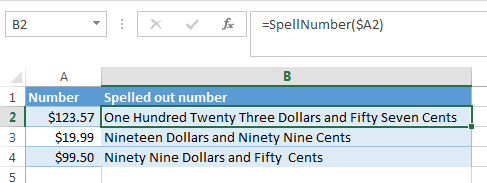
Even the latest versions of Excel don't have a built-in tool for spelling numbers, not to mention earlier versions. But that is when Excel is really good. You can always improve its functionality using formulas in all their
combinations, VBA macros, or third-party add-ins.
Below you'll find two ways to convert numbers from figures to words
And, possibly, you may need to convert Words to Numbers in Excel
Note. If you are looking for the number to text conversion, which means you want Excel to see your number as text, it's a bit different thing. For this, you can use the TEXT function or a few other ways described in How to change numbers to text in Excel.
SpellNumber VBA macro to convert numbers to words
As I have already mentioned, Microsoft didn't want to add a tool for this task. However, when they saw how many users needed it, they created and published the special VBA macro on their website. The macro does what its name SpellNumber suggests. All other macros I came across are based on the Microsoft code.
You can find the macro mentioned as "spellnumber formula". However, it is not a formula, but a macro function, or to be more precise Excel User defined function (UDF).
The spellnumber option is able to write dollars and cents. If you need a different currency, you can change "dollar" and "cent" with the name of your one.
If you are not a VBA savvy guy, below you will find a copy of the code. If you still don't want or haven't time to sort this out, please use this solution.
- Open the workbook where you need to spell the numbers.
- Press Alt+F11 to open the Visual Basic editor window.
- If you have several books opened, check that the needed workbook is active using the list of projects in the upper left corner of the editor (one of the workbook elements is highlighted with blue).
- In the editor menu go to Insert-> Module.
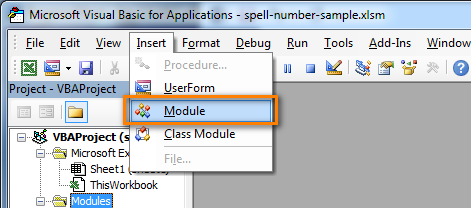
- You should see a window named YourBook - Module1. Select all of the code in the frame below and paste it to this window.
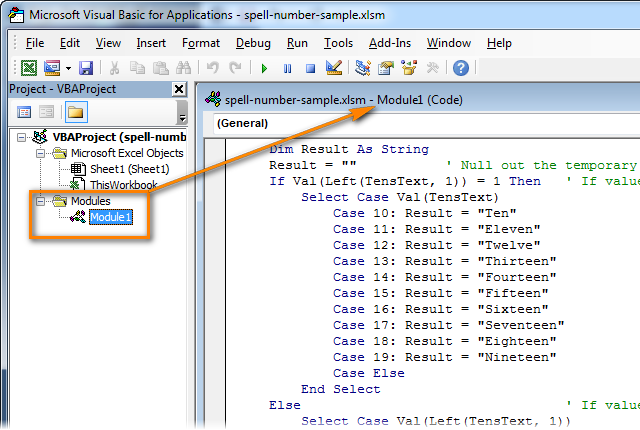 Option Explicit 'Main Function Function SpellNumber(ByVal MyNumber) Dim Dollars, Cents, Temp Dim DecimalPlace, Count ReDim Place(9) As String Place(2) = " Thousand " Place(3) = " Million " Place(4) = " Billion " Place(5) = " Trillion " MyNumber = Trim(Str(MyNumber)) DecimalPlace = InStr(MyNumber, ".") If DecimalPlace > 0 Then Cents = GetTens(Left(Mid(MyNumber, DecimalPlace + 1) & _ "00", 2)) MyNumber = Trim(Left(MyNumber, DecimalPlace - 1)) End If Count = 1 Do While MyNumber <> "" Temp = GetHundreds(Right(MyNumber, 3)) If Temp <> "" Then Dollars = Temp & Place(Count) & Dollars If Len(MyNumber) > 3 Then MyNumber = Left(MyNumber, Len(MyNumber) - 3) Else MyNumber = "" End If Count = Count + 1 Loop Select Case Dollars Case "" Dollars = "No Dollars" Case "One" Dollars = "One Dollar" Case Else Dollars = Dollars & " Dollars" End Select Select Case Cents Case "" Cents = " and No Cents" Case "One" Cents = " and One Cent" Case Else Cents = " and " & Cents & " Cents" End Select SpellNumber = Dollars & Cents End Function Function GetHundreds(ByVal MyNumber) Dim Result As String If Val(MyNumber) = 0 Then Exit Function MyNumber = Right("000" & MyNumber, 3) ' Convert the hundreds place. If Mid(MyNumber, 1, 1) <> "0" Then Result = GetDigit(Mid(MyNumber, 1, 1)) & " Hundred " End If ' Convert the tens and ones place. If Mid(MyNumber, 2, 1) <> "0" Then Result = Result & GetTens(Mid(MyNumber, 2)) Else Result = Result & GetDigit(Mid(MyNumber, 3)) End If GetHundreds = Result End Function Function GetTens(TensText) Dim Result As String Result = "" ' Null out the temporary function value. If Val(Left(TensText, 1)) = 1 Then ' If value between 10-19… Select Case Val(TensText) Case 10: Result = "Ten" Case 11: Result = "Eleven" Case 12: Result = "Twelve" Case 13: Result = "Thirteen" Case 14: Result = "Fourteen" Case 15: Result = "Fifteen" Case 16: Result = "Sixteen" Case 17: Result = "Seventeen" Case 18: Result = "Eighteen" Case 19: Result = "Nineteen" Case Else End Select Else ' If value between 20-99… Select Case Val(Left(TensText, 1)) Case 2: Result = "Twenty " Case 3: Result = "Thirty " Case 4: Result = "Forty " Case 5: Result = "Fifty " Case 6: Result = "Sixty " Case 7: Result = "Seventy " Case 8: Result = "Eighty " Case 9: Result = "Ninety " Case Else End Select Result = Result & GetDigit _ (Right(TensText, 1)) ' Retrieve ones place. End If GetTens = Result End Function Function GetDigit(Digit) Select Case Val(Digit) Case 1: GetDigit = "One" Case 2: GetDigit = "Two" Case 3: GetDigit = "Three" Case 4: GetDigit = "Four" Case 5: GetDigit = "Five" Case 6: GetDigit = "Six" Case 7: GetDigit = "Seven" Case 8: GetDigit = "Eight" Case 9: GetDigit = "Nine" Case Else: GetDigit = "" End Select End Function
Option Explicit 'Main Function Function SpellNumber(ByVal MyNumber) Dim Dollars, Cents, Temp Dim DecimalPlace, Count ReDim Place(9) As String Place(2) = " Thousand " Place(3) = " Million " Place(4) = " Billion " Place(5) = " Trillion " MyNumber = Trim(Str(MyNumber)) DecimalPlace = InStr(MyNumber, ".") If DecimalPlace > 0 Then Cents = GetTens(Left(Mid(MyNumber, DecimalPlace + 1) & _ "00", 2)) MyNumber = Trim(Left(MyNumber, DecimalPlace - 1)) End If Count = 1 Do While MyNumber <> "" Temp = GetHundreds(Right(MyNumber, 3)) If Temp <> "" Then Dollars = Temp & Place(Count) & Dollars If Len(MyNumber) > 3 Then MyNumber = Left(MyNumber, Len(MyNumber) - 3) Else MyNumber = "" End If Count = Count + 1 Loop Select Case Dollars Case "" Dollars = "No Dollars" Case "One" Dollars = "One Dollar" Case Else Dollars = Dollars & " Dollars" End Select Select Case Cents Case "" Cents = " and No Cents" Case "One" Cents = " and One Cent" Case Else Cents = " and " & Cents & " Cents" End Select SpellNumber = Dollars & Cents End Function Function GetHundreds(ByVal MyNumber) Dim Result As String If Val(MyNumber) = 0 Then Exit Function MyNumber = Right("000" & MyNumber, 3) ' Convert the hundreds place. If Mid(MyNumber, 1, 1) <> "0" Then Result = GetDigit(Mid(MyNumber, 1, 1)) & " Hundred " End If ' Convert the tens and ones place. If Mid(MyNumber, 2, 1) <> "0" Then Result = Result & GetTens(Mid(MyNumber, 2)) Else Result = Result & GetDigit(Mid(MyNumber, 3)) End If GetHundreds = Result End Function Function GetTens(TensText) Dim Result As String Result = "" ' Null out the temporary function value. If Val(Left(TensText, 1)) = 1 Then ' If value between 10-19… Select Case Val(TensText) Case 10: Result = "Ten" Case 11: Result = "Eleven" Case 12: Result = "Twelve" Case 13: Result = "Thirteen" Case 14: Result = "Fourteen" Case 15: Result = "Fifteen" Case 16: Result = "Sixteen" Case 17: Result = "Seventeen" Case 18: Result = "Eighteen" Case 19: Result = "Nineteen" Case Else End Select Else ' If value between 20-99… Select Case Val(Left(TensText, 1)) Case 2: Result = "Twenty " Case 3: Result = "Thirty " Case 4: Result = "Forty " Case 5: Result = "Fifty " Case 6: Result = "Sixty " Case 7: Result = "Seventy " Case 8: Result = "Eighty " Case 9: Result = "Ninety " Case Else End Select Result = Result & GetDigit _ (Right(TensText, 1)) ' Retrieve ones place. End If GetTens = Result End Function Function GetDigit(Digit) Select Case Val(Digit) Case 1: GetDigit = "One" Case 2: GetDigit = "Two" Case 3: GetDigit = "Three" Case 4: GetDigit = "Four" Case 5: GetDigit = "Five" Case 6: GetDigit = "Six" Case 7: GetDigit = "Seven" Case 8: GetDigit = "Eight" Case 9: GetDigit = "Nine" Case Else: GetDigit = "" End Select End Function - Press Ctrl+S to save the updated workbook.
You will need to resave your workbook. When you try to save the workbook with a macro you'll get the message "The following features cannot be saved in macro-free workbook"
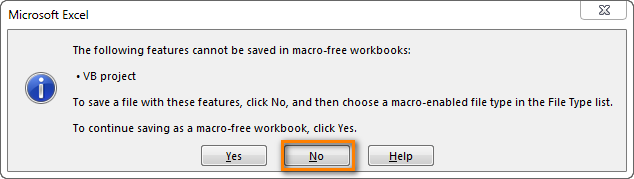
Click No. When you see a new dialog, chose the Save as option. In the field "Save as type" pick the option "Excel macro-enabled workbook".
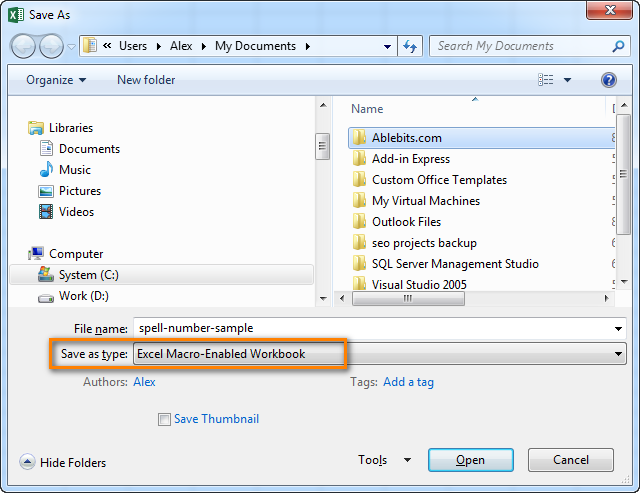
Use SpellNumber macro in your worksheets
Now you can use the function SpellNumber in your Excel documents. Enter =SpellNumber(A2) into the cell where you need to get the number written in words. Here A2 is the address of the cell with the number or amount.

Here you can see the result:
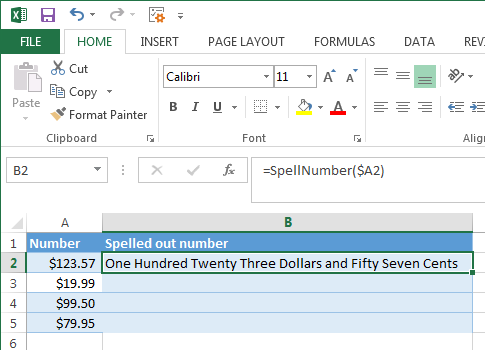
Voila!
Quickly copy the SpellNumber function to other cells.
If you need to convert the entire table, not just 1 cell, place your mouse cursor to the lower right corner of the cell with the formula until it turns into a small black cross:

Left-click and drag it across the column to fill in the formula. Release the button to see the results:
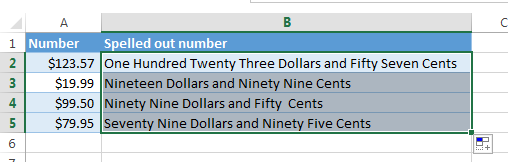
Note. Please keep in mind that if you use SpellNumber with a link to another cell, the written sum will be updated each time the number in the source cell is changed.
You can also enter the number directly into the function, for example, =SpellNumber(29.95) (29.95 - without quotation marks and the Dollar sign).
Disadvantages of using macro to spell numbers in Excel
First off, you must know VBA to modify the code according to your needs. It is necessary to paste the code for each workbook, where you plan to change it. Otherwise, you will need to create a template file with macros and configure Excel to load this file at each start.
The main disadvantage of using a macro is if you send the workbook to somebody else, this person will not see the text unless the macro is built into the workbook. And even if it's built-in, they will get an alert that there are macros in the workbook.
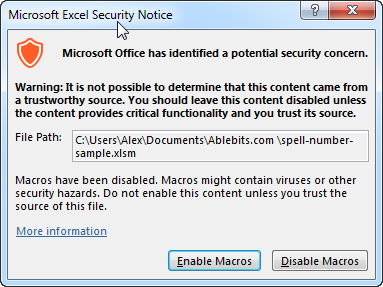
Spell numbers into words using a special add-in
For Excel users who need to quickly spell sums but don't have time to learn VBA or figure out workarounds, we created a special tool that can quickly perform the amount-to-words conversion for a few popular currencies. Please meet the Spell Number add-in included with the latest release of our Ultimate Suite for Excel.
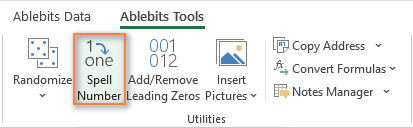
Besides being ready for use, the tool is really flexible in converting amounts to text:
- You can select one of the following currencies: USD, EUR, GBP, BIT, AUD.
- Spell the fractional part in cents, pennies, or bitcents.
- Choose any text case for the result: lower case, UPPER CASE, Title Case, or Sentence case.
- Spell the decimal part in different ways.
- Include or omit zero cents.
The add-in supports all modern versions including Excel 365, Excel 2029, Excel 2016, Excel 2013, and Excel 2010. Please feel free to explore other capabilities on the product's home page linked above.
And now, let's see this number spelling utility in action:
- Select an empty cell for the result.
- On the Ablebits tab, in the Utilities group, click Spell Number.
- In the Spill Number dialog window that appears, configure the following things:
- For the Select your number box, pick the cell containing the amount you want to get written as text.
- Specify the desired currently, letter case and the way the decimal part of the number should be spelled.
- Define whether to include zero cents or not.
- Choose whether to insert the result as a value or formula.
- At the bottom of the dialog window, preview the result. If you are happy with the way your number is written, click Spell. Otherwise, try different settings.
The screenshot below demonstrates the default choices and the spelled number in B2. Please notice a formula (more precisely, a user-defined function) in the formula bar:
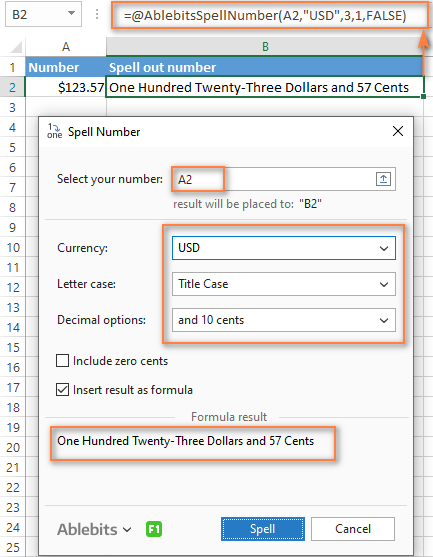
And this is a quick demonstration of how other currencies can be spelled out:
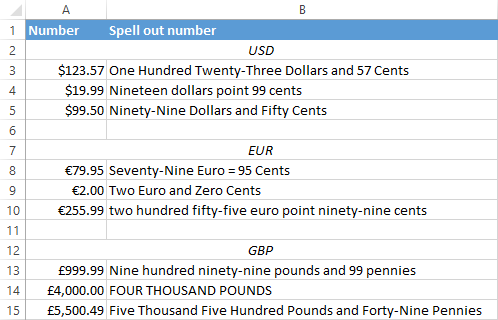
Tips and notes:
- Because the Spell Number add-in was designed to handle real-life use cases such as invoices and other financial documents, it can only convert one number at a time.
- To spell a column of numbers, insert a formula in the first cell, and then copy the formula down.
- If there is chance that your source data may change in the future, it's best to insert the result as formula, so it updates automatically as the original number changes.
- When choosing the result as formula option, a custom user-defined function (UDF) is inserted. If you plan to share your workbook with someone who does not have the Ultimate Suite installed, remember to replace formulas with values before sharing.
Reverse conversion - English words into numbers
Frankly, I can't imagine why you may need it. Just in case… :)
It appears that Excel MVP, Jerry Latham, created such Excel User defined function (UDF) as WordsToDigits. It converts English words back to number.
You can download Jerry's WordsToDigits workbook to see the UDF code. Here you'll also find his examples of how to use the function.
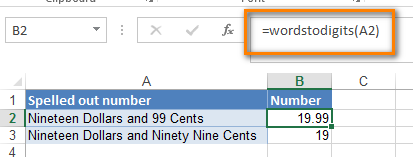
You can see how the function works on the sheet "Sample Entries", where you will also be able to enter your own examples. If you plan to employ WordsToDigits in your documents, please be informed that this function has restrictions. For example, it doesn't recognize fractions entered in words. You will find all the details on the "Information" sheet.
 by
by
516 comments
how to use it in Pakistani currency (PKR)
Hi ,how to set 1234 become NGHX (own fix secret text)
Hi There,
Its a great function.
Thank you for sharing.
Also I need to know, how can i get rid off word "Dollar" and use any other currency Name?
Kind Regards
Nuwan
Hi Nuwan,
How to set as below format:
For example:
SGD 2000.09
in Words: Singapore Dollars Two Thousand and cents Nine Only.
SGD 2000
in Words: Singapore Dollars Two Thousand Only.
Hi There,
I tried as you mentioned above. but its not working.
Appreciate your help.
Regards
Nuwan
how to set excel formulas number to word in Sri lanka rupees ?
Option Explicit
'Main Function
Function SpellNumber(ByVal MyNumber)
Dim Rupees, Cents, Temp
Dim DecimalPlace, Count
ReDim Place(9) As String
Place(2) = " Thousand "
Place(3) = " Million "
Place(4) = " Billion "
Place(5) = " Trillion "
MyNumber = Trim(Str(MyNumber))
DecimalPlace = InStr(MyNumber, ".")
If DecimalPlace > 0 Then
Cents = GetTens(Left(Mid(MyNumber, DecimalPlace + 1) & _
"00", 2))
MyNumber = Trim(Left(MyNumber, DecimalPlace - 1))
End If
Count = 1
Do While MyNumber ""
Temp = GetHundreds(Right(MyNumber, 3))
If Temp "" Then Rupees = Temp & Place(Count) & Rupees
If Len(MyNumber) > 3 Then
MyNumber = Left(MyNumber, Len(MyNumber) - 3)
Else
MyNumber = ""
End If
Count = Count + 1
Loop
Select Case Rupees
Case ""
Rupees = "No Rupees"
Case "One"
Rupees = "One Dollar"
Case Else
Rupees = Rupees & " Rupees"
End Select
Select Case Cents
Case ""
Cents = " and No Cents"
Case "One"
Cents = " and One Cent"
Case Else
Cents = " and " & Cents & " Cents"
End Select
SpellNumber = Rupees & Cents
End Function
Function GetHundreds(ByVal MyNumber)
Dim Result As String
If Val(MyNumber) = 0 Then Exit Function
MyNumber = Right("000" & MyNumber, 3)
' Convert the hundreds place.
If Mid(MyNumber, 1, 1) "0" Then
Result = GetDigit(Mid(MyNumber, 1, 1)) & " Hundred "
End If
' Convert the tens and ones place.
If Mid(MyNumber, 2, 1) "0" Then
Result = Result & GetTens(Mid(MyNumber, 2))
Else
Result = Result & GetDigit(Mid(MyNumber, 3))
End If
GetHundreds = Result
End Function
Function GetTens(TensText)
Dim Result As String
Result = "" ' Null out the temporary function value.
If Val(Left(TensText, 1)) = 1 Then ' If value between 10-19...
Select Case Val(TensText)
Case 10: Result = "Ten"
Case 11: Result = "Eleven"
Case 12: Result = "Twelve"
Case 13: Result = "Thirteen"
Case 14: Result = "Fourteen"
Case 15: Result = "Fifteen"
Case 16: Result = "Sixteen"
Case 17: Result = "Seventeen"
Case 18: Result = "Eighteen"
Case 19: Result = "Nineteen"
Case Else
End Select
Else ' If value between 20-99...
Select Case Val(Left(TensText, 1))
Case 2: Result = "Twenty "
Case 3: Result = "Thirty "
Case 4: Result = "Forty "
Case 5: Result = "Fifty "
Case 6: Result = "Sixty "
Case 7: Result = "Seventy "
Case 8: Result = "Eighty "
Case 9: Result = "Ninety "
Case Else
End Select
Result = Result & GetDigit _
(Right(TensText, 1)) ' Retrieve ones place.
End If
GetTens = Result
End Function
Function GetDigit(Digit)
Select Case Val(Digit)
Case 1: GetDigit = "One"
Case 2: GetDigit = "Two"
Case 3: GetDigit = "Three"
Case 4: GetDigit = "Four"
Case 5: GetDigit = "Five"
Case 6: GetDigit = "Six"
Case 7: GetDigit = "Seven"
Case 8: GetDigit = "Eight"
Case 9: GetDigit = "Nine"
Case Else: GetDigit = ""
End Select
End Function
how to set excel formulas number to word in Indian rupees ?
Option Explicit
'Main Function
Function SpellNumber(ByVal MyNumber)
Dim Indian Rupees, Cents, Temp
Dim DecimalPlace, Count
ReDim Place(9) As String
Place(2) = " Thousand "
Place(3) = " Million "
Place(4) = " Billion "
Place(5) = " Trillion "
MyNumber = Trim(Str(MyNumber))
DecimalPlace = InStr(MyNumber, ".")
If DecimalPlace > 0 Then
Cents = GetTens(Left(Mid(MyNumber, DecimalPlace + 1) & _
"00", 2))
MyNumber = Trim(Left(MyNumber, DecimalPlace - 1))
End If
Count = 1
Do While MyNumber ""
Temp = GetHundreds(Right(MyNumber, 3))
If Temp "" Then Indian Rupees = Temp & Place(Count) & Indian Rupees
If Len(MyNumber) > 3 Then
MyNumber = Left(MyNumber, Len(MyNumber) - 3)
Else
MyNumber = ""
End If
Count = Count + 1
Loop
Select Case Indian Rupees
Case ""
Indian Rupees = "No Indian Rupees"
Case "One"
Indian Rupees = "One Dollar"
Case Else
Indian Rupees = Indian Rupees & " Indian Rupees"
End Select
Select Case Cents
Case ""
Cents = " and No Cents"
Case "One"
Cents = " and One Cent"
Case Else
Cents = " and " & Cents & " Cents"
End Select
SpellNumber = Indian Rupees & Cents
End Function
Function GetHundreds(ByVal MyNumber)
Dim Result As String
If Val(MyNumber) = 0 Then Exit Function
MyNumber = Right("000" & MyNumber, 3)
' Convert the hundreds place.
If Mid(MyNumber, 1, 1) "0" Then
Result = GetDigit(Mid(MyNumber, 1, 1)) & " Hundred "
End If
' Convert the tens and ones place.
If Mid(MyNumber, 2, 1) "0" Then
Result = Result & GetTens(Mid(MyNumber, 2))
Else
Result = Result & GetDigit(Mid(MyNumber, 3))
End If
GetHundreds = Result
End Function
Function GetTens(TensText)
Dim Result As String
Result = "" ' Null out the temporary function value.
If Val(Left(TensText, 1)) = 1 Then ' If value between 10-19...
Select Case Val(TensText)
Case 10: Result = "Ten"
Case 11: Result = "Eleven"
Case 12: Result = "Twelve"
Case 13: Result = "Thirteen"
Case 14: Result = "Fourteen"
Case 15: Result = "Fifteen"
Case 16: Result = "Sixteen"
Case 17: Result = "Seventeen"
Case 18: Result = "Eighteen"
Case 19: Result = "Nineteen"
Case Else
End Select
Else ' If value between 20-99...
Select Case Val(Left(TensText, 1))
Case 2: Result = "Twenty "
Case 3: Result = "Thirty "
Case 4: Result = "Forty "
Case 5: Result = "Fifty "
Case 6: Result = "Sixty "
Case 7: Result = "Seventy "
Case 8: Result = "Eighty "
Case 9: Result = "Ninety "
Case Else
End Select
Result = Result & GetDigit _
(Right(TensText, 1)) ' Retrieve ones place.
End If
GetTens = Result
End Function
Function GetDigit(Digit)
Select Case Val(Digit)
Case 1: GetDigit = "One"
Case 2: GetDigit = "Two"
Case 3: GetDigit = "Three"
Case 4: GetDigit = "Four"
Case 5: GetDigit = "Five"
Case 6: GetDigit = "Six"
Case 7: GetDigit = "Seven"
Case 8: GetDigit = "Eight"
Case 9: GetDigit = "Nine"
Case Else: GetDigit = ""
End Select
End Function
Great , It working , Thank you for your support
syntax errors
Dim Indian Rupees, Cents, Temp
Do While MyNumber ""
If Temp "" Then Indian Rupees = Temp & Place(Count) & Indian Rupees
Select Case Indian Rupees
not working
syntax errors.
its not working in indian rupee.
getting an error as following,
Syntax error
Thank you for the wonderful formula.
please help me on how to put the dollar ahead of the numbers.
i.e.
Dollar Five Hundred and no cents
sir how can i get text without any currency
Just use this formulla, then copy that text and past it again as value in another cell. Then press 'ctrl+h' and replace "dollars and cents" with "blank".
I did the same. And Thanks to the editor.
Option Explicit
'Main Function
Function SpellNumber(ByVal MyNumber)
Dim Dhirams, Cents, Temp
Dim DecimalPlace, Count
ReDim Place(9) As String
Place(2) = " Thousand "
Place(3) = " Million "
Place(4) = " Billion "
Place(5) = " Trillion "
MyNumber = Trim(Str(MyNumber))
DecimalPlace = InStr(MyNumber, ".")
If DecimalPlace > 0 Then
Cents = GetTens(Left(Mid(MyNumber, DecimalPlace + 1) & _
"00", 2))
MyNumber = Trim(Left(MyNumber, DecimalPlace - 1))
End If
Count = 1
Do While MyNumber ""
Temp = GetHundreds(Right(MyNumber, 3))
If Temp "" Then Dhirams = Temp & Place(Count) & Dhirams
If Len(MyNumber) > 3 Then
MyNumber = Left(MyNumber, Len(MyNumber) - 3)
Else
MyNumber = ""
End If
Count = Count + 1
Loop
Select Case Dhirams
Case ""
Dhirams = "No Dhirams"
Case "One"
Dhirams = "One Dhirams"
Case Else
Dhirams = Dhirams & " Dhirams"
End Select
Select Case Cents
Case ""
Cents = " and No Cents"
Case "One"
Cents = " and One Cent"
Case Else
Cents = " and " & Cents & " Cents"
End Select
SpellNumber = Dhirams & Cents
End Function
Function GetHundreds(ByVal MyNumber)
Dim Result As String
If Val(MyNumber) = 0 Then Exit Function
MyNumber = Right("000" & MyNumber, 3)
' Convert the hundreds place.
If Mid(MyNumber, 1, 1) "0" Then
Result = GetDigit(Mid(MyNumber, 1, 1)) & " Hundred "
End If
' Convert the tens and ones place.
If Mid(MyNumber, 2, 1) "0" Then
Result = Result & GetTens(Mid(MyNumber, 2))
Else
Result = Result & GetDigit(Mid(MyNumber, 3))
End If
GetHundreds = Result
End Function
Function GetTens(TensText)
Dim Result As String
Result = "" ' Null out the temporary function value.
If Val(Left(TensText, 1)) = 1 Then ' If value between 10-19...
Select Case Val(TensText)
Case 10: Result = "Ten"
Case 11: Result = "Eleven"
Case 12: Result = "Twelve"
Case 13: Result = "Thirteen"
Case 14: Result = "Fourteen"
Case 15: Result = "Fifteen"
Case 16: Result = "Sixteen"
Case 17: Result = "Seventeen"
Case 18: Result = "Eighteen"
Case 19: Result = "Nineteen"
Case Else
End Select
Else ' If value between 20-99...
Select Case Val(Left(TensText, 1))
Case 2: Result = "Twenty "
Case 3: Result = "Thirty "
Case 4: Result = "Forty "
Case 5: Result = "Fifty "
Case 6: Result = "Sixty "
Case 7: Result = "Seventy "
Case 8: Result = "Eighty "
Case 9: Result = "Ninety "
Case Else
End Select
Result = Result & GetDigit _
(Right(TensText, 1)) ' Retrieve ones place.
End If
GetTens = Result
End Function
Function GetDigit(Digit)
Select Case Val(Digit)
Case 1: GetDigit = "One"
Case 2: GetDigit = "Two"
Case 3: GetDigit = "Three"
Case 4: GetDigit = "Four"
Case 5: GetDigit = "Five"
Case 6: GetDigit = "Six"
Case 7: GetDigit = "Seven"
Case 8: GetDigit = "Eight"
Case 9: GetDigit = "Nine"
Case Else: GetDigit = ""
End Select
End Function
Hello, Please i need some orientation on the said codes presented above. when i follow the procedure shown above the result i get after gibing the spellnumber command is #NAME? Please how should i proceed with such result.
Please help me. Thanks
Hello!
Please describe in more detail your actions. Have you installed VBA macro via Alt + F11?
Hi, Thanks for the code.
When i use the formula for 100.50 it shows "One Hundred Dollars and Fifty Cents"
Where as i want it to show as " Dollars One Hundred and Cents Fifty Only"
In Which Dollars & Cents to be shown before the numbers & Only to be shown at the end.
Please let me know what i need to change in the code to get the above result.
Thanks & regards,
Hi, need help like as below :
294,922.30
Two Hundred Ninety Four Thousand Nine Hundred Twenty Two And Cent Thirty only
have any code for this?
help help help & thank you so much...huhu...
Thank you!!! it worked for me..
Can you send the formula as per given below: 1501.250
"One Thousand Five Hundred One And Baisa 250/1000 Only
i will like to know how to get the currency in Ghana cedis and peswas. the currency input in the formula is dollars. kindly help me.
Hi,
i tried, but could not get through.
Numbers: 199600 / 1136540
To be converted to: Rupees One lakh ninety nine thousand six hundred only. / Rupees Eleven lakh thirty six thousand five hundred fourty only.
Can any one please help?
DEAR CONCERN,
JUST LET ME KNOW THE BELOW IN WORD DETAILS:
$ 2500.23456
In words: ?
Thank You. It worked perfectly for me.
This is good, but how it is write with CAPS?
thank you this is great
All- I want in this way can someone help- "Rupees Seven Thousand seven Hundred Only" or "INR Seven Thousand Seven Hundred only"
Hello Ravneet!
I’m sorry but your task is not entirely clear to me.
For me to be able to help you better, please describe your task in more detail. Please let me know in more detail what you were trying to find, what formula you used and what problem or error occurred. Give an example of the source data and the expected result. It’ll help me understand it better and find a solution for you. Thank you.
First of all- thank you so much for replying.
Currently I have the Value in my Cell A1- "71,000"
Spell Check using the above number " Seventy one Thousand Rupees and No Paise"
I want this desired result to be " Rupees Seventy One Thousand Only"
The module I have used is as below.
Option Explicit
'Main Function
Function SpellNumber(ByVal MyNumber)
Dim Rupees, Paise, Temp
Dim DecimalPlace, Count
ReDim Place(9) As String
Place(2) = " Thousand "
Place(3) = " Million "
Place(4) = " Billion "
Place(5) = " Trillion "
' String representation of amount.
MyNumber = Trim(Str(MyNumber))
' Position of decimal place 0 if none.
DecimalPlace = InStr(MyNumber, ".")
' Convert Paise and set MyNumber to dollar amount.
If DecimalPlace > 0 Then
Paise = GetTens(Left(Mid(MyNumber, DecimalPlace + 1) & "00", 2))
MyNumber = Trim(Left(MyNumber, DecimalPlace - 1))
End If
Count = 1
Do While MyNumber ""
Temp = GetHundreds(Right(MyNumber, 3))
If Temp "" Then Rupees = Temp & Place(Count) & Rupees
If Len(MyNumber) > 3 Then
MyNumber = Left(MyNumber, Len(MyNumber) - 3)
Else
MyNumber = ""
End If
Count = Count + 1
Loop
Select Case Rupees
Case ""
Rupees = "No Rupees"
Case "One"
Rupees = "One Dollar"
Case Else
Rupees = Rupees & " Rupees"
End Select
Select Case Paise
Case ""
Paise = " and No Paise"
Case "One"
Paise = " and One Cent"
Case Else
Paise = " and " & Paise & " Paise"
End Select
SpellNumber = Rupees & Paise
End Function
' Converts a number from 100-999 into text
Function GetHundreds(ByVal MyNumber)
Dim Result As String
If Val(MyNumber) = 0 Then Exit Function
MyNumber = Right("000" & MyNumber, 3)
' Convert the hundreds place.
If Mid(MyNumber, 1, 1) "0" Then
Result = GetDigit(Mid(MyNumber, 1, 1)) & " Hundred "
End If
' Convert the tens and ones place.
If Mid(MyNumber, 2, 1) "0" Then
Result = Result & GetTens(Mid(MyNumber, 2))
Else
Result = Result & GetDigit(Mid(MyNumber, 3))
End If
GetHundreds = Result
End Function
' Converts a number from 10 to 99 into text.
Function GetTens(TensText)
Dim Result As String
Result = "" ' Null out the temporary function value.
If Val(Left(TensText, 1)) = 1 Then ' If value between 10-19...
Select Case Val(TensText)
Case 10: Result = "Ten"
Case 11: Result = "Eleven"
Case 12: Result = "Twelve"
Case 13: Result = "Thirteen"
Case 14: Result = "Fourteen"
Case 15: Result = "Fifteen"
Case 16: Result = "Sixteen"
Case 17: Result = "Seventeen"
Case 18: Result = "Eighteen"
Case 19: Result = "Nineteen"
Case Else
End Select
Else ' If value between 20-99...
Select Case Val(Left(TensText, 1))
Case 2: Result = "Twenty "
Case 3: Result = "Thirty "
Case 4: Result = "Forty "
Case 5: Result = "Fifty "
Case 6: Result = "Sixty "
Case 7: Result = "Seventy "
Case 8: Result = "Eighty "
Case 9: Result = "Ninety "
Case Else
End Select
Result = Result & GetDigit _
(Right(TensText, 1)) ' Retrieve ones place.
End If
GetTens = Result
End Function
' Converts a number from 1 to 9 into text.
Function GetDigit(Digit)
Select Case Val(Digit)
Case 1: GetDigit = "One"
Case 2: GetDigit = "Two"
Case 3: GetDigit = "Three"
Case 4: GetDigit = "Four"
Case 5: GetDigit = "Five"
Case 6: GetDigit = "Six"
Case 7: GetDigit = "Seven"
Case 8: GetDigit = "Eight"
Case 9: GetDigit = "Nine"
Case Else: GetDigit = ""
End Select
End Function
The formula is working fro just one sheet in the whole workbook. how do i make it work on other sheets without having to retype the formula each time
Hi,
I have tried the code and its great.
I would like to use it for Kuwait dinar and need to convert 2 decimal places to 3 decimal places.
Example:
now : 5.5 gives - Five dollars and fifty fils
I need : 5.5 gives - five dollars and five hundred fils
Please help
Thank you in advance
Regards,
Amal
hello Amal!
I’m sorry but your task is not entirely clear to me. Could you please describe it in more detail? Also write what exactly you want to receive. Text or number? What formula are you using now? I will try to help you.
Kindly Help me to retrieve the value mentioned below
The formulae is working fine....
if the amount is in Lakhs like 318,600.00
So it shows the amount in Three Hundred Eighteen Thousand Six Hundred and Zero Piase(INR) Only
I want the result in One Lakh Eighteen Thousand Thousand Six Hundred and Zero Paise Only.
What changes in the equation formulae in spell number required.
I follow all steps twice but its not work?
Hello Mohamad!
I can’t guess what you really did. What exactly doesn’t work? For me to be able to help you better, please describe your task in more detail. It’ll help me understand it better and find a solution for you. Thank you.
currently we are using spellnumber like this.
370,932.04 = Three Hundred Seventy Thousand Nine Hundred Thirty Two & Paiase Four Only
But i required it should be like this.
Three Lakh Seventy Thousand Nine Hundred Thirty Two & Paiase Four Only
Please help me how to do it. Thanks in advance
Hello Rajesh!
I need more details to help you. Please let me know what formula you are using at the moment and whether you would like to get a number value or a text one. I will try to help you.
I want Indian Rupees Conversation Code
Can you send the formula as per given below: 1500.250
"One Thousand Five Hundred And Baisa 250/1000 Only
How do this applicable for all new sheets?
Do i need to copy this entire code into all the new sheets every time, in case if i want to use this function?
Thanks!
Hello,
When I am converting Excel File into PDF its now showing Amount in words its showing #NAME?
How to write formula for
2675.20
TWO THOUSAND SIX HUNDRED SEVENTY FIVE AND CENTS TWENTY ONLY
Please help me.
Can you send the formula as per given below: 1500.250
"One Thousand Five Hundred And Baisa 250/1000 Only
Thank you so much :), It works perfectly
Hi, I need this code for windows 10/Excel 365 in both Euro and Dollars. The one provided on the website doesn't work... it highlights Function SpellNumber(ByVal MyNumber) and errors. Either with #VALUE or just shows the formula. Can someone please help?
Option Explicit
'Main Function
Function SpellNumber(ByVal MyNumber)
Dim Dollars, Cents, Temp
Dim DecimalPlace, Count
ReDim Place(9) As String
Place(2) = " Thousand "
Place(3) = " Million "
Place(4) = " Billion "
Place(5) = " Trillion "
' String representation of amount.
MyNumber = Trim(Str(MyNumber))
' Position of decimal place 0 if none.
DecimalPlace = InStr(MyNumber, ".")
' Convert cents and set MyNumber to dollar amount.
If DecimalPlace > 0 Then
Cents = GetTens(Left(Mid(MyNumber, DecimalPlace + 1) & _
"00", 2))
MyNumber = Trim(Left(MyNumber, DecimalPlace - 1))
End If
Count = 1
Do While MyNumber ""
Temp = GetHundreds(Right(MyNumber, 3))
If Temp "" Then Dollars = Temp & Place(Count) & Dollars
If Len(MyNumber) > 3 Then
MyNumber = Left(MyNumber, Len(MyNumber) - 3)
Else
MyNumber = ""
End If
Count = Count + 1
Loop
Select Case Dollars
Case ""
Dollars = "No Dollars"
Case "One"
Dollars = "One Dollar"
Case Else
Dollars = Dollars & " Dollars"
End Select
Select Case Cents
Case ""
Cents = " and No Cents"
Case "One"
Cents = " and One Cent"
Case Else
Cents = " and " & Cents & " Cents"
End Select
SpellNumber = Dollars & Cents
End Function
' Converts a number from 100-999 into text
Function GetHundreds(ByVal MyNumber)
Dim Result As String
If Val(MyNumber) = 0 Then Exit Function
MyNumber = Right("000" & MyNumber, 3)
' Convert the hundreds place.
If Mid(MyNumber, 1, 1) "0" Then
Result = GetDigit(Mid(MyNumber, 1, 1)) & " Hundred "
End If
' Convert the tens and ones place.
If Mid(MyNumber, 2, 1) "0" Then
Result = Result & GetTens(Mid(MyNumber, 2))
Else
Result = Result & GetDigit(Mid(MyNumber, 3))
End If
GetHundreds = Result
End Function
' Converts a number from 10 to 99 into text.
Function GetTens(TensText)
Dim Result As String
Result = "" ' Null out the temporary function value.
If Val(Left(TensText, 1)) = 1 Then ' If value between 10-19...
Select Case Val(TensText)
Case 10: Result = "Ten"
Case 11: Result = "Eleven"
Case 12: Result = "Twelve"
Case 13: Result = "Thirteen"
Case 14: Result = "Fourteen"
Case 15: Result = "Fifteen"
Case 16: Result = "Sixteen"
Case 17: Result = "Seventeen"
Case 18: Result = "Eighteen"
Case 19: Result = "Nineteen"
Case Else
End Select
Else ' If value between 20-99...
Select Case Val(Left(TensText, 1))
Case 2: Result = "Twenty "
Case 3: Result = "Thirty "
Case 4: Result = "Forty "
Case 5: Result = "Fifty "
Case 6: Result = "Sixty "
Case 7: Result = "Seventy "
Case 8: Result = "Eighty "
Case 9: Result = "Ninety "
Case Else
End Select
Result = Result & GetDigit _
(Right(TensText, 1)) ' Retrieve ones place.
End If
GetTens = Result
End Function
' Converts a number from 1 to 9 into text.
Function GetDigit(Digit)
Select Case Val(Digit)
Case 1: GetDigit = "One"
Case 2: GetDigit = "Two"
Case 3: GetDigit = "Three"
Case 4: GetDigit = "Four"
Case 5: GetDigit = "Five"
Case 6: GetDigit = "Six"
Case 7: GetDigit = "Seven"
Case 8: GetDigit = "Eight"
Case 9: GetDigit = "Nine"
Case Else: GetDigit = ""
End Select
End Function
I want to publish as Dirhams and Fils instead of Dollars and Cents.
kindly help me.
Dear Experts,
I need a to convert like this
OMR 525,450.250
Omani Rial Five Hundred Twenty Five Thousand Four Hundred Fifty and Baizas Two Hundred Fifty Only
Kindly provide me the solution.
Avinash
I want to SpellNumber as US Dollar One Thousand Four Hundred and Twenty Five and Cents 24 Only for 1,425.24. Please help me.
Hi Experts,
Kindly update the macro for 3 decimal points.(100.250 ie One hundred and two fifty only).
Thanks in advance
Can you please help the exact keyword for peso?
i want to write number in word pnly
perfect.
How can we convert current on three decimal places in words
For example 1,000.500 (One thousand ruppes and five hundred bz
how to convert marks in words up to 100 only.
please worte a link to this mail
what if i want to convert the numbers only without currency like "dollars" what will be the code?
Hi sir!
Good pm
Ask ko po sana pano po iconvert numbers to peso in excel 2016 windows 10.using this format po: ex.: 120.50
One Hundred Twenty Pesos and 50/100 Only
Thanks Sir! GOD BLESS
Function SpellNumber(ByVal MyNumber) - -During running the formula , error occurs in MyNumber
Convert
1.Four thousand three hundred and thirty to number figures
2.Three thousand and eighteen to number figures
3.Eight thousand and forty three to number figures
4.Nine thousand and seventy seven to number figures.
Convert
5. 9,44 to English words
6. 2,019 to English words
7. 7,003 to English words
Thanks.
HOW TO MAKE IT APPLY ON EVERY EXCEL SHEET
can you remove the . before the cents and add a zero? eg. .1/100 Only to 10/100 Only