In this article I'd like to tell you about different ways to change Excel uppercase to lowercase or proper case. You'll learn how to perform these tasks with the help of Excel lower/upper functions, VBA macros, Microsoft Word, and an easy-to-use add-in by Ablebits.
The problem is that Excel doesn't have a special option for changing text case in worksheets. I don't know why Microsoft provided Word with such a powerful feature and didn't add it to Excel. It would really make spreadsheets tasks easier for many users. But you shouldn't rush into retyping all text data in your table. Fortunately, there are some good tricks to convert the text values in cells to uppercase, proper or lowercase. Let me share them with you.
Excel functions for changing text case
Microsoft Excel has three special functions that you can use to change the case of text. They are UPPER, LOWER and PROPER. The upper() function allows you to convert all lowercase letters in a text string to uppercase. The lower() function helps to exclude capital letters from text. The proper() function makes the first letter of each word capitalized and leaves the other letters lowercase (Proper Case).
All three of these options work on the same principle, so I'll show you how to use one of them. Let's take the Excel uppercase function as an example.
Enter an Excel formula
- Insert a new (helper) column next to the one that contains the text you want to convert.
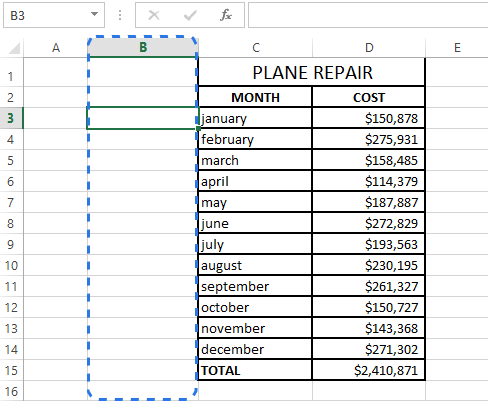
Note: This step is optional. If your table is not large, you can just use any adjacent blank column.
- Enter the equal sign (=) and function name (UPPER) in the adjacent cell of the new column (B3).
- Type in the appropriate cell reference in the parentheses (C3) after the function name.
Your formula should look like this
=UPPER(C3), where C3 is the cell in the original column that has the text for conversion.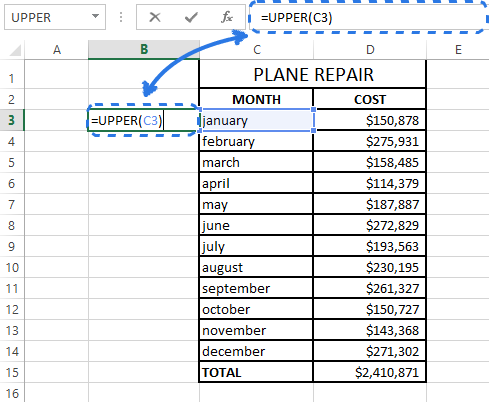
- Click Enter.
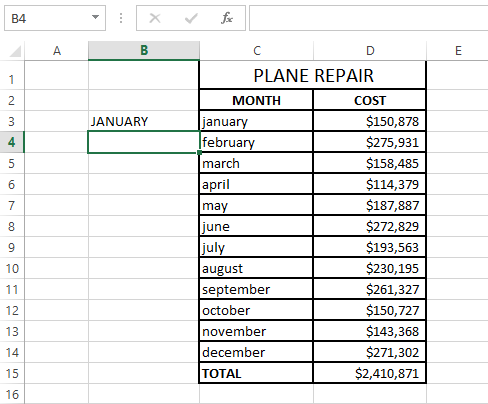
As you can see in the screenshot above, cell B3 contains the uppercase version of the text from cell C3.
Copy a formula down a column
Now you need to copy the formula to other cells in the helper column.
- Select the cell that includes the formula.
- Move your mouse cursor to the small square (fill handle) in the lower-right corner of the selected cell until you see a small cross.
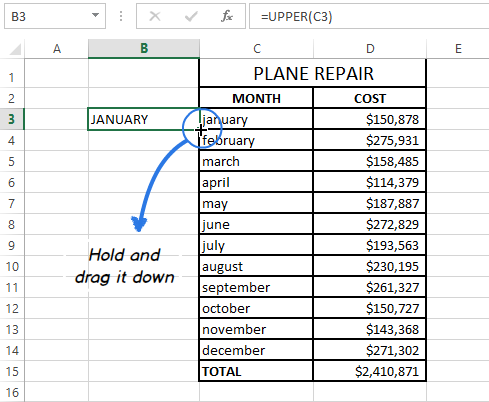
- Hold the mouse button and drag the formula down over the cells where you want it to apply.
- Release the mouse button.
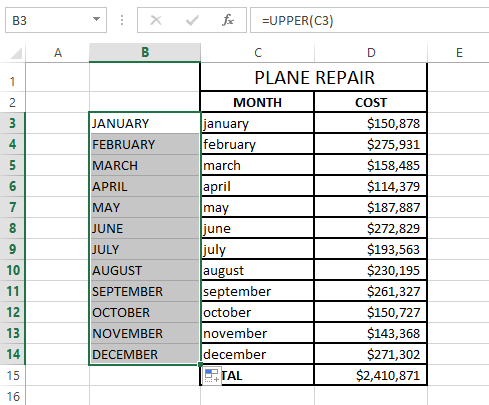
Note: If you need to fill the new column down to the end of the table, you can skip steps 5-7 and just double-click on the fill handle.
Remove a helper column
So you have two columns with the same text data, but in different case. I suppose you'd like to leave only the correct one. Let's copy the values from the helper column and then get rid of it.
- Highlight the cells that contain the formula and press Ctrl + C to copy them.
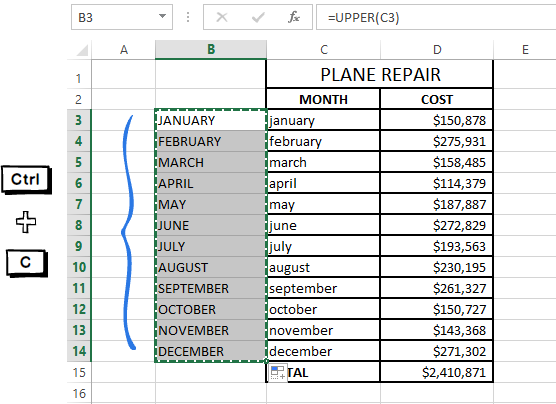
- Right-click on the first cell in the original column.
- Click on the Values icon under Paste Options in the context menu.
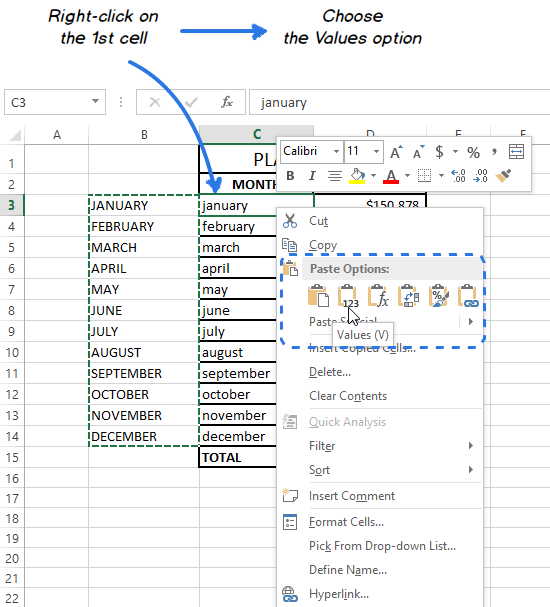
Since you need only the text values, pick this option to avoid formula errors later.
- Right-click the selected helper column and choose the Delete option from the menu.
- Pick Entire column in the Delete dialog box and click OK.
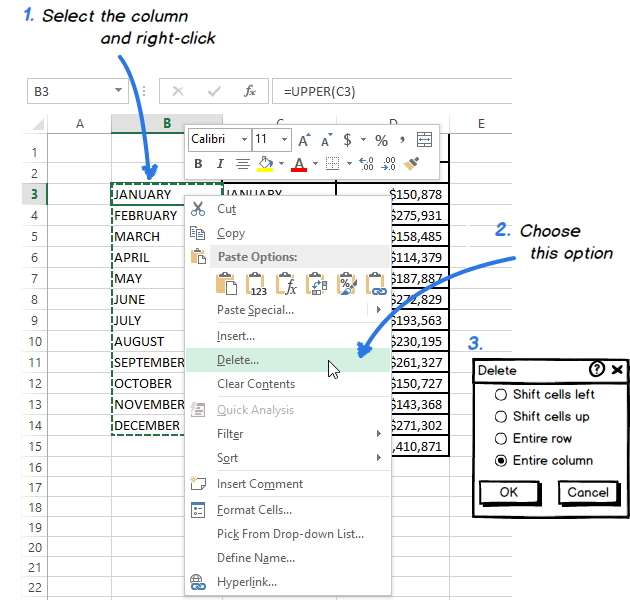
Here you are!
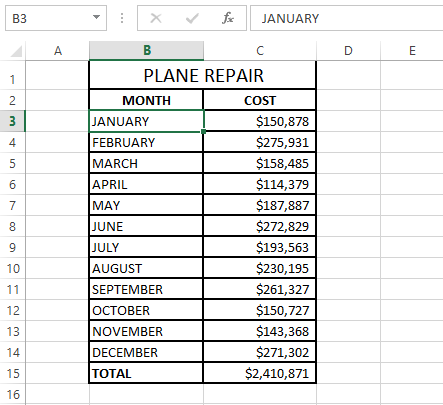
This theory might look very complicated to you. Take it easy and try to go through all these steps yourself. You'll see that changing case with the use of Excel functions is not difficult at all.
Use Microsoft Word to change case in Excel
If you don't want to mess with formulas in Excel, you can use a special command for changing text case in Word. Feel free to discover how this method works.
- Select the range where you want to change case in Excel.
- Press Ctrl + C or right-click on the selection and choose the Copy option from the context menu.
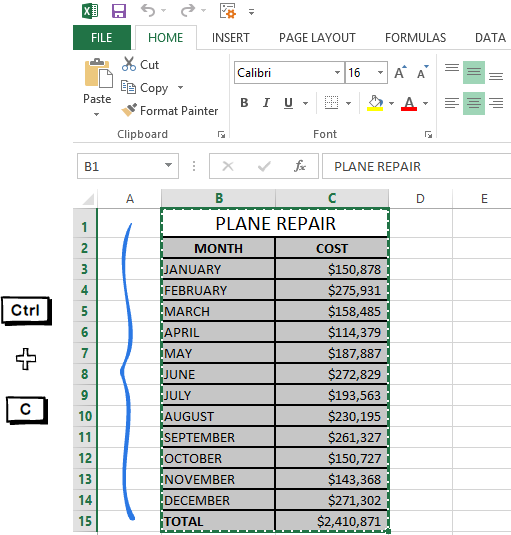
- Open a new Word document.
- Press Ctrl + V or right-click on the blank page and select the Paste option from the context menu
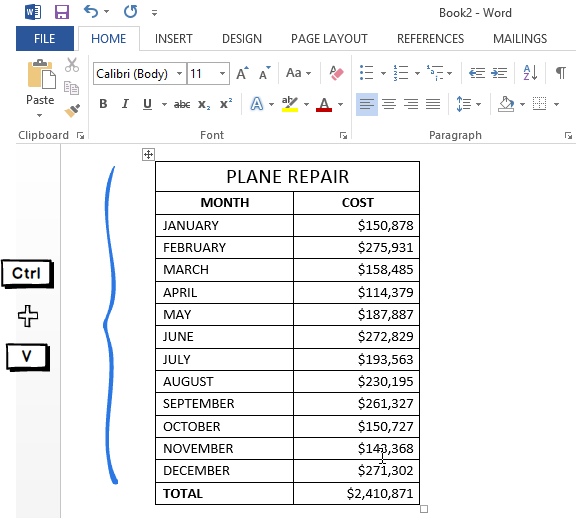
Now you've got your Excel table in Word.
- Highlight the text in your table where you want to change the case.
- Move to the Font group on the HOME tab and click on the Change Case icon.
- Pick one of 5 case options from the drop-down list.
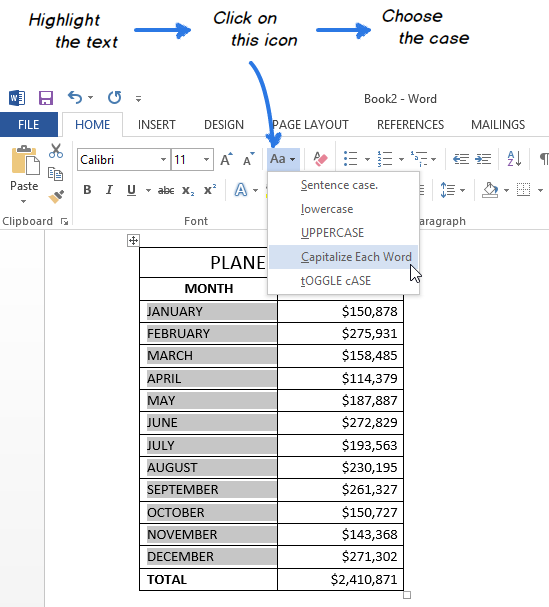
Note: You can also select your text and press Shift + F3 until the style you want is applied. Using the keyboard shortcut you can choose only upper, lower or sentence case.
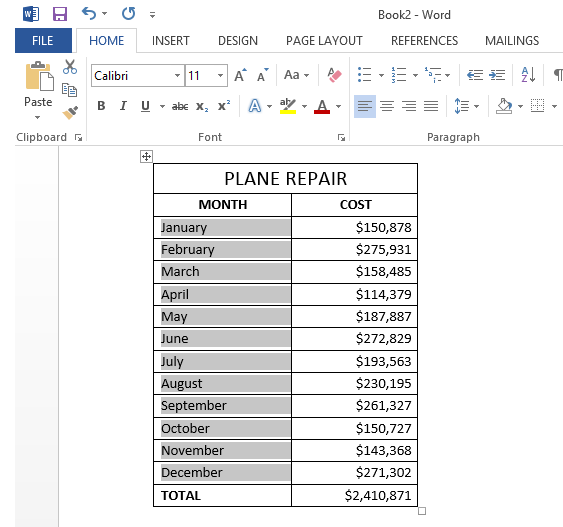
Now you have your table with the text case converted in Word. Just copy and paste it back to Excel.
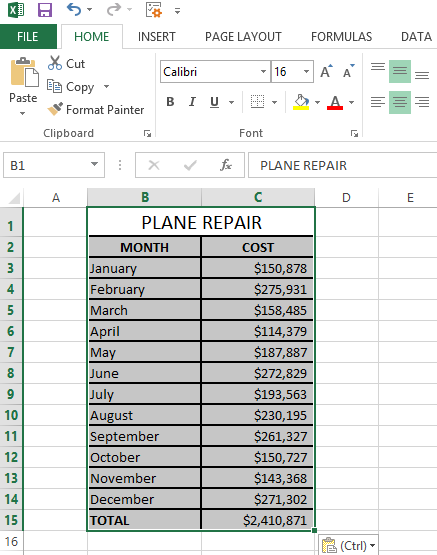
Converting text case with a VBA macro
You can also use a VBA macro for changing case in Excel. Don't worry if your knowledge of VBA leaves much to be desired. A while ago I didn't know much about it as well, but now I can share three simple macros that make Excel convert text to uppercase, proper or lowercase.
I won't labor the point and tell you how to insert and run VBA code in Excel because it was well described in one of our previous blog posts. I just want to show the macros that you can copy and paste into the code Module.
If you want to convert text to uppercase, you can use the following Excel VBA macro:
To apply Excel lowercase to your data, insert the code shown below into the Module window.
Pick the following macro if you want to convert your text values to proper / title case.
Quickly change case with the Cell Cleaner add-in
Looking at the three methods described above you might still think that there is no easy way to change case in Excel. Let's see what the Cell Cleaner add-in can do to solve the problem. Probably, you'll change your mind afterwards and this method will work best for you.
- Download the add-in and install it on your computer.
After the installation the new Ablebits Data tab appears in Excel.
- Select the cells where you want to change the text case.
- Click on the Change Case icon in the Clean group on the Ablebits Data tab.
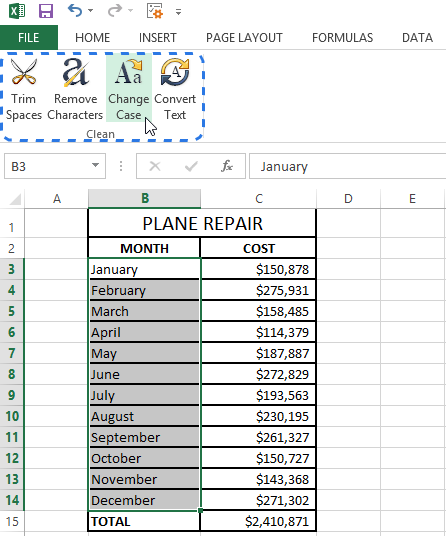
The Change case pane displays to the left of your worksheet.
- Select the case you need from the list.
- Press the Change case button to see the result.
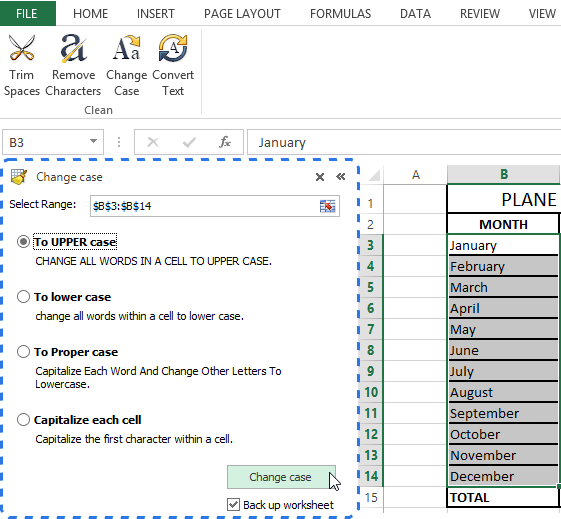
Note: If you want to keep the original version of your table, check the Back up worksheet box.
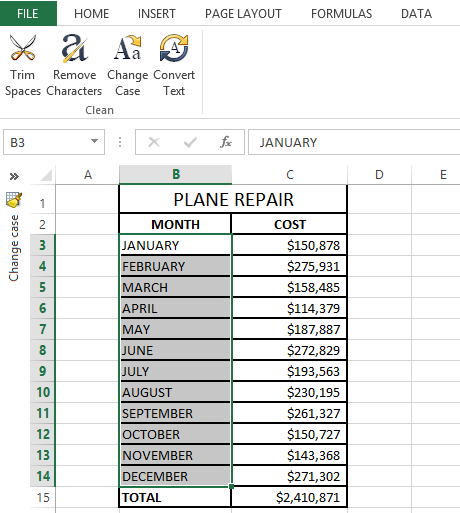
With Cell Cleaner for Excel the changing case routine seems to be much easier, doesn't it?
Besides changing text case Cell Cleaner can help you to convert numbers in the text format to the number format, delete unwanted characters and excess spaces in your Excel table. Download the free 30-day trial version and check out how useful the add-in can be for you.
Video: how to change case in Excel
I hope now that you know nice tricks for changing case in Excel this task will never be a problem. Excel functions, Microsoft Word, VBA macros or Ablebits add-in are always there for you. You have a little left to do - just choose the tool that will work best for you.
 by
by
163 comments
Thank you very much! Its save a lot of time for me
wonderful, this methods are simply
extraodinary, it have saved me lots and lots of stress keep it up.
Thank's for given me lot of Excel information.
PETER SMITH = Peter Smith
JOHN MCTEAR = John Mctear
But I need a correction to read
JOHN MCTEAR = John McTear
Excellent article but how would you solve the above.
I don't think there is any way to solve the issue. This is something that needs (extremely basic) AI logic. For example, if "Mc" is the only case where this applies, you can add a formula to catch that. Its complicated, but the logic is - 1. Find the position of the text "Mc" ---- 2. Change to proper case the text until "Mc" ---- 3. Change to proper case the rest of the characters.
In your case, the position of Mc is 7 (step 1). So characters until Mc (7+1) will become John Mc when using proper case (step 2). then the characters after that when changed to proper case will become "Tear" (step 3) - Combine all three, you get John McTear.
See the below formula - the "Find" function returns an error if the text (Mc) is not present. Hence the entire formula is packed inside an iferror function. Obviously, A1 is the cell where the original name is.
=IFERROR(LEFT(PROPER(A1),FIND("MC",UPPER(A1))+1)&PROPER(RIGHT(A1,LEN(A1)-FIND("MC",UPPER(A1))-1)),PROPER(A1))
Hope this helps.
I was reading through your site and found that you give very good advice, so I wanted to see if you could help me with a minor Excel 2013 issue...
I use Excel 2013 and would like to force an input to a cell as a capital letter. For example, if someone were to put a small x in the box, I want it converted automatically to a capital X as soon as they exit that cell. I do not want it applied globally, only to certain cells within a worksheet. I'd rather not use a macro for this as many people disable macros as security risks and the "Upper" function only mirrors the contents of one cell into another cell in capital letters.
Can you help?
Thank you,
Chris
Thank you for share this valuable information to us
Thank you so much. What a time saver.
hank you so much, for excel tips.
Thank you so much, for excel tips.
Thank you very much.
Hi, hope you can reply soon. is there a way to uppercase the letters in a text box in excel ? When I record macro and highlight the text in the text box then I press shift+F3 it changes but when i apply the macro, nothing happens. Thank You!
shift+F3 its work only in ms word. and i want shortcut key for excel.
Such a helpful article thanks a lot
Thank you so Much, its very supportive
Good solution.
Shift+f3 change case
hello,
I have Excel 2010 &
I want to Upper case only first three characters of my data,how can it be done using Upper function?
Thanks in advance.
Thank you for instruction.....
I just pop in to say thank you. It really help.
Thank you once again.
I wish you a place in Microsoft Office headquater.
i need convert the lower case into upper case for selected colums how it possible
How can I enter this an an Excel cell?
PTmixcase
It always changes the capital T to lower case....
thank you so much. it's helpful.
Hi ,
After i convert all the letters to uppercase I am unable to delete the original column with lower case.
How to go about it ??
The moment i delete the old one even the new one goes.
is there a way to divide the cell that has two names into two cell to have first name and last name in each? ie {john doe} = {john} {doe}
thanks
Hi Carl,
Use the Text to columns option in the "Data" tab
Hi Good morning. I am from Bangladesh. Special Thanks for your good tips. This is really helpful tropics for us. Thanks, M.M. Feroj Hossain
SUPERB, WELL DONE ,AWESOME
Requested Sir/Mam,
I found a short key in excel to upper case to lower case and lower case to upper case.
Please reply me.
The given formula for change upper case work out only in column.
Can you please tell how to covert upper case of rows?
Thank you so much for this article. I wish I'd read it years earlier! I used =PROPER(C3) to convert my data and will use it often in the future. Thanks again.
Thank you. This was very helpful and saved lots of time.
Great article Ekatrina. Thank you for taking the time to put this together. You rock!
FANTASTIC , IT IS VERY USEFUL TO ME
how to convert the ()sentence after writing in a paragarph
Hi,
Anybody can tell me the short cut key of UPPERCASE in excel 2007.
Thanks.
Nice article. It really helped me, thanks a lot :)
excellent article. very very easy & comprehensive article. thanks a lot for educating me. warm regards.
excel formula change sentence case shortcut key
thanks a lot.
I am looking for an option to do this:
EMPLOLYEE_IDENTIFIER_DETAILS - Employee_Identifier_Details
Basically after each underscore (_), the first letter only need INIT CAPS. Could you please help me on this.
BTW, your article is excellent and down to earth. You helped lot of our people time and manual effort. We are grateful for that service.
Hi Karthick,
Did you try the "Proper" function? It works with underscores and other special characters as well
I want example RamSingh, please confirm formula how to change Ram Singh.
RamSinghVasisht Ram Singh Vasisht.
Excellent solution.
Thanks a lot
Hi,
I have 2007 xl, in pdf some all the letters in caps only. But I copy the pdf to xl format change it as upper lower case only. ex: in PDF 12505 SW NORTH DAKOTA
paste in xl 12505 Sw North Dakota. How can I convert in all caps
PLZ GIVE ALL SOLUTION
The keyboard my laptop uses upper cases only, but i would like you to help me on how i can set my keyboard to work normal.
THANK U MY PROBLAM SOLVED DUE TO WORD OPTION
is there any shortcut key to change the case in EXCEL
Hello,
Unfortunately, there is not such a shortcut in Excel.
shift+f3
This one for MS-Word
Technicallly there is a such a shortcut. Using some formulas, you can do some basic case change. You may run into issues with hyphenated words and such.
=CONCATENATE(UPPER(LEFT(B3,1)),LOWER(RIGHT(B3,LEN(B3)-1))) is an example formula.
I AM RINU.
I SOLVED MY PROBLEM.
THANKU SO MUCH
haha copy paste from excel to word, and copied back to excel is a very good trick. thank you so much ekaterina! :D
Hi
My requirements:
I need to change case in to Upper & Proper depend on the criteria.
I have to remove all special charecter excluding parentheses (()), ampersand (&) and hyphen(-)
English word "And" has to replace by "&".
when we do the proper case LLC and INC has to be remail same like LLC and INC only
In a sentense if it is Corp, that has to change as Corporation.
I need all the above in CellCleaner Add-in
Please do the needful & your help much appreciated.
Hi, Mallikharjuna,
Thank you for the update. I am really sorry for a delay in my reply.
Please specify the criteria for changing the case.
If you want to delete only some special symbols, click on the Remove Characters icon and select the Remove custom characters option. Just enter the symbols you want to delete.
You can easily make the necessary replacement by using the standard Excel Find and Replace feature.
Please let me know if you have any other questions.
I ended up here looking to find help in converting the first letter of the department in cell C2 to uppercase using the text formula.... Can you help me? I know to click the text formula button and to choose upper, but if I just click C2 to add it to the text box in the functions arguments dialog box it changes all the text to uppercase. please help!
Hi Crystal,
Have you tried the "Proper" function instead of upper?
AWESOME
It is very helpful for my process but I cannot downlaod in office. Kindly provide how to create addin & how to add this to toolbar in excel 2007. I need all codings for cell cleaner.
Thanks in advance
Thank you for your feedback, Mallikharjuna. I am sorry we don't provide codes of our products. If you have problems with the installation of the add-in, please contact me at support@ablebits.com.
Capitalize first letters is most useful case for me, nice article.
Thank you for your feedback, Grigory.
hellow
really help full add
thanks for the efforts to publish
easy add text as beginning
but how to add more rows ?
thanks