This tutorial shows how to hide formulas in Excel so they do not show up in the formula bar. Also, you will learn how to quickly lock a selected formula or all formulas in a worksheet to protect them from being deleted or overwritten by other users.
Microsoft Excel does its best to make formulas easy to interpret. When you select a cell containing a formula, the formula displays in the Excel formula bar. If that's not enough, you can evaluate each part of the formula individually by going to the Formulas tab > Formula Auditing group and clicking the Evaluate Formulas button for a step-by-step walkthrough.
But what if you don't want your formulas to be shown in the formula bar, nor anywhere else in the worksheet, for confidentiality, security, or other reasons? Moreover, you may want to protect your Excel formulas to prevent other users from deleting or overwriting them. For example, when sending some reports outside your organization, you may want the recipients to see the final values, but you don't want them to know how those values are calculated, let along making any changes to your formulas.
Luckily, Microsoft Excel makes it fairly simple to hide and lock all or selected formulas in a worksheet, and further on in this tutorial we will show the detailed steps.
How to lock formulas in Excel
If you've put a lot of effort in creating an awesome worksheet that you need to share with other people, you certainly wouldn't want anyone to mess up any smart formulas that you worked so hard on! The most common way of preventing people from tampering with your Excel formulas is to protect the worksheet. However, this does not just lock formulas, but rather locks all cells on the sheet and stops users from editing any of the existing cells and entering any new data. Sometimes you may not want to go that far.
The following steps demonstrate how you can only lock a selected formula(s) or all cells with formulas on a given sheet, and leave other cells unlocked.
1. Unlock all cells in the worksheet.
For starters, unlock all of the cells on your worksheet. I realize that it may sound confusing because you have not locked any cells yet. However, by default, the Locked option is turned on for all cells on any Excel worksheet, whether an existing or a new one. This does not mean that you cannot edit those cells, because locking cells has no effect until you protect the worksheet.
So, if you want to lock only cells with formulas, be sure to perform this step and unlock all cells on the worksheet first.
If you want to lock all cells on the sheet (whether those cells contain formulas, values or are blank), then skip the first three steps, and go right to Step 4.
- Select the entire worksheet either by pressing Ctrl + A, or clicking the Select All button
 (the gray triangle in the top left corner of the worksheet, to the left of the letter A).
(the gray triangle in the top left corner of the worksheet, to the left of the letter A). - Open the Format Cells dialog by pressing Ctrl + 1. Or, right-click any of the selected cells and choose Format Cells from the context menu.
- In the Format Cells dialog, go to the Protection tab, uncheck the Locked option, and click OK. This will unlock all cells in your worksheet.
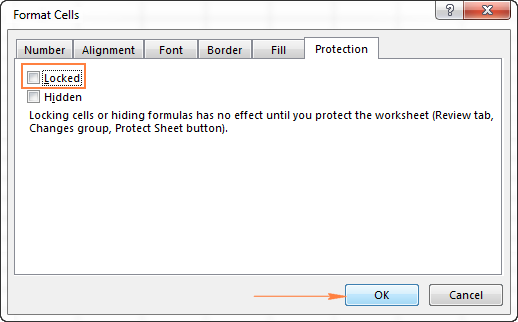
2. Select the formulas you want to lock.
Select the cells with the formulas you want to lock.
To select non-adjacent cells or ranges, select the first cell/range, press and hold Ctrl, and select other cells/ranges.
To select all cells with formulas on the sheet, do the following:
- Go to the Home tab > Editing group, click Find & Select button, and choose Go To Special.
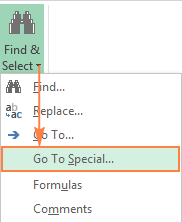
- In the Go To Special dialog box, check the Formulas radio button (this will select the check boxes with all formula types), and click OK:
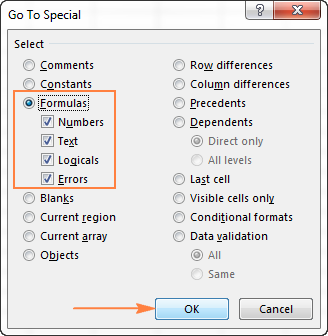
3. Lock cells with formulas.
Now, go to lock the selected cells with formulas. To do this, press Ctrl + 1 to open the Format Cells dialog again, switch to the Protection tab, and check the Locked checkbox.
The Locked option prevents the user from overwriting, deleting or changing the contents of the cells.
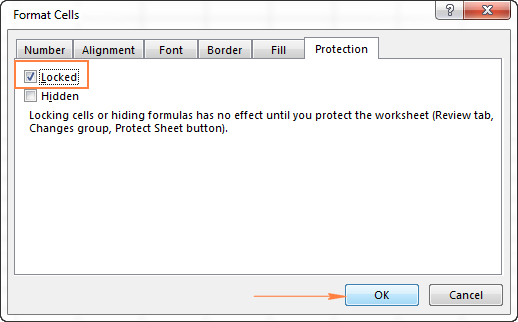
4. Protect the worksheet.
To lock formulas in Excel, checking the Locked option is not sufficient because the Locked attribute has no effect unless the worksheet is protected. To protect the sheet, do the following.
- Go to the Review tab > Changes group, and click Protect Sheet.
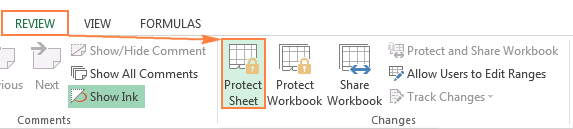
- The Protect Sheet dialog window will appear, and you type a password in the corresponding field.
This password is needed for unprotecting the worksheet. No one, even yourself, will be able to edit the sheet without entering the password, so be sure to remember it!
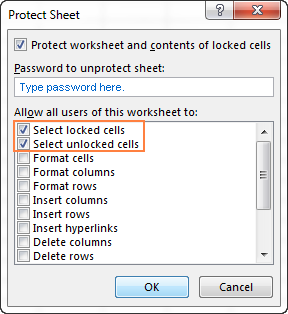
Also, you need to select the actions that are allowed in your worksheet. As you see in the screenshot above, two checkboxes are selected by default: Select locked cells and Select unlocked cells. If you click the OK button leaving only these two options selected, the users, including yourself, will be able only to select cells (both locked and unlocked) in your worksheet.
If you want to allow some other actions, e.g. sort, auto-filter, format cells, delete or insert rows and columns, check the corresponding options in the list.
- Once you've selected any additional actions you want to allow, if any, click the OK button.
- The Confirm Password dialog box will appear and ask you to retype the password, to prevent an accidental misprint from locking up your Excel worksheet forever. Retype the password and click OK.
Done! Your Excel formulas are now locked and protected, though visible in the formula bar. If you also want to hide formulas in your Excel sheet, read through the following section.
Tip. If you need to edit or update your formulas once in a while and you don't want to waste your time on protecting / unprotecting the worksheet, you can move your formulas to a separate worksheet (or even workbook), hide that sheet, and then, in your main sheet, simply refer to the appropriate cells with formulas on that hidden sheet.
How to hide formulas in Excel
Hiding a formula in Excel means preventing the formula from being shown in the formula bar when you click a cell with the formula's result. To hide Excel formulas, perform the following steps.
- Select a cell or range of cells containing the formulas you want to hide.
You can select non-adjacent cells or ranges by holding the Ctrl key, or the entire sheet by pressing the Ctrl + A shortcut.
To select all cells with formulas, use the Go To Special > Formulas feature as demonstrated in Selecting cells with formulas.
- Open the Format Cells dialog by doing any of the following:
- Press the Ctrl + 1 shortcut.
- Right-click the selected cell(s) and choose Format Cells from the context menu.
- Go to the Home tab > Cells group, and click Format > Format Cells.
- In the Format Cells dialog box, switch to the Protection tab, and select the Hidden checkbox. It is this option that prevents an Excel formula from being shown in the formula bar.
The Locked attribute, which prevents the contents of the cells from editing, is selected by default, and in most cases you'd want to leave it this way.
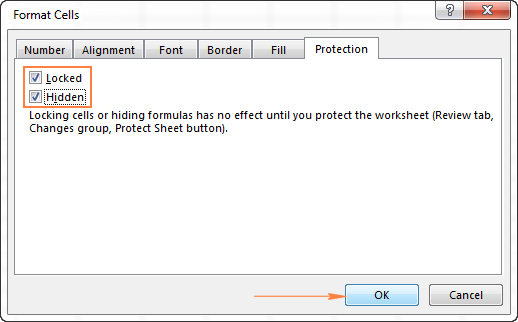
- Click the OK button.
- Protect your Excel worksheet by performing these steps.
Note. Please remember that locking cells and hiding formulas has no effect until you protect the worksheet (a short notice right underneath the Locked and Hidden options on the Format Cells dialog points to the next steps). To make sure of this, select any cell with a formula, and look at the formula bar, the formula will still be there. To really hide formulas in Excel, be sure to protect the worksheet.
How to remove protection and unhide formulas in Excel
To get the previously hidden formulas to show in the formula bar again, do one of the following:
- On the Home tab, in the Cells group, click the Format button, and select Unprotect Sheet from the drop-down menu. Then type the password you entered when protecting the spreadsheet, and click OK.
- Or, go to the Review tab > Changes group, and click the Unprotect Sheet button.
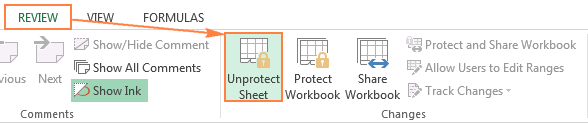
Note. If you've hidden the formulas before protecting the workbook, you may want to uncheck the Hidden checkbox after unprotecting the worksheet. This won't have any immediate effect because the formulas start showing in the formula bar as soon as you've removed the worksheet protection. However, if you ever want to protect the same sheet in the future, but let the users see the formulas, make sure the Hidden attribute is not selected for those cells (select the cells with formulas, press Ctrl + 1 to open the Format Cells dialog, go to the Protection tab and remove a tick from the Hidden box).
This is how you can hide and lock formulas in Excel. In the next tutorial, we will discuss various ways to copy formulas and you will learn how to apply a formula to all cells in a given column in a click. I thank you for reading and hope to see you again soon!
 by
by
32 comments
I want to Hide a Formula of a Cell or a Range of Cells, so that End users do not see them or overwrite them.
But I want to still work on the Cells with the Formulas.
I don't want to lock up the Cells or Sheet, I only want to hide the Formula.
What do I do?.
Thanks
Hi! Only when you use Protect Sheet, can you hide formulas.
Hello,
I am creating and excel template to share it with my teammates, I have used the IF formula =IF(O6="",TODAY()-C6,O6-C6) with the dates, but if I want to keep the cell empty but also want to keep the formula how can I do that?
at the moment when I keep above O6 and C6 cell empty it give me some number (date).
I want that when I keep adjacent cell empty the formula cell is empty as well, so that when ever someone enters the data it shows the correct results.
Another query was how can I give formula for the matrix which I have decided for example....
If I select a Cell A with High
and another Cell B with Low
then in Cell C it should give the number 3 automatically after choosing the said options.
Thanks in advance.
Hello!
If I got you right, the formula below will help you with your task:
=IF(O6="",IF(C6 < > "",TODAY()-C6,""),O6-C6)
You can learn more about nested IF in Excel in this article on our blog.
Hello,
I have question for u, i have a multiple invoices in the excel sheet, i want to extract the all invoice number in the next sheet column with the help of excel formula,,, please suggest me.
Hello!
Please describe your problem in more detail. Include an example of the source data and the result you want to get. It’ll help me understand your request better and find a solution for you.
Hello Alexander!
Thanks for ur response, my question is - i have consolidated invoices data which is in text format ( Its around 100 invoices ), so i want to extract only the invoice number ( 100 invoice number ) from that consolidated big data to new sheet. is their any formula for extracting particular data.
Hello!
You have not described your details. Therefore, I recommend that you study this manual. It contains many examples of how to extract numbers from strings in Excel. If this is not what you need, give an example of the source data and the result you want to get. It’ll help me understand your request better and find a solution for you.
Hi
I have a casual attendance sheet and i would need to lock the cell with the formula.
Eg.month April 30days and so my format 31 days.so the date of 31 cells needs to lock automatically. please let me know if there is a formula lock.
regards.
Hello Dhammika!
I think the tool Data Validation will be useful to you. Read more in this article.
Hi, Svetlana,
The process you showed above , makes the whole sheet Locked for editing once we protect the Sheet (->Review ->Protect Sheet ) .
Is this possible to make the certain cells Locked while working on the sheets remaining cells can be edited simultaneously ?
Hi Akshay,
Sure, it is possible. Please check out the following tutorial for the detailed steps:
How to lock certain cells in Excel worksheet
Hi,
Only a series of Cells containing formulae, I want to lock except the entire Worksheet.Can it be possible in EXCEL....if so what's the method?
Thanks,
Hi Saptarshi,
Thank you for your question.
If I understand your task correctly, please have a look at the following section of the article above:
How to lock formulas in Excel
Hope you’ll find this information helpful.
Do you know how I can automatically refresh my pivot table in google sheets? I have used the code G but it works only in excel. It, however, does not update online
Thank you for your question, Manu.
Please note that in contrast to Excel, pivot tables in Google Sheets are refreshed automatically.
You can learn more about pivot tables in Google Sheets from the article on our blog.
How can I protect my formula column if i past special in entire sheet
Nothing error should pop up but past past special should be done
Nothing error should pop up
how to protect only some cells(like two cells in worksheet)? please mam reply.
Hi!
Please check out the following tutorials for the detailed instructions:
How to unlock individual cells on a protected sheet
Lock all cells on a sheet except for input cells
dear sir,
how to hide cell value in formula bar without protect sheet and hid formula bar.
Hi Nitin,
It's not possible to hide a cell value in the formula bar. To hide the formula bar, go to the View tab > Show group, and clear the the Formula Bar check box.
I have used a basic formula =A2+7
However, I am trying to determine how to prevent any results to display prior to the data being entered. Meaning, I would like the date to only show up once someone has entered it into A2.
=IF(A2="","",A2+7)
In other words, if cell A2 is blank then the cell in which the formula is located should remain blank. Otherwise the basic formula is performed.
Hi, I wonder if there's a way to retrieve forgotten password for a protected sheet. Your guidance is highly appreciated...
Long
Hi Long,
If Excel 2010 and lower, you can easily unprotect a sheet with the following VBA code:
https://www.ablebits.com/office-addins-blog/protect-unprotect-excel-sheet-password/#unprotect-excel-sheet-without-password
In Excel 2013 and 2016, you would need to use some specialized tool, for example free Password Protection Remover add-in for Excel:
http://www.spreadsheet1.com/password-protection-remover-free-office-excel-add-in.html
Hi Svetlana.
With this password removal tool, any pass-worded Excel workbook can be breached, right?
Thanks a lot.
i want an if formula, where if one value is equal to another value, than a third value should come in that cell.
=if(cell1=cell2,.....)
pls corrct the formula
ok
Thanks & Regards
Hi Harji,
Here you go:
=IF(A1=A2, A3, "")
The formula reads as follows: if A1 is equal to A2, copy a value from A3, otherwise return an empty string (blank cell).
You can find plenty more formula examples in the following tutorial: How to use the IF function in Excel.