In this short article, I'll show you how you can quickly remove all unwanted hyperlinks from an Excel worksheet at once and prevent their occurrence in the future. The solution works in all Excel versions starting from Excel 2003 through modern Excel 2021 and desktop Excel included in Microsoft 365.
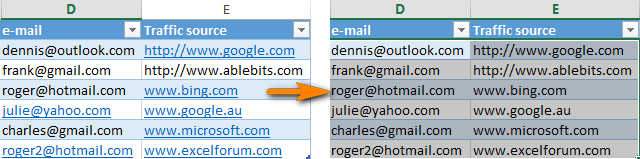
Every time you type an e-mail address or URL in a cell, Excel automatically converts it into a clickable hyperlink. From my experience, this behavior is annoying rather than helpful :-(
So after typing a new email to my table or editing a URL and pressing Enter, I usually press Ctrl+Z to remove the hyperlink that Excel automatically created…
First I'll show how you can delete all accidently created unnecessary hyperlinks, and then how you can configure your Excel to turn off the Auto-Hyperlinking feature.
Remove multiple hyperlinks in all Excel versions
In Excel 2000-2007, there is no built-in function to delete multiple hyperlinks at a time, only one by one. Here is a simple trick that lets you overcome this limitation, of course, the trick works in Excel 2019, 2016, and 2013 too.
- Select any empty cell outside your table.
- Type 1 to this cell.
- Copy this cell (Ctrl+C).
- Select your columns with Hyperlinks: click on any cell with data in the 1st column and press Ctrl+Space to select the whole column:
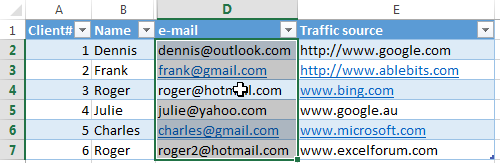
- If you want to select more than 1 column at a time: after selecting the 1s column, hold Ctrl, click on any cell in the 2nd column and press Space to select all cells in the 2nd column without losing selection in 1st column.
- Right-click on any selected cells and select "Paste Special" from the context menu:
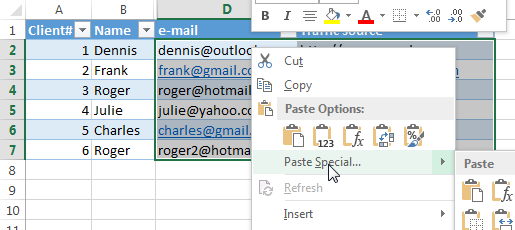
- In the "Paste Special" dialog box, select the "Multiply" radio button in the "Operation" section:
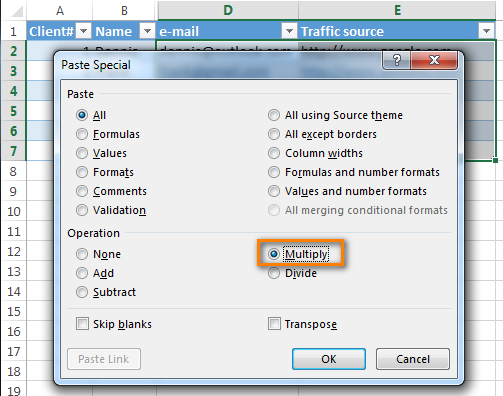
- Click Ok. All hyperlinks are removed :-)

How to delete all hyperlinks in 2 clicks (Excel 2021 – 2010)
In Excel 2010, Microsoft finally added the ability to remove multiple hyperlinks at a time:
- Select the entire column with Hyperlinks: click on any cell with data and press Ctrl+Space.
- Right-click on any selected cell and select "Remove hyperlinks" from the context menu.
Note: If you select a single cell, then this menu item changes to "Remove hyperlink", a nice example of usability :-(
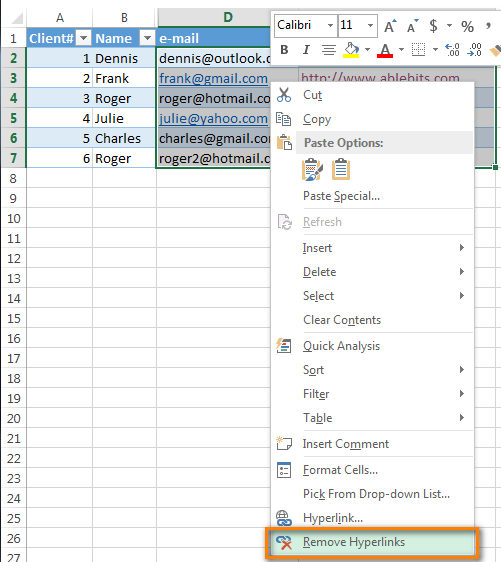
- All hyperlinks are removed from the column :-)

Disable automatic creation of hyperlinks in Excel
- In Excel 2007, click the Office button -> Excel Options.
In Excel 2010 - 2019, navigate to the File Tab -> Options. - In the "Excel Options" dialog box, switch to the "Proofing" tab in the left column and click the "AutoCorrect Options" button:
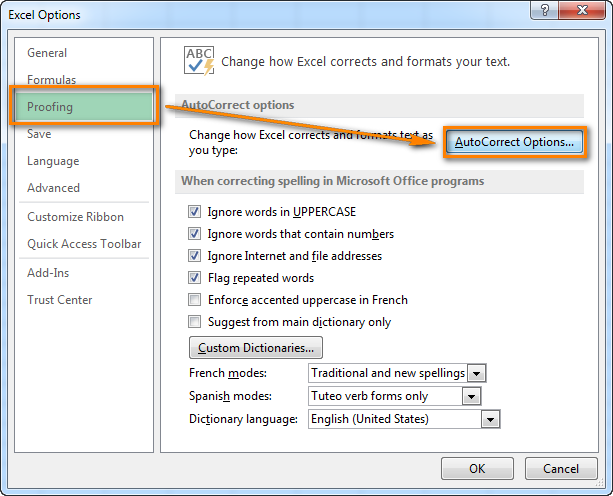
- In the "AutoCorrect Options" dialog box, switch to the "AutoFormat As You Type" tab and uncheck the "Internet and network paths with hyperlinks" checkbox.
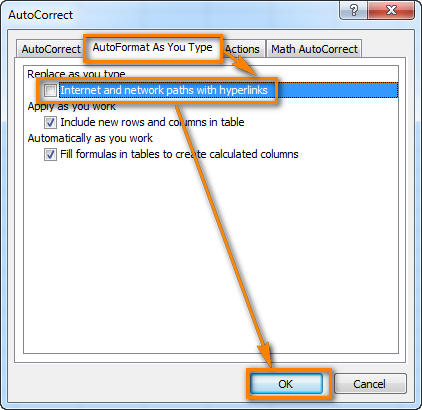
- Click OK twice to close both dialogs and return to your Excel worksheet.
Now, type any URL or email to any cell - Excel retains the plain text format :-)
When you really need to create a hyperlink, simply press Ctrl+K to open the "Insert Hyperlink" dialog box.
 by
by
81 comments
Didn't work for me as well. rather in all empty cells i had 0.
To turn off creating hyperlinks as you type in Excel 2003 go to:
Tools --> AutoCorrect Options --> Auto Format As You Type Tab
unselect the check box for "Internet and network paths with hyperlinks"
Now as you enter data in to Excel it will not create a hyperlink.
Awesome. Can't thank you enough.
Thanks a lot....
Nice,
its working.
Thanks
This was an AWESOME fix! I'm preparing an Excel spreadsheet for an appeal mailing and wondered what I was going to do. Removing the hyperlinks individually would have taken a very long time. Thank you so much!
Another happy customer! Thank You :)
THANK YOU! VERY annoying when selecting a cell and having it open a link. I used your "all versions" method and the first time with "multiply" it made Excel do a bunch of operations, flashing screen and crashed after about 10 seconds (I'd saved file before trying) and had to close Excel and restart. Not sure why.
Instead of trying "paste multiply" a second time, I typed "1" into a cell, selected it to copy, then "paste special" using "add" and POOF - instantly cleared 50 hyperlinks. It reset the colored cell to white, but that was easy to fix.
Again, THANK YOU - been dealing with this for years... never would have thought to try such a thing.
Thank you very much.
It was very annoying and time wasting.
Regards.
Just use =proper.
That's it
This solution didn't work for me. A lot of the data I was trying to change was part numbers such as 00004587. The part number above was changed to the number 4,587.
Excellent and very herlpful!
hi
for excel 2007 copy the list and past special and select values.
your problem will be solved
The information you provided was very clear. Thank you very much!
Thanks!
Thank you! I was working on exported data in excel.....more than 3500 rows and two columns of all hyperlinks. This truly saved me as I prepare a board report!
Thanks...its was very helpful
Try long path tool.
Thanks so much, very helpful.
Thanks for saving my sanity. One additional point. Merged cells will prevent this from working. Unmerge, or don't highlight those cells, and the hyperlinks go away.
Craig Chamberlin, To get rid of all hyperlinked pictures just click on any single cell on the spread sheet, hit F5 and select [special] at the bottom left of the pop-up box. Next select objects and hit [OK]. This will select all of the pictures on the spreadsheet. Then just hit delete. NOTE: This will delete all pictures on the sheet, not just the hyperlinked ones.
This is the only way that worked for me.--Thanks Ryan!
I ended up with a bunch of hyperlinks, that tended to multiply as I copied and moved stuff around. (probably because I had on the option "Cut, copy, and sort inserted objects with their parent cells".
After a while they locked up Excel, sorting, two different versions.
I'm hoping clearing them out helps my sorting not lock it up.
Thanks for the tip of deleting all hyperlinks, save me a lots of work.
Ok, I have seen this 'multiply by 1' copy and paste-special trick, and even using a macro to remove all the hyperlinks, but when a picture is copied and pasted to an Excel (2007 at least) spreadsheet, it sits above the actual worksheet, (the picture or jpeg is not in a cell, but hovers above it, so the multiply trick won't work) and when I select it, I get a picture control boundary and controls for changing the size; I can move it and change the scale and size by pulling on the corners or middle of the sides, or right-click and get the menu that also has 'Remove hyperlink,' but I am not going to do that for each and every one of hundreds of little pictures that are all over the worksheet! If I try to click on a cell that is too close to the picture or miss the cell, then it takes me to the website and opens up Internet Explorer. I HATE THIS!! There HAS to be some way to remove ALL, and I mean ALL, of the hyperlinks in Excel!!
This information is really good.
how to make one time in all different no hyperlink documents
I've faced similar problem and found the solution.
Click at the menu bar 'Formula', click 'Name Manager', highlight and delete all except "Print_Titles" & "Print_Area". Save it and try to re-open.
This is very helpful! Thank you! Savior!
thanks mate. it worked
Awesome! Many thanks--you save me serious time and frustration!
Thanks mate.. It worked!!
I greatly appreciate your work in preparing the instructions, but have encountered a problem when exporting email addresses of my co-workers here at the Port of Oakland. How to I prevent the following from happening?
E-mail field should export from Outlook 2010 Contacts to Excel 2010 as jmazza@portoakland.com, but it exports as the following:
/o=ExchangeLabs/ou=Exchange Administrative Group (FYDIBOHF23SPDLT)/cn=Recipients/cn=9892074eb14e447fa51f5af79c35c124-jmazza EX John Mazza
Thank you. Doug
Works like a charm. Thanks a million!!
thanks. its working good.
I tried it. It didn't work. Excel 2007 is not treating hyperlinks as a format, so nothing that clears formatting is removing the hyper links.
非常有用.已进行设置.感谢!
thanks
Thanks
For Mac users of Excel, go to Insert, Hyperlink, email address, remove link. I use Excel 2011.
Thanks a million for the instructions. As long as I have used excel this has been a pain in my ass and it finally just did me in enough to seek help.
Thanks for this but I'm not getting any hyperlink option on right click and I was before. Using Excel 2013
The "Disable automatic creation of hyperlinks in Excel" tutorial was EXACTLY what I was looking for and, what is more important for a new user of Office 2013 as I am, this solution was easy to follow and worked. Thank you Alexander Frolov.
Thank you for your feedback, Jon. We appreciate it and always ready to help :)
Thank you. This works great!!
thanks!
Thanks for posting this - you just save me a bunch of headaches from having to remove hyperlinks every time I typed an email address in Excel!
Well, I have tried this and it worked to and extent. But when double clicked on the cell where hyperlink was, it opens the link. So, It is never removed in real it just hides the underline and appears to be normal text.
Any solutions on how to permanently remove it ?
This is really strange since I covered removing hyperlinks and not changing the style in this article.
What version of Excel do you have installed? And which solution did you use (general or specific for Excel 2010 and 2013)? If possible, please send me your workbook at alexander.frolov@ablebits.com
Thank you!
Also works - Save the file as a csv, then re-open it. All hyperlinks gone. Many other things gone, too - formatting, etc. - but if you're ok with that this works in one short step.
That was SO MUCH EASIER than trying macros. I highlighted the entire column but didn't have a "Remove Hyperlinks" option.
thanks
thanks... :D
Thank you. It was very annoying having Outlook open every time I tried to update an email address in a spreadsheet. You've provided clear instructions that were easy to follow and they did what was expected and hoped for.