In this tutorial, you will find full details on how to share Excel workbook with other people by saving it to a local network or OneDrive, how to control user access to a shared Excel file and resolve conflicting changes.
These days more and more people are using Microsoft Excel for team work. In the past, when you needed to share an Excel workbook with someone, you could send it as an email attachment or save your Excel data to PDF for printing. While fast and convenient, the former method created multiple versions of the same document, and the latter produced a secure though non-editable copy.
The recent versions of Excel 2010, 2013 and 2016 make it easy to share and collaborate on workbooks. By sharing an Excel file, you are giving other users access to the same document and allow them to make edits simultaneously, which saves you the trouble of keeping track of multiple versions.
How to share an Excel file
This section shows how to share an Excel workbook for multiple users by saving it to a local network location where other people can access it and make edits. You can keep track of those changes and accept or reject them.
With the workbook open, perform the following steps to share it:
- On the Review tab, in the Changes group, click the Share Workbook button.
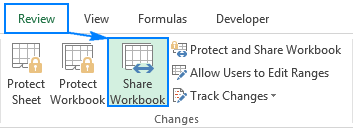
- The Share Workbook dialog box will appear, and you select the Allow changes by more than one user at the same time. This also allows workbook merging check box on the Editing tab.
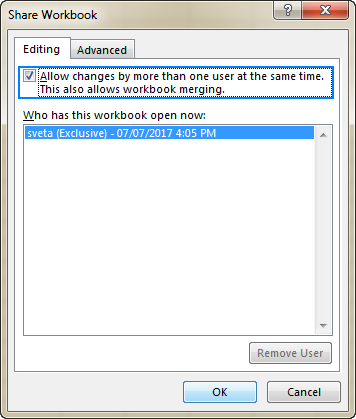
- Optionally, switch to the Advanced tab, select the desired settings for tracking changes, and click OK.
For example, you may want to have changes updated automatically every n number of minutes (all the other settings on the screenshot below are the default ones).
- Save you Excel file to a network location where other people can access it (the fastest way is by using the Ctrl + S shortcut).
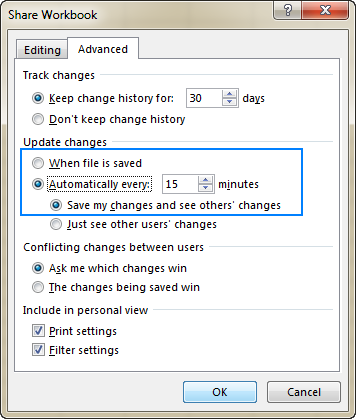
If done correctly, the word [Shared] will appear to the right of the workbook's name as shown in the screenshot below:
![]()
Now, you and your colleagues can work on the same Excel file at the same time. You are free to accept or reject their changes, and after the desired changes have been incorporated, you can stop sharing the workbook. Further on in this tutorial, you will find the details on how to do all this.
Note. If Microsoft Excel refuses to share a certain workbook, most likely it's because of one of the following reasons:
- Workbooks that have tables or XML maps cannot be shared. So, be sure to convert your tables to ranges and remove the XML maps before sharing your Excel file.
- To be able to share a workbook, some privacy settings need to be disabled. Go to File > Excel Options > Trust Center, click the Trust Center Settings… button, and under the Privacy Options category, uncheck the Remove personal information from file properties on save box.
How to share Excel workbook and protect change tracking
If you'd like not only to share an Excel file, but also to ensure that no one turns off the change history or removes the workbook from shared use, proceed in this way:
- On the Review tab, in the Changes group, click the Protect and Share Workbook button.
- The Protect Shared Workbook dialog window will show up, and you select the Sharing with track changes check box.
- Type a password in the Password (Optional) box, click OK, and then retype the password to confirm it.
Though entering a password is optional, you'd better do it. Otherwise, there's little sense in using this option, because anyone would be able to remove the protection and thus stop the workbook sharing.
- Save the workbook.
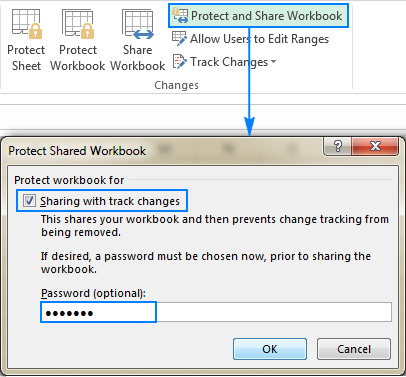
Clicking OK in the above dialog box will change the Protect and Share Workbook button on the ribbon to Unprotect Shared Workbook, and clicking this button will both remove the protection from the shared workbook and stop sharing it.
Note. If the workbook is already shared, and you want to protect sharing with a password, you must unshare the workbook first.
Protect worksheet vs. protect shared workbook
The Protect and Share Workbook option only prevents turning off change tracking in a shared workbook, but does not prevent other users from editing or deleting the workbook's contents.
If you want to prevent people from changing important information in your Excel document, you will need to lock some areas before sharing it ("before" is an important word here since the worksheet protection cannot be applied to an Excel shared workbook). For the detailed step-by-step instructions, please see:
Excel shared workbook limitations
When deciding to share your Excel file, please be aware that it may cause some troubles to your users because not all features are fully supported in shared workbooks. Here are some of the limitations:
|
|
In fact, you will be able to use the existing features, but you won't be able to add or change them. So, if you'd like to benefit from any of the above options, be sure to apply them before sharing your Excel file. The complete list of features unsupported in shared workbooks can be found on Microsoft's web-site.
How to edit an Excel shared workbook
After you open a shared workbook, you can enter new or change existing data in a regular way.
You can also identify your work in a shared workbook:
- Click the File tab > Options.
- In the General category, scroll down to the Personalize your copy of Office section.
- In the User Name box, enter the user name that you want to display, and click OK.
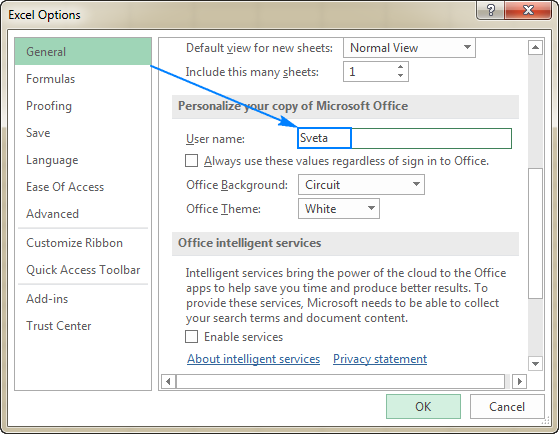
Now, you can input and edit data as usual, keeping in mind the following limitations of shared workbooks.
How to resolve conflicting changes in a shared Excel file
When two or more users are editing the same workbook simultaneously, some edits can affect the same cell(s). In such situations, Excel keeps the changes of the user who saves the workbook first. When another user tries to save the workbook, Excel displays the Resolve Conflicts dialog box with the details about each conflicting change:

To resolve conflicting changes, do one of the following:
- To keep your change, click Accept Mine.
- To keep the other user's change, click Accept Other.
- To keep all of your changes, click Accept All Mine.
- To keep all of the other user's changes, click Accept All Others.
Tip. To save a copy of the shared workbook with all your changes, click the Cancel button in the Resolve Conflicts dialog box, and then save the workbook under a different name (File > Save As). You will be able to merge your changes at a later point.
How to force recent changes to override previous changes automatically
To have the most recent changes automatically override any previous changes (made by you or by other users), without displaying the Resolve Conflicts dialog box, do the following:
- On the Review tab, in the Changes group, click Share Workbook.
- Switch to the Advanced tab, select The changes being saved win under Conflicting changes between users, and click OK.
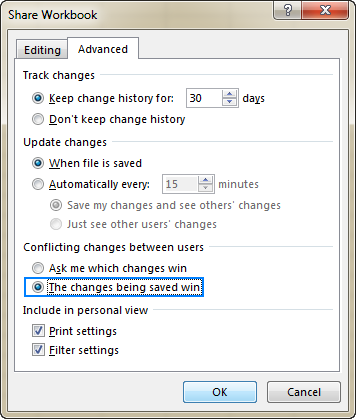
To view all the changes that have been made to the shared workbook, use the Track Changes feature on the Review tab, in the Changes group. It will show you when a particular change was made, who made it, and what data was changed. For more information, please see:
How to merge different copies of a shared workbook
In some situations, it can be more convenient to save several copies of a shared workbook, and then merge changes made by different users. Here's how:
- Share your Excel file to a local network location.
- Other users can now open the shared file and work with it, each person saving their own copy of the shared workbook to the same folder, but using a different file name.
- Add the Compare and Merge Workbooks feature to your Quick Access toolbar. The detailed steps on how to do this can be found here.
- Open the primary version the shared workbook.
- Click the Compare and Merge Workbooks command on the Quick Access toolbar.

- In the Select Files to Merge dialog box, select all the copies you want to merge (to select several files, hold the Shift key while clicking the file names, and then click OK).
Done! The changes by different users are merged into a single workbook. Now you can highlight the changes, so you can view all the edits at a glance.
How to remove users from a shared Excel workbook
Sharing an Excel file for multiple users can result in many conflicting changes. To avoid this, you may want to disconnect certain people from the shared workbook.
To remove a user from a shared workbook, do the following:
- On the Review tab, in the Changes group, click the Share Workbook button.
- On the Editing tab, select the name of the user you want to disconnect, and click the Remove User button.
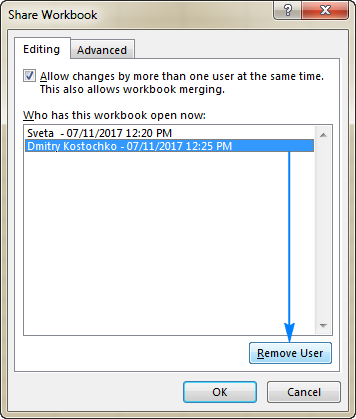
Note. This action disconnects users only for the current session, but does not prevent them from reopening and editing the shared Excel file again.
If the selected user is currently editing the shared workbook, Microsoft Excel will warn you that any unsaved changes of that user will be lost. You click OK to continue or Cancel to abort the operation and allow the user to save their work.
If it is you that have been disconnected, you can preserve your work by saving the shared workbook with a different name, then reopen the original shared workbook and merge your changes from the copy you've saved.
If you want to delete personal views of the removed user, switch to the View tab > Workbook Views group, and click Custom Views. In the Custom Views dialog box, select the views you want to remove, and click Delete.
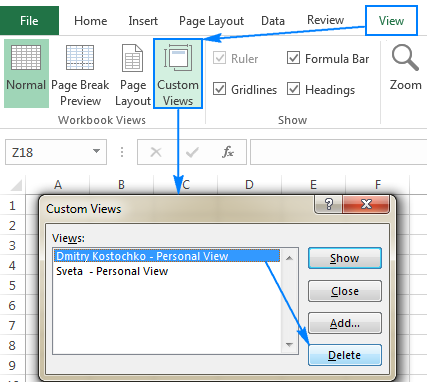
How to unshare an Excel file
When the teamwork has been completed, you can stop sharing the workbook in this way:
Open the Share Workbook dialog box (Review tab > Changes group). On the Editing tab, clear the Allow changes by more than one user at the same time… check box, and click OK.
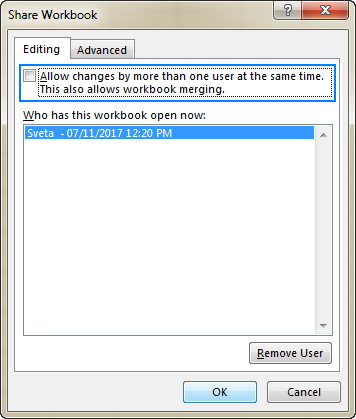
Excel will displays an alert that you are about to remove the file from shared use and erase the change History. If that's what you want, click Yes, otherwise No.
Notes:
- Before clearing this box, make sure you are the only person listed under Who has this workbook open now. If there are other users, disconnect them first.
- If the box is uncheckable (grayed out), most likely shared workbook protection is on. To unprotect the workbook, click OK to close the Share Workbook dialog box, and then click the Unprotect Shared Workbook button on the Review tab, in the Changes group.
How to share Excel workbook using OneDrive
Another way to share an Excel workbook is to save it to OneDrive, invite your colleagues to work on it, and see each other's changes instantaneously. Microsoft calls it co-authoring.
Save and share a workbook
In Excel 2013 and Excel 2010, to save a workbook to OneDrive, perform these steps:
- Click File > Share > Save to Cloud.
- Invite people to collaborate on the workbook by typing their names or email addresses in the corresponding box.
- Make sure Can edit is selected in the dropdown list on the right (default) and click Share.
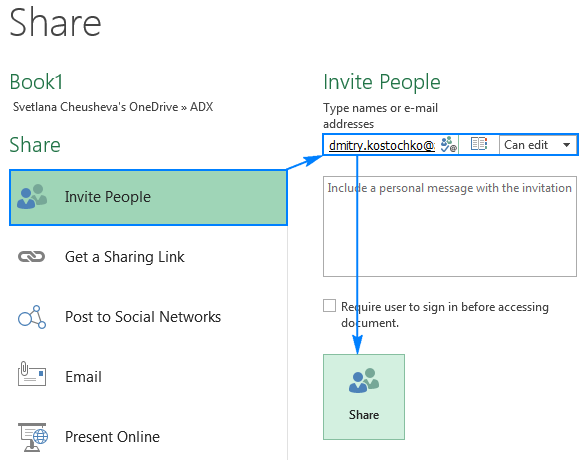
In Excel 2016, you can simply click the Share button in the upper-right corner, save the workbook to a cloud location (OneDrive, OneDrive for Business, or SharePoint Online library), type email addresses in the Invite people box, separating each with a semicolon, and then click the Share button on the pane (please see the screenshot below).
Clicking the Share button will send an email message to each person, a copy will be sent to you too, just in case. If you'd rather send the link yourself, click Get a sharing link at the bottom of the pane instead.
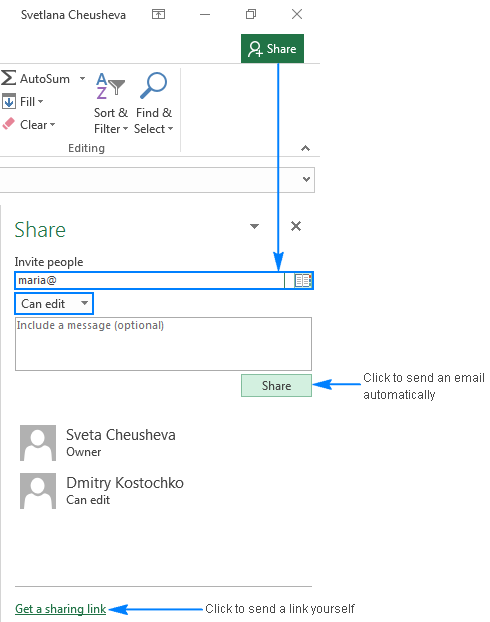
Co-author with other people
When your colleagues receive an invitation, they simply click the link to open the workbook in Excel Online, and then click Edit Workbook > Edit in Browser to edit the file.
Excel 2016 for Office 365 subscribers (as well as users of Excel Mobile, Excel for iOS and Excel for Android) can co-author in their Excel desktop application by clicking Edit Workbook > Edit in Excel.
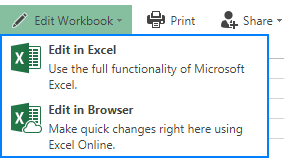
Tip. If you are using Excel 2016, you can also click File > Open, and then select Shared with Me.
Now, as soon as other people start editing the workbook, their names will appear in the upper-right corner (sometimes pictures, initials, or even "G" that stands for guest). You can see other users' selections in different colors, your own selection is traditionally green:
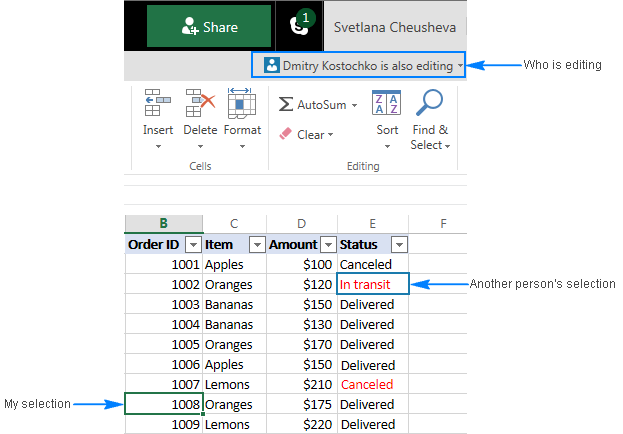
Note. You may not see other people's selections if you are using a version other than Excel 2016 for Office 365 or Excel Online. However, all their edits to a shared workbook will appear in real time.
If multiple users are co-authoring, and you lose track of who is editing a specific cell, click on that cell, and the person's name will be revealed.
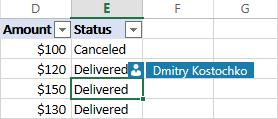
To jump to the cell being edited by someone, click their name or picture, and then click the green box with the cell address.
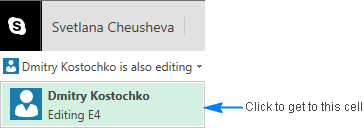
This is how you can share an Excel file with other users. I thank you for reading and hope to see you on our blog next week!
 by
by
77 comments
HOw can multiple users edit an excel with password?
My colleague tried to open the same file and it didn´t ask the password. Jst ask to open as a read only or be advised when the file is closed by the other user.
It says enable or disable macrons
The instructions don't address Excel 2007. Can I share one of those files with a One Drive account?
Issue is that we have a little club, with one person doing the bookkeeping in excel on his pc. We like two other members having the possibility to work on the original excel file. They are the backup friends. There's no network. Hence storage in the cloud. All three to work from own pc, with their own login procedure. Do we need to install MS Office then with multi user licence? Anything else we must take into account?
Thanks for your help.
This may be lengthy and may not be able to be done, but hopefully.
Little background. I have a workbook with 16 tabs, 1 for each sales person we have.
1. I want to share this with everyong but want them to only have access to their tab.
2. In that tab I have columns up to something like BT and want them to see the fist 10 columns and then not see columns 11- BR. After that I want them to be able to see columns and edit cells from BU to xzy.
3. In the cells they can have checkboxes to click to tasks done and it will put a date in a hidden column to task tracking.
4. The task tracking will be done on dates provided by them on completetion of review dates for project sales so at least once a month they will need to be having conversations with their customers.
5. With this data on another tab I will want to set up alerts based on dates coming up for them to be notified that they have a review to be done. This will be a tab that will send out automated emails and also a places for the sales manager and GM to review timely repoting of reviews along with a tally of where we stand.
I need an excal angel right now.
Thanks,
Rob
Forgot to mention, when I open this spreadsheet I would like full access to it without and hidden or locked cells.
Different permissions for different people?
I need exactly the same answers if you got it please update
I would like information about excel document conversion.
I am sharing spreadsheet with 3 other co-workers. 10 Columns on far left and top 3 rows are frozen and some columns are hidden (previous weeks' schedule). But sometimes when someone opens the spreadsheet either none of the columns are hidden or the frozen columns are hidden as well. Any idea how to fix?
the workbook is courrenty open 256 users. maximum of 256 users can have share workbook open at the time. the workbook will be opend read only. you can try again later when you one of more users have clothed the workbook.
I downloaded an excel file to my flash drive and tried to rename it but it still comes up with the "[shared]" file name how do I go about editing it?
I want to share one workbook with multiple people. Each person will have their own tab. Can make each tab to be seen and edited only by myself and the other person?
how do i change the title of an editable link that im sharing through an email? i want the link to say what it is and not all random letters and numbers in the email? Ive done it before but cant remember how to change it.
Hi, does this share option have a privacy facility? For example: I would like to be able to share a simple spreadsheet with a list of days work available with multiple users so they can input their own availability, but without other employees being able to see what they have entered. In effect giving each user individual columns only that they can see and edit alongside the original list of dates I have entered. Ultimately providing me with a list of who is available all in one place? Thanks in advance
I am developing a workbook that has seven individual tabs belonging to seven individual people. I want to share it to the group via email. I want them to be able to edit their own tab but not be able to view the other tabs until they make changes to their own. And once they make changes to their own tab, it's final. They cannot go back in and make changes. Thank you in advance.
can i share from my local pc over network?
I have the same issue! We have five people accessing same Excel spreadsheet and do not want to open it up to multiple users making edits simultaneously. If it has been idle for a period, say ten minutes, can that user be booted out?
the Unshare button on the review tab is greyed out and i wanted to know how to un grey it out so i can click on it. how can i get this to work so i can share my document
In Excel, how can I make my "Save" icon only be "Save" and not "Save this document and refresh it with updates made by other authors."
If I have save as the shared workbook on the another places and deleted it, then what will happen. Is the original file will still there in the older place or that also will deleted?
How many people/users can work on a shared work book?
I have a shared excel, mainly for production use, 2 of us use multiple times during the day. With 2-3 others a couple of times a week. Issue we have is it doesnt like us being able to work on it and make changes at the same time, so for safety reasons we only allow 1 person working on it at the same time. Our biggest problem is, when 1 person is working on it and walks away, the other needs to access it, is there a way you can boot the other person out and save their changes, in order to do your work?
I have the same issue! We have five people accessing same Excel spreadsheet and do not want to open it up to multiple users making edits simultaneously. If it has been idle for a period, say ten minutes, can that user be booted out?
Hi, how do you allow a xls file to have one master user and be able to distribute it as 'read only' to others without it being 'read only' when the master user goes in to modify it later?? Can it be done??
So you are given the option to "open in excel", which allows for more of the useful functions to be utilized. When multiple people are working on the excel sheet at one time only one of them can open it in excel and when other group members try to they are told that it is locked. We can all work on it simultaneously in the online version, but again this limits the functionality of our excel workbook. Please let me know if there is a way to fix this issue so multiple people can edit the document in excel at once.
I would like to have exclusive right to edit the workbook. But unfortunately I lost that right when I got another computer. How can I do that.
Hi, sorry if this has already been asked...
I've created a shared file for my team to use when forecasting performance for the rest of the year. Each team member have their own forecast input and forecast summary tabs, with all tabs having the same layout.
The calculations all work fine, the problem is with the layout and format of what they see. I spend time each month adjusting the layout of the input tabs so they only see the cells they need to update - this involves, changing the groups of columns/rows to hiding/unhiding data, filtering data tables to the correct month(s), etc. However despite how the screens look when I save the file and pass it to them, when my team load the file they are presented with a different view to the one I've saved - cause by different cells/rows/columns showing on their screen to mine. This even happens if we open the same file at the same time.
How can I 'force' Excel to open and show the same cells on their computers as I see on mine? FYI - I'm using Excel 2013 and they are all still on 2007, could this be the reason they receive different views?
Thanks,
Matt
Hi Matt (and anyone else reading),
I've been looking all over for a solution to this problem and I think I've found it.
For the filtering problem:
- Unshare the workbook
- Share it again, but this time in the window that appears go to the 'Advanced' tab. Right at the bottom there is something about personal views. Clear the box next to 'filter settings' (I'm using the Dutch version, so I'm not sure about the exact English terms, but it should be something like that).
For the hiding problem, I found two solutions that I haven't verified yet but supposedly work.
1) https://www.mrexcel.com/forum/excel-questions/80924-shared-workbook-bring-back-view.html
Post #4. This one definitely doesn't work for me, because I don't seem to have the Customer View tab. I guess it's a solution for older version of Excel.
2) https://social.technet.microsoft.com/Forums/ie/en-US/05d75328-f33b-416d-97e2-653d1bcaf539/resolved-hidden-cells-not-hidden-in-shared-workbooks?forum=excel
I have just applied this one to my workbook. I'm hoping this will work, but it did to the guy who posted it.
Hope that helps! Good luck!
Olga
Hi, i'm trying to disable share workbook. Just want to be sure tho, if i disable Share Workbook but left the file in a shared folder, will my colleagues still be able to access/edit the file (although one at a time)? The intention is to disable the Share Workbook feature as we already encountered a lot of conflicts, but file will still be accessible/editable for those who have access in the folder where the file is saved.
I have shared a workbook to five user, lead to my workbook become very slow when save, open and any filter. Why? Please help me solve the problem.
Hi,
Greetings..
I have uploaded an excel sheet in onedrive and shared with team members. can we add new columns or rows while multiple users are updating the details in excel sheet at same time? is there any chances of loosing data ?
May I know How to add and remove the user in sharing doc?
Please... I shared an excel file over a lan network but each time I tried opening it on other connected systems it opens as a read only document... Any suggestions on making the worksheet editable
Good morning. We have 4 people sharing an excel spreadsheet which has been working fine for the last year, but now one person cannot save. It keeps coming up with
"Your changes could not saved to 'Shed Workflow Information.xls' because of a sharing violation. Try saving to a different file.
Could someone please explain why this could be happening all of a sudden.
Thank you Denise
Where the user using excel sheet first remove file then open again.
If excel is opened at two places and I have track changes made in excel every second in either places. In short, I have to refresh it every second without closing the excel.
Help! At work, we have a spreadsheet that 4 of us update daily. Ever since we have gotten Excel 2016 in May, this spreadsheet doesn't show the correct data for everyone. If I update something and press save, then my coworker opens it and they cannot see what I have just saved and vice versa. We have used this spreadsheet for 9 years without an issue until now. Anyone know what is going on?
Thanks!
Hi,
It sounds like my coworker and I are having the same problem. We used to be able to work separately on the same spreadsheet, and our changes would both save/automatically be moved down a line if we were entering data on the same line without knowing it, no problem. Now, we're constantly having to go back and adjust what we're entering if we happen to be entering new data on the same line, and can't see each other's work like we used to.
I can't see what she has done until she saves her document, and I save mine after that...and vice versa. SO ANNOYING. Please advise if anyone has figured out a way around this.
Thanks!!
I have a Macro workbook that 5 different people need to make changes. It is also available to others as 'read only' When someone who is read only forgets they have it in their open files, no one who needs to make changes can get in to make changes. How can I stop this from happening ? I only want one person to make changes at a time / but still allow others to read only while we make changes. Is this possible ?
thanks
Charlie
Did you get your answer ? because i have the same question.
I am sharing a spreadsheet and have sent out all of the shared invites, i sent one to a colleague to test and when she trys to open the spreadsheet it says it is locked by me, how do I unlock, I want all users to see it all the time and make simultaneous changes.
Hi,
I made the excel shared sheet. I want everybody can see the changes and how it happened. However, only me can see any changes and how it happened (when, How)other people made, the other people couldn't see any sign for the changes and even their own made.
Thanks
Ping
When I click on review, there is no share button.
When I click Share, my Mac hangs for an hour.
Any suggestions?
Hi, My excel workbook was shared but now it does not give the option neithr to share it nor to unshare it, do you know what could have happened? It happens with every excel we open , not only with one. Thanks
If I share a workbook with multiple tabs set up for different people, is it possible to restrict the viewing and editing of worksheets ie John can only view and edit the tab labelled 'John' and not the tabs for Mary and David? The same limits would apply to Mary and David.
Did you resolve your issue? I have the same one
Hi,
I have problem with shared xls files according to Office version. Users have Office version 2010 and 2013. And not every formula works properly sometimes it shows right values and sometimes it shows #Value error. Dragging not changed formula in version 2010 solves problem. Why is it like this?
How to activate "Unshare Workbook" button? Cannot click at all. It was in grey colour button.
How to activate "Unshare Workbook" button? Cannot click at all. It was in grey colour button.
Hi Svetlana,
can you please advice me how to run my excel software in the cloud, thinking of using a NAS system ( need access from different PC's, not at the same time) My program has also Macros which needs to be used.
Thanks for advice
Regards
Andre
I'm trying to enable the conditional formatting and Protect sheet function for one of my excel files. The file is originally shared by my previous colleague and she left the company already. Is there a way to make it unshared by me to enable the disabled functions?
With the recent update, Ms has disable shared feature. Is there a way to enable it again?
Can we set up a password so that only the user who is sent the link can work on the file and the link cannot be shared with other third parties?
Thanks for the details! Really appreciate it!
Hi,
I'm trying to share the workbook on an excel file with PowerPivot feature but was unsuccessful.
Is this part of the limitation of Shared Workbook?
Is there a workaround to resolve this?
Thanks,
Hi,
Can all the users edit and save changes simultaneously? Something like "Allow changes by more than one user at the same time" option.
Hi David,
When two or more users are editing the same workbook simultaneously, some edits can affect the same cell or cells. In such situations, Excel keeps the changes of the user who saves the workbook first. To see how the possible conflicts can be solved, please read the section of this blog titled 'How to resolve conflicting changes in a shared Excel file'.
I am trying this now, and when one user filters, everyone's copy filters. Makes it really difficult to collaborate when filters are going on and off. Is there a workaround?
Hi Svetlana,
I have very big matrix, suppose i select a particular cell, whether i can get the selected cell's first row and column( where the headings for the selected cell will be written).. I hope you got my query.
Once you unshare the workbook, can you then insert pivot tables and charts or do you need to save a new copy to start analyzing data?
Hi Mike,
Once you unshare the workbook, all Excel features become available again, including pivot tables and charts. There is no need to save a new copy.
Hi Svetlana,
My unshare workbook is not clickable? How can i activate this?
Thank you.