The tutorial explains the syntax of the Excel FIND and SEARCH functions and provides formula examples of advanced non-trivial uses.
In the last article, we covered the basics of the Excel Find and Replace dialog. In many situations, however, you may want Excel to find and extract data from other cells automatically based on your criteria. So, let's have a closer look at what the Excel search functions have to offer.
Excel FIND function
The FIND function in Excel is used to return the position of a specific character or substring within a text string.
The syntax of the Excel Find function is as follows:
The first 2 arguments are required, the last one is optional.
- Find_text - the character or substring you want to find.
- Within_text - the text string to be searched within. Usually it's supplied as a cell reference, but you can also type the string directly in the formula.
- Start_num - an optional argument that specifies from which character the search shall begin. If omitted, the search starts from the 1st character of the within_text string.
If the FIND function does not find the find_text character(s), a #VALUE! error is returned.
For example, the formula =FIND("d", "find") returns 4 because "d" is the 4th letter in the word "find". The formula =FIND("a", "find") returns an error because there is no "a" in "find".

Excel FIND function - things to remember!
To correctly use a FIND formula in Excel, keep in mind the following simple facts:
- The FIND function is case sensitive. If you are looking for a case-insensitive match, use the SEARCH function.
- The FIND function in Excel does not allow using wildcard characters.
- If the find_text argument contains several characters, the FIND function returns the position of the first character. For example, the formula FIND("ap","happy") returns 2 because "a" in the 2nd letter in the word "happy".
- If within_text contains several occurrences of find_text, the first occurrence is returned. For example, FIND("l", "hello") returns 3, which is the position of the first "l" character in the word "hello".
- If find_text is an empty string "", the Excel FIND formula returns the first character in the search string.
- The Excel FIND function returns the #VALUE! error if any of the following occurs:
- Find_text does not exist in within_text.
- Start_num contains more characters than within_text.
- Start_num is 0 (zero) or a negative number.
Excel SEARCH function
The SEARCH function in Excel is very similar to FIND in that it also returns the location of a substring in a text string. Is syntax and arguments are akin to those of FIND:
Unlike FIND, the SEARCH function is not case-sensitive and allows using the wildcard characters, as demonstrated in the following example.
And here's a couple of basic Excel SEARCH formulas:
=SEARCH("market", "supermarket") returns 6 because the substring "market" begins at the 6th character of the word "supermarket".
=SEARCH("e", "Excel") returns 1 because "e" is the first character in the word "Excel", ignoring the case.
Like FIND, Excel's SEARCH function returns the #VALUE! error if:
- The value of the find_text argument is not found.
- The start_num argument is greater than the length of within_text.
- Start_num is equal to or less than zero.

Further on in this tutorial, you will find a few more meaningful formula examples that demonstrate how to use SEARCH function in Excel worksheets.
Excel FIND vs. Excel SEARCH
As already mentioned, the FIND and SEARCH functions in Excel are very much alike in terms of syntax and uses. However, they do have a couple of differences.
1. Case-sensitive FIND vs. case-insensitive SEARCH
The most essential difference between the Excel SEARCH and FIND functions is that SEARCH is case-insensitive, while FIND is case-sensitive.
For example, SEARCH("e", "Excel") returns 1 because it ignores the case of "E", while FIND("e", "Excel") returns 4 because it minds the case.

2. Search with wildcard characters
Unlike FIND, the Excel SEARCH function accepts wildcard characters in the find_text argument:
- A question mark (?) matches one character, and
- An asterisk (*) matches any series of characters.
To see how it works on real data, consider the following example:

As you see in the screenshot above, the formula SEARCH("function*2013", A2) returns the position of the first character ("f") in the substring if the text string referred to in the within_text argument contains both "function" and "2013", no matter how many other characters there are in between.
Tip. To find an actual question mark (?) or asterisk (*), type a tilde (~) before the corresponding character.
Excel FIND and SEARCH formula examples
In practice, the Excel FIND and SEARCH functions are rarely used on their own. Typically, you would utilize them in combination with other functions such as MID, LEFT or RIGHT, and the following formula examples demonstrate some real-life uses.
Example 1. Find a string preceding or following a given character
This example shows how you can find and extract all characters in a text string to the left or to the right of a specific character. To make things easier to understand, consider the following example.
Supposing you have a column of names (column A) and you want to pull the First name and Last name into separate columns.
To get the first name, you can use FIND (or SEARCH) in conjunction with the LEFT function:
=LEFT(A2, FIND(" ", A2)-1)
or
=LEFT(A2, SEARCH(" ", A2)-1)
As you probably know, the Excel LEFT function returns the specified number of left-most characters in a string. And you use the FIND function to determine the position of a space (" ") to let the LEFT function know how many characters to extract. At that, you subtract 1 from the space's position because you don't want the returned value to include the space.
To extract the last name, use the combination of the RIGHT, FIND / SEARCH and LEN functions. The LEN function is needed to get the total number of characters in the string, from which you subtract the position of the space:
=RIGHT(A2,LEN(A2)-FIND(" ",A2))
or
=RIGHT(A2,LEN(A2)-SEARCH(" ",A2))
The following screenshot demonstrates the result:

For more complex scenarios, such as extracting a middle name or splitting names with suffixes, please see How to split cells in Excel using formulas.
Example 2. Find Nth occurrence of a given character in a text string
Supposing you have some text strings in column A, say a list of SKUs, and you want to find the position of the 2nd dash in a string. The following formula works a treat:
=FIND("-", A2, FIND("-",A2)+1)
The first two arguments are easy to interpret: locate a dash ("-") in cell A2. In the third argument (start_num), you embed another FIND function that tells Excel to start searching beginning with the character that comes right after the first occurrence of dash (FIND("-",A2)+1).
To return the position of the 3rd occurrence, you embed the above formula in the start_num argument of another FIND function and add 2 to the returned value:
=FIND("-",A2, FIND("-", A2, FIND("-",A2)+1) +2)
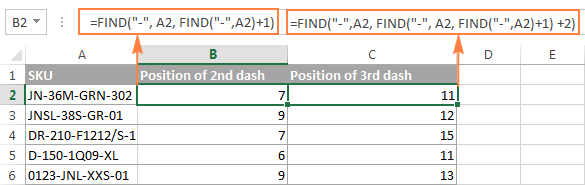
Another and probably a simpler way of finding the Nth occurrence of a given character is using the Excel FIND function in combination with CHAR and SUBSTITUTE:
=FIND(CHAR(1),SUBSTITUTE(A2,"-",CHAR(1),3))
Where "-" is the character in question and "3" is the Nth occurrence you want to find.
In the above formula, the SUBSTITUTE function replaces the 3rd occurrence of dash ("-") with CHAR(1), which is the unprintable "Start of Heading" character in the ASCII system. Instead of CHAR(1) you can use any other unprintable character from 1 to 31. And then, the FIND function returns the position of that character in the text string. So, the general formula is as follows:
At first sight, it may seem that the above formulas have little practical value, but the next example will show how useful they are in solving real tasks.
Note. Please remember that the Excel FIND function is case-sensitive. In our example, this makes no difference, but if you are working with letters and you want a case-insensitive match, use the SEARCH function instead of FIND.
Example 3. Extract N characters following a certain character
To locate a substring of a given length within any text string, use Excel FIND or Excel SEARCH in combination with the MID function. The following example demonstrates how you can use such formulas in practice.
In our list of SKUs, supposing you want to find the first 3 characters following the first dash and pull them in another column.
If the group of characters preceding the first dash always contains the same number of items (e.g. 2 chars) this would be a trivial task. You could use the MID function to return 3 characters from a string, starting at position 4 (skipping the first 2 characters and a dash):
=MID(A2, 4, 3)
Translated into English, the formula says: "Look in cell A2, begin extracting from character 4, and return 3 characters".

However, in real-life worksheets, the substring you need to extract could start anywhere within the text string. In our example, you may not know how many characters precede the first dash. To cope with this challenge, use the FIND function to determine the starting point of the substring that you want to retrieve.
The FIND formula to return the position of the 1st dash is as follows:
=FIND("-",A2)
Because you want to start with the character that follows the dash, add 1 to the returned value and embed the above function in the second argument (start_num) of the MID function:
=MID(A2, FIND("-",A2)+1, 3)
In this scenario, the Excel SEARCH function works equally well:
=MID(A2, SEARCH("-",A2)+1, 3)

It's great, but what if the group of chars following the first dash contains a different number of characters? Hmm... this might be a problem:

As you see in the above screenshot, the formula works perfectly for rows 1 and 2. In rows 4 and 5, the second group contains 4 characters, but only the first 3 chars are returned. In rows 6 and 7, there are only 2 characters in the second group, and therefore our Excel Search formula returns a dash following them.
If you wanted to return all chars between the 1st and 2nd occurrences of a certain character (dash in this example), how would you proceed? Here is the answer:
=MID(A2, FIND("-",A2)+1, FIND("-", A2, FIND("-",A2)+1) - FIND("-",A2)-1)

For better understanding of this MID formula, let's examine its arguments one by one:
- 1st argument (text). It's the text string containing the characters you want to extract, cell A2 in this example.
- 2nd argument (start_position). Specifies the position of the first character you want to extract. You use the FIND function to locate the first dash in the string and add 1 to that value because you want to start with the character that follows the dash: FIND("-",A2)+1.
- 3rd argument (num_chars). Specifies the number of characters you want to return. In our formula, this is the trickiest part. You use two FIND (or SEARCH) functions, one determines the position of the first dash: FIND("-",A2). And the other returns the position of the second dash: FIND("-", A2, FIND("-",A2)+1). Then you subtract the former from the latter, and then subtract 1 because you don't want to include either dash. As the result, you will get the number of characters between the 1st and 2nd dashes, which is exactly what we are looking for. So, you feed that value to the num_chars argument of the MID function.
In a similar fashion, you can return 3 characters after the 2nd dash:
=MID(A2, FIND("-",A2, FIND("-", A2, FIND("-",A2)+1) +2), 3)
Or, extract all the characters between the 2nd and 3rd dashes:
=MID(A2, FIND("-", A2, FIND("-",A2)+1)+1, FIND("-",A2, FIND("-", A2, FIND("-",A2)+1) +2) - FIND("-", A2, FIND("-",A2)+1)-1)
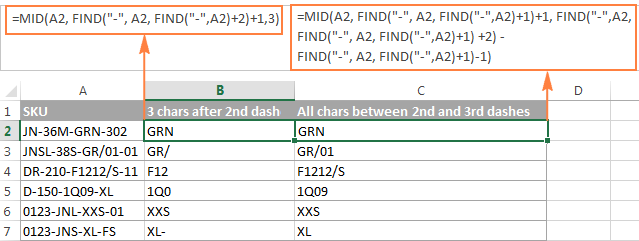
Example 4. Find text between parentheses
Supposing you have some long text string in column A and you want to find and extract only the text enclosed in (parentheses).
To do this, you would need the MID function to return the desired number of characters from a string, and either Excel FIND or SEARCH function to determine where to start and how many characters to extract.
=MID(A2,SEARCH("(",A2)+1, SEARCH(")",A2)-SEARCH("(",A2)-1)
The logic of this formula is similar to the ones we discussed in the previous example. And again, the most complex part is the last argument that tells the formula how many characters to return. That pretty long expression in the num_chars argument does the following:
- First, you find the position of the closing parenthesis:
SEARCH(")",A2) - After that you locate the position of the opening parenthesis:
SEARCH("(",A2) - And then, you calculate the difference between the positions of the closing and opening parentheses and subtract 1 from that number, because you don't want either parenthesis in the result:
SEARCH(")",A2)-SEARCH("(",A2))-1

Naturally, nothing prevents you from using the Excel FIND function instead of SEARCH, because case-sensitivity or case-insensitivity makes no difference in this example.
Hopefully, this tutorial has shed some light on how to use SEARCH and FIND functions in Excel. In the next tutorial, we are going to closely examine the REPLACE function, so please stay tuned. Thank you for reading!
 by
by
268 comments
Hi
I need to add this
4'5"+6'5"+7'6" by excel formula
Hi! Excel can only count lengths in the metric system. 4'5” means 4 feet and 5 inches.
1 foot = 0.3048 meters.
1 inch = 0.0254 meters.
To convert this value to meters, we can use the following formula in Excel:
=(4*0,3048)+(5*0,0254)
The article says search is case-sensitive. Should be search is NOT case-sensitive
Hi!
Where do you see that? The article says SERACH is case-insensitive. Insensitive means "not sensitive" :)
Hello Alexander, Just found your page. Major thanks for all the help you provide
I have a set of sentences "I like Cats", "I hate Fish", "Scared of Horses"
If I want excel to search these sentences & pick out & return particular words in the above examples I want it to return Cats, Fish & Horses (There will be multiple keywords I need it to search for but only one will be in each sentence (if that makes sense). I'm currently using the below but I'm having trouble getting it to work
=IFERROR(LOOKUP(2,1/SEARCH(" "&E:E&" "," "&B$2),E:E),"")
E:E Is the list of keywords to find (Wanted to keep this open for any additional keywords that are added - it can be changed to a call range of needed)
B2 is where the sentence will be
Thanks
Hello James!
Use INDEX MATCH to find the value of the first partial match of a word list to a string. For example:
=INDEX(E1:E50,MATCH(TRUE,ISNUMBER(SEARCH(E1:E50,B2)),0))
You can also use LOOKUP function to find the last value with a partial match:
=LOOKUP(2, 1/(IF(E1:E50<>"",SEARCH(E1:E50,B2),"")<>""), E1:E50)
Hi Alexander
Thanks so much for the help
It looks like it returns based on the order of the keywords - is there a way to stop this
If the sentence said "I like Horses Fish and Cats"
The formula returns which ever it finds 1st in E1:E50 - how do we get it to return the 1st word it finds in the sentence instead. So for the above it would return Horses
and below it would return fish
"I like Fish and Snakes"
Thanks again
Hi! The formula I sent to you was created based on the description you provided in your first request. However, as far as I can see from your second comment, your task is now different from the original one.
Based on the information given, the formula could be as follows:
=INDEX(E1:E50, MATCH(MIN(IF(ISBLANK(E1:E50),"", IFERROR(SEARCH(E1:E50,B2),""))), IF(ISBLANK(E1:E50),"", IFERROR(SEARCH(E1:E50,B2),"")),0))
Hi. I have a column "H" containing text entries that include one or more dates in the ?#/?#/## format. In another column I'd like to identify which cells include dates for the past week. The following formula works, but requires my updating every week. =IF(OR(ISNUMBER(SEARCH("10/2/24",H2)),ISNUMBER(SEARCH("10/3/24",H2)),ISNUMBER(SEARCH("10/4/24",H2)),ISNUMBER(SEARCH("10/5/24",H2)),ISNUMBER(SEARCH("10/6/24",H2)),ISNUMBER(SEARCH("10/7/24",H2)),ISNUMBER(SEARCH("10/8/24",H2)),ISNUMBER(SEARCH("10/9/24",H2),"X","")
Is there formula I can use that wouldn't require weekly updates? I created 7 cells off to the side that contain the current (today()) and previous 6 dates, but I can't figure out how to reference those in place of the hard coded dates in my formula above.
I'd really appreciate your help. Thank you for your time.
Hello Pat!
Write the start date in a specific cell, such as R1. Write this date as text in the format you want using TEXT function. For more information, follow this link: How to convert date to text in Excel with TEXT function and without formulas.
Use this date as text in your formula.
I believe the following formula will help you solve your task:
=IF(OR(ISNUMBER(SEARCH(TEXT(R1,"m/d/yy"),H2)), ISNUMBER(SEARCH(TEXT(R1+1,"m/d/yy"),H2)), ISNUMBER(SEARCH(TEXT(R1+2,"m/d/yy"),H2)),ISNUMBER(SEARCH(TEXT(R1+3,"m/d/yy"),H2)), ISNUMBER(SEARCH(TEXT(R1+4,"m/d/yy"),H2)), ISNUMBER(SEARCH(TEXT(R1+5,"m/d/yy"),H2)), ISNUMBER(SEARCH(TEXT(R1+6,"m/d/yy"),H2)), ISNUMBER(SEARCH(TEXT(R1+7,"m/d/yy"),H2))),"X","")
Worked like a charm! I always want to see what has been updated in the last week; so I put "=TODAY()-7" in Cell R1, formated the cell as TEXT, and stuck a $ between the "R" and the "1" in your formula and copied the formula down the column. I'm definitely a fan. Thanks for your help!
Hi,
I want to search in Excel sheet, with huge data.
E.g. if it is present it results comes like True.
2nd also want to trace the location like V lookup.
Hi! These articles contain detailed descriptions and examples of value searches: Excel VLOOKUP function tutorial with formula examples and INDEX & MATCH in Excel - better alternative to VLOOKUP.
To find the position number of a value in a range, use the MATCH function. Here are the detailed instructions: Excel MATCH function with formula examples.
Using VBA or other functions - how can i determine the position of a word or string in a drop down cell that has multiple values, then use that word or string position to find the corresponding number value in another cell with multiple values, so that I can sum up the quantity of the initial word or string?
For Example Cells A1:B2
A1 B1
Sprite 12
Coke 9
A2 B2
Rootbeer 3
Coke 21
So i want to sum the totals for Coke without having to split everything into single rows and columns?
Hi! Combine the values into a text string using the TEXTJOIN function. Then split these values into columns using the TEXTSPLIT function. Select the first column with the CHOOSECOLS function and compare it to the criterion.
Find the sum of matching values using the SUMPRODUCT function.
For example:
=SUMPRODUCT((CHOOSECOLS(TEXTSPLIT(TEXTJOIN(";",TRUE,A1:B2)," ",";"),1)="coke") * (CHOOSECOLS(TEXTSPLIT(TEXTJOIN(";",TRUE,A1:B2)," ",";"),2)))
Hello!
I wonder how to search for and return a text string from another sheet that can be sorted in different ways. Thats why I cant use a ordinary cell reference.
BR
Jörgen
Hello! If the words in a cell may be in a different order, you may need to search for a partial match. For more information, please read: How to find substring in Excel. There is not enough information for more detailed advice.
Why do no articles explain what happens when NOT found, or how to deal with #VALUE?
I suggest you try searching. One article does explain your problem: #VALUE error in Excel: causes and fixes.
Hello Alexandar, Hope you're good, I want to use this function =IF(COUNTIF(B5:B10,"*"&D5&"*"), "YES","NO"), but instead of returning "YES" i need it to return the cell number (the one appears in name box) where my text was found.
Thanks in advance !!!
Hello! You can return the number of the cell in which a partial text match is found using the formula:
=MATCH(TRUE,ISNUMBER(SEARCH(D1,A:A)),0)
You can get the address of this cell using the ADDRESS function:
=ADDRESS(MATCH(TRUE,ISNUMBER(SEARCH(D1,A:A)),0),1,4)
How to determine if text strings are a partial match, read here: How to find substring in Excel.
Hello, Is there any way i can extract part of a string? I mean one without having any characters that divide them into smaller substrings like (; or -)
For example i have this text(RGSDAD00009VI5Y;5587172232783065), and i would like to get the middle 5 characters out, in this case 9VI5Y and nothing else. I mean without like actually counting them and using simple left right functions because there are a lot of them like this, and they aren't similar in length.
Thank you!
Hi! Explain what "middle 5 characters" means. There are 32 characters in your text, you want to extract from 11 to 15 characters.
Hello Alexandar, Hope you're good, I wanted to join text from two columns for ex. In Cell A1 it is "Patient A + Patient B + Patient C" and in cell B1 some dose data is present ex. "240 mg, 1000 mg/m2, 100 mg/m2", now in C1, I want data to be like Patient A 240 mg + Patient B 1000 mg/m2 + Patient C 100 mg/m2, I want to do this in 1000 of rows, have tried Delimiting followed by CONTACT but not able to do the same for such big data, Could you pls help me out with a single formula in case possible, also what to do in case number increases for ex. In Cell A1 it is "Patient A + Patient B + Patient C + Patient D" and in cell B1 some dose data is present ex. "240 mg, 1000 mg/m2, 100 mg/m2, 10 mg", now in C1, I want data to be like Patient A 240 mg + Patient B 1000 mg/m2 + Patient C 100 mg/m2 + Patient D 10 mg.?
Hi! If I understand your task correctly, these articles may be helpful: TEXTJOIN function in Excel to merge text from multiple cells and TEXTSPLIT function in Excel: split text strings by delimiter. Try this formula:
=TEXTJOIN(" + ",TRUE,TEXTSPLIT(A1,,"+")&TEXTSPLIT(B1,,","))
Hi,
on formula Find component is = FIND(find_text, within_text, [start_num]).
Is there a way to use multiple criteria on find_text? thank you :)
Hi! You can try using an array of values to search. For example:
=FIND({"yellow","green"},A1)
Hello
I am using the following formula to extract the invoice number from the following text.
formula: =MID(Y2,FIND("inv#",Y2)+5,20)
Text:
"Overpaid inv# MIA/O/DN/21/0357424 BL KYMIAP2100008
Client overpaid on PJ#212136_008 an invoice already paid on PR ACH05122021.
edgarme"
I need your help to create a formula to get the same result but in some case on the text Inv# start with Capital letter. See below:
"Overpayment Inv# MIA/O/DN/20/0006618 Bl# MIA/POS/00248 it was paid by PJ# 001595_008. No remittance found.
laurabr 12/28/22
"
Hi! The FIND function is case sensitive. If you are searching for a case-insensitive match, use the SEARCH function.
=MID(Y2,SEARCH("inv#",Y2)+5,20)
ola como eu faço para localizar na coluna cedulas que contem 3 letras usando o "???.com" exemplo
cedula A cedula B cedula C
1.com | falso acao.com
12.com | falso
acao.com | acao.com
e depois eu filtrar na coluna C somente os que ele achou com 3 letras
Hi! To compare text values by pattern, you can use regular expressions. This detailed instruction with examples will help you: Regex Match in Excel: regular expression matching with examples.
=RegExpMatch(A1, "\b[a-zA-Z]{3,4}\.")
I recommend take look to the Regex tool. You can find, extract, compare, delete, or replace strings that match the regular expression pattern you enter. It is available as a part of our Ultimate Suite for Excel that you can install in a trial mode and check how it works for free.
Hello!
I am trying to create a formula that looks for a word in a list, and if that word is there I write it, but the formula returns an error when it does not find it, how do I make it so that if the word does not appear it does not return anything?
I have used this formula
=IF(SEARCH("hypotonia";$D2)>0; "hypotonia")
Thanks,
Alejandra
Hi! To ignore the error, you can use the ISNUMBER function. For example:
=IF(ISNUMBER(SEARCH("hypotonia",$D2)), "hypotonia","")
To replace the error with another value or a blank, try the IFERROR function.
=IFERROR(IF(SEARCH("hypotonia",$D2)>0, "hypotonia"),"")
What would the formula be to extract between the 3rd and 4th dashes. You provided the formula above for data between 2nd and 3rd, but I need between the 3rd and 4th (all characters in between). Thanks!
Hi!
Change the occurrences numbers in the SUBSTITUTE function:
=MID(A2, FIND(CHAR(1),SUBSTITUTE(A2,"-",CHAR(1),3))+1, FIND(CHAR(1),SUBSTITUTE(A2,"-",CHAR(1),4)) - FIND(CHAR(1),SUBSTITUTE(A2,"-",CHAR(1),3))-1)
Hello team,
I have a little problem with regards to finding several before last blank cells.
Basically, it is like this:
Mon:
x
y
z
Blank cell
Tues:
a
b
c
Blank cell
Wednes:
d
e
f
Blank cell
I need a formula which can give me for Monday: z, for Tuesday: c, for Wednesday f.
Thanking you in advance.
Hi!
Try to use this formula for Monday:
=INDEX(A1:A200,MATCH("Tues:",A1:A200,0)-2)
You can learn more about INDEX MATCH in Excel in this article on our blog.
I forgot to mention that I cannot work from Wednesday to find the last value in this case "c" for Tuesday as if there is no event on Wednesday, the report skips Wednesday, and it is Thursday that will appear.
Hi , i have a column with cells which contains data in each Cell - comma separated and Column looks like below:
ABD, ID1 , Other Value, Other Value, TYPE 1
Other Value, ID2 , TYPE2 , ABM , Other Value
TYPE3 , Other Value, Other Value, ABD , ID3
what i want to do is:
1. Parse through each Row and
2.. Get all ABD or ABM in a separate Column
3. Get IDin a separate column
4. Get Type in a separate Column.
so that output looks like :
ABD, ID1,TYPE 1,Other Value ,Other Value,
ABM, ID2,TYPE2,Other Value ,Other Value
ABD, ID3,TYPE3,Other Value ,Other Value,
How do i do that ?
Hi!
Split this text into individual cells using these instructions: How to split cells in Excel: Text to Columns, Flash Fill and formulas. To split text you can also use TEXTSPLIT function.
Determine the partial match of the text string in the cell with the criterion you want, using this guide: How to find substring in Excel (partial match).
Hi Alex,
Thanks here !
when i do Text To Column then all values below with comma separated in to Various columns - that's correct.
ABD, ID1 , Other Value, Other Value, TYPE 1
Other Value, ID2 , TYPE2 , ABM , Other Value
TYPE3 , Other Value, Other Value, ABD , ID3
when i need to get as an Output is :
i want to align all similar values in same Columns across like below :
ABD, ID1,TYPE 1,Other Value ,Other Value,
ABM, ID2,TYPE2,Other Value ,Other Value
ABD, ID3,TYPE3,Other Value ,Other Value,
as suggested i can do first step of Text to Column , and then data gets jumbled.
what is the second step to get similar values in same columns?
Thanks
Senthil
Hi!
When you create text, add empty values to it in the right places and separate them with commas.
hI Alex,
Thanks here ... yes did the same... what happens is when i add do the Text to Column from below RAW strings. value gets jumbled across Columns,
ABD, ID1 , Other Value, Other Value, TYPE 1
Other Value, ID2 , TYPE2 , ABM , Other Value
TYPE3 , Other Value, Other Value, ABD , ID3
i wanted to get ABD , ABM , and ABD in same column and
ID1 , ID2 . ID3 in same Column, and
TYPE1, TYPE2, TYPE3 in same columns,
so that once the above columns are formed , i can do a Pivot for the Count....
You see what am saying ????
From your source data it is impossible to get the result you want with the standard Excel tools.
HI Forum,
i wan to delete all char and move number, example. data
BEFORE
12341234@ mail.com
xxx12341234
xxx-12341234
XXX-12341234\XXX#
AFTER
12341234
12341234
12341234
12341234
Could you help with this?
Hello!
You can find the formulas and detailed instructions here: How to remove text or numbers from Excel cell.
Here is an example formula -
=TEXTJOIN("", TRUE, IFERROR(MID(A1, ROW(INDIRECT( "1:"&LEN(A1))), 1) *1, ""))
Hi, I am trying to separate the below one into 3 columns, like ID, Name and Text
Name:AceytunoBarillas,JonathanJosueID:9999582Sexo:M
Need a formula to separate the above one
Hi!
You can find the examples and detailed instructions here: How to split cells in Excel: Text to Columns, Flash Fill and formulas. If you have Excel365 and higher, you can use TEXTSPLIT function.