In this tutorial, you will lean a quick way to calculate percentages in Excel, find the basic percentage formula and a few more formulas for calculating percentage increase, percent of total and more.
Calculating percentage is useful in many areas of life, whether it is restaurant tipping, reseller commission, your income tax or interest rate. Say, you've been lucky enough to get a 25% off promotion code on a new plasma TV. Is this a good deal? And how much will you eventually have to pay?
In this tutorial, we are going to explore a few techniques that will help you efficiently calculate percent in Excel and learn the basic percentage formulas that will take the guesswork out of your calculations.
Percentage basics
The term "per cent" is derived from the Latin per centum, meaning "by the hundred". As you probably remember from high school math class, a percentage is a fraction of 100 that is calculated by dividing the numerator by the denominator and multiplying the result by 100.
The basic percentage formula is as follows:
For example, if you had 20 apples and you gave 5 to your friends, how much did you give, percentage wise? By performing a simple calculation =5/20*100 you get the answer - 25%.
This is how you normally calculate percentages in school and everyday life. Computing percentage in Microsoft Excel is even easier since Excel performs some operations for you automatically, in the background.
Regrettably, there is no universal Excel formula for percentage that would cover all possible scenarios. If you ask someone "Which percent formula do I use to get the result I want?", most likely, you will get an answer like "Well, that depends on what exactly result you want to achieve."
So, let me show you a few simple formulas for calculating a percent in Excel such as a percentage increase formula, a formula to get percentages of a total and more.
Basic Excel percentage formula
The basic formula to calculate percentage in Excel is this:
If you compare it to the basic math formula for percentage, you will notice that Excel's percentage formula lacks the *100 part. When calculating a percent in Excel, you do not have to multiply the resulting fraction by 100 since Excel does this automatically when the Percentage format is applied to a cell.
And now, let's see how you can use the Excel percentage formula on real-life data. Suppose, you have the number of "Ordered items" in column B and "Delivered items" in column C. To find out the percentage of delivered products, perform the following steps:
- Enter the formula
=C2/B2in cell D2, and copy it down to as many rows as you need. - Click the Percent Style button (Home tab > Number group) to display the resulting decimal fractions as percentages.
- Remember to increase the number of decimal places if needed, as explained in Percentage tips.
- Done! : )
The same sequence of steps shall be performed when using any other percentage formula in Excel.
In the following example, column D displays a rounded percent of delivered items, without any decimal places showing.
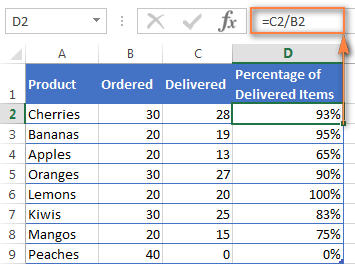
Calculating percentage of total in Excel
In fact, the above example is a particular case of calculating percentages of a total. Now, let's investigate a few more examples that will help you make quick work of calculating a percent of a total in Excel on different data sets.
Example 1. The total is at the end of the table in a certain cell
A very common scenario is when you have a total in a single cell at the end of a table. In this case, the percentage formula will be similar to the one we've just discussed with the only difference that a cell reference in the denominator is an absolute reference (with $).The dollar sign fixes the reference to a given cell, so that it never changes no matter where the formula is copied.
For example, if you have some values in column B and their total in cell B10, you'd use the following formula to calculate percentages of the total:
=B2/$B$10
You use a relative cell reference to cell B2 because you want it to get changed when you copy the formula to other cells of column B. But you enter $B$10 as an absolute cell reference because you want to leave the denominator fixed on B10 when auto-filling the formula down to row 9.
Tip. To make the denominator an absolute reference, either type the dollar sign ($) manually or click the cell reference in the formula bar and press F4.
The screenshot below demonstrates the results returned by the formula, the Percentages of Total column is formatted as percentage with 2 decimal places showing.
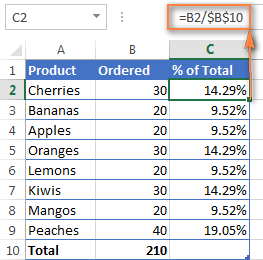
Example 2. Parts of the total are in multiple rows
In the above example, suppose you have several rows for the same product and you want to know what part of the total is made by all orders of that particular product.
In this case, you can use the SUMIF function to add up all numbers relating to a given product first, and then divide that number by the total, like this:
=SUMIF(range, criteria, sum_range) / total
Given that column A contains all product names, column B lists corresponding quantities, cell E1 is the name of the product you are interested in, and the total is in cell B10, your real-life formula may look similar to this:
=SUMIF(A2:A9 ,E1, B2:B9) / $B$10
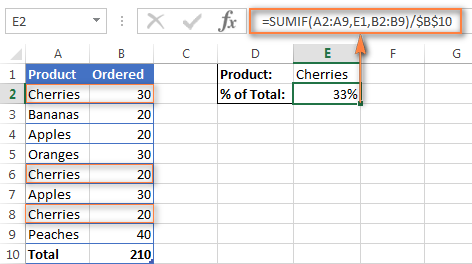
Naturally, you can put the product name directly in the formula, like this:
=SUMIF(A2:A9, "cherries", B2:B9) / $B$10
If you want to find out what part of the total a few different products make, add up the results returned by several SUMIF functions, and then divide that number by the total. For example, the following formula calculates the percent of cherries and apples:
=(SUMIF(A2:A9, "cherries", B2:B9) + SUMIF(A2:A9, "apples", B2:B9)) / $B$10
For more information about the SUM function, please check out the following tutorials:
How to calculate percent difference in Excel
Of all formulas for calculating percentage in Excel, a percent change formula is probably the one you would use most often.
Excel formula for percent increase / decrease
To calculate the percentage of difference between two values A and B, the generic formula is:
When applying this formula to real data, it is important that you correctly determine which value is A and which is B. For example, yesterday you had 80 apples and how you have 100, meaning that now you have 20 apples more than before, which is 25% increase. If you had 100 apples and now you have 80, your number of apples has reduced by 20, which is 20% decrease.
Considering the above, our Excel formula for percentage change takes the following shape:
And now, let's see how you can use this formula for calculating percent difference in your spreadsheets.
Example 1. Calculating percent difference between 2 columns
Suppose you have the last month prices in column B and this month prices in column C. Then your percent change formula takes this form:
=(C2-B2)/B2
To calculate the percent difference between two numbers correctly, carry out these steps.
- Enter the formula in any blank cell in row 2, say D2. This will output the result as a decimal number.
- Select the formula cell and click the Percent Style button on the Home tab to convert the decimal number to percentage.
- Drag the formula down to copy it to the below cells.
As the result, the formula calculates the percentage of change in this month (column C) comparted to last month (column B). Positive percentages that show percentage increase are formatted in usual black, while negative percentages (percent decrease) are formatted in red. To have this done automatically, set up a custom format for negative percentages as explained in this tip.
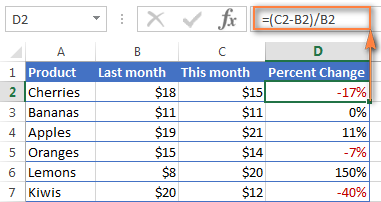
Example 2. Calculating percentage difference between two numbers
In case you have one column of numbers, say column C that lists weekly or monthly sales, you can calculate the percentage change between the previous week/month and the current one using this formula:
=(C3-C2)/C2
Where C2 and C3 are the numbers you are comparing.
Note. Please pay attention that you should skip the first row with data and put your percent difference formula in the 2nd cell, which is D3 in this example.
To display decimals as percentages, apply the percent format to the cells containing your formula, and you will get the following result:
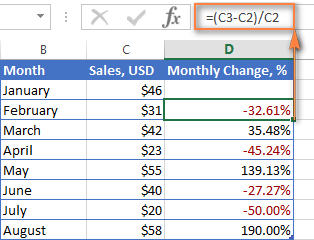
To calculate the percentage of change between a certain number and all other numbers, fix the address of that cell by using the $ sign, e.g. $C$2.
For instance, to calculates the percent increase / decrease for each month compared to January (C2), the formula in D3 is:
=(C3-$C$2)/$C$2
When copying the formula to the below cells, the absolute reference ($C$2) will remain the same, while the relative reference (C3) will change to C4, C5, and so on based on a relative position of the row where the formula is copied.
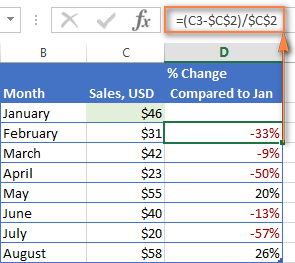
For more formula examples, please see How to calculate percentage change in Excel.
Calculating amount and total by percentage
As you've just seen, calculating percentages in Excel is easy, and so is calculating amounts and totals if you know the percentage.
Example 1. Calculate amount by total and percentage
Suppose you are buying a new laptop for $950 and they charge 11% VAT on this purchase. The question is - how much do you have to pay on top of the net price? In other words, what is 11% of $950?
The following formula will help:
Assuming that the total value is in cell A2 and percent in B2, the above formula turns into a simple =A2*B2 and returns 104.50.
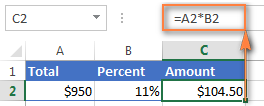
Remember, when you type a number followed by the percent sign (%) in Excel, the number is interpreted as a hundredth of its value. For example, 11% is actually stored as 0.11 and Excel uses this underlying value in all formulas and calculations.
In other words, the formula =A2*11% is equivalent to =A2*0.11. Naturally, you are free to use the decimal number corresponding to the percentage directly in a formula if this works better for your worksheets.
Example 2. Calculating total by amount and percentage
For example, you friend offered you his old computer for $400, which is 30% off the original price. You want to know what the original price was.
Since 30% is the discount, you deduct it from 100% first to know what percentage you actually have to pay (100% - 30% = 70%). Now you need the formula to calculate the original price, i.e. to find the number whose 70% equals 400.
The formula goes as follows:
Applied to real data, it may take any of the following shapes:
=A2/B2
or
=A2/0.7
or
=A2/70%
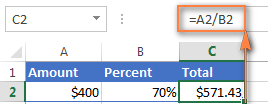
Tip. To get an answer to a more difficult question - how to calculate the interest amount of a loan payment knowing an interest rate - check out the IPMT function.
How to increase / decrease a number by percentage
The holiday season is upon us and this indicates a change in your usual weekly spendings. You may want to consider different options to find out your optimum weekly allowance.
To increase an amount by a percentage, use this formula:
For example, to increase the value in cell A1 by 20%, the formula is:
=A1*(1+20%)
To decrease an amount by a percentage:
For instance, to reduce the value in cell A1 by 20%, the formula is:
=A1*(1-20%)
In our example, if A2 is your current expenditures and B2 is the percentage you want to increase or reduce that amount by, here are the formulas you'd enter in cell C2:
Increase by percentage:
=A2*(1+B2)
Reduce by percentage:
Suppose, you have a column of numbers that you want to increase or reduce by a certain percent, and you want to have the updated numbers in the same column rather than add a new column with the formula. Here are 5 quick steps to handle this task: Increase by percentage: Reduce by percentage: Naturally, you are free to replace 20% in the above formulas with the percentage you want. And here's the result - all the numbers in column B are increased by 20%:
In the same fashion, you can multiply or divide a column of numbers by a certain percentage. Simply enter the desired percentage in an empty cell and follow the steps above.=A2*(1-B2)
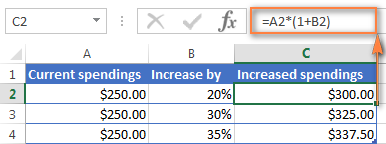
How to increase / reduce an entire column by a percentage
=1+20%=1-20%
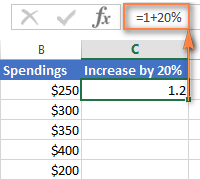
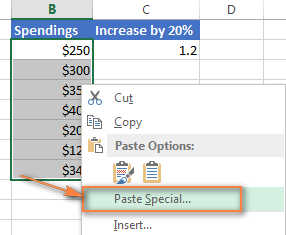
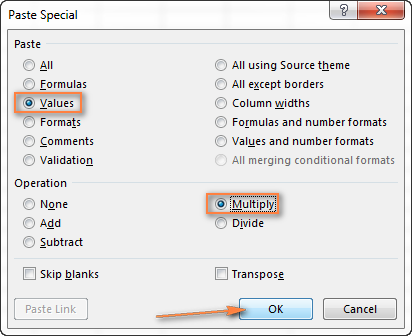
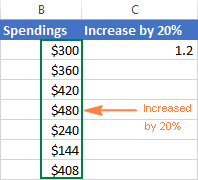
This is how you calculate percentage in Excel. And even if working with percentages has never been your favorite kind of math, by using these basic percentage formulas you can get Excel to do the work for you. That's all for today, thank you for reading!
 by
by
713 comments
How to calculate
I have following aviation data ( for example)
No. of Seats 567000
Corresponding Revenue(Seats @ USD250) 141,750,000
Commission given to agent on revenue 2.0%
Commission Amount 2,835,000
I want a formula for situation that if the number of seats increases by 25 % the agent commission should be only revenue earned on half the increase ( ie in this case 12.5%)
How we can calculate commission in this situation.
if>=90% -=110% for 10
how to formulate?
I have 15 statements and if there is a mistake on one, I need to know how what is the error rate. There is a header row of 5 titles of error, next row for checking what the mistake the count and next row is blank and the last row is for the average rate.
I am trying to calculate the difference of a retirement savings per month from one cell. Here is an example:
Jan. - $100,000
Feb. - $105,000
Mar. - $103,500
Apr. - $
In a blank cell I want it to give me the difference for each month as I input the data.
Thank you, any help is greatly appreciated
Thank You!! This was so very helpful!!
this website is very helpful and we get more knowledge about excel formula
I am using formula to deduct various percentage discounts from a total charge.
=Sum(D3-C4).
How can I copy this formula down a column, leaving D3 as the original charge and jumping to the next percentage discounts.
ex. =Sum(D3-C4)
=Sum(D3-C5)
=Sum(D3-C6)
I want D3 to be fixed when I copy the formula to the next line.
Hi i want to compile a formula where say i buy brushes for my salon and the cost price is R50 and i want to put a mark up off 60% on it i want my 3rd colom to tell me the retail price in Rands for ex R50+60%=x my retail price can you maybe help with a formula?
I am trying to make a column to give me 1.75% but it keeps coming up as 2%? My other column to calculate 15% works perfectly so what am I doing wrong?
Hello friends, I want help,
I'm an sugar industry employee and I forget percentage formula of:
for example A vehicle No.123 has weight =17490 kgs, but he got deduction for bad variety 1749kgs, as percentage 10%
please show me in excel with formulas,,
Zameer:
Where the weight is in A2 the percentage deduction is calculated by:
=A2*0.1
some value cell A16=2299 , How to calculate 20% value of a16
Hello, Susai,
Please check this paragraph of the article above to see the example of the necessary formula.
Hi, I want to know the percent formula how it will less from total value
suppose 500 amount and i need to less 45 % how it will come i tried but
it's not coming exact value in excel
could anyone help me please
to get the exact value
Hello, Imran,
I'm sorry but your task is not entirely clear. For us to be able to help you better, please describe it in more detail and send us a small sample workbook with your source data and the result you expect to get to support@ablebits.com. I kindly ask you to shorten each table to 10-20 rows / columns.
We'll look into your task and try to help.
Hi there I need your assistance on the following calculation converting to percentage
F2 =70
E2 =100% as in 70=100%
F2 =49
70 is the maximum whole
49 is what is left of the whole what then would be the remaining percent of the whole continues down the sprees as the whole decrease as it's used
Hi, i need a littel help in this case. I wont to calculete how many positive response do i need if have to past from 78% in 82%. I will make an example. If i have 2 no and 8 yes, im 80%. Now i wont to calculate how many yes do i need to pas from 80% in 85% (i wont that, if i change the % the system will calculate me the number of yes that i need). Thanks
Please can you help me to get the formula for:
120=100+20, % of 100 is 20%.Available data is only 120 and the 20% .Is there any way to get the figure 100 by using only 20% and 120 ?
how to calculate Rs.100000*5/100 but should not exceeds Rs.15 in excel WITH FORMULA
Hello,
I want to calculate Profit in percetage per unit, find below the details
80 $ per unit price of Item X
90 $ per unit price of Item Y
100 $ per unit price of Itey A
Now find the below scnearios..
1. selling price for Item X per unit is 100 $ How to calculate profit per unit in %.
2. selling price for Item Y per unit is 85 $ How to calculste loss per unit in %.
3. selling price for Item A per unit is 100 $
Now, How to incorporate the same thing in excel as per below conditions
1. Profit in Percentage per unit
2. Loss in Percentage per unit
3. Overall Profit percentage sold per unit
4. Overall Loss percentage sold per unit
5. ROI of product sold per unit and total units sold of above all the products.
HOW CAN I ADD LIVE PRICES OF STOCKS IN MY EXCEL SHEET ?
A=94.91
B=632.01
C=-1,066.33
D=880.45
Total=541.03
What is the percentage contribution of each number to the total?
Hi ...
Somebody pllzz tell me how to find the simple formula for the marks of five sub like maths , English, science, economics , history and politics.....I am not able to find it ?????
5400(old) 5880(new) how much increase in between old and new?
Sagar:
The formula in Excel is in an empty cell enter
=New-Old
I am trying to come up with a formula in excel to tell me how many invoices were paid on time based on net 45 vs. paid late?
Invoice Date Terms Date Paid Days to pay Overdue
6/29/2018 45 7/23/2018 24 No
7/10/2018 45 8/13/2018 34 No
7/11/2018 45 8/13/2018 33 No
3/7/2018 45 5/17/2018 71 Yes
3/16/2018 45 5/17/2018 62 Yes
Dean:
If you want the count of how many invoices were paid on time vs paid late using the data in your sample enter this in an empty cell:
where the "Yes" and "No" text is in the range E16:E20
=COUNTIF(E16:E20,"Yes").
Then in another empty cell enter: =COUNTIF(E16:E20,"No") for overdue invoices.
Do you need more formulas than this to get the analysis you want?
A B C D E F Total
10,00% 20,00% 30,00% 20,00% 10,00% 10,00% 100,00%
20,00% 20,00% 30,00% 20,00% 10,00% 10,00% 110,00%
if I change value in A3=20%
what is formula for B3;C3;..to automatically change values from B3:F3 to have sum from A3:F3 = 100%
Good morning, Please help I mam stuck. this is my formula but it does not want to take it.
=IFSUM(G13>F13.100%);IF(OR(F13<G1390%)IF(OR(F13,G13<90%)
Hello, Michelle:
Seems as if there are several parts of the formula that should be corrected. I think you might benefit by reading an article here on AbleBits on using the IF OR statement. The article is at: https://www.ablebits.com/office-addins-blog/excel-if-function-multiple-conditions/
If after reading this article and practicing some of the techniques described and you're still experiencing difficulties, post another question and you'll get some help.
hello Sir,
Good Morning
can u give me solution about this
Amount 5400/- = - 40% + 12% + 18% = 4282/-? What is the formula ?
I found this tutorial helpful, but can someone get a certificate from you?
Dear sir my question is how to give to employees bonus for different each and other suppose 10000 = 10% , 20000=15% like
I'm trying to create a template for return rate percentages... it would need to list date of orders, PO#s so everything is separated by order - the fun part is then getting this to calculate the percentage of product returned from each vendor
basic template would show Customer A bought 12 apples and returned 5
but it would have to calculate both columns to give a total amount of returns as I continue to list purchases and returns... Help. IF I need to clarify more please let me know. Thank you!
Please
Sir I forget the formula of finding percentage
in excel
C1=A1/B1 format C1 as percentage.
(Obtained Marks/Total Marks)*100
Hi,
What is the formula of raw score/no.items * 5 in excel?
give the prasantage fromula
how would you get the percentage sales comparing last month and this month sales. Example:
last month - May 2018 - $1,293.00
this month - Jun 2018 - $2,390.00
How do I calculate the percentage spent so far. I know the whole amount is $500,000 (column A = line items budgeted). Column B = amount spent out of all budgeted items (not all budgeted items have been purchased, so am looking for a running total as I add in amounts spent each day). Thank you.
I have a simple formula: 4688.8306 * 4% = 4876.3838
When I check my work with: 4688.8306/4876.3838, I get 3.8462%
Why are they different?
Anna:
When I multiply 4688.8306 * .04 I get 187.55.
When I divide 187.55 by 4688.8306 I get .04.
Are there some other numbers that aren't visible in the formulas?
please help me to know to calculate in all excel formulas
how to calculate deficit in percentage
example:
april,may,june and target for these months is 65%
i have the data of april and may, so I need to calculate deficit percentage using these two months data which means how much more I need to get to cover up the target %
hai i want a formula for how to compare one sentence to multiple rows for example
1. ram is a good boy - 100% i want to compare this sentence to other rows
2. good boy is a ram - 100% same words but sentence formation diff but words are same thats y 100 % .
3. ram is a boy - 80% here no good so 80% ,
4. ram is a good boy than others - 120% because sentence extra ,
like this i want to compare 1 state that how much matches with other statement for finding duplications. please send a mail to me how to find that one.
I'm trying to caculate the percentage of but 3 words
Open
Closed
Ongoing
I need the percentage of the closed and ongoing to be collective to make up the done.
Can anyone assist please?
Amelia:
Sum the numbers in the Open column, then sum the numbers in the closed column, then sum the numbers in the ongoing column.
Add the closed value to the ongoing value then divide the value of the open column by this total.
this is not right. I have found the right thread. Thank you
=((866.5+60)-(866.5+60)*1%) 917.235
plz can u give me solution about this
=866.50+60 *1% answer is 917.235
Viny:
When I enter this: =(866.5+60)*0.01, Excel returns 9.265.
Is there something else that should be entered in the formula?
I am trying to equate the percentage of each employees work load by the total workload for all. I want to calculate individual workload by total workload for all. For instance in Cell F2 I have 66 and the total overall in cell F9 is 500. If you could please give advise I would greatly appreciate it. thank you so much
Divide the individual by the total like this:
For example in G2 enter =F2/F9
then format G2 as percentage in the Format Cell window.
I want the output as 1:2 in excel for 100000 vs 200000
how to work out this(100000 vs 200000) in Excel
For example current asset ratio calculation.
thanku so much
can u give me solution about this
=(130-80)*8+800+6.45*50 calculate total amt less 10% and show last amt 1370
thanks
Viny:
Here's a solution that shows you all the steps.
=((130-80)*8+(800+6.45*50))-(((130-80)*8+(800+6.45*50))*0.1)
BYI, this returns 1370.25.
You could substitute cell addresses for some of these hard coded numbers and make this a little more flexible.
can u give me solution about this
=(130-80)*8+800+6.45*50 calculate total amt less 10% and show last amt 1370
I want know this
value is 3410
after percentage = 1747.68
so want what is percentage in this value
1747.68/3410
Thank you so much.. its very useful. Thumbs'up.
I've created a spreadsheet that shows how often a report is printed vs when it's not my cells are populated by "yes" and "no". I would like to calculate the total percentage of "yes" in each column. How do I create a formula that can calculate how often the word "yes" appears in each column?
I am trying to add a number to a percentage formula. My current formula is: O143+O143*Q143, which equates to a number in "O143" multiplied by a percentage in "Q143". After that is calculated, I want to add a number that is not affected by the percentage to the total in the first equation. For example, the number in O143 is $5,999.58 and the percentage in Q143 is 3%. The number to add, $75.64, is in N143. I have tried doing "+N143" but that does not give me the correct total. The total should come out to be: $6,255.21. Please provide help to this formula to come to the correct total.
The equation should be =(O143*Q143)+(N143+O143)
I want to see the % increase in excel from Value A to Value B
Value A = 0
Value B = 455
Formula Applied (B-A)/A, but it gives #DIV/0. Can I get the % in results instead?
The Microsoft Excel Help site has a good explanation of working with this situation. Search "How to correct a #DIV/0! error" and you'll see the work a-rounds.