This post looks at the AutoFill Excel feature. You will learn how to fill down series of numbers, dates and other data, create and use custom lists in Excel 365, 2021, 2019, 2016, 2013 and lower. This article also lets you make sure you know everything about the fill handle, cause you may be surprised how powerful this tiny option is.
When you are pressed for time, every single minute counts. So you need to know every way to automate daily spreadsheet tasks. AutoFill in Excel is a popular feature, and I'm sure most of you already use it. However, it may be a new fact for you that it's not only about copying values down a column or getting a series of numbers or dates. It's also about creating custom lists, double-clicking to populate a large range and much more. If you know where the fill handle is located, it's high time to find out all the benefits it stores.
Below you see a plan of the post. Just click on the link you find especially interesting to get right to the point.
Use AutoFill Excel option to populate a range in Excel
Whether you just want to copy the same value down or need to get a series of numbers or text values, fill handle in Excel is the feature to help. It's an irreplaceable part of the AutoFill option. Fill handle is a small square that appears in the bottom-right corner when you select a cell or range.
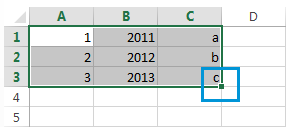
It may be hard to believe that this tiny, almost unnoticeable part of selection gives you numerous helpful options to use every day.
The scheme is simple. Whenever you need to get a series of values in the adjacent cells, just click on the Excel fill handle to see a small black cross and drag it vertically or horizontally. As you release the mouse button, you will see the selected cells filled with the values depending on the pattern you specify.
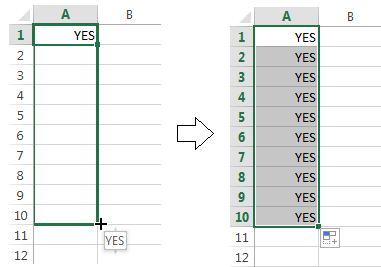
One of the most popular questions is how to autofill numbers is Excel. This can also be dates, times, days of the week, months, years and so on. In addition, Excel's AutoFill will follow any pattern.
For example, if you need to continue a sequence, just enter the first two values into the starting cell and grab the fill handle to copy the data across the specified range.
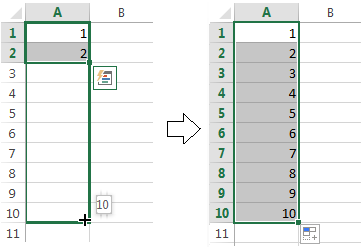
You can also auto-populate any arithmetic progression sequence where the difference between numbers is constant.
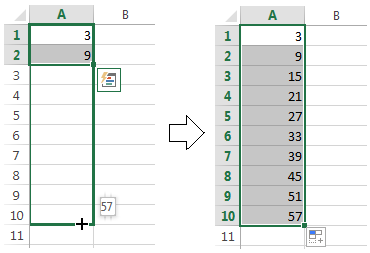
It will even alternate sequences if the selected cells don't relate to each other numerically, like on the picture below.
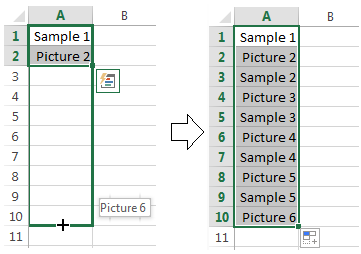
And it goes without saying, that you can use the AutoFill option to copy a value across your range. I think you already know how to make the same value appear in the adjacent cells in Excel. You just need to enter this number, text, or their combination, and drag it across the cells using the fill handle.
Presume you have already heard of the features I described above. I still believe, some of them appeared new to you. So go on reading to learn even more about this popular yet under-explored tool.
All AutoFill Excel options - see the fill handle at its best
Double-click to automatically populate a large range
Suppose you have a huge database with names. You need to assign a serial number to each name. You can do it in a flash by entering the first two numbers and double-clicking the Excel fill handle.
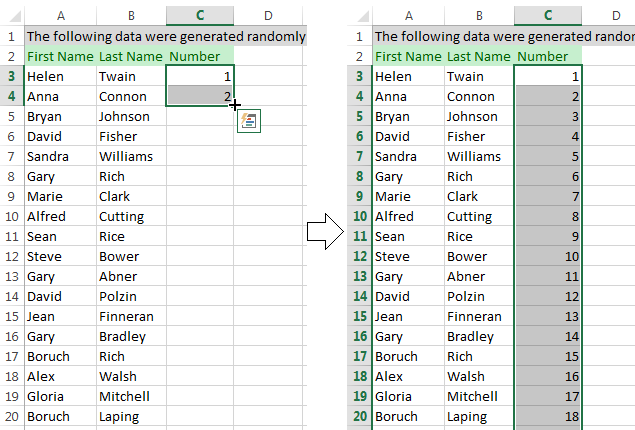
Note. This hint will only work if you have values to the left or right of the column you need to fill as Excel looks at the adjacent column to define the last cell in the range to fill. Please also keep in mind that it will populate by the longest column in case you have values to the right and to the left of the empty range you want to fill down.
Excel - Fill down a series of values that contain text
It's not a problem for the AutoFill option to copy across the values that contain both text and numerical values. Moreover, Excel is quite smart to know that there are only 4 quarters or that some ordinal numbers need the corresponding letter suffixes.
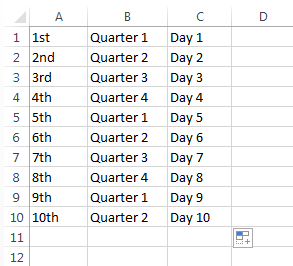
Create custom list series for autofilling
If you use the same list every now and then, you can save it as a custom one and make Excel fill handle populate cells with the values from your custom list automatically. Please follow the steps below to do this:
- Enter the header and complete your list.
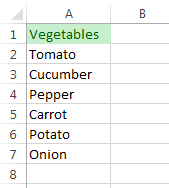
Note. A custom list can only contain text or text with numerical values. If you need it to store only numbers, please create a list of digits formatted as text.
- Select the range with your list.
- In Excel 2003 go to Tools -> Options -> Custom Lists tab.
In Excel 2007 click on the Office button -> Excel options -> Advanced -> scroll down till you see the Edit Custom Lists… button in the General section.
In Excel 2010-365 click File -> Options -> Advanced -> scroll to the General section to find the Edit Custom Lists… button.
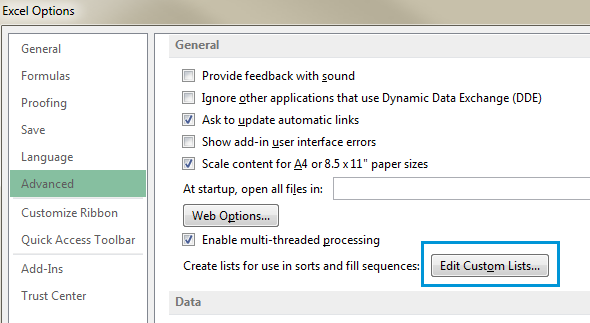
- Since you already selected the range with your list, you will see its address in the Import list from cells: field.
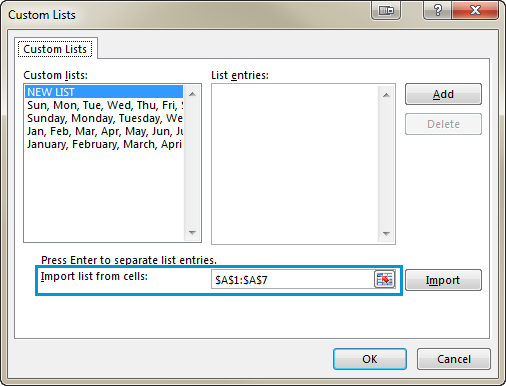
- Press the Import button to see your series in the Custom Lists window.

- Finally click OK -> OK to save the list.
When you need to get this list autofilled, enter the name of the header into the necessary cell. Excel will recognize the item and when you drag the fill handle in Excel across your range, it will populate it with the values from your list.
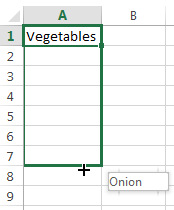
Use the AutoFill option to get repeating series
If you need a series of recurring values, you can still use the fill handle. For example, you need to repeat YES, NO, TRUE, FALSE sequence. First, enter all these values manually to give Excel a pattern. Then just grab the fill handle and drag it to the necessary cell.
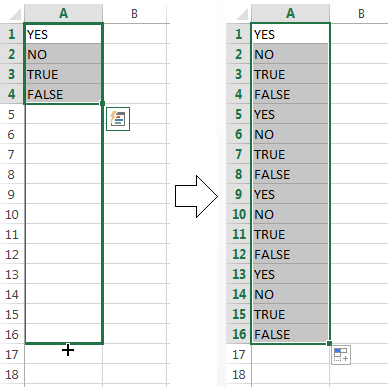
Autofilling horizontally and vertically
Most likely, you use AutoFill to populate cells down a column. However, this feature also works if you need to extend a range horizontally, leftward or upward. Just select the cells with the value(s) and drag the fill handle to the needed direction.
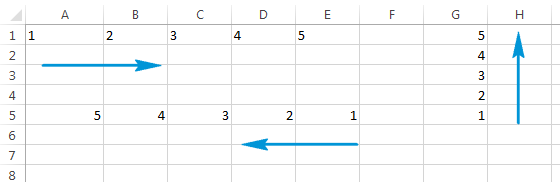
Autofill multiple rows or columns
The Excel Autofill can deal with data in more than one row or column. If you pick two, three or more cells and drag the fill handle they all will be populated.
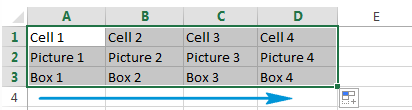
Insert empty cells when filling down a series
AutoFill also enables you to create a series with empty cells like on the screenshot below.
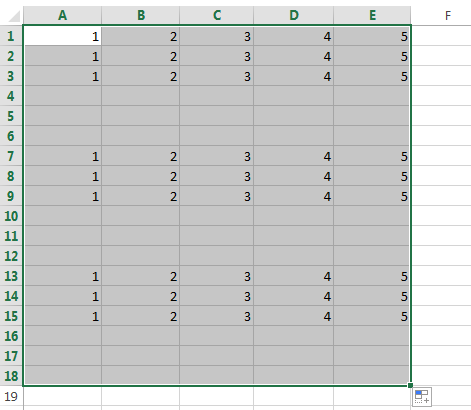
Use AutoFill Options list to fine tune the way the data is entered
You can adjust the settings with the help of the AutoFill Options list to get the exact results. There are two ways to get this list.
- Right-click on the fill handle, drag and drop it. Then you will see a list with options automatically pop up like on the screenshot below:
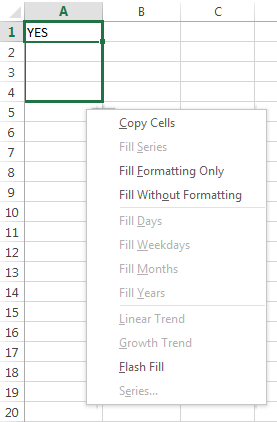
Let's see what these options offer.
- Copy Cells - populates a range with the same value.
- Fill Series - works if you select more than one cell and the values are different. AutoFill will generate the range according to a given pattern.
- Fill Formatting Only - this Excel AutoFill option will only get the format of the cell(s) without pulling any values. It can be helpful if you need to quickly copy the formatting and then enter the values manually.
- Fill Without Formatting - copies values only. If the background of the starting cells is red, the option will not preserve it.
- Fill Days / Weekdays / Months / Years - these features do what their names suggest. If your starting cell contains one of those, you can quickly have it complete the range by clicking one of the options.
- Linear Trend - creates a linear series or linear best-fit trend.
- Growth Trend - generates a growth series or geometric growth trend.
- Flash Fill - helps you enter plenty of repetitive information and format your data in the right way.
- Series … - this option pops up the Series dialog box with a number of advanced possibilities to choose from.
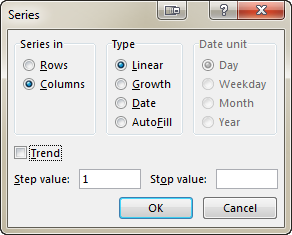
- The other way to get the list is to click on the fill handle, drag and drop it and then click on the Auto Fill Options icon.
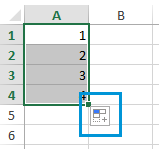
When you click on this icon you get a list with AutoFill options.
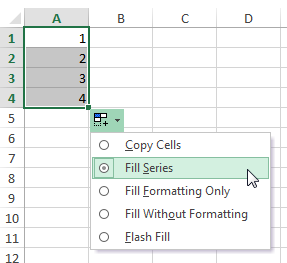
This list just repeats some features from the previous part.
Excel - Autofill formulas
Autofilling formulas is a process pretty much similar to copying values down or getting a series of numbers. It involves drag-n-dropping the fill handle. You will find some helpful tips and tricks in one of our previous posts named The fastest way to insert a formula into the entire column.
Flash fill in Excel 2013 - 365
If you use Office 2013, you can try Flash Fill, a new feature introduced in the most recent Excel version.
![]()
Now I will try to briefly describe what it does. Flash Fill instantly studies the data you enter and the format you use and checks if these data are already in your worksheet. If Flash Fill recognizes these values and grabs the pattern, it offers you a list based on this mode. You can click Enter to paste it or ignore the offer. Please see it in action on the picture below:
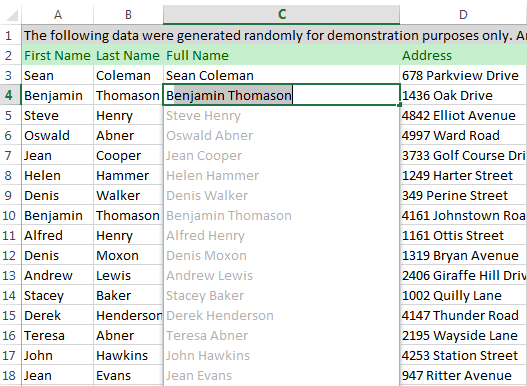
Flash Fill enables you to format numerous names, dates of birth, and phone numbers in a click of a mouse. You just enter initial data, which Excel quickly recognizes and uses. I promise that one of our upcoming articles will give you as many details on this interesting and helpful feature as possible.
Enable or disable the AutoFill feature in Excel
The fill handle option is turned on in Excel by default. So whenever you select a range you can see it in the bottom-right corner. In case you need to get Excel AutoFill not working, you can switch it off by doing the following:
- Click on File in Excel 2010-365 or on the Office button in version 2007.
- Go to Options -> Advanced and untick the checkbox Enable fill handle and cell drag-and-drop.
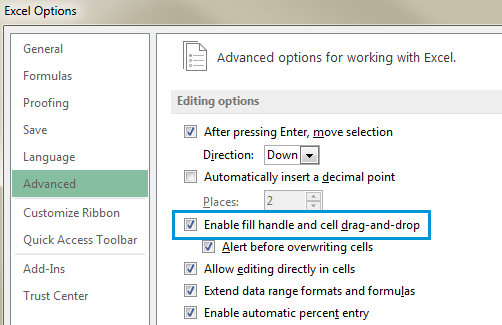
Note. To prevent replacing the current data when you drag the fill handle, make sure that the Alert before overwriting cells check box is ticked. If you don't want Excel to display a message about overwriting non-blank cells, just clear this check box.
Turn Auto Fill Options on or off
If you don't want to display the Auto Fill Options button every time you drag the fill handle, just turn it off. Similarly, if the button does not show when you use the fill handle, you can turn it on.
- Go to File / Office button -> Options -> Advanced and find the Cut, copy and paste section.
- Clear the Show Paste Options buttons when content is pasted check box.
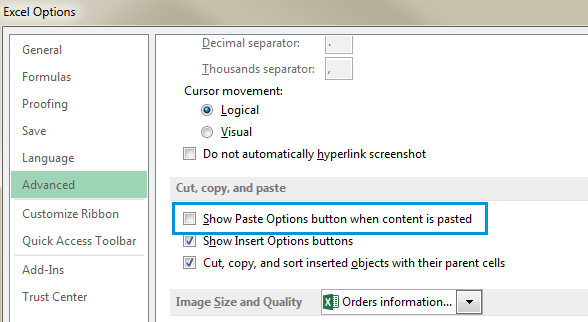
In Microsoft Excel, AutoFill is a feature that allows the user to extend a series of numbers, dates, or even text to the necessary range of cells. This little option gives you plenty of possibilities. Use Flash Fill in Excel, autofill dates and numbers, populate numerous cells, and get custom list values.
That's it! Thank you for reading to the end. Now you know it all, or almost all about the AutoFill option. Subscribe to our blog to learn even more about this and other helpful Excel features.
Let me know if I didn't manage to cover all the questions and issues you have and I'll be happy to help you. Just drop me a line in the comments. Be happy and excel in Excel!
 by
by
151 comments
I would like to know if it is possible with a 2 column sheet, the first column has a date and I'd like the column to the right to auto populate exactly a year from that date. This is for calibrating gauges, so I'd like it to be something like Date calibrated Date due
8/1/2016 8/1/2017
where the date due is auto populated.
Thank you.
Hi Tina,
You can use this formula:
=DATE(YEAR(A2)+1, MONTH(A2), DAY(A2))
Where A2 is the Date calibrated.
Hi, I would like to know whether it is possible do the following in excel,
changing the values of particular items in wherever it is repeating by changing the source data.
Same as Invoice preparation, by auto filling the values from source file
Do you know why the option "Enable fill handle and cell drag-and-drop" from the Advanced option doesn't stay active. Almost everyday I need to go back there and tick the box again and again. Annoying. Thanks for your help
Hi there,
I am looking to use some sort of autofill feature that operates conditionally. I have a list of employees, each coded with a different colour based on department (done automatically by way of vlookup). I fill in hours (if applicable) on that spreadsheet for all employees. I then have a separate sheet where I want to have ONLY employees who logged hours listed, and grouped by department (fill formatting mentioned above). I want it to fill in that second sheet automatically based on the data I entered for the first. What would be the best way to go about doing this?
I am using MS Office 2010.Excel-2010 have no FLASH FILL option.I shall be grateful to you if you can suggest how flash fill can be done in excel-2010.
Hi Stephanie,
Having worked through a number of your samples here I've picked up a few tips that I wasn't aware of, however I was wondering if you could help me with a problem I'm running into. I'm not sure if it is related to this topic (I may have used the wrong search criteria to find a solution - if I did I still learned something new :-) and will try to find it elsewhere).
I have a spreadsheet with a number of formulas in it, most of which are date related and are spread across a number of columns (which are not beside each other). I was wondering if there was a way to have these formula automatically appear on a new line each time a new record is added or is this always going to be a manual process.
For example
COLUMN L =IF(ISBLANK(K3),"N/A",+K3+70)
COLUMN M =IF(ISBLANK(K3),"N/A",L3-TODAY())
COLUMN N =IF(ISBLANK(K3),"N/A",+L3+42)
COLUMN U =IF(ISBLANK(T3),"N/A",EDATE(S3,T3))
COLUMN V =IF(U3="N/A","N/A",U3+42)
COLUMN Y =IF(ISBLANK(X3),"N/A",X3+42)
COLUMN AA =IF(ISBLANK(Z3),"N/A",Z3+42)
Any help on this issue would be greatly appreciated
Regards,
Dan
Hi,
Im using Excel 2013. I need to enter months horizontally. Next to every date of the month I require my work day to be inserted. its a 4days on 2 days off rotation. is their any way I can auto fill that or a quicker way to do it? as follows..
Shifts pattern (
Early
Early
Day
Day
OFF
OFF
Late
Late
Mid
Mid
Off
oFF)
It should display as follows in Excel...
Date shift date Shift
02/05 L 02/06 E
03/05 L 03/06 E
04/05 M 04/06 D
05/05 M 05/06 D
06/05 OFF 06/06 OFF
07/05 OFF 07/06 OFF
....
Thank you
Dulan
Hi,
I am using excel-2013 , i need to enter a particular value in front of particular name. the names are jumbled up and are repeated again and again. how can i enter the same particular value in front of same particular name every time even when the names are jumbled and repeated
Thanks
Mayank Agarwal
Hi,
I am working in an excel spreadsheet entering invoices. Earlier today when I was entering if i typed the apartment number "101 or 236 or etc" it would auto populate the Letter that corresponded with that unit (like A, B or C) to show that it is a 1, 2 or 3 bedroom. But for some reason it has stopped working. Can you please let me know how to fix and also explain how to do it so I can utilize this feature in another spreadsheet.
Thanks,
Stephanie
Hello, Stephanie,
To help you, we need a Excel workbook with your data in Excel. You can email it to support@ablebits.com. Please add the link to this article and your comment number.
I want auto fill number as
001-2016
002-2016
003-2016
Hello satabeach,
If you're starting in row 15, you could use a formula like:
=TEXT(ROW()-14,"000")&"-2016"
When you copy or drag that formula down, it will create your values based on the row number.
You can copy a result range and paste only values to replace formula on their values.
https://support.office.com/en-us/article/Copy-cell-values-not-formulas-12687B4D-C79F-4137-B0CC-947C229C55B9
Hye
H r u?
I am facing problem to run the flash fill in excel, Can you please help me.
Thanks.
Hello Noman,
Please see the following video, it should help you understand how it works:
https://support.office.com/en-us/article/Use-AutoFill-and-Flash-Fill-2e79a709-c814-4b27-8bc2-c4dc84d49464
What I want from drag fill is Series
ex)
1
2
3
4
However What I am getting is
1
1
1
1
I have tried dragging 1 and 2 together,
then I still get
1
1
1
1
How do you fix this?
I have excel 2013
Hello Logan,
Hard to suggest what could be the problem.
I have tested successfully in Excel 2013.
What mean "1 and 2 together"?
Hi, I'm trying to Autofill a column of alphanumeric numbers. There's only one column with the numeric portion in the middle. such as NP1A, NP2A, NP3A, NP4A etc, with the numeric portion increasing by one every time. It just repeats it what I've done every time. It works if I take the A off the end, but I need it there. Please help.
Hello Elly,
If you're starting in row 15, you could use a formula like:
="NP"&ROW()-14&"A"
When you copy or drag that formula down, it will create your values based on the row number.
You can copy a result range and paste only values to replace formula on their values.
https://support.office.com/en-us/article/Copy-cell-values-not-formulas-12687B4D-C79F-4137-B0CC-947C229C55B9
Hi Amanda,
Please enter teh data in the following way:
PG01-01 PG01-02 PG01-03
PG01-02 PG01-03 PG01-04
Then Excel will understand the logic and fill the series correctly.
Hi, I am trying to Autofill a column of alphanumeric numbers. Column 1 is PG01-01, column 2 PG01-02, column 3 PG01-03 etc. When I select all 3 the cells and then click on the fill handle to fill the rest of the column, instead of continuing the series, it just repeats PG01-01, 02 and 03. Please help as I am getting really frustrated.
Hi,
i am generating a table with the formular below the "B" value is increasing by 5 that is B473,B478,B483,B488... when i use auto fill it only populates the table increasing the values by '1' i.e. B474, B475 ...instead of '5'. please how do i go about it. note that the table is picking values from another sheet called the value counters. Thanks in anticipation of your help
="SI "&'Value of Counters'!B473
="SI "&'Value of Counters'!B478
="SI "&'Value of Counters'!B483
="SI "&'Value of Counters'!B488
Hi Ade,
For us to be able to help you better, please send a small sample table with your data in Excel and include the result you expect to get to support@ablebits.com
If i want to generate a timemtable of a class in university. I have teachers names, subjects to be handle but i want the excel automatically fill the cells for a week of 6 working days each day having 6 hours of different subjets
Hi D Rao,
For us to be able to help you better, please send a small sample table with your data in Excel and include the result you expect to get to support@ablebits.com
Nikki asked above:
I am trying to use auto fill, however, I need to add a space. For instance,
1402301 ---- 14 02301
1402302 ---- 14 02302
[Krishn] I can suggest a work around. Add some character in place of space which does not exist in the excel. E.g.
14-!@-02301
14-!@-02302
14-!@-02303
and then perform auto fill. It will give values like...
14-!@-02304
14-!@-02305
14-!@-02306 and so on. Later perform Find & Replace. Find "-!@-" and replace with a space.
Thank you, Krishn!
Hi,
This may be tough to get across in text but I have a summary sheet which reads data from other tabs with in the worksheet.
When trying to use the fill handle, how do i autofill to allow for an increase tabs increments? My sheet tabs are labelled 1.01, 1.02, 1.03, 1.04, 1.05 and so on...
Currently when i drag the cell it only makes a copy of the selected cells data.
'1.01'!$A$2
'1.01'!$A$2
'1.01'!$A$2
'1.01'!$A$2
'1.01'!$A$2
I would like to see the following on my summary sheet, which picks up data from cell A2 on sheet tabs 1.01 through to 1.05.
'1.01'!$A$2
'1.02'!$A$2
'1.03'!$A$2
'1.04'!$A$2
'1.05'!$A$2
I have tried flash filling and tried to create a custom list without any success.
Thanks
Hi Alec,
For us to be able to help you better, please send a small sample table with your data in Excel and include the result you expect to get to support@ablebits.com
HI I'm trying to use the quick analysis tool but it is not appearing on the bottom right corner after selecting a table. Also i am not getting an autofill option. I am using a macbook and really dont know how to get around this
Hello,
I'm really sorry, we cannot help you with this issue. Please contact Micrososft Support Service.
HI I'm trying to use the quick analysis tool but it is not appearing on the bottom right corner after selecting a table. Also i am not getting an autofill option. I am using a macbook and really dont know how to get around this.
Hello,
I'm really sorry, we cannot help you with this issue. Please contact Micrososft Support Service.
Hi
I have some data which is in the format of Data filter number of names is there i am wasting lot of time to choose the correct name (every name have a unique number) from the list. I want to know that any facility to get in simple way to get, i mean is there any shortcut to get the name when i am entering the number on the column? Please inform me.
Thank you
Hello, Upendra,
I think you can achieve this using VLOOKUP. Please see how to use it on our blog:
https://www.ablebits.com/office-addins-blog/tag/excel-vlookup/
Hi Maria,
A very informative post. I have been using Excel for some time now and was thinking if the Excel supports the following Auto Fill feature or not.
Let us say I have some data in A2 (10), B2 (20) and I have used a formula in C2 to multiply A2 and B2 (10*20). Is it possible that when I enter new data in A3 and B3, the formula of C2 automatically gets filled in C3 and multiplies A3 and B3 dataset. I understand that I can do it by extending the cell or by double clicking, but I am looking for auto-population of data in C column as soon as I enter the data in A & B columns.
It will be a great time saver if the user can see the formulae in action as the data gets entered without the user intervention.
Hi Vipul,
I'm really sorry, looks like this is not possible with the standard Excel options.
Found out it was because I was in filter mode. Sorry.
Thank you for the update, Martin.
thank you.
Whatever I try I cannot get excel to fill a series in a column. Whether the fields are formatted as text or number, whether I press Ctrl or not, it only copies the first cell. I've tried restarting excel, but to no avail. I'm using excel 2010. In excel 2003 I never had this problem.
Hello, Ana,
I think you can achieve this using VLOOKUP. Please see how to use it on our blog:
https://www.ablebits.com/office-addins-blog/tag/excel-vlookup/
Hi,
I'm having an autofill error that I'm hoping you can help me with.
I have a very long nested IF statement formula that I am trying to apply to every row in my spreadsheet (hence, the autofill).
My spreadsheet is for salary analysis. Basically, I am saying this:
if Grade=3 AND New Salary is less than or equal to 35149, then Salary Range=Min
if Grade=3 AND New Salary is between 35150 and 40554, then Salary Range=25%
if Grade=3 AND New Salary is between 40555 and 51363, then Salary Range=Mid
if Grade=3 AND New Salary is equal to or greater than 51364, then Salary Range=Max
(The grade level and the salary amount being the logical test, and the Salary Range being the true value. If the first statement is false, then it will evaluate the second, and so on.)
There are 8 different possible grades, with four salary range options for each grade, so a 32-statement formula. The grade possibilities are 3, 4, 5, 6, 7, A, B, C.
When I enter the formula and drag it through my spreadsheet, it works just fine through all the numbered grades (3-7). When the formula hits the lettered-grades (A-C), it suddenly stops working. However, if I copy/paste the formula again on the first lettered-grade row, and drag it the rest of the way, it works just fine. So to me, it seems the autofill capability is having a hard time getting the transition from numbered-grades in the logical test statement, to lettered-grades in the logical test statement. Again, when I drag the formula through the grades separately, it works just fine. So the formula is correct... Hoping you guys can help?
Thanks!
Hi Sara,
For us to be able to help you better, please send a small sample table with your data in Excel and include the result you expect to get to support@ablebits.com
Hi, hope you can help, I'm using excel for inventory purposes and my data is input with a hand scanner. The scanner gives me comma-delimited data which i have to sort using "text to columns". Regardless of what i have tried , including varieties of autofill, i cannot get excel to automate the text to columns feature, so i have to keep manually doing it. Is it possible to get excel to automatically do text to columns as i'm scanning the data in ?just repeat it on every row as it's entered? I'd be very grateful for any assistance, thank you, Fran
Hello, Fran,
I'm really sorry, we cannot help you with this task.
I am trying to use auto fill, however, I need to add a space. For instance,
1402301 ---- 14 02301
1402302 ---- 14 02302
Hello Nikki,
Regrettably, we don’t know the way how to do this.
Hi!
I would like some help, please!
I have a list with "code", "name", "adress", "contact", etc...
In the same excel document (in another sheet) i want to create a biger spread sheet and i would like to have a collumn where i write the code, and the rest of the collumns autofill with the corresponding name, adress and contact information (of the previous spread sheet).
Is there an "easy" way to do it?
Thanks
Hello, Ana,
I think you can achieve this using VLOOKUP. Please see how to use it on our blog:
https://www.ablebits.com/office-addins-blog/tag/excel-vlookup/
Hi Maria
I Want excell sheet like software
example
i want enter some value specific cell like in A1 suppose 1234
this value automatic fill in specific date on daily basis
is it possible???
Regards
zulfi
Hi Zulfi,
For us to be able to help you better, please send a small sample table with your data in Excel and include the result you expect to get to support@ablebits.com
Are you able to help with a formula as the auto fill is not quite what I need. Im trying to split over 700 addresses into unit number, street number, street name and street type. Some address have for example 1/3 Burke and Will Road and then other might have 3 Will Rise Road.
Hello, Carmen,
For us to be able to help you better, please send a small sample table with your data in Excel and include the result you expect to get to support@ablebits.com
excellent help rendered to me. thankyou.
Thank you!
wonderful I cant imagine. The best help I received when I had requested to solve my problem regarding excel dragging of cells down word and so.
Thank you!
wonderful I cant imagine
Thank you!
Hi,
I am using excel 2010, i am trying to put together a formula for when i populate a number in column b, column d populates with the name of the item in b. Is there any way to do this and how?
Thanks,
Hello, Leeroy,
Please copy down column D в the following formula: =B1
This should solve your task.
Hi All,
I am trying to create a spreadsheet to show sales of particular items. What I want to achieve is to automatically bring up the cost of an item if I select it from a drop down list. So for example, if I select Honey in column B, I want column C to automatically show £1.99, and something else in column D. Is this doable?
Thank you!
Hello, Dhee,
I think you can achieve this using VLOOKUP. Please see how to use it on our blog:
https://www.ablebits.com/office-addins-blog/tag/excel-vlookup/
Hi, i was wondering if there was a specific "formula" for the autofill handle. I want to create a table to print a list of data (ie. months) if specific conditions are met (a1""), so that the second column will conduct a mathematical formula from another table.
Is this possible?
Thx.
Hello, Andy,
For us to be able to help you better, please send a small sample table with your data in Excel and include the result you expect to get to support@ablebits.com
I am using excel 2010 and trying to use the flash fill function. Neither of the ways you listed above are working for me. When I right clock and drag my menu does not have flash fill at all; it is not even a faded option that's unclickable. It just is not there. When I try the other way, my options are only to copy cells, fill formatting only, or fill without formatting. This also makes my first two cells, the ones that I used to set the pattern, repeat instead of following the pattern. Help??
Hello, Lexi,
I'm really sorry, we cannot help you with this.
I want to enter a date in column A1 and have it auto-fill the day of the week in B1 and so forth down the sheet. Is that possible. Thanks so much. Rick
Hello, Rick,
You can convert dates into days of the week. Please see if you find this article helpful:
https://www.ablebits.com/office-addins-blog/excel-weekday-function/#weekday-name
Is there a way to have excel automatically update the days of the week, if you have a month and year selected from a drop down list?
Hi Christina,
Maybe you need to create an automatic calendar in Excel. Please find more details in this article:
http://www.excel-exercise.com/how-to-make-automatic-calendar-in-excel/
Is there anyway to change the default autofill behaviour to Fill Without Formatting? It's getting a bit annoying having to change it everytime!
Ho Matt,
Click on the fill handle, drag and drop it and then click on the Auto Fill Options icon. When you click on this icon you get a list with AutoFill options. Select to Fill without formatting.
hamara ke from wizard me auto fill option chahi tani bata diha
Hello, PK,
Sorry, we provide answers only in English. Please send us your request in English.
I have a Dropdown Box with 3 options -process a,process b, process c .
When i select process a, i want all the rows for process a to be populated and same process b and process c.Please help
Hello Ramya,
Please describe in detail with what you want to populate, where and in what form you want to do that.
I don't think this is an auto fill issue, but would like assistance. I made a table with customers on the y axis and vertical market on the x. I placed a 1 to identify what vertical market each customer represents. I used the sum feature to add each column of "1s" to see which vertical markets we're doing best in.
Each salesperson has his/her own spreadsheet in my "book".
Now I want to combine all the sales people's results to a separate excel sheet in the book to get the totals of each salesperson to see which vertical markets we're doing best in and which one's we're not covering well.
How do I copy my summation values with my vertical market data? It's two rows of information. The sum and the market, per sales rep.
Hello Sue,
If my understanding is correct, our Consolidate Worksheets Wizard can help you with your task:
https://www.ablebits.com/excel-suite/combine-sheets.php
Perhaps, you will also need to create a Pivot Table based on the data you'll get after merging all your spreadsheets into one.
Hello,
Thank you for these excel information. I would like to know more and I hope you don't mind me asking. Example I have column B which has 5 list of data validation. How can another cell (column A) be automatically fill in as FOUND if I choose "Payment" in the drop down list?
I greatly appreciate your help.
Thank you in advance.
Sincerely,
Ann
Hello, Ann,
Thank you for your question. Please copy this formula across column B where you have the drop-downs:
=IF(B2="Payment", "FOUND","")
You can input more ifs to process several options.
If you need to create dependent drop-down lists, please have a look at the article below:
https://www.ablebits.com/office-addins-blog/dependent-cascading-dropdown-lists-excel/
Hope you'll find this information helpful.
Hello Maria,
I really appreciate your feedback. May I know if this formula is correct for several options:
=IFS(B2="Payment","FOUND,",""),(B2=Pending approval, "Other Status",""),(B2="N/A", "Not Found","")
Thank you in advance.
Hi! Please check out the formula below:
=IF(B2="Payment","FOUND", IF(B2="Pending approval", "Other Status", IF(B2="N/A","Not Found","")))
Looks like this is the correct one.
Hello Maria,
Your help is really appreciated. Thank you very much.
Hi Maria,
Something you left out which I really need... please.
I have a value in cell A1 through to 100 columns.
I need to only get data from every 4rth cell, which is A1, E1, I1..and so on. I input in cell C1 the following formula: =A1. In cell C2 I put: =E1.When I autofill C1 and C2 to the right, I do not get every 4rth cell. Instead I get the values from A1,E1,B1,F1..and so on. Could you please shed some light on how I can achieve this?. Thank you very much!
Hi Jurie,
Thank you for your question.
For me to be able to assist you better, please send me a small sample table with your data in Excel at support@ablebits.com You can replace any sensitive information, just keep the format.
I'll do my best to help you.
Using Excel 2013, I am not able to autofill a column of data by double clicking on the Excel Fill Handle. For example, data in column A, data in column B, put a formula in Column C to add A+B... double clicking on the Auto Fill Handle to auto-populate the formula down column C isn't working. Any ideas?
FYI, I realize I can click and drag, but I'm working with 300,000+ rows of data, and that takes too long. I was able double click and auto-fill before, but can't now for some reason.
Hello, Clay,
Thank you for your comment.
To be able to help we need to see your spreadsheet.
I think, in your case, it would be better and faster to format your worksheet as Excel Table. To do this, just select your data and press Ctrl+T. Then enter your formula into column C and Excel will automatically copy it for the rest of the rows.
HA!
How is this "better and faster"? In previous versions of excel (before 2013) all you had to do is double click on the lower right corner and it copied your cell all the way down to the bottom of your data. No need to declare table. Just double click and move on. Another step backwards by Microsoft.
First of all i want to say thank you.becouse i got a precisely answer for my quation instade of this i fill happy.i want your advice for the feutur by by.
hye can u give me your email and help me how to do it when i click drop down list , all particular cell will shows based on drop down list
Please have a look at this article:
https://www.ablebits.com/office-addins-blog/dependent-cascading-dropdown-lists-excel/
Perhaps, this is what you need.
lenght whith thickness quantity is not in formullar from big to small or from small to big how do i do it on excel auto fill help will be be appreciate roger
Hello, Roger,
Thank you for your question.
For me to be able to help you better, please send me a small sample table with your data in Excel. Please include the result you want to get. You can email it at support@ablebits.com
I'll do my bets to assist you.