The tutorial provides a collection of macros to duplicate sheets in Excel: copy and rename based on cell value, copy multiple sheets, copy an active worksheet to another file without opening it, and more.
Manually copying sheets in Excel is pretty quick and straightforward... if performed just once or twice. Duplicating multiple sheets multiple times is boring and time consuming. On this page, you will find a handful of useful macros to automate this task.
Excel VBA to copy sheet to new workbook
This simplest one-line macro does exactly what its name suggests - copies the active sheet to a new workbook.
Copy multiple sheets in Excel with VBA
If you'd like to copy several sheets from the active workbook to a new one, select all the worksheets of interest and run this macro:
Excel VBA to copy sheet to another workbook
Depending on where you want to insert the copied sheet, use one of the following macros.
Copy sheet to the beginning of another workbook
This macro copies the active sheet before all other worksheets in the destination file, Book1 in this example. To copy to another file, replace "Book1.xlsx" with the full name of your target workbook.
Copy sheet to the end of another workbook
This piece of code duplicates the active worksheet and places the copy to the end of Book1. Again, please remember to replace "Book1.xlsx" with the name of your destination workbook.
Note. For the macros to work, the target workbook must be saved on your hard drive or network.
Copy sheet to a selected workbook
To be able to copy the current sheet to any open workbook, you can create a UserForm (named UserForm1) with a ListBox control (named ListBox1) and two buttons:
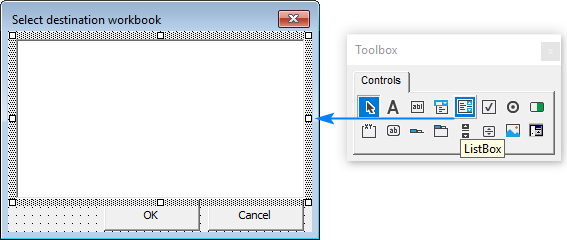
Next, double-click the form and paste the below code in the Code window:
With the UserForm in place, you can use one of the following macros to copy the active sheet to the workbook of your choosing.
Copy sheet to the beginning of the selected workbook:
Copy sheet to the end of the selected workbook:
When run in Excel, the macro will show you a list of all currently opened workbooks. You select the needed one and click OK:

Excel macro to copy sheet and rename
When you copy a sheet in Excel, the replica is given a name in the default format like Sheet1 (2). The following macros can spare you the trouble of changing the default name manually.
This code duplicates the active worksheet, names the copy as "Test Sheet" (you are free to replace it with any other name you like), and places the copied sheet at the end of the current workbook.
To allow the user to specify the name for the copied sheet, use this code:
Upon running, the macro displays the following input box, in which you type the desired name and press OK:
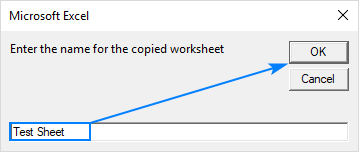
Excel macro to copy sheet and rename based on cell value
In some situations, it may be more convenient to name a copy with a specific cell value, for example, a column header. For this, you simply take the above code and supply the value of the currently selected cell to the input box automatically. As with the previous example, the copy will be placed at the end of the active workbook.

The trickiest part would be to have your users always select the correct cell before running the macro :)
Alternatively, you can hardcode the address of the cell by which the copy should be named, cell A1 in the below code. To name the copied worksheet based on another cell, replace A1 with an appropriate cell reference.
Macro to copy worksheet to a closed workbook
This macro copies the active sheet to the end of a closed workbook. The name of another workbook is not specified in the code - the macro will open the standard Windows Explorer window and allow you to choose any destination file:
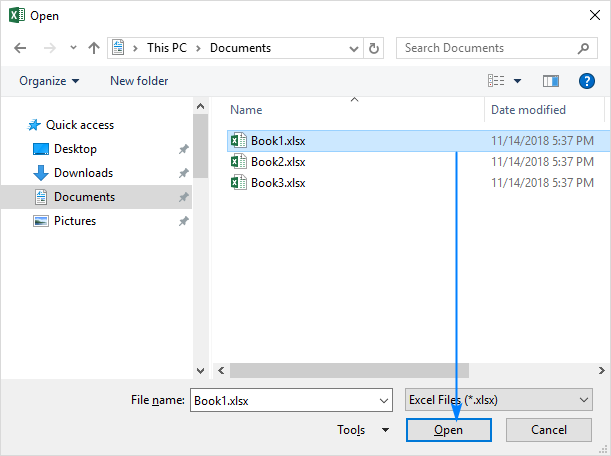
After you select the file and click Open, the macro will copy the active sheet and close the target workbook automatically.
Excel VBA to copy sheet from another workbook without opening
This macro enables you to copy a worksheet from another Excel file without opening it. The copied sheet will be inserted at the end of the current workbook.
Just remember to make a couple of replacements in the code:
- C:\Users\XXX\Documents\Target_Book.xlsx should be changed to the actual path and name of the workbook from which you want to copy a sheet.
- Sheet1 should be replaced with the name of the sheet you want to copy.
Excel VBA to duplicate sheet multiple times
Sometimes, you may need to duplicate the same sheet more than once, for instance to test different formulas on the same data set. This can be easily done with the following macro.
Open the original sheet, run the macro, specify how many copies of the active sheet you want to make, and click OK:

How to duplicate sheets in Excel with VBA
To copy a sheet in Excel with one of the above macros, you can either insert the VBA code into your own book or run a macro from our sample workbook.
How to add a macro to your workbook
To insert the code in your workbook, perform these steps:
- Open the worksheet you want to copy.
- Press Alt + F11 to open the Visual Basic Editor.
- On the left pane, right-click ThisWorkbook, and then click Insert > Module.
- Paste the code in the Code window.
- Press F5 to run the macro.
For the detailed step-by-step instructions, please see How to insert VBA code in Excel.
How to run a macro from our sample workbook
Alternatively, you can download our sample workbook to Duplicate Excel Sheets and run the code from there.
The sample workbook contains the following macros:
CopySheetToNewWorkbook - copies the current worksheet to a new workbook.
CopySelectedSheets - copies multiple sheets that you select to a new workbook.
CopySheetToBeginningAnotherWorkbook - copies the active sheet to the beginning of another workbook.
CopySheetToEndAnotherWorkbook - copies the active sheet to the end of another Excel file.
CopySheetAndRename - duplicates the current sheet, renames it as specified by the user, and puts the copy after all other sheets in the current workbook.
CopySheetAndRenamePredefined - duplicates the active sheet, gives a hardcoded name to the copy and places it at the end of the current workbook.
CopySheetAndRenameByCell - makes a copy of the active sheet and renames it based on the selected cell value.
CopySheetAndRenameByCell2 - copies the active sheet and renames it based on the hardcoded cell address.
CopySheetToClosedWorkbook - allows you to copy sheet to a closed workbook.
CopySheetFromClosedWorkbook - enables you to copy a sheet from another Excel file without opening it.
DuplicateSheetMultipleTimes - lets you duplicate a sheet in Excel multiple times.
To run the macro in your Excel, just do the following:
- Open the downloaded workbook and enable the content if prompted.
- Open your own workbook and navigate to the sheet you want to copy.
- In your worksheet, press Alt + F8, select the macro of interest, and click Run.
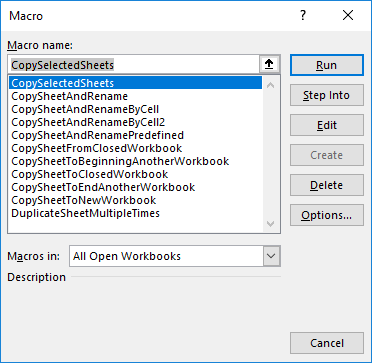
That's how you can duplicate a sheet in Excel with VBA. I thank you for reading and hope to see you on our blog next week!
 by
by
44 comments
Hi, Quick question. Is there a VBA script if I want to copy Sheet 1 and Sheet 2 on another worksheet and then split it into based on column values ?
ex. I have detailed data and I summarize it, I want to Copy thise 2 sheet into new multiple files based on my column category
Hi! To split a table by one or more key columns, try using the Split Table tool. Split Table Wizard for Excel quickly splits your worksheet across multiple sheets based on values in selected columns. The tool is included in the Ultimate Suite for Excel and can be used in a free trial to see how it works.
Hi i am trying to copy and re name based on your example above, The first tab is fine, but each tab after keeps copying the first tab. i need it to copy the most recent tab. what am i doing wrong?
Hi! The article above has many examples. I don't know which one you are using. Check if you have written the code correctly. Also note that the macro copies the active sheet.
Hello,
First, let me say how every time i look into some office option, especially Excel, i'm amazed how people like you share their knowledges so freely and sometimes in more precise and helpful ways than from Microsoft. It may look mundane to you and not to be a suck up but i think you guys are unknown teachers pushing humanity forward. It may look like your help is a simple formula to help me with my work (which is great!!) but i think it also contributes to general knowledge and may lead to the next person inventing a great algorythm.
Ok, feet back on earth, I have been trying to make a special form on excel to be able to list our procedures, bids, etc... in a more uniform manner.
I've created a template of that form and i would like to add a button so that user can create a new sheet (procedure) that automatically gets listed.
My list is already done, gets updated every time that a new spreadsheet appears with the name of that sheet and also add an hyperlink to that sheet.
For the button, i would need help with the code (i'm intermediary with excel so not so bad with excel formulas but beginner with VBA):
I would like the button
1 - to be on my listing sheet (List-PRO-FOR)
2 - that it creates a copy of my template sheet (Blanc)
3 - in the same workbook, following the last procedure that has been created (PRO-FOR-001)
4 - that it gives it a new name following the last up to date on the list (PRO-FOR-002)
Oh if you don't mind a second question...
Would you know how i can hide hidden sheets from my listing?
I used this formula : =IFERROR(HYPERLINK("#'"&INDEX(SheetName, ROW(A7))&"'!A1", INDEX(SheetName,ROW(A7))),"")
where SheetName is =REPLACE(GET.WORKBOOK(1),1,FIND("]",GET.WORKBOOK(1)),"")&T(NOW())
Now my list is updating but with every sheets created (hidden or not) and i would like only the list and numbered procedures to appear.
THANK YOU SO MUCH !!
Hi! Unfortunately, your questions require you to create additional VBA code. This goes beyond the advice we provide on this blog.
My task was simple: only to add a command button to a worksheet to be able to make a copy of the master sheet and be able to add a new name to it,,i waas able to use 1 of the listed codes you have and it works great
Thank you all
Hello ,
I would like to seek help.
I have some links in the sheets I create but when I duplicate the sheet or copy then that links stick to the original sheet and when pressing that link, it directs me to that original target.
I would like to use that same links for the sheet specific
Please advise on that
Hi! Maybe this guide will be helpful: How to copy formula without changing references. Pay attention to Method 3.
I have to copy four or five worksheets out of 10 sheets to another workbook as values through vba. I need the names of the sheets in the coding to add or delete as the case may be.
Fantastic post! Which I am hoping will allow me to remove instances of INDIRECT and it's issues.
I need a combination of the "CopySelectedSheets - copies multiple sheets that you select to a new workbook." and "CopySheetToEndAnotherWorkbook - copies the active sheet to the end of another Excel file."
i.e. select specific tabs and have them copied to an existing spreadsheet which is chosen from those that are open.
I've tried using code from "CopySelectedSheets" to no avail.
Thank you again!!!
Hi! I think the Copy Sheets tool can solve your problem. It is available as a part of our Ultimate Suite for Excel that you can install in a trial mode and check how it works for free.
Hi, I have a Master Worksheet that has many other worksheets linked to it, the cells on the Master Sheet are referenced in the copied worksheets. How do I get this to work when I want to copy a new sheet and I want the new copied sheet to reference the master sheet cells +1.
For Example. I have 30 projects I need to track, and I am tracking little bits of information as they come in, each row on the master sheet is a new project and Runs from Cells A3-AC3. I want everything entered in the cells A3-AC3 to show up automatically on the linked spreadsheet within the same Workbook. When I have to enter a New project, I want to have an Excel Macro create a copy of my Worksheet template, and automatically increment the referenced Cells, or alternatively prompt me for an input of at least what cell row to reference.
Any help would be appreciated.
Your question goes beyond the advice we give readers of our blog.
Hi,
I am running the "Excel macro to copy sheet and rename" where it allows the user to save a new name. However, when I create it, it renames the old version then creates a duplicate of the original and puts in for example test (2). I want to keep the original and have the new named sheet at the end of the workbook. Here is my coding:
Sub CopySheetAndRename()
Dim newName As String
On Error Resume Next
newName = InputBox("Enter the name for the copied worksheet")
If newName "" Then
Sheets("Portfolio Plus").Copy After:=Worksheets(Sheets.Count)
On Error Resume Next
Sheets("Portfolio Plus").Name = newName
End If
End Sub
Thanks!
I have a worksheet where I would like to copy two worksheets and rename them. The two worksheets are named by date. How could I amend the macro to name the two new worksheets with the date+1 of the previous worksheets?
I have a template with named ranges in tables that I use to export data from SAS (One range per sheet, 9 sheets). I keep ending up with corrupted files and I was told to copy everything to a new workbook and try again. However, I get an error "You cannot copy or move a group of sheets that contain tables."
I am very new to VBA, so any advice is appreciated!
Hi!
Convert your tables to a normal Excel range. VBA macros do not work with tables.
The following tutorial should help: Convert Excel table to range and turn data range into table.
I have set up the COPY A WORKSHEET AND RENAME macro but it copies the new worksheet AFTER (to the right of) the source. I want it to copy before..I tried changing the "After" command to "Before" but this did not work. suggestions?
Quiero copiar la hoja T3 y reemplazar con ella las hojas T1 y T2 sin que se disparen errores de Ref! en la hoja Indice
HI
Is there a way to run a macro to copy all comment thread/notes from cells to a new worksheet?
I've tried and found VB code but it didnt seem to work, I'm using office 365.
Thanks
Hello.
I am trying to place a shape button on sheets in a workbook so when data is filled for a week. I like copy this sheet say name of workbook is " working on" and sheet name " weekly report" when this page is filed for the week. I want copy this sheet in to closed work book say name is "weekly reports Archive" and place it at end of all sheets and name the sheet i am copying to "weekly report wk 21" after weekly report 20 sheet. All work books and sheets are shared for updates and want to make it more easier for others to update. Would you be able to help. I am new to VBA coding.
I recived "path not found '\.vbbad70.tmp' while i used:
Sheets(SheetCount).Copy After:=Sheets(SheetCount)
Hi thank you very much for these codes, it really saves a lot of time.I have question in regards to the copying of a sheet to a closed workbook.When I tried to do that it gives me a runtime error'91' "currentSheet.Copy After:=closedBook.Sheets(closedBook.Worksheets.Count)".I'm copying to a hard drive. Will be glad if you can assist. Regards, Jan.
Hi,
It is very useful.
Can you help me with the codes to copy multiple sheets (Only values & format) from workbook to new workbook.
Thanks!
Amazing thank you! Did exactly what I needed it to (with some easy modifications)
Hi,
re Power Pivot / Manage in Data Model
I get this message "PowerPivot is unable to load the Data Model."
I have tried a lot of ways to sort this problem, but no luck.
Do you think it would work if I export all the modules and Sheets individually and then import them into a new clear Workbook (.xlsm)
Dear Sir,
I have a workbook in which a sheet with some formulas. I want a duplicate copy of this sheet and rename with a cell value. And I want this duplicate sheet with Cell values only (as paste special). I did it with the help of your formulas but it is copy and pasting on the source sheet not on duplicate sheet. Please help me.
Private Sub CommandButton1_Click()
Dim wks As Worksheet
Set wks = ActiveSheet
ActiveSheet.Copy After:=Worksheets(Sheets.Count)
If wks.Range("b9").Value "" Then
On Error Resume Next
ActiveSheet.Name = wks.Range("b9").Value
End If
CommandButton2_Click
'wks.Activate
End Sub
Private Sub CommandButton2_Click()
Worksheets(Sheets.Count).Activate
Range("a1:s36").Copy
Range("a1:s36").PasteSpecial xlPasteValues
End Sub
Morning all,
The above macros are extremely useful, but is there a way to copy the sheet across as "values only", similar to the PasteSpecial method?
Could anyone please help me on how to copy sheets with shapes?
My code is referencing to a specific shape, therefore when I copy the sheet, names of the shapes change.
How can I prevent this?
Is there a way to write a code that doesn't have to reference each shape?
Thank you for your help.
Hello,
I am trying to duplicate a excel sheet multiple times, rename them based on an Excel List, and then populate the column next to the sheet name with a link to the sheet.
The list is found in the "Cover" sheet and I want to copy the "Template" sheet based on the list selection. The link shortcut will be in the cover sheet in the column next to the cell that was used to generate the sheet name. There will be a lot of tabs and this will make life a lot easier if there is a link from the cover page
Is this possible, and if so how can I do it?
Hi
Is it possible to overwrite a sheet of the same name in the worksheet where the sheet is to be copied? I need to be able to copy the same sheet from time to time. Please help?
Hi,
Your macros have been extremely helpful.
I really appreciate your work. Thank you.
Thank you so much.
Excel macro to copy sheet and rename
Is there anyway for the button to be on one sheet but instead of copying the active sheet it copies the sheet called New Hire?
Excel VBA to duplicate sheet multiple times:
This is the closest to what I am trying to do. But all the new sheets are named he same as the original but with (x). i.e. Original sheet is 10001 and I need them to number 10002, 10003, etc. But they are numbering 10001, 10001(1), 10001(2).
How can I get my sheet tabs to number the way I want? Any help would be greatly appreciated.
Thanks!
Thanks for this vba "Excel VBA to copy sheet from another workbook without opening" which works excellently in its current form. Can you please tweak it a little so that instead of giving a specific path, a window opens and I select the file from which data needs to be pulled. Rest it should remain the same. Thanks in advance.
Hi I have used your code titled "Excel VBA to duplicate sheet multiple times"
but how shall I rename the sheets? I want them to be in numbers.
Eg
Original Sheet is "master'
Copy need 5
result shall be in sheet name as
Point 1
Point 2
Point 3
Point 4
Point 5
Please help
---[Snip, Snip]---
Public Sub DuplicateSheetMultipleTimes()
Dim n As Integer
On Error Resume Next
n = InputBox("How many copies of the active sheet do you want to make?")
If n >= 1 Then
For numtimes = 1 To n
activeSheet.Copy After:=ActiveWorkbook.Sheets(Worksheets.Count)
ActiveSheet.name = "Point " + CStr(numtimes)
Next
End If
End Sub
---[Snip, Sni
This will cause the various copied sheets to be renamed as they are copied
Hi,
I have a workbook with many sheets. I need particular cells copied from sheet 1,sheet2 of Workbook1 and show it in another workbook. For example I have the dealer ID and name in Sheet1 and the rating in sheet5 of the same workbook1. I need to pull the rating using ID which is unique to another worksheet and then I need the ID field to be dynamic. How do I do it? please advise.
thanks so much.
Is it possible to pick up a range of tabs? For example, the macro requires that I list the tab names individually ie.Sheets(Array ("Tab1", "Tab2", "Tab3", “etc…”)).Copy)
What if I want to pick up all the tabs between "Tab1" and "Tab8" without listing them all individually? Is this possible?
Hello, your macros have been extremely helpful.
I was wondering if the following can be achieved
1) I select a range, say A2-A15, which contains the names of worksheets in a particular workbook.
2) I want to create a new workbook with the selected worksheet names from the active workbook using the following formula:
“
Sub Copy_Worksheets()
Worksheets(Array("ACC_HF", "ACC_Aflac", “etc…”)).Copy
End Sub
”
Is there a way to convert the selected range and pass is to the array argument?
How can i copy data from a range of cells say B5:I39 from multiple worksheets and paste them to one new worksheet, i want to be able to have all selected worksheets with specific data range to be copied to one worksheet at the end of the workbook. All formatting from selected sheets to be coppied across too.
Thanks for the tip, is there a way to copy a row in one workbook and paste that row of data to a different workbook on a specific cell? There is a catch though, the data will need to sync to a different tab of the same workbook every other month.
That's great
how can I copy sheets containing a specific text string somewhere on the sheet, to a new workbook?