I'm sure by now all of you are aware that the old good Google Calendar Sync is not supported any longer. And you don't need to have the third eye to understand at least one reason why they discontinued it. Microsoft and Google are the biggest competitors fighting for the leadership and market share, and all's fair in love and war… It's not only clear why we, users, should suffer.
Anyway, apart from Google's Calendar Sync, there exist a number of ways and free tools to sync Outlook and Google calendars and hopefully this article will help you choose the best approach.
How to synch Google Calendar with Outlook (read-only)
Using this method you can set up one way syncing from Google Calendar to Outlook. Outlook will periodically check the Google Calendar for updates, and if any new or modified events are found, they will be downloaded and displayed alongside with your Outlook appointments.
Copy Google Calendar's URL
- Log into your Google account and click Calendar on the Google bar.

If you are logged into your Gmail account, then you will need two clicks instead of one. As you probably know, about two months ago Google rolled out the new update and all of a sudden the Calendar button disappeared from the G-mail page's task bar. Anyway, click on the Apps launcher icon
 and select Calendar from the list of apps.
and select Calendar from the list of apps. - Hover over the needed calendar in the calendar list at the left-hand part of the screen, click the drop-down arrow that appears to the right of the calendar name, and then click Calendar settings.
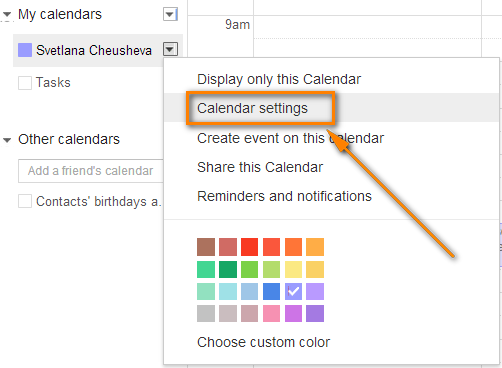
This will open the Calendar details page.
- If your google calendar is public, then click the green ICAL icon next to Calendar Address. If it is private, click the ICAL button next to the calendar's Private Address.

- Copy the calendar's URL. Now you can paste this URL into any other application that supports the iCal format (.ics) and access your Google calendar from there.
Synchronizing with Outlook 2010, 2013 and 2016
Method 1:
- Open your Outlook and switch to Calendar > Manage Calendars ribbon group.
- Click Open Calendar button and choose "From Internet…" from the drop down list.
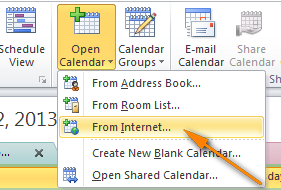
- Paste your Google calendar's URL and click OK.
Method 2:
- On the File tab, select Account Settings twice.

- Switch to the Internet Calendars tab and click the New… button.
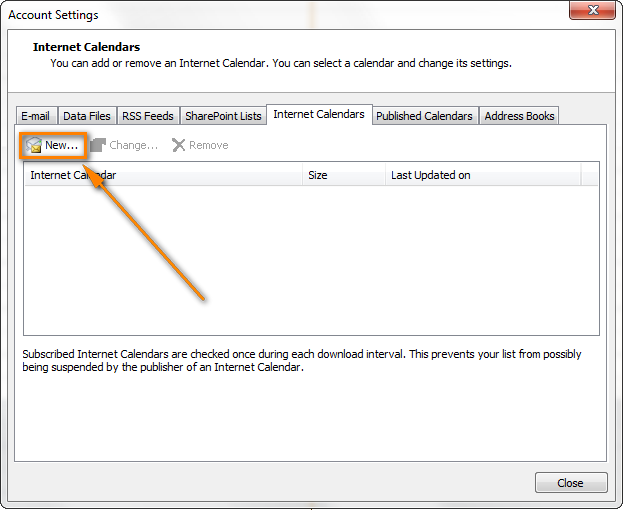
- Press Ctrl + V to past the Google calendar's URL, and then click the Add button.
- Click Close to close the Accounting Settings dialog.
- In the Subscriptions Option dialog box, type the folder name for the imported calendar and make sure the Update Limit checkbox is selected. If you want to transfer the attachments within your Google Calendar events, select the corresponding option too and then click OK.
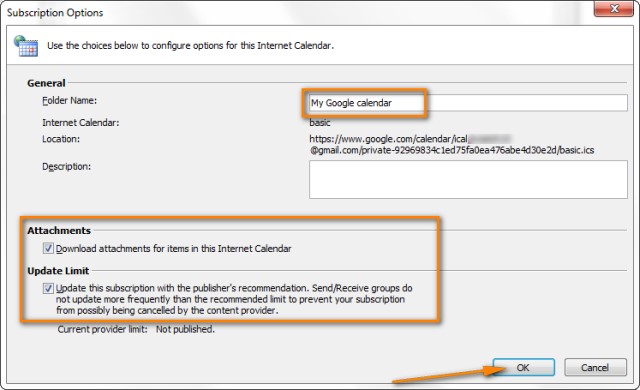
That's it! Your Google calendar has been added to Outlook and you can see it under "Other Calendars".
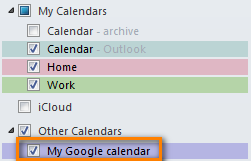
Note! Remember that the Google Calendar imported in this way is read-only, the lock icon ![]() is displayed in the lower right hand corner of all imported Google Calendar's events, meaning they are locked for editing. Changes made in Outlook are not synced with your Google Calendar. If you want to send the changes back to Google Calendar, you need to export your Outlook Calendar.
is displayed in the lower right hand corner of all imported Google Calendar's events, meaning they are locked for editing. Changes made in Outlook are not synced with your Google Calendar. If you want to send the changes back to Google Calendar, you need to export your Outlook Calendar.
Calendar Sync / Google Apps Sync for Microsoft Outlook
Updated on 1-Aug-2014.
Google officially announced "Google Sync End of Life", including the Google Calendar Sync, last year. And on 1 August 2014, our good old Google Calendar Sync has finally come to an end, alas.
Initially, this section contained a backup download link for Google Calendar Sync and instructions on how to make it work with new versions of Outlook 2010 and 2013. But since all that stuff is of no use any longer, we have removed it.
I'm explaining this so that you won't be confused if you come across mentioning of that magic link in early comments to this post. Even if you find it somewhere else, it would be of no avail because Google Calendar Sync has stopped functioning altogether.
So, what alternative does Google offer to us now? I guess everyone already knows - Google Apps Sync for Microsoft Outlook plug-in. This new sync app supports all versions of Outlook 2003, 2007, 2010, 2013, and Outlook 2016 and automatically syncs e-mail, contacts and calendars between Outlook and Google apps servers. It can also simultaneously copy data from a company's Exchange servers.
A fly in the ointment is that Google Apps Sync is available only for paid accounts as well as for Google Apps for Business, Education, and Government users. If you are one of those lucky customers, you may find the following resources helpful:
Download Google Apps Sync for Outlook - on this page you can find the latest version of Google Apps Sync and watch an introductory video that will help you quickly get started with this plug-in.
Work with your Google Calendar in Outlook - detailed guidance on how to set up and use Google Apps Sync with Outlook 2016 - 2003.
Free tools and services to sync Google Calendar with Outlook
In this section, we are going to look into some free tools and services and see what benefits they provide.
SynqYa - free web service to synchronize calendars and files
You may consider using this free service as an alternative way to handle your Google and Outlook calendar synchronization. A really nice feature is that it allows two-way syncing, i.e. from Google to Outlook and in the reverse direction. Synchronizing between Google and iPhone is also supported, which adds one more argument in favor of SynqYa.
The sync process is pretty straightforward and requires just two steps:
- Sign up for a free synqYa account.
- Authorize access to your Google calendar.
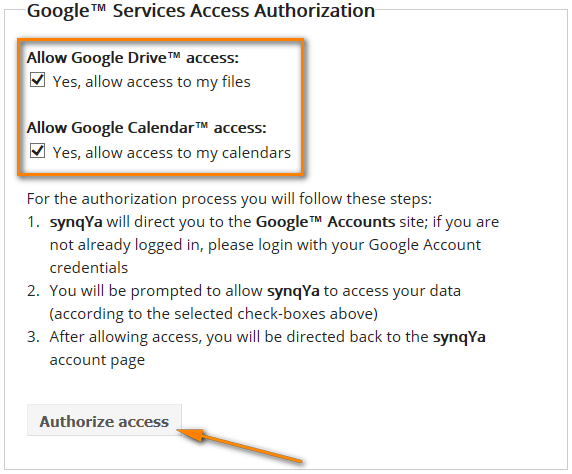
Wrapping up, this service seems to be a decent alternative if you don't have the admin rights on your computer, or if you are reluctant to install any Outlook add-ins, or if your company has a strict policy with regard to installing third-party software in general and free tools in particular.
SynqYa Pros: no client software, no installation (admin rights are not required), syncs Outlook, Apple iCal and other calendar software with Google Calendar.
SynqYa Cons: more difficult to configure (based on our blog readers feedback); syncs with one calendar only; no option to check for duplicates, meaning if you have the same appointments in Outlook and Google, you will have these entries in double after syncing.
Calendar Sync for Outlook and Google - free 1-way and 2-way syncing
Calendar Sync is free software to sync Outlook appointments with Google events. It supports one-way syncing either from Outlook or Google as well as 2-way syncing by last changed appointments/events. It also lets you delete duplicate items in Outlook and Google calendars. Outlook 2007, 2010, 2013 and 2016 are supported.
The following screenshot demonstrates how to configure the syncing settings:

Calendar Sync Pros: easy-to-configure, allows 1-way and 2-way syncing, a portable (zip) version is available that does not require admin rights and allows using the proxy settings.
Calendar Sync Cons: Free version allow synching appointments / events only within a 30 day range.
Outlook Google Calendar Sync
Outlook Google Calendar Sync is another free tool for syncing Outlook and Google calendars. This small tool doesn't require admin rights, works behind a proxy and supports the following versions:
- Outlook -> Google syncing (Outlook 2003 - 2016)
- Google -> Outlook sync (Outlook 2010 and 2016)
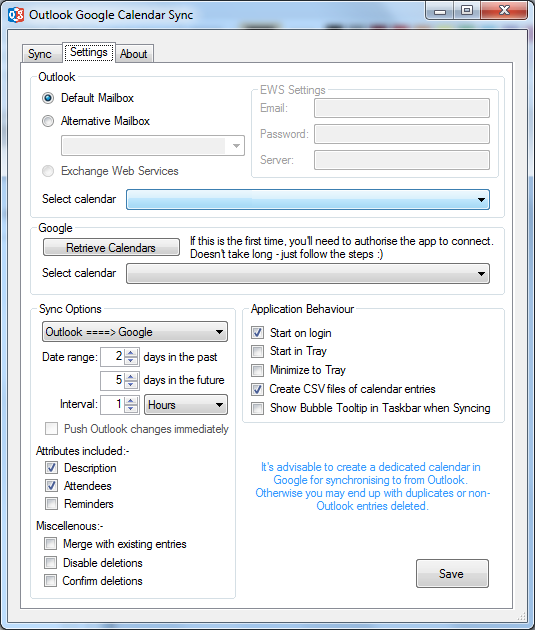
I have to say that I did not try this tool personally, but the manufacturer warns that this project is currently undergoing a lot of development and therefore bugs are inevitable.
Paid tools to sync Outlook and Google calendars
Updated on 1-Aug-2014.
Initially, I did not plan to include any commercial tools in this article. But now that the former top player (Google Calendar Sync) is out of the game, it probably makes sense to review some paid tools as well, and see how they compare to each other.
Below you will find a quick overview of the syncing tool that I tried personally. I will probably add some more tools in the future if you find this info useful.
CompanionLink for Google
This application can synchronize calendars, contacts and tasks between Outlook and Google and lets you select the categories to be synced. Also, it does support syncing of multiple calendars, which is a big plus. The tool works with all versions of Outlook 2016 - 2000.
The configurations process is very straightforward and you will hardly need any guidance. I will just point out a few key steps and features below.
To start configuring, you can click on the Settings icon in the CompanionLink group on the Add-ins ribbon tab in Outlook, or click the CompanionLink icon on the desktop, or find it in the programs list.
- First off, select what devices you want to synchronize (naturally this is Outlook and Google in our case):
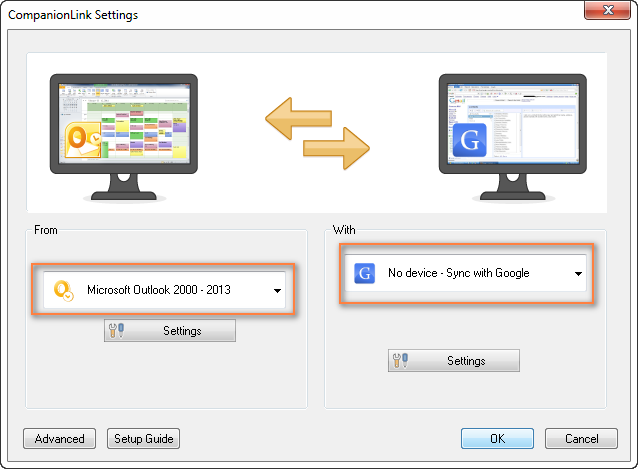
- Now you choose what items (calendars, contacts, tasks) you want to sync and whether it shall be one-way or two-way syncing. To do this, click the Settings button under Microsoft Outlook and you will see the following options:
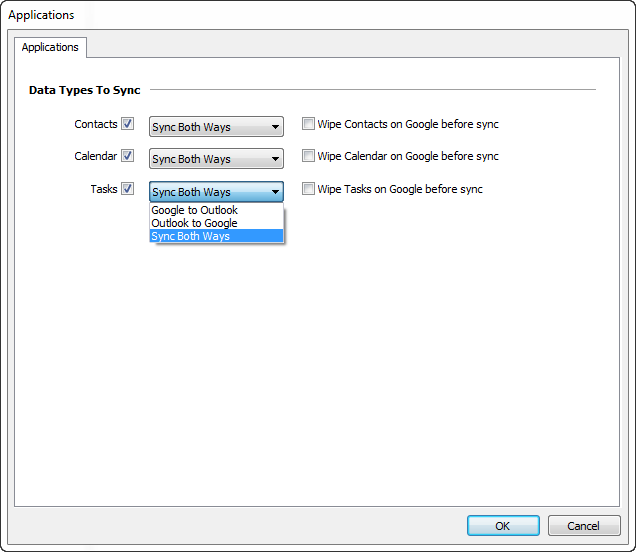
- Clicking the Settings button under Google will display the "Google Settings" dialog where you enter your Gmail credentials and choose what calendars to sync - the default one, selected, or all.
- And finally, you can click the Advanced button in the lower-left corner of the Settings window, switch to the Auto Synchronization tab and select the time when you want to have the items get synchronized automatically.
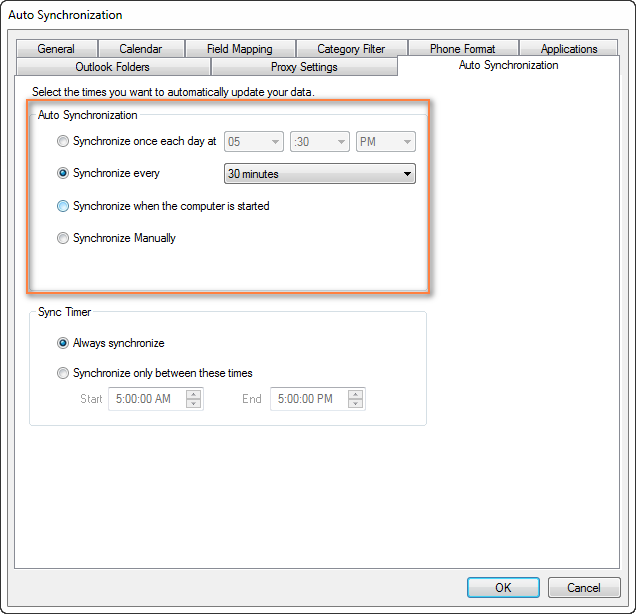
You are all set now. Of course, you can switch between other tabs and play with other settings if you want to. For example, you can set the Category Filter on the corresponding tab.
The Mac version of CompanionLink is also available that supports 2-way syncing between Mac and Google.
If you are interested to try the CompanionLink syncing tool, here is the product's page - CompanionLink for Google. A trial version is not publically available, though, and you would have to provide your email address to get it. I personally hate this practice, but they probably have some reasoning behind it. Currently CompanionLink offers two pricing models - one-time license for $49.95 or 3-month subscription for $14.95.
CompanionLink Pros: feature-rich, easy-to configure; supports 1-way and 2-way manual or automatic syncing of calendars, contacts and tasks; can sync multiple calendars; the company provides free phone support.
CompanionLink Cons: only paid version is available, complicated procedure to get a trial.
gSyncit - software to sync Outlook calendars, contacts, notes and tasks with Google
gSyncit is an add-in for Microsoft Outlook purposed for syncing calendars (as well as contacts, notes and tasks) between Outlook and Google. It also supports synchronization with Evernote, Dropbox and some other accounts and lets you edit Google calendar events imported into the Outlook calendar.
The gSyncit tool has a free and paid version. Both versions allow 1-way and 2-way syncing of calendars, tasks, contacts and notes. A while ago, this was one of the most popular free tools with just 2 significant limitations - syncing just one calendar and a pop-up appearing on Outlook start with a 15 second delay. However, the changes introduced in version 4 have made an unregistered version almost useless:
- Synchronizing one Google and Outlook calendar;
- Synchronizing 50 entries only;
- Does not sync deletes for contacts / notes /tasks entries;
- 2 popups on Outlook start, one after the other, which will make you wait for 15 seconds and 10 seconds respectively;
- Automatical syncing is disabled in the free version.
So, currently an unregistered version of gSyncit can be used for evaluation purposes only, alas. If you want to remove the above limitations, you will have to buy a registered version.
How to configure Outlook and Google calendar syncing with gSyncit
- You start by clicking the Settings button on the gSyncit tab on the Outlook ribbon.
- In the Settings window, choose what items to sync on the left pane and then click the New button.
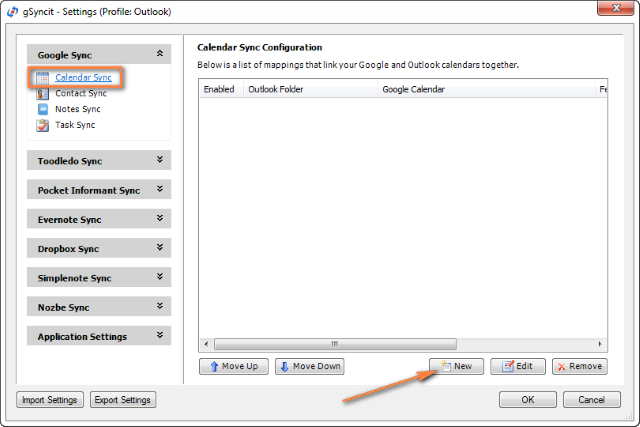
- After that you create a new mapping by specifying 3 essential things:
- Click the Verify Account button to enter your credentials and verify your Google account.
- Click Select Calendar… under Google Calendar section to get the calendar URL.
- And finally, click Select Calendar… under Outlook Calendar section to choose the Outlook calendar you want to sync with. It may be something like "\\personal folder\calendar" or "\\account_name \calendar".

- For additional options, switch to the Sync Options tab and check the options you want. For the 2-way syncing, select both "Sync Outlook to Google" and "Sync Google to Outlook":

Of course, there are a handful of additional options on other tabs, but in most cases the settings on the Sync Options tab absolutely suffice.
- Now you only need to click OK to save a new mapping that will link your Outlook and Google calendars together.
Once a new mapping is created, you simply click the appropriate button on the ribbon and your Google calendar will get synced with Outlook straight away.

If you'd rather have automatic syncing, head over to the Applications Setting tab > Sync Options and configure your preferred synchronization intervals. You can also enable automatic syncing when Outlook starts or exists:
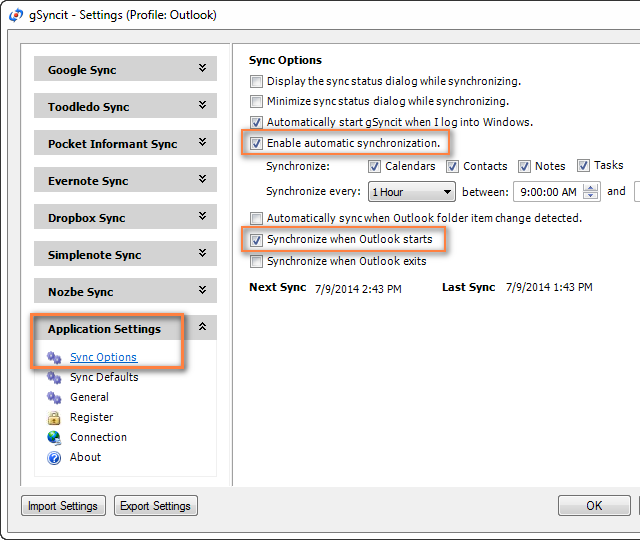
If you want advanced options, the following ones may come in handy:
- Synchronize all appointments or within a specified time range only (Sync Range tab).
- Sync Outlook appointments from certain categories only (Categories tab).
- Remove duplicate appointments (Sync Options tab).
Summing up, if you are an active user of both calendars, gSyncit is definitely worth your attention as a tool to automate Outlook and Google calendar syncing.
gSyncit Pros: easy-to-configure, allows 2-way syncing of calendars, tasks and contacts; additional options such as pre-configured automatic syncing, removing duplicate items etc.
gSyncit Cons (free version): displays a pop-up window on Outlook start preventing Outlook usage for 15 seconds, supports syncing with one Outlook calendar only, synchronizes 50 entries only, and does not sync deletes.
Import / export calendars between Outlook and Google
Using this method you can transfer a copy of your calendars in the iCalendar format from Outlook to Google and in vice versa. However, the imported calendar snapshots are not updatable and you need to get a new snapshot every time the calendar gets updated. This does not seem to be the best approach if you are actively using both calendars, though it may work if e.g. you plan to get your Outlook calendar into Gmail and then stop using Outlook.
Importing a calendar from Google into Outlook
- Copy the Google Calendar's URL as described above (Steps 1 -3).
- Click the calendar's URL that shows up.

- When the basic.ics file is downloaded, click on it to import the calendar into Outlook.
The imported Google calendar will open side-by-side with your Outlook Calendar and will be available under Other Calendars.
Note: The imported calendar is static and it won't update. To get the latest version of your Google Calendar, you should repeat the steps described above. Alternatively, you can subscribe to your Google Calendar and have it updated automatically.
Exporting Outlook calendar to Google
- In Outlook Calendar, select the calendar you want to export to Google to make it the active calendar in the view.
- Switch to the File tab and click Save Calendar.

- Type a name for the iCal file in the File Name field.

- Click the More Options button to specify the date range and detail level.

Tip: Click the Advanced button for two more options: 1) whether to export private items and 2) whether to export attachments within your Outlook calendar items. If you choose the latter, be aware that this might significantly increase the size of the iCalendar file.
- Click OK to close the More Options dialog and then click Save.
That's it! You have performed all needed steps in Outlook and now let's finish the process on Google Calendar's side.
- Log on to your Google Calendar account.
- Click the little black arrow next to My calendars and choose Settings.

- Under Calendar, click the Import Calendar link.

- Click the "Choose File" button and browse for the .ics file you have created earlier and click Open.
- In the drop down box next to Calendar, choose the Google Calendar where you want to import your Outlook appointments.
- Click the Import button to finish the process.

Note. Similar to Importing a calendar from Google into Outlook, the transferred calendar is static and won't update along with the changes you make in Outlook. To get the recent version of your Outlook calendar, you need to repeat this procedure.
Well, in this article we've covered several tools and techniques that will hopefully help you sync your Google calendar with Outlook. Once your calendars are synchronized, you can easily share your Outlook calendar with your colleagues and friends.
Important Note! Please be sure to use only one syncing method described in this tutorial at a time, or else you may end up having duplicate calendar items in Outlook and Google.
Tip. Want to streamline your Outlook email communication? Try out Shared Email Templates - the add-in I use daily and absolutely love!
 by
by
454 comments
I just hope that gSyncit and SyncYa aren't using same methods and connections as GoogleSync does, 'cause they all could go off in two weeks.
Hi Rista,
I think this is very unlikely to happen because Google has not announced any changes in their API that could impede functioning of third-party synchronization tools. They are just discontinuing their own software.
As I said, I hope it's that way.
But, if we look at the matter this way:
Google isn't changing API so 3rd party can synchronize, and is changing API so gCalendarSync couldn't sync.
Or - what is stopping us from using gCalendarSync 0.9.4.1 if API remains unchanged?
Rista, thank you for sharing your thoughts and concerns.
I am not a programmer myself, but we do have a few very experienced Outlook developers here. I've just consulted one of them and here's what he says. To discontinue Google Calendar Sync, Google does not have to make any changes in their API, they can prevent gCalendarSync's code from functioning at the programming level. One of many possible ways is that Google server could simply stop responding to gCalendarSync's calls.
Moreover, if Google changed or planned to change the API, they should make a public announcement or at least notify their partners. This is considered a good practice and this is what we expect from any trustworthy company. Anyway, we will know with certainty in 2 weeks : )
I wanted to report that I just installed gSycnit, Version 3 and tested it. The program performed perfectly on the first run, syncing both ways. First, I added a test appointment to Outlook 2010 and ran the sync (I run the sync manually) and it added the appointment to my Google calendar. My iPhone pulled the new appointment into my iPhone calendar without any issue. I then edited the appointment on my iPhone and the appointment was updated on my Google calendar. I then ran the sync again, and it updated Outlook. I will test it for a few more days but looks like I found a winner.
And big thanks to Svetlana for the walk through on setting up the program. It was spot on especially in some areas that might have been a bit confusing.
Just as a warning, Fieldston Software has posted this note on it's web page concerning it's most recent version of gSyncit. Find it at http://www.fieldstonsoftware.com/software/gsyncit4/
IMPORTANT: Effective 7/10/2014 - RECALL
DUE TO A NUMBER OF ISSUES REPORTED WITH V4 AFTER THE INITIAL RELEASE ON JULY 7TH, 2014 WE HAVE RECALLED THE SOFTWARE. WE ARE RECOMMENDING USERS TEMPORARILY INSTALL GSYNCIT V3 WHILE WE CORRECT THESE ISSUES. LICENSE KEYS WILL WORK WITH V3 AND V4 WHEN RELEASED).
WE WILL CONTINUE TO PROVIDE "BETA" UPDATES TO V4 AS WE ADDRESS VARIOUS ISSUES AND EXPECT TO RE-RELEASE GSYNCIT V4 VERY SOON.
Mark, a huge thank you again for letting us know!
Thank you, Svetlana. BTW, your company should develop a product since you make Outlook Add-ins. I would buy it!
Hi Mark,
Thank you very much for your feedback!! In fact, it is more important to us than you probably think :) And here's why...
Currently we do consider a possibility of creating such add-in. However, our initial research shows that developing a stable and reliable syncing tool would require quite a lot of time and effort. Our developers would have to overcome a number of pitfalls to get it to work consistently with all Outlook versions and localizations, and your next comment regarding gSyncit is a good evidence of this.
So, I want to ask other readers. If you might be interested in such an add-in too (free or paid, or both versions with different sets of features), please let us know. Your feedback will be of great help to us to make the right decision. Thank you!
Hi Svetlana,
There are enough other apps in this space to mean you'll have to set yourself apart from them very well. My recommendation is based on the fact that I have been unable to find an app that syncs everything properly across Linux, Mac, and Windows.
Basically you need gSyncit's features and syncYa's platforms.
Another app to look at (which I wish was multi-platform, as it's all I need) is MyPhoneExplorer, available at http://www.fjsoft.at.
PS: If you mail me directly, you'll have to go through automated white-list verification via an auto-reply to your first mail.
8-)
John
I need to sync more than one calendar between Outlook and Google Calendar. Should I use SynqYa instead of Google Calendar Sync, since this sync is only possible between the defaults calendars both from Outlook and Google?
Is there any advantage from using SynqYa instead of Google Calendar Sync?
Thanks for the help and for your helpful article.
Hi Filipa,
The main advantage is that Google Calendar Sync will stop working altogether in about 2 weeks, on August 1, while SynqYa will keep functioning : )
As for syncing multiple calendars, sorry I do not know, their web-site does not provide this info. But since they recommend using a dedicated publishing calendar in Google Calendar, most likely SynqYa works only for 1 calendar too.
I believe that OggSync will handle multiple Google Calendars.
I used the Google Calendar sync until now.
I have found an opensource application, that enable one way sync between gmail and outlook. It works very well and no admin rights are needed.
https://outlookgooglesync.codeplex.com/
Thanks for the great article. Very helpful. I am considering the gSyncit solution and have 2 questions, if anyone can answer them.
1. Will running gSyncit create a bunch of duplicate entries on any of my calendars (Outlook and Google) resulting in multiple entries on my iPhone/iPad?
2. Will gSyncit require me to uninstall Google Sync? I really don't want to remove Google Sync until I am sure I have found an adequate replacement as Google sync will work for another couple of weeks.
Thanks for any thoughts.
Hello Mark,
gSyncit does not require uninstalling Google Sync. However, if you had both applications running, you might have duplicate entries because each appointment would be synced twice. So, I would suggest temporary disabling Google Sync while testing gSyncit (not uninstalling, just turning it off in the COM add-ins dialog in Outlook). Also, make sure you selected the option "Remove duplicate appointments" on gSyncit's Sync Options tab.
Never thought of disabling GCS through the COM addins! Whenever I found it necessary to disable GCS, I just took out the Google password from the GCS Google Account Settings.
For what it is worth, I tried gSyncit, and selected the Category Mapping feature so Outlook Appointments with a Category assignment would be synced to a separate Google Calendar for that Category, which can be displayed or hidden in Google. Regrettably, after a few sync cycles, this created MANY duplicate Appointments on both sides.
I switched to OggSync, and the Syncs worked very well, with categorized Appointments syncing to/from their respective Google Calendars. This has the added benefit that the Google Calender shows the Category Calendars in the same color as the Outlook Category.
UPDATE: The gSyncit Support helped me resolve the issues I mentioned above, and it now seems to be a bit better than OggSync. Certainly, the one-time pricing of gSyncit is a plus. I found the documentation a bit confusing, though, especially the features that are disabled until you buy the product.
James - Are you still using gSyncit? I have multiple categories in Outlook, but need to sync to Google to allow the family to see the calendar.
What were the issues with gSyncit that you needed to resolve?
Thanks!
@James - I am not aware that gSyncit is $20/year. I think the $20 buys you unrestricted license for 1 PC rather than an annual subscription.
Absolutely so. In case of gSyncit you get a time-unlimited license rather than annual subscription.
Leef,
Here is the gSyncit purchase page, and it looks like $19.99 to me (unless I am misreading something):
http://www.fieldstonsoftware.com/purchase_home.shtml
Perhaps, I was hasty -- you are correct, it is a one-time $20 fee for a long term license; and yes, OggSync is $30/year.
In my testing, though, (see my additional notes below). OggSync seems 'better' in that it more accurately replicates my CATEGORIZED Outlook Calendar to Google, and with out duplicating Appointments.
Has anyone compared OggSync to gSyncit? Both seem to enable mapping of Outlook Categories to a unique Google Calendar that is added to your account. IN Google, you can select all of the additional Calendars, and your Google Calendar display will show the same color-coding for your Outlook Categorized appointments.
I find this feature worthwhile, and since both of these products employ it, I am curious of any other comparative that would make the decision of which one to purchase easier. (gSyncit = $20/year; OggSync = $30/year)
after installing and updating the free version of gSyncit I find out that not only do you have to wait for 10 second every time you hit the synch button but you are limited to 50 contacts. that is a bit more limitation than the ones mentioned above.
I've installed gSyncit, it works well, with the problem indicated by Fred on comment 136. To sync the contacts, I use Outlook4Gmail, free, works perfectly for more or less 500 contacts.
Used the Google Calendar sync until now and was looking for alternatives since it's going away. Like the others am sorely disappointed that Google and Microsoft can't work together... but until they grow up and figure out how to share the sandbox, thank you for this information! I set up Gyncit and it's working great for my calendar betw my outlook on my laptop, gmail calendar, and iphone. I can add, delete and edit on any of those and it flows between them.
thank you again!
This post is gold. Thank you so much. Google Apps Sync for only paid customers - just another reason to fight the power!
Question for both gSync and SynqYa - is the syncing automated and scheduled? I don't seem to see any option for frequency of syncing in gSync. Thank you again!
Never mind! For gSync, I found it under the Application Settings tab! Thanks!
Hi Phil,
Thank you for this great question (and the answer : ) I will point out this option in the article for other users to know.
How about for synqya (automatic sync)?
Thank you so much for this post! I'd been burying my head in the sand a bit concerning Google's calendar sync being discontinued and it was only a heads-up email from them this week that finally got me looking for an alternative. Your instructions for gSyncIt were very clear and helpful - it looks like it's working so far! Cheers!
Thank You Svetlana - your article will greatly assist us in getting through this impasse :-)
Well, yes, gSyncIt works.
But pops up a window requiring you to clik on "evaluate" (or something like that), preventing outlook usage for 15 seconds each time you restart outlook :'(
It sounds like the free version of gSyncIt does everything that GCS does plus more (up to 50 contacts), but to get full functionality you must pay. On the other hand for one PC at $20 or two PC's at $30, getting all that functionality while precluding the need for a paid Google subscription, I'm inclined to just support the software, buy it, and be done with it all....
Hi Svetlana, I've received, as all, the google email this morning...and after several attempts and search, I've finally found your blog with a lot of useful instructions ! I've installed "gsyncit" and it works GREAT ! Thanks to you :-)
Hi all,
I am trying to use Google Apps Sync to sync my Gmail calendar to my outlook calenders. My emails already come through but when I try to use Google Apps Sync an error message comes up with
'Google Apps Sync is not enabled for your domain'
Can anyone help me to solve the problem?
Hi Diane,
Please keep in mind that Google Apps Sync is available for Google Apps for Business, Education, and Government accounts only. If your domain is in this category, you should definitely contact Google support for assistance.
Great blog, very clear, thanks a lot. But those solutions - synqya for instance - will they be useful after August 1, 2014? Thanks.
Hi Laurent,
At the moment there is no indication and no reason for Synqya and other 3rd party tools to stop working after August 1. This is the end of life of Google Calendar Sync only.
Again, thank you very much! I'll try.
Just received this email today. Are they going to break calendar so we can't use the old app?
Important Announcement about Google Calendar Sync
Almost two years ago, we announced that we ended support for Google Calendar Sync. Starting on August 1, 2014, this app will no longer sync events between your Google Calendar and Microsoft Outlook Calendar.
You can continue to access all of your Google Calendar events at calendar.google.com or on your mobile devices. Follow these instructions to uninstall Google Calendar Sync from your computer.
- The Calendar Team
Aaron, I received the same email. It looks like Google is going to break their system so that Google Calendar Sync no longer works at all. Not surprised; they want to charge for syncing calendar/tasks now.
I received the same email too.. I only need google calendar sync from my outlook. Are there any option that still free for sync outlook -> google calendar.
Hi Everyone!
I've got my email from Google only this morning, but I was already prepared to it due to your comments : )
As Rachel rightly noticed, we should not be surprised since it's obvious that Google would want to get paid for the job they do, especially after they released the Google Apps Sync for paid accounts.
There are still several free alternatives that support both 1-way and 2-way syncing between Outlook and Google calendars. I'd recommend trying gSyncit or Synqya in the first place, as time-proved solutions.
Anyway, I'm going to research for other free tools and in case I find any decent ones I'll post my findings here.
I also want to say a huge thank you to everyone who has posted feedback on this blog. THANK YOU!
Great Blog!! I'm looking forward to what Svetlana's comments are and the best next steps and App's being used to continue syncing with Google Calendar.
Tx Tom
Google stop support for calender sync 1 Aug 2014
Google is becoming more and more like Apple. They want to control everything so that they can make more money. When I chose Android, syncing was a great option. Now they are ending it, trying to force me to use Google apps, which will cost me $5/month, which translates to about $50 in my country because of our currency.
Calender sync is such a simple and small software, yet they want so much money for it. I do not need the other services.
Google, I have lost trust in you. You are now just like Apple. First you stole my 32G SD card with Kit Kat, now calender sync, what next. Now that you have grown up, you are becoming a bully. Well, you are losing me as a customer.
There are other 3rd parties, but how long before Google puts an end to that? I am angry!!!
Yup - same here :( Google Calendar Sync finally coming to an end...
Same here, do you have a solution.
Hi Svetlana,
Thanks for all the great information in this column. I have been using G Calendar sync (old link) with Outlook 2014 for 8 month. I Received the note below from the Google Calendar Team today: I guess GOOGLE scanned computers looking for the old ap? Have any of your followers had real issues about using synqya? Do you still recommend it?
"Important Announcement about Google Calendar Sync
Almost two years ago, we announced that we ended support for Google Calendar Sync. Starting on August 1, 2014, this app will no longer sync events between your Google Calendar and Microsoft Outlook Calendar.
You can continue to access all of your Google Calendar events at calendar.google.com or on your mobile devices. Follow these instructions to uninstall Google Calendar Sync from your computer.
- The Calendar Team"
Hi Diane,
Please don't worry, Google does not scan computers. I guess the message was sent to all Google accounts that got connected to gsync in the past months.
As for synqya, I used it for a very short period, just to give it a try, and did not notice any issues.
I have just received the following email from the Google Calendar team:
Important Announcement about Google Calendar Sync
Almost two years ago, we announced that we had ended support for Google Calendar Sync. Starting on 1 August 2014, this app will no longer sync events between your Google Calendar and Microsoft Outlook Calendar.
You can continue to access all of your Google Calendar events at calendar.google.com or on your mobile devices. Follow these instructions to uninstall Google Calendar Sync from your computer.
- The Calendar Team
Well, it looks like there could be another mass visitation to this site as Google has just announced that Google Calendar Sync (GCS) will be nonfunctional in little more than three weeks from the date of this post.
I see that a few options beyond GCS have been discussed here, including gSyncIt, GO Contact Sync Mod and SynqYa. I am looking forward to further discussions of the options, and if I try one, I'll report back with my impressions.
Did anyone else just get an email from google calendar team stating that the old sync app is going to cease functioning after August 1st?
Yep. Got mine. So mad. Guess I'll be trying one of the alternatives.
Just got the email from google that Mike G. got.
Yes, received the same email from Google.
Do any of these have an option to do a one-way sync, Microsoft Outlook calendar to Google Calendar, like the no longer supported Google Calendar Sync?
Hi Nathan,
gSyncit and Synqya support both 1-way and 2-way syncing.
Thanks so much! Very helpful! I was going to spend hours transferring info from Outlook to Google but with your help, it took less than 5 minutes!
Dear Ms. Svetlana, Thank you very much for your post.
Now I can sync my google calendar with my work calendar in outlook 2014.
Oops..Outlook 2013 I mean.
Hi Lences,
You can try Google Calendar Sync. Though the official support for Outlook 2013 is not stated anywhere, many of our blog readers pointed out in comments that it does work for Outlook 2013 too.
I've been using calendar sync for years on my work desktop. I ALWAYS keep copies of programs like that when I download them because Google USUALLY makes changes that adversely affect my computer chi. However I haven't been able to locate it anywhere. THANK YOU for that backup link!!!!!!!!!!!!!!!
I recently update my Outlook to 2013 version. Previously I had my google calendar linked to my phones and outlook. If a changes was made on the calendar (on any device) all calendars would update. Now the Outlook 2103 calendar will not update with changes made on google calendar nor will changes made on Outlook update on the google calendar. Is there a way to sync Outlook and Google Calendar with updates (not read only).
Thanks!
Use the backup link above, install calendar sync; it takes 2 minutes. It syncs calendars both ways between Outlook and your gmail calendar.
Thank. After installation,there was not a pop up window. Only the option to close the download box.
Hello Sara,
You need to run the downloaded file and finish the installation. You should see the configuration settings during the installation as described in the article. Alternatively, you can right-click the Google Calendar Sync icon in the system tray and select Options. Choose 2-way syncing and click Save.
Hi Svetlana,
I just want to say a big thank you. Everything seems to be working perfectly now, albeit only as a one way sync from Google to Outlook, but I'm thrilled all the same.
Linda
Hi Linda,
Yep, you did it! Thank you for the good news, I felt sort of responsible for this issue because of my incomplete information. Relieved now :)
Hi Svetlana,
I figured out how to import the file into the registry. Thank you for your assisting me with this process. I am now waiting to find out whether or not the sync is going to work. No error message presented, as it did previously, so I am hopeful that it is going to work as it should. I'll let you know. In the meantime thank you so much for your help.
Linda
Hi Svetlana,
Thank you for providing the download. Sorry to be difficult but I do have a couple of questions. When I saved the file the ".txt" extension didn't show. On opening the file it shows that it is in Notepad format but the "File name" does not include the ".txt" file extension. In the "Save as type:" it indicates that it is to be saved in ".txt" format. I added the ".reg" extension, but got no further.
I got stuck on point 4. Double clicking on the ".reg" file opens it but what steps are needed to import it to the registry?
Hope you can help.
Linda
Hi Svetlana,
Thank you for your reply. I followed your instructions, however, 9.5 has not been reinstated in the registry.
The Google sync process in the Task Manager seems to be working but a sync does not occur & I continue to get the following Error message “Could not connect to Microsoft Outlook: error – 2147319779.”
Prior to deleting 9.5 the sync was working, but only one way, even though the 2 way sync had been selected.
Any further suggestions would be greatly appreciated, as I really miss the sync process.
Linda
Hi Linda,
This is very strange indeed. Please try out the following steps:
1. Close both Outlook and Google Calendar Sync and download this file (right-click it and select "Save link as"). The file contains the standard settings of the 9.5. branch.
2. Save this .txt file to some location.
3. In Windows Explorer, right-click the file and choose to rename it. Change only the file extension from .txt to .reg.
4. Double click on the .reg file in Windows Explorer to import it to the registry.
BTW, 2-way syncing works a bit slower than 1-way, that is why you should set the syncing interval 10 minutes or more. When done, please allow about 30 minutes for the syncing process to start.
Do any of these work if you're using the web-based version of Outlook as opposed to the desktop version?
You can try out this way:
1. Set up 1-way syncing from Google to Outlook web app.
2. Then subscribe to that calendar in Office 365 (Outlook Web App), as described here.
You can also check with Synqya whether they support Office 365 syncing, I was not able to find any info on this.
I am now impressed, gSyncit is brilliant and it now gives us an excellent method of automatically backing up our Google information, very happy teddy, thanks.
Thank you, thank you , thank you. You saved the day.
Hi Svetlana,
As the outlook calendar/google calendar sync were not working properly, I followed the instructions
1. Click the Start button, type regedit in the “Search programs and files” field and click on regedit.exe.
2. The Registry Editor will open and you navigate to HKEY_CLASSES_ROOT\TypeLib\{00062FFF-0000-0000-C000-000000000046}\
I then deleted the folder 9.5 (leave 9.4 intact!).There was no 9.4 option.
I now get the error message 214731977 & I am concerned that if I shut down the computer, I will not be able to reboot it.
Do you have any suggestions, please?
I am using windows 8 with outlook 2013
Hi Linda,
Oops, in that case you should not have deleted 9.5. And I should have added the corresponding notice to the article, sorry for that omission. I have just added more details pertaining to that fix so that others won't stumble on the same stone.
Anyway, I believe that nothing wrong will happen to your computer. In the worst case, you would need to reinstall Google Calendar Sync. To do this, please perform the steps below:
1. Close Outlook.
2. Exit Google Sync. Find it in the system tray, right-click and select Exit from the context menu.
3. Make sure there is no hanging Google Calendar Sync process in the Task Manager (right click the taskbar and choose "Start Task Manager", then switch to the Processes tab).
4. Go to the Control Panel, Add/Remove programs, find Google Calendar Sync and click uninstall.
5. Install it again.
FYI, Google Calendar Sync does not always work in system configurations like yours (Office 2013 and Win8). It works for some users and does not work for others, no one knows why...
I just downloaded and installed Google Calendar Sync and it's on my pc, but I don't know how to "run" it. I've clicked on the icon on the Start menu, but nothing happens. I've looked in Outlooked (yes, I've restarted both Google and Outlook), but don't see anywhere to launch Google Calendar Sync. Help?
Hello Brendan,
Usually, the Google Calendar Sync starts syncing automatically at the time interval you set during installation (step 3 in this article). If this does not happen, check out Outlook's Disabled Items (File tab -> Options > AddiIns > Disabled Add-ins > Go). If you see Google Calendar Sync in the list, enable it. If it is not there, then most likely you will find its icon among hidden icons in your system tray.
Hi Svetlana. Great page. Finally got Google Calendar Sync to work. Thanks.
But I did try the first option and when I came to "5. In the Subscriptions Option dialog box" I couldn't find that box in the Outlook 365 that I am using. Am I missing something?
Hi Jack,
This option is available in the desktop version of Outlook 2013, which is included with some Office 365 plans. If you are using the online version, this method of importing a calendar is not available, sorry.
HI,
I have Outlook 2010 and had been using Google Sync. Yesterday I tried to sync and the Google login window popped up. (This did not happen before.) I tried logging in but every time my email and password would not save and just disappear. Could this be something related to security settings on my computer or something related to my google account? Thank you.
Hi Matt,
Try to log into Gmail via web. It it works fine, then most likely the problem is in the 2-step authentication feature on your Google account. Comments 31 and 37 above explain how to get it fixed. Hopefully, these solutions will work for you too.
Hello, I am curious if you think the Google Apps Sync for Outlook will work ONLY on hosted exchange, or will it also work if we ran Office365?
Thanks in advance, great post!
Hello Tom,
To my best knowledge, the Google Apps Sync works only on the desktop version of Office 2013 included with Office 365 subscriptions.
BTW, to connect calendars on an Exchange Server to Google Apps, you would need to use Google Calendar Connectors.
Thanks! The first method did the trick!!!
Thank you Svetlana, the "back up link" was very helpfull to me!
A big hug from Chile!
Hello Svetlana,
I downloaded and installed Google Calendar Sync: it worked like a charm and now I have the 2-way synchronization OUTLOOK - GMAIL calendars I was looking for.
A big thank-you from Grenoble!
I followed your instructions on 2-way syncing using the old Outlook Sync tool. Am Running Outlook 2007. Get this message:
Task 'Internet Calendar Subscriptions' reported error (0x0004002B) : 'Outlook cannot parse the property "CREATED", near line 17486. The property is being ignored.'
What am I doing wrong?
Hello Tom,
I have done some research on the web and found out that this bug with Google calendar/Outlook integration has been around for quite a while. In a nutshell, an all day appointment, probably with an associated reminder, can cause issues with Outlook. The easiest way to fix this is to find any all-day-appointments with reminders and delete the reminders. You can find more details here: https://productforums.google.com/forum/#!msg/calendar/a4hWVIA_kw0/agpTocSPlFAJ
Great Post! Helped a lot!
hugs from Brazil!
B.
great explanation thank you! but do you know if there is a way to have an update made to my phone calendar automatically show up on my outlook calendar too? it never works 2 way it seems.
Thank you Alice,
Please verify whether your phone calendar allows two-way syncing with google calendar. If it does, then it should work with Outlook too if you use Google Calendar Sync.