I'm sure by now all of you are aware that the old good Google Calendar Sync is not supported any longer. And you don't need to have the third eye to understand at least one reason why they discontinued it. Microsoft and Google are the biggest competitors fighting for the leadership and market share, and all's fair in love and war… It's not only clear why we, users, should suffer.
Anyway, apart from Google's Calendar Sync, there exist a number of ways and free tools to sync Outlook and Google calendars and hopefully this article will help you choose the best approach.
How to synch Google Calendar with Outlook (read-only)
Using this method you can set up one way syncing from Google Calendar to Outlook. Outlook will periodically check the Google Calendar for updates, and if any new or modified events are found, they will be downloaded and displayed alongside with your Outlook appointments.
Copy Google Calendar's URL
- Log into your Google account and click Calendar on the Google bar.

If you are logged into your Gmail account, then you will need two clicks instead of one. As you probably know, about two months ago Google rolled out the new update and all of a sudden the Calendar button disappeared from the G-mail page's task bar. Anyway, click on the Apps launcher icon
 and select Calendar from the list of apps.
and select Calendar from the list of apps. - Hover over the needed calendar in the calendar list at the left-hand part of the screen, click the drop-down arrow that appears to the right of the calendar name, and then click Calendar settings.
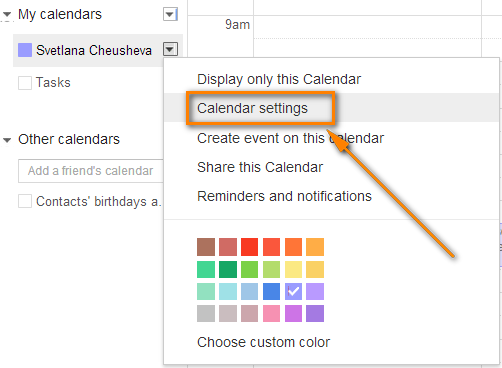
This will open the Calendar details page.
- If your google calendar is public, then click the green ICAL icon next to Calendar Address. If it is private, click the ICAL button next to the calendar's Private Address.

- Copy the calendar's URL. Now you can paste this URL into any other application that supports the iCal format (.ics) and access your Google calendar from there.
Synchronizing with Outlook
Method 1:
- Open your Outlook and switch to Calendar > Manage Calendars ribbon group.
- Click Open Calendar button and choose "From Internet…" from the drop down list.
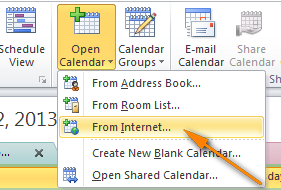
- Paste your Google calendar's URL and click OK.
Method 2:
- On the File tab, select Account Settings twice.

- Switch to the Internet Calendars tab and click the New… button.
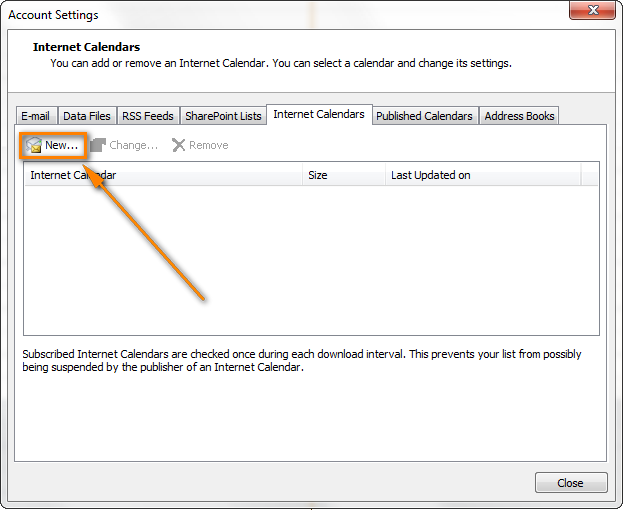
- Press Ctrl + V to past the Google calendar's URL, and then click the Add button.
- Click Close to close the Accounting Settings dialog.
- In the Subscriptions Option dialog box, type the folder name for the imported calendar and make sure the Update Limit checkbox is selected. If you want to transfer the attachments within your Google Calendar events, select the corresponding option too and then click OK.
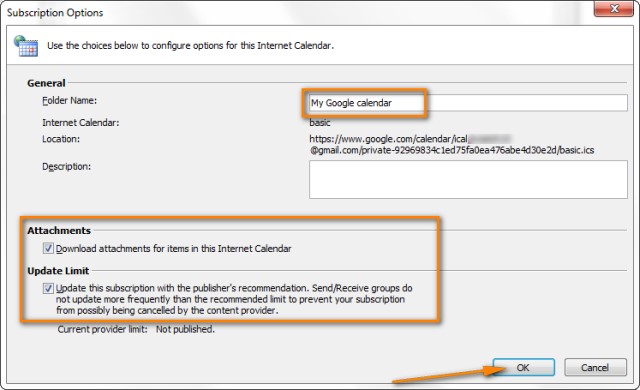
That's it! Your Google calendar has been added to Outlook and you can see it under "Other Calendars".
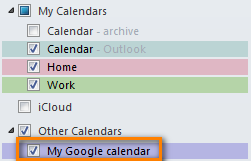
Note! Remember that the Google Calendar imported in this way is read-only, the lock icon ![]() is displayed in the lower right hand corner of all imported Google Calendar's events, meaning they are locked for editing. Changes made in Outlook are not synced with your Google Calendar. If you want to send the changes back to Google Calendar, you need to export your Outlook Calendar.
is displayed in the lower right hand corner of all imported Google Calendar's events, meaning they are locked for editing. Changes made in Outlook are not synced with your Google Calendar. If you want to send the changes back to Google Calendar, you need to export your Outlook Calendar.
Calendar Sync / Google Apps Sync for Microsoft Outlook
Updated on 1-Aug-2014.
Google officially announced "Google Sync End of Life", including the Google Calendar Sync, last year. And on 1 August 2014, our good old Google Calendar Sync has finally come to an end, alas.
Initially, this section contained a backup download link for Google Calendar Sync and instructions on how to make it work with Outlook 2010 and 2013. But since all that stuff is of no use any longer, we have removed it.
I'm explaining this so that you won't be confused if you come across mentioning of that magic link in early comments to this post. Even if you find it somewhere else, it would be of no avail because Google Calendar Sync has stopped functioning altogether.
So, what alternative does Google offer to us now? It' Google Workspace Sync for Microsoft Outlook (formerly, Google Apps Sync for Microsoft Outlook) plug-in. This sync app automatically syncs e-mail, contacts and calendars between Outlook and Google apps servers. It can also simultaneously copy data from a company's Exchange servers.
A fly in the ointment is that Google Apps Sync is available only for paid accounts as well as for Google Apps for Business, Education, and Government users. If you are one of those lucky customers, you may find the following resources helpful:
Getting started with Google Workspace Sync for Outlook - explains how to download, install and setup the plug-in.
Download Google Apps Sync for Outlook - on this page you can find the latest version of Google Apps Sync and watch an introductory video that will help you quickly get started with this plug-in.
Free tools and services to sync Google Calendar with Outlook
In this section, we are going to look into some free tools and services and see what benefits they provide.
SynqYa - free web service to synchronize calendars and files
You may consider using this free service as an alternative way to handle your Google and Outlook calendar synchronization. A really nice feature is that it allows two-way syncing, i.e. from Google to Outlook and in the reverse direction. Synchronizing between Google and iPhone is also supported, which adds one more argument in favor of SynqYa.
The sync process is pretty straightforward and requires just two steps:
- Sign up for a free synqYa account.
- Authorize access to your Google calendar.
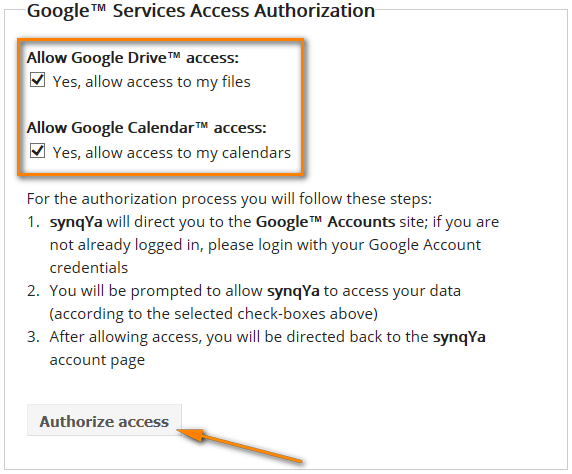
Wrapping up, this service seems to be a decent alternative if you don't have the admin rights on your computer, or if you are reluctant to install any Outlook add-ins, or if your company has a strict policy with regard to installing third-party software in general and free tools in particular.
SynqYa Pros: no client software, no installation (admin rights are not required), syncs Outlook, Apple iCal and other calendar software with Google Calendar.
SynqYa Cons: more difficult to configure (based on our blog readers feedback); syncs with one calendar only; no option to check for duplicates, meaning if you have the same appointments in Outlook and Google, you will have these entries in double after syncing.
Calendar Sync for Outlook and Google - free 1-way and 2-way syncing
Calendar Sync is free software to sync Outlook appointments with Google events. It supports one-way syncing either from Outlook or Google as well as 2-way syncing by last changed appointments/events. It also lets you delete duplicate items in Outlook and Google calendars. Outlook 2007, 2010, 2013 and 2016 are supported.
The following screenshot demonstrates how to configure the syncing settings:

Calendar Sync Pros: easy-to-configure, allows 1-way and 2-way syncing, a portable (zip) version is available that does not require admin rights and allows using the proxy settings.
Calendar Sync Cons: Free version allow synching appointments / events only within a 30 day range.
Outlook Google Calendar Sync
Outlook Google Calendar Sync is another free tool for syncing Outlook and Google calendars. This small tool doesn't require admin rights, works behind a proxy and supports the following versions:
- Outlook -> Google syncing (Outlook 2003 - 2016)
- Google -> Outlook sync (Outlook 2010 and 2016)
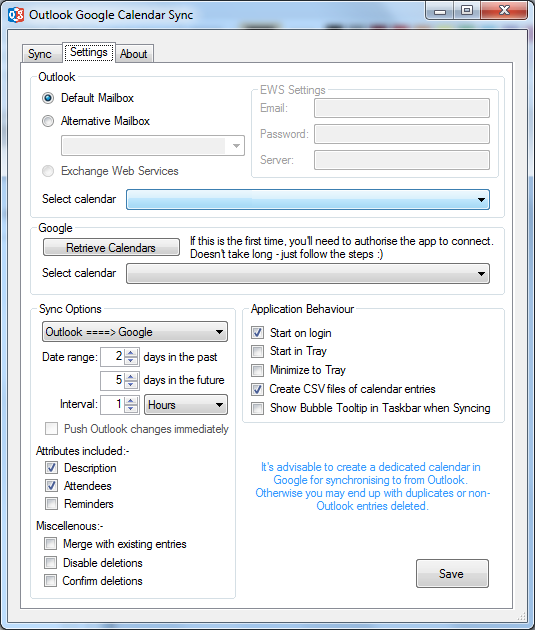
I have to say that I did not try this tool personally, but the manufacturer warns that this project is currently undergoing a lot of development and therefore bugs are inevitable.
Paid tools to sync Outlook and Google calendars
Updated on 1-Aug-2014.
Initially, I did not plan to include any commercial tools in this article. But now that the former top player (Google Calendar Sync) is out of the game, it probably makes sense to review some paid tools as well, and see how they compare to each other.
Below you will find a quick overview of the syncing tool that I tried personally. I will probably add some more tools in the future if you find this info useful.
CompanionLink for Google
This application can synchronize calendars, contacts and tasks between Outlook and Google and lets you select the categories to be synced. Also, it does support syncing of multiple calendars, which is a big plus. The tool works with all versions of Outlook 2016 - 2000.
The configurations process is very straightforward and you will hardly need any guidance. I will just point out a few key steps and features below.
To start configuring, you can click on the Settings icon in the CompanionLink group on the Add-ins ribbon tab in Outlook, or click the CompanionLink icon on the desktop, or find it in the programs list.
- First off, select what devices you want to synchronize (naturally this is Outlook and Google in our case):
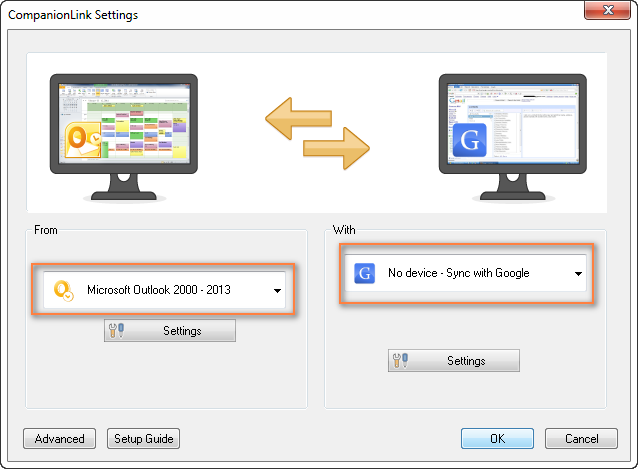
- Now you choose what items (calendars, contacts, tasks) you want to sync and whether it shall be one-way or two-way syncing. To do this, click the Settings button under Microsoft Outlook and you will see the following options:
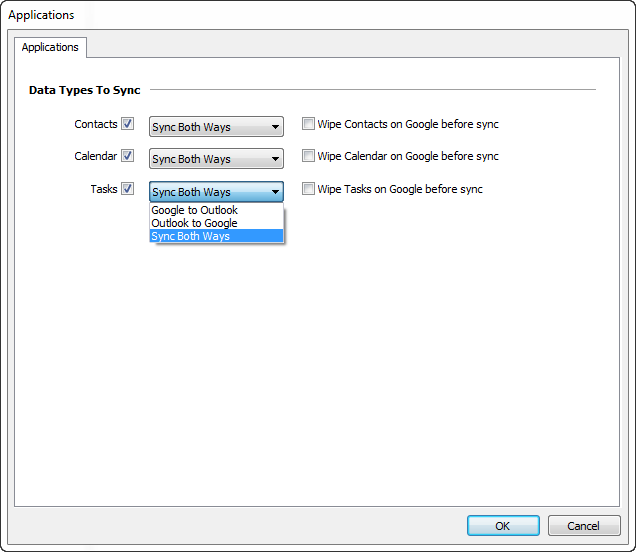
- Clicking the Settings button under Google will display the "Google Settings" dialog where you enter your Gmail credentials and choose what calendars to sync - the default one, selected, or all.
- And finally, you can click the Advanced button in the lower-left corner of the Settings window, switch to the Auto Synchronization tab and select the time when you want to have the items get synchronized automatically.
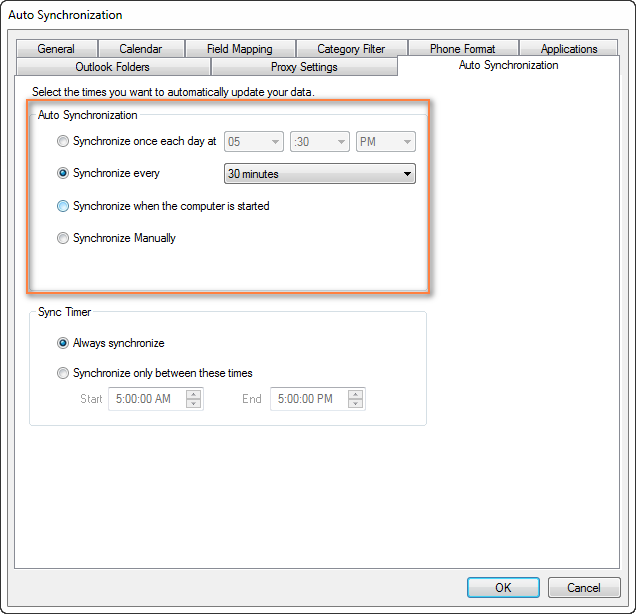
You are all set now. Of course, you can switch between other tabs and play with other settings if you want to. For example, you can set the Category Filter on the corresponding tab.
The Mac version of CompanionLink is also available that supports 2-way syncing between Mac and Google.
If you are interested to try the CompanionLink syncing tool, here is the product's page - CompanionLink for Google. A trial version is not publically available, though, and you would have to provide your email address to get it. I personally hate this practice, but they probably have some reasoning behind it. Currently CompanionLink offers two pricing models - one-time license for $49.95 or 3-month subscription for $14.95.
CompanionLink Pros: feature-rich, easy-to configure; supports 1-way and 2-way manual or automatic syncing of calendars, contacts and tasks; can sync multiple calendars; the company provides free phone support.
CompanionLink Cons: only paid version is available, complicated procedure to get a trial.
gSyncit - software to sync Outlook calendars, contacts, notes and tasks with Google
gSyncit is an add-in for Microsoft Outlook purposed for syncing calendars (as well as contacts, notes and tasks) between Outlook and Google. It also supports synchronization with Evernote, Dropbox and some other accounts and lets you edit Google calendar events imported into the Outlook calendar.
The gSyncit tool has a free and paid version. Both versions allow 1-way and 2-way syncing of calendars, tasks, contacts and notes. A while ago, this was one of the most popular free tools with just 2 significant limitations - syncing just one calendar and a pop-up appearing on Outlook start with a 15 second delay. However, the changes introduced in version 4 have made an unregistered version almost useless:
- Synchronizing one Google and Outlook calendar;
- Synchronizing 50 entries only;
- Does not sync deletes for contacts / notes /tasks entries;
- 2 popups on Outlook start, one after the other, which will make you wait for 15 seconds and 10 seconds respectively;
- Automatical syncing is disabled in the free version.
So, currently an unregistered version of gSyncit can be used for evaluation purposes only, alas. If you want to remove the above limitations, you will have to buy a registered version.
How to configure Outlook and Google calendar syncing with gSyncit
- You start by clicking the Settings button on the gSyncit tab on the Outlook ribbon.
- In the Settings window, choose what items to sync on the left pane and then click the New button.
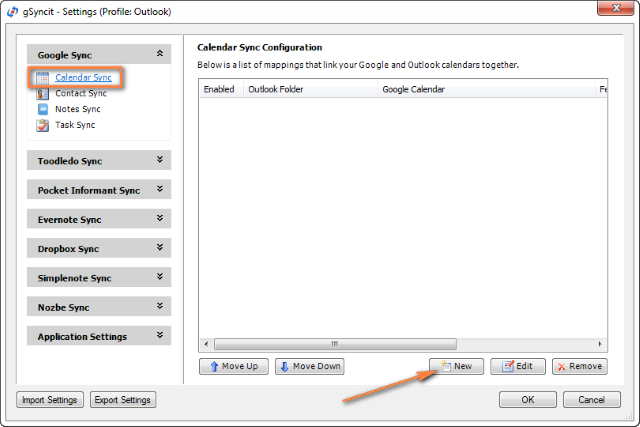
- After that you create a new mapping by specifying 3 essential things:
- Click the Verify Account button to enter your credentials and verify your Google account.
- Click Select Calendar… under Google Calendar section to get the calendar URL.
- And finally, click Select Calendar… under Outlook Calendar section to choose the Outlook calendar you want to sync with. It may be something like "\\personal folder\calendar" or "\\account_name \calendar".

- For additional options, switch to the Sync Options tab and check the options you want. For the 2-way syncing, select both "Sync Outlook to Google" and "Sync Google to Outlook":

Of course, there are a handful of additional options on other tabs, but in most cases the settings on the Sync Options tab absolutely suffice.
- Now you only need to click OK to save a new mapping that will link your Outlook and Google calendars together.
Once a new mapping is created, you simply click the appropriate button on the ribbon and your Google calendar will get synced with Outlook straight away.

If you'd rather have automatic syncing, head over to the Applications Setting tab > Sync Options and configure your preferred synchronization intervals. You can also enable automatic syncing when Outlook starts or exists:
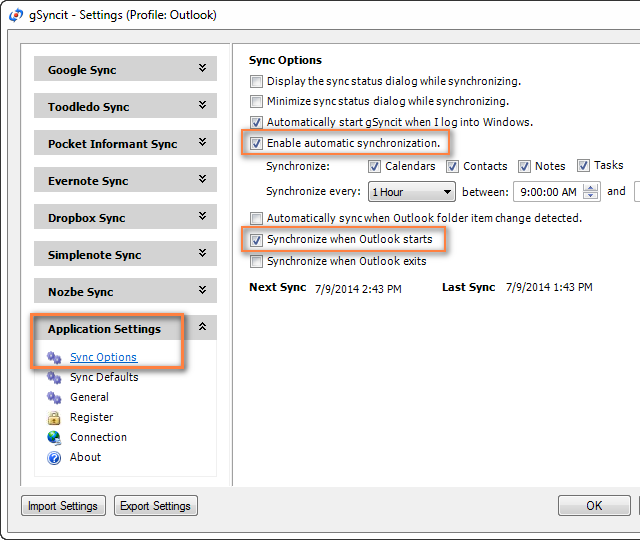
If you want advanced options, the following ones may come in handy:
- Synchronize all appointments or within a specified time range only (Sync Range tab).
- Sync Outlook appointments from certain categories only (Categories tab).
- Remove duplicate appointments (Sync Options tab).
Summing up, if you are an active user of both calendars, gSyncit is definitely worth your attention as a tool to automate Outlook and Google calendar syncing.
gSyncit Pros: easy-to-configure, allows 2-way syncing of calendars, tasks and contacts; additional options such as pre-configured automatic syncing, removing duplicate items etc.
gSyncit Cons (free version): displays a pop-up window on Outlook start preventing Outlook usage for 15 seconds, supports syncing with one Outlook calendar only, synchronizes 50 entries only, and does not sync deletes.
Import / export calendars between Outlook and Google
Using this method you can transfer a copy of your calendars in the iCalendar format from Outlook to Google and in vice versa. However, the imported calendar snapshots are not updatable and you need to get a new snapshot every time the calendar gets updated. This does not seem to be the best approach if you are actively using both calendars, though it may work if e.g. you plan to get your Outlook calendar into Gmail and then stop using Outlook.
Importing a calendar from Google into Outlook
- Copy the Google Calendar's URL as described above (Steps 1 -3).
- Click the calendar's URL that shows up.

- When the basic.ics file is downloaded, click on it to import the calendar into Outlook.
The imported Google calendar will open side-by-side with your Outlook Calendar and will be available under Other Calendars.
Note: The imported calendar is static and it won't update. To get the latest version of your Google Calendar, you should repeat the steps described above. Alternatively, you can subscribe to your Google Calendar and have it updated automatically.
Exporting Outlook calendar to Google
- In Outlook Calendar, select the calendar you want to export to Google to make it the active calendar in the view.
- Switch to the File tab and click Save Calendar.

- Type a name for the iCal file in the File Name field.

- Click the More Options button to specify the date range and detail level.

Tip: Click the Advanced button for two more options: 1) whether to export private items and 2) whether to export attachments within your Outlook calendar items. If you choose the latter, be aware that this might significantly increase the size of the iCalendar file.
- Click OK to close the More Options dialog and then click Save.
That's it! You have performed all needed steps in Outlook and now let's finish the process on Google Calendar's side.
- Log on to your Google Calendar account.
- Click the little black arrow next to My calendars and choose Settings.

- Under Calendar, click the Import Calendar link.

- Click the "Choose File" button and browse for the .ics file you have created earlier and click Open.
- In the drop down box next to Calendar, choose the Google Calendar where you want to import your Outlook appointments.
- Click the Import button to finish the process.

Note. Similar to Importing a calendar from Google into Outlook, the transferred calendar is static and won't update along with the changes you make in Outlook. To get the recent version of your Outlook calendar, you need to repeat this procedure.
Well, in this article we've covered several tools and techniques that will hopefully help you sync your Google calendar with Outlook. Once your calendars are synchronized, you can easily share your Outlook calendar with your colleagues and friends.
Important Note! Please be sure to use only one syncing method described in this tutorial at a time, or else you may end up having duplicate calendar items in Outlook and Google.
Tip. Want to streamline your Outlook email communication? Try out Shared Email Templates - the add-in I use daily and absolutely love!
 by
by
454 comments
I've been using the one-way sync to download my google calendar to outlook by use of ical address for years, but this functionality also seems to no longer be available (I get an 'object not available' error in outlook)
What everybody seems to forget:
There are not all fields available in Outlook and Google. So there WILL be data loss or duplication upon syncing. I tried (can't remember which) various sync options. None was really reliable in the long run. Just displaying the Google calendar in Outlook is the safest bet.
The worst offender for me is the reminder times:
Google lets me input multiple reminder times, which is a great feature:
Important Appointments/ date I set it to remind me:
30days
1 day
2 hours (or depending on when I need to get up)
1/2hour (when I need to leave)
5minutes (so I do not miss the start)
Outlook only allows for 1 Reminder. Will never be good enough for me!
The SynqYa website is grayed out, and won't allow me to sign up. You might want to remove their link from this article.
Hi Donna,
Their website remains grayed out until you accept their cookies policy. Please see the Accept button in the lower right corner.
Hi Svetlana, Came across this article and find it very useful and helpful so 'thank you'.
I have been using OGCS for couple of years and didn't have any problem. Now suddenly my two (most critical) meetings are showing wrong time in Google. All other meetings are showing at the right time (start and end) but these two meetings are not.
My company don't allow Outlook synch with Android phones so that's why I use OGCS to copy all my meetings from Corp Outlook to Gmail calendar and then I can see the meetings on my Android device (Samsung Note8).
I checked timezone and all seems ok. Outlook using UTC+2:00 and Google using GMT +3:00 (I live in Romania). Any help you can provide? Much appreciated!!!
I have a problem with Go Contact Sync Mod. It syncs appointments only one way (from Outlook to Gmail). However, if I add an appointment to my cell phone, it never appears in Outlook, although it appears in GMail. So apparently something is wrong with Go Contact Sync Mod on my computer. Can somebody help?
Thank you Svetlana. You had resolve my problem. I love you...
Outlook Google Calendar Sync works great! Thanks for this.
Using Bi-Directional Sync. Items to go to Google from Outlook at put in a category so that only what I need to go to Google gets there.
Thanks made my life easier...
Thanks for another great article Svetlana! Another free contact & calendar syncing tool for use between Outlook and Google is: "GO Contact Sync Mod". I've been using this free software on a client's machine for 2 years now - it was easy to setup and worked without problems the whole time. I'm testing this software on a Windows 10 machine (1709) and with Office 365 Outlook 2016 and all seems to be working perfectly so far!
Thank you - worked great for me. Much appreciated.
FYI
HI
Please I have a big problem after using this app i tried to import some folders contain very impotent emails but i can't find any thing. Is there any way to retrieve my mails?
Hello, Good article, thanks!!! One question, all these solutions are based on PC or Mac implementations. I need something that runs all the time, not just when my computer is on. I may go a day or two and not be able to use my computer, but need updates on my phone. Is there a service that can do this for me at regular intervals?
Thanks
Servicios prestados: Venta directa de electrodomésticos al mejor precio, reparación de frigorífico, instalación de horno, reparación de aire acondicionado, reparación de secadora, instalación de Vitrocerámica, reparación de lavadora, reparación nevera, reparación de nevera, reparar nevera, instalación de lavavajillas, reparar frigorífico, instalar lavadora, reparar frigo, instalar horno, reparar lavadora, instalar Vitrocerámica, reparación de vítro, instalación de lavadora, reparar vitro, instalar lavavajillas, instalación de secadora, instalar secadora, reparación de frigo, instalación de secadora, reparar secadora, reparación SAT, SAT electrodomésticos, técnico de electrodomésticos, venta de frigoríficos lavadoras, lavavajillas, secadoras, hornos, Vitrocerámica, campanas, etc. Nuestro servicio de Urgencias, no tiene coste adicional, de tal manera que junto con nuestro DESPLAZAMIENTO GRATUITO si repara, hará que su lavadora Edesa, vuelva a funcionar como el primer día al mejor precio posible en Madrid. Nuestro equipo técnico posee conocimientos actualizados y experiencia, garantizados por una amplia formación técnica y de producto, así como cursos de actualización.
Hi Svetlana,
Incredible article. It clears my all doubt's. Thanks for this article...
Regards,
Govind Verma
I read some of these article is really useful. Anyways, I have some concerns with my end-user needs to get gmail's calendar syncs with outlook when they modified on each of both sites but they cannot edit or update any appointments. I can do import/export but this is not so convenience.
Do we have another way to solve this?
Thanks for helping us.
Sor
Nicely written. Very useful and accurate, saving a lot of time and frustration.
The original post is not showing up, is there an update? I desperately need to sync my outlook calendar to my lg g3 android smart phone.
Thanks in advance.
Hallo
Ich lese Ihre Kreditmitteilung , und ich würde gerne wissen, ob Ihr
Kreditantrag ist immer noch gültig?. Wenn ja, dann haben Sie den
Kreditbetrag für was brauchen?. Ich erwarte Ihre Antwort, um Ihnen
aussetzen meine Kreditkonditionen.
Danke
Hi!
I tried to sync my gmail calendar with URL adress, but it wount import my calendar. I have outlook 2010. Status keep staying "pending"
With Office 365 and Outlook 2013, I was able to publish my Outlook calendar and link into Google Calendar with periodic updates from Office 365 to Google Calendar. Google Calendar didn't get updates that frequently, maybe a few times a day only, but it worked. Recently, this seems to be broken... :(