I'm sure by now all of you are aware that the old good Google Calendar Sync is not supported any longer. And you don't need to have the third eye to understand at least one reason why they discontinued it. Microsoft and Google are the biggest competitors fighting for the leadership and market share, and all's fair in love and war… It's not only clear why we, users, should suffer.
Anyway, apart from Google's Calendar Sync, there exist a number of ways and free tools to sync Outlook and Google calendars and hopefully this article will help you choose the best approach.
How to synch Google Calendar with Outlook (read-only)
Using this method you can set up one way syncing from Google Calendar to Outlook. Outlook will periodically check the Google Calendar for updates, and if any new or modified events are found, they will be downloaded and displayed alongside with your Outlook appointments.
Copy Google Calendar's URL
- Log into your Google account and click Calendar on the Google bar.

If you are logged into your Gmail account, then you will need two clicks instead of one. As you probably know, about two months ago Google rolled out the new update and all of a sudden the Calendar button disappeared from the G-mail page's task bar. Anyway, click on the Apps launcher icon
 and select Calendar from the list of apps.
and select Calendar from the list of apps. - Hover over the needed calendar in the calendar list at the left-hand part of the screen, click the drop-down arrow that appears to the right of the calendar name, and then click Calendar settings.
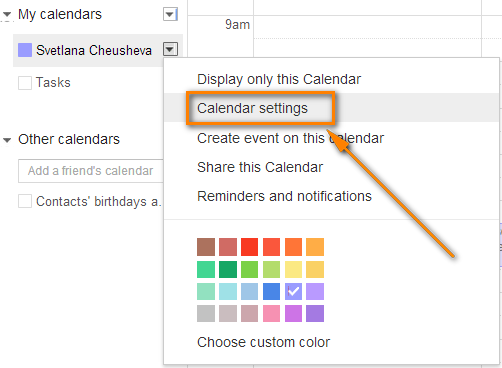
This will open the Calendar details page.
- If your google calendar is public, then click the green ICAL icon next to Calendar Address. If it is private, click the ICAL button next to the calendar's Private Address.

- Copy the calendar's URL. Now you can paste this URL into any other application that supports the iCal format (.ics) and access your Google calendar from there.
Synchronizing with Outlook 2010, 2013 and 2016
Method 1:
- Open your Outlook and switch to Calendar > Manage Calendars ribbon group.
- Click Open Calendar button and choose "From Internet…" from the drop down list.
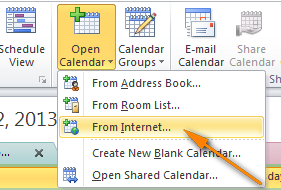
- Paste your Google calendar's URL and click OK.
Method 2:
- On the File tab, select Account Settings twice.

- Switch to the Internet Calendars tab and click the New… button.
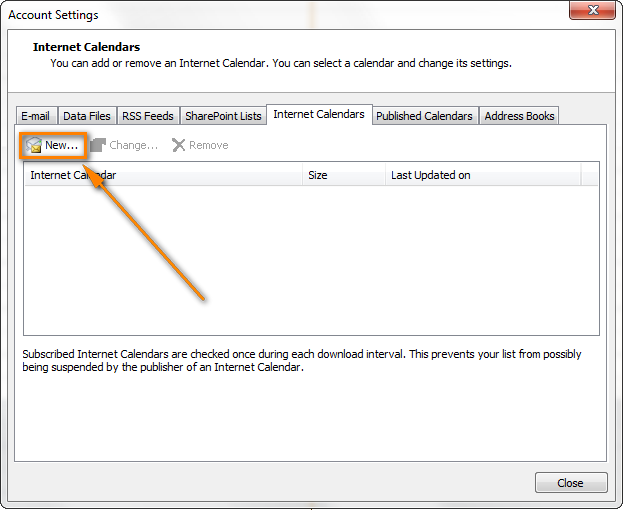
- Press Ctrl + V to past the Google calendar's URL, and then click the Add button.
- Click Close to close the Accounting Settings dialog.
- In the Subscriptions Option dialog box, type the folder name for the imported calendar and make sure the Update Limit checkbox is selected. If you want to transfer the attachments within your Google Calendar events, select the corresponding option too and then click OK.
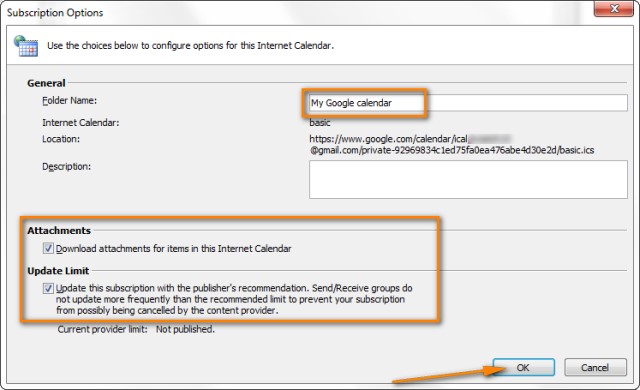
That's it! Your Google calendar has been added to Outlook and you can see it under "Other Calendars".
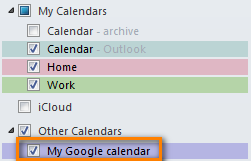
Note! Remember that the Google Calendar imported in this way is read-only, the lock icon ![]() is displayed in the lower right hand corner of all imported Google Calendar's events, meaning they are locked for editing. Changes made in Outlook are not synced with your Google Calendar. If you want to send the changes back to Google Calendar, you need to export your Outlook Calendar.
is displayed in the lower right hand corner of all imported Google Calendar's events, meaning they are locked for editing. Changes made in Outlook are not synced with your Google Calendar. If you want to send the changes back to Google Calendar, you need to export your Outlook Calendar.
Calendar Sync / Google Apps Sync for Microsoft Outlook
Updated on 1-Aug-2014.
Google officially announced "Google Sync End of Life", including the Google Calendar Sync, last year. And on 1 August 2014, our good old Google Calendar Sync has finally come to an end, alas.
Initially, this section contained a backup download link for Google Calendar Sync and instructions on how to make it work with new versions of Outlook 2010 and 2013. But since all that stuff is of no use any longer, we have removed it.
I'm explaining this so that you won't be confused if you come across mentioning of that magic link in early comments to this post. Even if you find it somewhere else, it would be of no avail because Google Calendar Sync has stopped functioning altogether.
So, what alternative does Google offer to us now? I guess everyone already knows - Google Apps Sync for Microsoft Outlook plug-in. This new sync app supports all versions of Outlook 2003, 2007, 2010, 2013, and Outlook 2016 and automatically syncs e-mail, contacts and calendars between Outlook and Google apps servers. It can also simultaneously copy data from a company's Exchange servers.
A fly in the ointment is that Google Apps Sync is available only for paid accounts as well as for Google Apps for Business, Education, and Government users. If you are one of those lucky customers, you may find the following resources helpful:
Download Google Apps Sync for Outlook - on this page you can find the latest version of Google Apps Sync and watch an introductory video that will help you quickly get started with this plug-in.
Work with your Google Calendar in Outlook - detailed guidance on how to set up and use Google Apps Sync with Outlook 2016 - 2003.
Free tools and services to sync Google Calendar with Outlook
In this section, we are going to look into some free tools and services and see what benefits they provide.
SynqYa - free web service to synchronize calendars and files
You may consider using this free service as an alternative way to handle your Google and Outlook calendar synchronization. A really nice feature is that it allows two-way syncing, i.e. from Google to Outlook and in the reverse direction. Synchronizing between Google and iPhone is also supported, which adds one more argument in favor of SynqYa.
The sync process is pretty straightforward and requires just two steps:
- Sign up for a free synqYa account.
- Authorize access to your Google calendar.
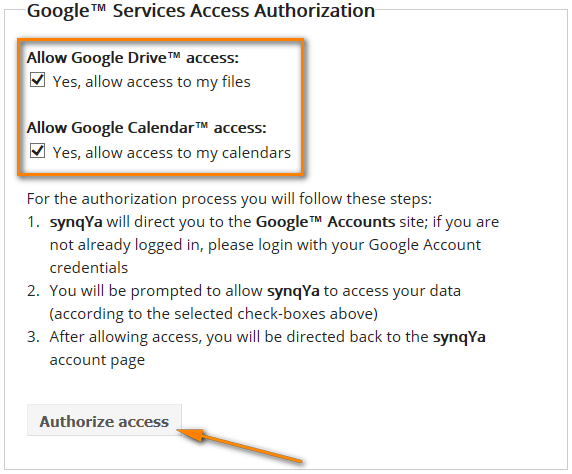
Wrapping up, this service seems to be a decent alternative if you don't have the admin rights on your computer, or if you are reluctant to install any Outlook add-ins, or if your company has a strict policy with regard to installing third-party software in general and free tools in particular.
SynqYa Pros: no client software, no installation (admin rights are not required), syncs Outlook, Apple iCal and other calendar software with Google Calendar.
SynqYa Cons: more difficult to configure (based on our blog readers feedback); syncs with one calendar only; no option to check for duplicates, meaning if you have the same appointments in Outlook and Google, you will have these entries in double after syncing.
Calendar Sync for Outlook and Google - free 1-way and 2-way syncing
Calendar Sync is free software to sync Outlook appointments with Google events. It supports one-way syncing either from Outlook or Google as well as 2-way syncing by last changed appointments/events. It also lets you delete duplicate items in Outlook and Google calendars. Outlook 2007, 2010, 2013 and 2016 are supported.
The following screenshot demonstrates how to configure the syncing settings:

Calendar Sync Pros: easy-to-configure, allows 1-way and 2-way syncing, a portable (zip) version is available that does not require admin rights and allows using the proxy settings.
Calendar Sync Cons: Free version allow synching appointments / events only within a 30 day range.
Outlook Google Calendar Sync
Outlook Google Calendar Sync is another free tool for syncing Outlook and Google calendars. This small tool doesn't require admin rights, works behind a proxy and supports the following versions:
- Outlook -> Google syncing (Outlook 2003 - 2016)
- Google -> Outlook sync (Outlook 2010 and 2016)
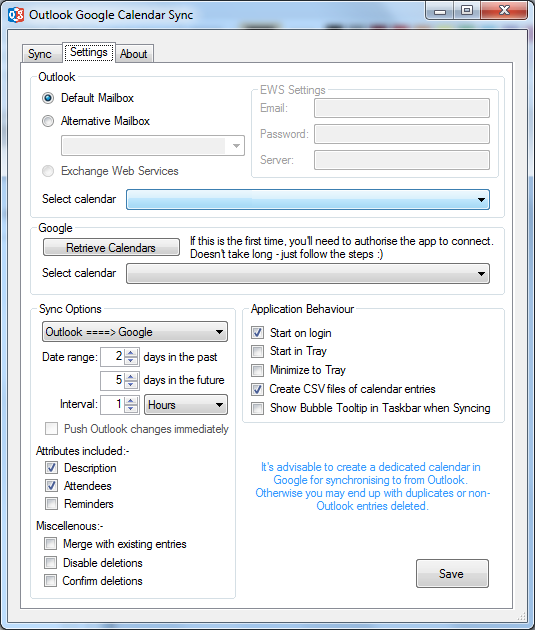
I have to say that I did not try this tool personally, but the manufacturer warns that this project is currently undergoing a lot of development and therefore bugs are inevitable.
Paid tools to sync Outlook and Google calendars
Updated on 1-Aug-2014.
Initially, I did not plan to include any commercial tools in this article. But now that the former top player (Google Calendar Sync) is out of the game, it probably makes sense to review some paid tools as well, and see how they compare to each other.
Below you will find a quick overview of the syncing tool that I tried personally. I will probably add some more tools in the future if you find this info useful.
CompanionLink for Google
This application can synchronize calendars, contacts and tasks between Outlook and Google and lets you select the categories to be synced. Also, it does support syncing of multiple calendars, which is a big plus. The tool works with all versions of Outlook 2016 - 2000.
The configurations process is very straightforward and you will hardly need any guidance. I will just point out a few key steps and features below.
To start configuring, you can click on the Settings icon in the CompanionLink group on the Add-ins ribbon tab in Outlook, or click the CompanionLink icon on the desktop, or find it in the programs list.
- First off, select what devices you want to synchronize (naturally this is Outlook and Google in our case):
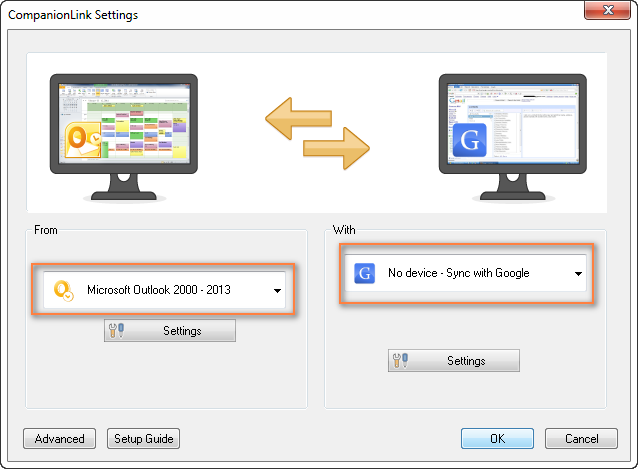
- Now you choose what items (calendars, contacts, tasks) you want to sync and whether it shall be one-way or two-way syncing. To do this, click the Settings button under Microsoft Outlook and you will see the following options:
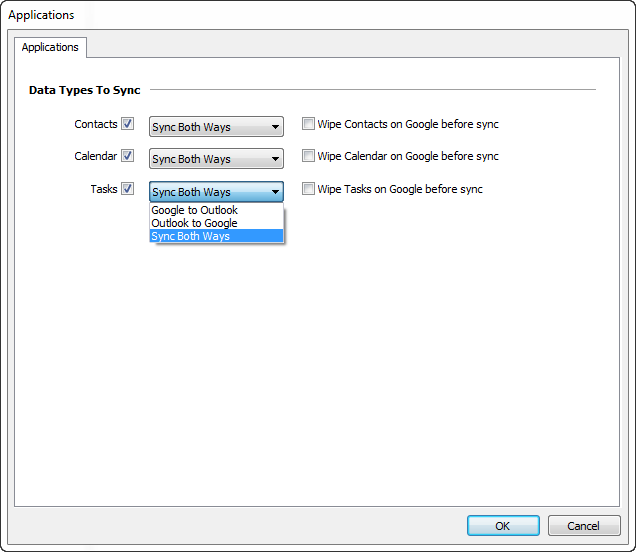
- Clicking the Settings button under Google will display the "Google Settings" dialog where you enter your Gmail credentials and choose what calendars to sync - the default one, selected, or all.
- And finally, you can click the Advanced button in the lower-left corner of the Settings window, switch to the Auto Synchronization tab and select the time when you want to have the items get synchronized automatically.
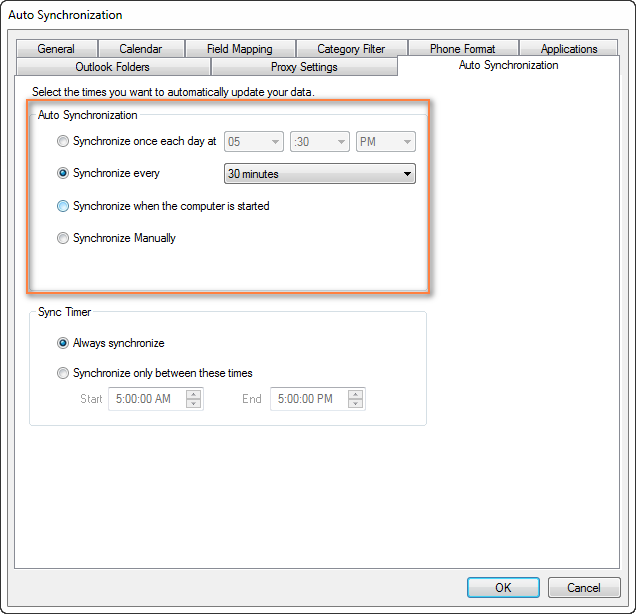
You are all set now. Of course, you can switch between other tabs and play with other settings if you want to. For example, you can set the Category Filter on the corresponding tab.
The Mac version of CompanionLink is also available that supports 2-way syncing between Mac and Google.
If you are interested to try the CompanionLink syncing tool, here is the product's page - CompanionLink for Google. A trial version is not publically available, though, and you would have to provide your email address to get it. I personally hate this practice, but they probably have some reasoning behind it. Currently CompanionLink offers two pricing models - one-time license for $49.95 or 3-month subscription for $14.95.
CompanionLink Pros: feature-rich, easy-to configure; supports 1-way and 2-way manual or automatic syncing of calendars, contacts and tasks; can sync multiple calendars; the company provides free phone support.
CompanionLink Cons: only paid version is available, complicated procedure to get a trial.
gSyncit - software to sync Outlook calendars, contacts, notes and tasks with Google
gSyncit is an add-in for Microsoft Outlook purposed for syncing calendars (as well as contacts, notes and tasks) between Outlook and Google. It also supports synchronization with Evernote, Dropbox and some other accounts and lets you edit Google calendar events imported into the Outlook calendar.
The gSyncit tool has a free and paid version. Both versions allow 1-way and 2-way syncing of calendars, tasks, contacts and notes. A while ago, this was one of the most popular free tools with just 2 significant limitations - syncing just one calendar and a pop-up appearing on Outlook start with a 15 second delay. However, the changes introduced in version 4 have made an unregistered version almost useless:
- Synchronizing one Google and Outlook calendar;
- Synchronizing 50 entries only;
- Does not sync deletes for contacts / notes /tasks entries;
- 2 popups on Outlook start, one after the other, which will make you wait for 15 seconds and 10 seconds respectively;
- Automatical syncing is disabled in the free version.
So, currently an unregistered version of gSyncit can be used for evaluation purposes only, alas. If you want to remove the above limitations, you will have to buy a registered version.
How to configure Outlook and Google calendar syncing with gSyncit
- You start by clicking the Settings button on the gSyncit tab on the Outlook ribbon.
- In the Settings window, choose what items to sync on the left pane and then click the New button.
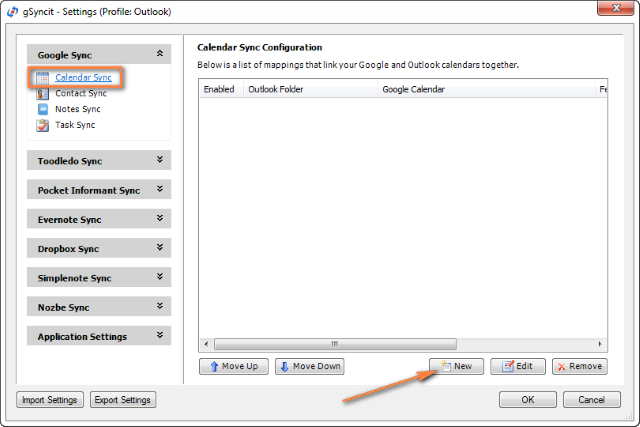
- After that you create a new mapping by specifying 3 essential things:
- Click the Verify Account button to enter your credentials and verify your Google account.
- Click Select Calendar… under Google Calendar section to get the calendar URL.
- And finally, click Select Calendar… under Outlook Calendar section to choose the Outlook calendar you want to sync with. It may be something like "\\personal folder\calendar" or "\\account_name \calendar".

- For additional options, switch to the Sync Options tab and check the options you want. For the 2-way syncing, select both "Sync Outlook to Google" and "Sync Google to Outlook":

Of course, there are a handful of additional options on other tabs, but in most cases the settings on the Sync Options tab absolutely suffice.
- Now you only need to click OK to save a new mapping that will link your Outlook and Google calendars together.
Once a new mapping is created, you simply click the appropriate button on the ribbon and your Google calendar will get synced with Outlook straight away.

If you'd rather have automatic syncing, head over to the Applications Setting tab > Sync Options and configure your preferred synchronization intervals. You can also enable automatic syncing when Outlook starts or exists:
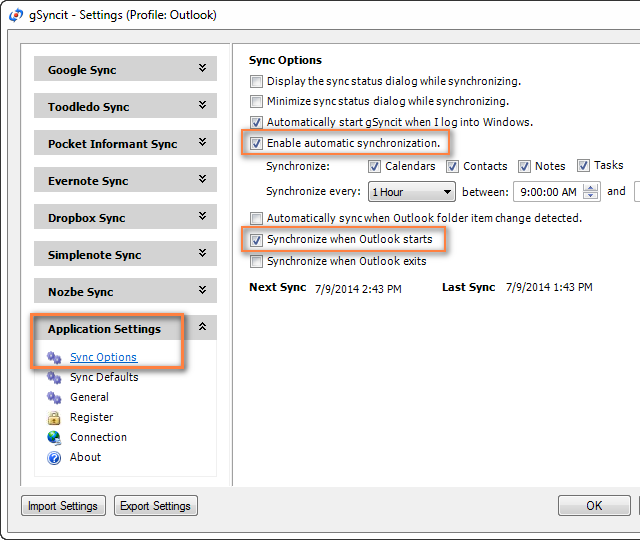
If you want advanced options, the following ones may come in handy:
- Synchronize all appointments or within a specified time range only (Sync Range tab).
- Sync Outlook appointments from certain categories only (Categories tab).
- Remove duplicate appointments (Sync Options tab).
Summing up, if you are an active user of both calendars, gSyncit is definitely worth your attention as a tool to automate Outlook and Google calendar syncing.
gSyncit Pros: easy-to-configure, allows 2-way syncing of calendars, tasks and contacts; additional options such as pre-configured automatic syncing, removing duplicate items etc.
gSyncit Cons (free version): displays a pop-up window on Outlook start preventing Outlook usage for 15 seconds, supports syncing with one Outlook calendar only, synchronizes 50 entries only, and does not sync deletes.
Import / export calendars between Outlook and Google
Using this method you can transfer a copy of your calendars in the iCalendar format from Outlook to Google and in vice versa. However, the imported calendar snapshots are not updatable and you need to get a new snapshot every time the calendar gets updated. This does not seem to be the best approach if you are actively using both calendars, though it may work if e.g. you plan to get your Outlook calendar into Gmail and then stop using Outlook.
Importing a calendar from Google into Outlook
- Copy the Google Calendar's URL as described above (Steps 1 -3).
- Click the calendar's URL that shows up.

- When the basic.ics file is downloaded, click on it to import the calendar into Outlook.
The imported Google calendar will open side-by-side with your Outlook Calendar and will be available under Other Calendars.
Note: The imported calendar is static and it won't update. To get the latest version of your Google Calendar, you should repeat the steps described above. Alternatively, you can subscribe to your Google Calendar and have it updated automatically.
Exporting Outlook calendar to Google
- In Outlook Calendar, select the calendar you want to export to Google to make it the active calendar in the view.
- Switch to the File tab and click Save Calendar.

- Type a name for the iCal file in the File Name field.

- Click the More Options button to specify the date range and detail level.

Tip: Click the Advanced button for two more options: 1) whether to export private items and 2) whether to export attachments within your Outlook calendar items. If you choose the latter, be aware that this might significantly increase the size of the iCalendar file.
- Click OK to close the More Options dialog and then click Save.
That's it! You have performed all needed steps in Outlook and now let's finish the process on Google Calendar's side.
- Log on to your Google Calendar account.
- Click the little black arrow next to My calendars and choose Settings.

- Under Calendar, click the Import Calendar link.

- Click the "Choose File" button and browse for the .ics file you have created earlier and click Open.
- In the drop down box next to Calendar, choose the Google Calendar where you want to import your Outlook appointments.
- Click the Import button to finish the process.

Note. Similar to Importing a calendar from Google into Outlook, the transferred calendar is static and won't update along with the changes you make in Outlook. To get the recent version of your Outlook calendar, you need to repeat this procedure.
Well, in this article we've covered several tools and techniques that will hopefully help you sync your Google calendar with Outlook. Once your calendars are synchronized, you can easily share your Outlook calendar with your colleagues and friends.
Important Note! Please be sure to use only one syncing method described in this tutorial at a time, or else you may end up having duplicate calendar items in Outlook and Google.
Tip. Want to streamline your Outlook email communication? Try out Shared Email Templates - the add-in I use daily and absolutely love!
 by
by
454 comments
Hi Svetlana, Thank you for your article. I have followed the directions using the old application of google sync and deleting the 9.5 file. However when I arrived at the {00062FFF-0000-0000-C000-000000000046}\ file there was only a 9.3 file? Help.
Thanks
Hi Nanette,
Try installing the newer version of Google Calendar Sync (v. 9.4.1):
http://pf.phpnuke.org/s/1394533564/en/2/3/232177-668863-google-calendar-sync.exe
I've also updated the download link in the article.
Hi Pietro,
Try this link:
http://calendar-sync.soft32.com/free-download/?rel=center
Hi Svetlana,
I tried to download the old application but it does not exist anymore.
Can you help me in anyway in getting the old Google Calendar Sync?
Pietro
Hi Svetlana,
many thanks for generous aid. tried couple of solutions, neither of which worked for two way sync btw outlook and google cal and made google cal editable in outlook. Your post solved the issue.
Hi Svetlana, the google calendar sync workaround is fully functional, however the data generated in outlook is only pushed to google cal, and in magical way does not appear in android (that is synced with google cal).
If event is generated in google cal, then both outlook and android update accordingly. Kind of tricky, and I don't understand the way outlook generated entries are pushed to google cal but do not reach the mobile.
Hi Alibek,
Thank you for your feedback! Regrettably, I am totally unfamiliar with android syncing issues since I am an iphone user : ) Really sorry for not being able to help you with this.
Hi Svetlana, I am using the old Google Sync with Outlook 2010. Works fine except when Outlook is not running I get a dialogue box asking which Outlook profile to use. 'Outlook' is my only profile and I have checked the dialogue box to make it the default profile to no avail. Is it a requirement that Outlook be running for Google Sync to do its thing or is there a registry setting I could use to force the Outlook profile to default? Thank you!
Hi Kevin,
You can find several solutions for the default profile problem here:
https://superuser.com/questions/259941/outlook-2010-keeps-asking-to-select-profile-when-google-calendar-sync-starts
Hi Will,
Thank you very much for your kind words. Regrettably, I don't know any syncing tool for Outlook that would not require admin rights :( The only alternative that comes to mind is using some third-party online service like SynqYa.
Svetlana - You are a tremendous help with this article and follow-up posts. I did not find the help I need and thought I would ask. My company was using Lotus Notes and I was using a sync software called calsync to sync my Lotus Notes calendar one way to my Google calendar. It did not require Admin. Rights and so I could install it on my work computer. My company now went to Outlook and I can find no equivalent to Calsync... everything I've found, including all your recommendations require Admin Rights and I am not able to use them. Do you have any suggestions? By the way, here is the link to Calsync (I really want to find an equivalent for Outlook). http://sourceforge.net/projects/lntogoogle/
Hi Svetlana
I would like to import and update ics file from google to Microsoft Outlook existing Calender. I tried but it shows me as separate Internet Calender.
Can you please guide.
Thanks.
Hi Chintesh,
After you choose the location where to save the .ics iCalendar and click OK, Outlook will display a dialog asking you to choose whether you want to open the new calendar as a new calendar or import it into the existing one. And you click the "Import" button.

Svetlana,
I managed to get my e-mails synced between my gmail account and Outlook 2013. (I guess that's a feature that works just by adding the gmail account to Outlook.) I need to sync my calendar and my contacts, with the calendar being the priority. I installed the old Google Calendar Sync and it looked like it installed properly, but then I read the note above in the instructions that said, "Note: Google Calendar Sync only works with your default calendars in both Google and Outlook." I have several other calendars that I created and that I share with others. Am I correct in assuming that these calendars can NOT be synced using GCS? Before I start downloading other 3rd-party tools, which of the other alternatives allow for 2-way syncing of ALL calendars under my gmail account? Thank you for your help!
Paul
Hi Paul,
This is true, the old Google Sync works with the default calendars only. I'm afraid there are only 2 possible ways to get it to work with several calendars and neither is free. You can upgrade to a paid Google Apps account (a trial version is available, so you can use it first to make sure it works right for you) or use a commercial third party tool. As far as I know all free versions, at least those I tested when writing this article, work with one account only. I personally would go with the Google App account, because the fee is not very high, it provides other useful features and is sort of official.
Hi Svetlana - I synched my gmail calendar with Outlook, and am now able to view my google calendar in my Outlook calendar. However, I would like my google calendar appointments to appear as "Busy" in Outlook when others are trying to scheduled appointments with me (in Outlook). Is g-Syncit the best option for this?
Hi ASM,
It would be quite logical if it worked that way. But I've never tested this myself, so I cannot say with certainty whether the Busy status will appear in Outlook. Sorry for not being able to help you with this question : (
I've been looking for this link for the old Google Calendar Sync for about 2 years to no avail. I've literally had no calender sync for 2 years. THANK YOU!
hello guys,
i want to setup group calendar for imap/smtp mail server can anyone tell me the procedure that i will follow to setup group calendar in outlook 2010.
so that it will sync automatically.
Hi Vin,
Sorry, we don't know any way to do this. You may check out this article, hopefully it will be useful:
https://www.slipstick.com/outlook/sharing/sharing-outlook-calendar-and-contacts/
There is a list of different tools and utilities for syncing at the end of the article.
On a slightly different issue, I am having trouble syncing up my outlook email on Windows 8.1 with gmail. Even when I try send and receive or update the gmail folder in outlook I dont see the latest emails that I see in the web based gmail. I use IMAP. I removed gmail and added it again. It did fine the first time and then I stopped getting new email.
Hi Bob,
If you have the 2-step verification enabled, you should see the "Turn off 2-Step Verification" button on this page; if not then you will see "Start setup".
You can find the detailed instructions on how to turn off the 2-step verification on the following page (from Google support): https://support.google.com/accounts/answer/1064203?hl=en
Also, you may try Wayne's solution first (please see comment 31 above). He seems to have found a way to make it work with 2 step authentication as well. I personally did not try this solution because I've never turned on 2 steps on my google account. If it works for you, please take a minute and post the result here for other users to know. Thank you in advance : )
I have read some more of the comments but they do not tell how (what steps) to determine if you have 2 step authentication. I don't recall ever setting it up, but how do I determine if I have 2 step and how do I change it to one step.
BTW. I still get the Username and password don't match error message.
My calendar sync stopped working. It would sync 30% and give error code 2016 (or something like that). I uninstalled it.
Then I followed your instructions and used the backup link to re-install calendar sync. Now when I try to sync I get this message: Username and password do not match. You provided xxxxxx@gmail.com. Please enter your full email address (including@domain.com).
How do I fix this?
Thank you.
Great write-up, but I have to say that I gave up on SynqYa - the set-up is anything but intuitive and, after three hours of cross-eyed concentration, I have achieved nothing...
But, good news that the Google Calendar Sync can still be found. I was afraid that a new laptop would mean the end of Gmail/Outlook calendar sync.
Hi Karin,
I think you can try to use the old Google Sync tool. If this does not work for you for some reason, then check out third party tools, as an alternative. For example, gSyncit works with Vista SP2, though the free version provides syncing for calendars only.
I am using Windows Vista and Outlook 2010. Until recently I was able to sync with my Iphone 4S with no trouble. Now I cant and Apple support has not been able to resolve. I guess my option is to sync with Google. Is there a way to sync Outlook 2010 and Google Calendar from Vista SP2? (I also need to sync contacts and notes) Thank you
You can set up a password specifically for Outlook, you don't need to disable the 2 step process. Go to the 2-step options from your Google security settings page. Go to "App Specific Passwords". Name your new password, ("Outlook work, Outlook Laptop" etc) and it will generate a random set of letters/numbers. Copy that, then paste it into the password line for your Google Calendar Sync program... you will now be able to sync and keep the 2-step process.
This is extremely valuable info. Thank you Wayne!
Thank you! This works.
I have my Google calendar and Outlook 2010 synced(one way only: Google to Outlook) but have a few appointments (three right now and they were all reoccuring)that have not/will not clear out of my Outlook although I've deleted them on BOTH.
They should go away from, my Outlook calendar once I've deleted from Google and they 'appear to' as they no longer show up on the Outlook calendar but the Outlook reminders keep showing up in my Outlook deleted email every TWO hours (refresh time as set) even though the appointments have been deleted from BOTH calendars
Any idea how to actually get rid of them? Not a HUGE problem but its starting to bug me!
Thanks!
Hi Chuck,
This might probably happen if you have several devices connected to your Outlook and Google accounts and those two appointments somehow got stuck on one of the devices. I am not sure it's really the case, but this is the only explanation that comes to mind.
Hi,
Events are not synced if its reoccurring/one time event send from someone else (not yourself).
Hi Tal,
Which tool do you use?
I used MS-Outlook 2013 but the calendar sync between Google and Outlook became such a nightmare that I looked for alternatives and eM Client is the answer. for a single email account it is free. It does automatic calendar sync, read and write from eM Client to Google Calendar.
Are there any privacy concerns with SynqYa? Could they use the information I give them to hack my gmail, install bots, steal my calendar information or anything like that? I like this idea but the company seems a little suspicious.
Hi Matt,
I've never heard of them doing anything like that. But if you have such concerns, you'd better not use SynqYa and try some other solution instead.
We are a gaggle of volunteers and opening a new scheme in our community. Your website offered us with valuable info to work on. You have performed a formidable job and our entire group can be thankful to you.
Hi Thomas,
It's great that your Google Sync is up and running again! And thank you for posting this information, I think it might be very helpful for others who've run into the same problem.
FYI, it worked. I am back to in service. Turning off the two step verification corrected the problem...Thank You so much...
This is coming 6 months late, but for anyone else you can keep two-step verification by getting an app-specific password. Go to https://security.google.com/settings/security/apppasswords and generate a one-time password for the Google Calendar Sync app.
I did activate the two-step authentication. I believe I need to get to my trusted computer (home) to deactivate it. Will let you know if it corrects the problem...Thanks
I have never faced error 2016 myself, but a quick search in google shows this is a common problem. You can try the solution published on this blog, the fix is described in Update 4/27/09b. Hope this helps.
Hi! So glad to have found this webpage... such GREAT info! I tried loading the Google Ap Sync as I had used it in the past with ho issues, but I randomly (about 85% of time) get an error message #2016... do you know what this is for or how I can resolve it? It is so frustrating that Google stopped supporting this sync ap. Thanks again!
Hi Chantal,
You can try to install the old Google Calendar Sync, as explained here: How to get the old Google Calendar Sync to work for you. It lets syncing calendars in 2 ways. If you need to sync contacts too, then check out third-party tools, you can find some in my comment 14 above. Hope this helps.
Hi Svetlana,
Thank you, I finally got to install the Google Calendar Sync and it work. Thank you very much I really appreciate your support.
Chantal
Hi,
I just had a technician sync my gmail addresses and calender with Outlook. I want to use Outlook for everything. The problem I have is I can't make any changes or add appointments in the Google calender while I am working in Outlook.
What is my best option to be able to have Outlook & Google sync both way. I have Outlook 2007 and windows 8.
Thank you,
Hi Thomas,
This issue may turn out to be a side effect of 2-step authentication, as reported by Robmmichaels (see comment 16 above). Do you happen to use (PW + PIN code) authentication on your Google account too or a usual 1-step authentication?
Great articles, I thought it would fix my problem. I used the old sync to keep my Google calendar updated from my work Outlook. It no longer connects giving me a message of wrong password. I tried re-entering time and time but nothing. I deleted the program and reinstalled using your link but same problem. Error states:User name and password do not match. You provided XXX@gmail.com. Please enter your full email address (including@domain.com). I am using Outlook 2010, any help would be appreciated...Thanks
Hi Robmmichaels,
I have never tested the 2-step authentication on my Google account and cannot state with certainty whether this can cause the issue. Anyway, you can try to switch back to 1 step authentication and see if this gets Google Calendar Sync to work.
Works with 2-step verification. You will have to use the application based password generated by google.
Hi, thanks for the advice how to install the old, un-supported Google Calendar Sync. It installed fine but claims my Google account and password are not correct (which they are). I am wondering if it is because I activated the 2-step authentication feature on my Google account (PW + PIN code). Do you think that is the problem?
I must have deleted the calendar sync when I was deleting and uninstalling some old programs. Thank you very much! I used the download link above and reinstalled Calendar sync on my win 7 pro machine and I am using it fine with office 2010 pro. (outlook 2010) as well as with office 365 (outlook 2013)
Thank you for taking the time to produce such a helpful article.
Hi Russ,
To my best knowledge, the old Google Calendar Sync worked for calendar items only. The new version of Google Apps Sync (available in paid accounts) definitely works for contacts too.
As a free alternative, you can check out the following third party tools: gSyncit (described in this article), GO Contact Sync Mod (open source tool to synchronize Outlook contacts with Google Mail), Local Sync, Contacts Sync (paid and free versions are available). I personally tried only gSyncit and it worked just fine on my Outlook 2010 / Win7.
Thanks for the great info. I am using the good old gmail sync option for calendar. Does this work for contacts? If not, is there a free sync for outlook to gmail contacts?
Incredibly useful. I've just upgraded to Outlook 2013 and was despairing I'd lost any hope of syncing with my google calendar (and therefore my phone / tablet).
What a great article and so concisely written. Many many thank, ive just got a new pc with win8, I hope it all works with that, will post and let you know. All the best ...
Thank you very much for your kind words, Ryan! It's really nice to know that my article has been helpful. And thanks to everyone who has taken a minute to leave a comment!
Great article. Best explanation I could find on the web, much better than the official google explanation at http://productforums.google.com/forum/#!topic/apps/IC6WOLh2-vw.
I hope you get a lot of traffic, because you really made this easy.
Thanks,
Ryan
Many thanks!! The old google sync tool still works for my outlook express 2010.You have made my day.
Hi Andy and Mark,
Thank you very much for your comments and kind words!
I cannot understand either why they made so difficult what should be (and used to be) very simple.
I looked everywhere for info on how to do this. Thanks Svetlana for your great article and for providing many options to do this. Well done!
Thanks very much for this information; it's absolutely priceless!
Why have Google and Microsoft made this such a difficult process?
Because they are competitors and have no interest in working together. Unless of course they can get money out of you for it.
Hi Rick,
Make sure the Google Calendar Sync add-in is not listed in the Disabled Items (Options tab > Add-ins > choose "Disabled Items" in the drop-down list at the bottom of the window next to "Manage" > Go). If Google Calendar Sync is on the list, select it and click "Enable", then check it again in the Add-ins list. Hope this helps.
I have downloaded and installed the latest ver of Google Calendar Sync(0.9.4.1), I am using Win7 Pro 64bit, as well as MS Office 2010 64 bit. Every time I close and reopen the Outlook File/Options tab, the check has been removed from the com addin for Google Calendar Sync, and it no longer syncs. Can you please give me a solution. I use a Google Apps account that is the standard free one.
Do my tutorial it will work for free:
http://youtu.be/-c3EcD1z1LU
Thanks....very helpful...looked all over g-calendar for export....NADA. Your post saved the day!
John
For more recent versions I've used this http://akruto.com/