The tutorial explains the uses of ROUND, ROUNDUP, ROUNDDOWN, FLOOR, CEILING, MROUND and other Excel rounding functions and provides formula examples to round decimal numbers to integers or to a certain number of decimal places, extract a fractional part, round to nearest 5, 10 or 100, and more.
In some situations when you don't need an exact answer, rounding is a useful skill to use. In plain English, to round a number is to eliminate the least significant digits, making it simpler but keeping close to the original value. In other words, rounding lets you get an approximate number with the desired level of accuracy.
In everyday life, rounding is commonly used to make numbers easier to estimate, communicate or work with. For instance, you can use rounding to make long decimal numbers shorter to report the results of complex calculations or round off currency values.
Many different ways of rounding exist, such as rounding to integer, rounding to a specified increment, rounding to simple fractions, and so on. And Microsoft Excel provides a handful of functions to handle different rounding types. Below, you will find a quick overview of the major round functions and well as formula examples that demonstrate how to use those functions on the real-life data in your worksheets.
Excel rounding by changing the cell format
If you want to round numbers solely for presentations purposes, then you can just change the number of displayed decimal places without changing the underlying value. The fastest way is to use the Increase Decimal or Decrease Decimal command on the Home tab in the Number group:
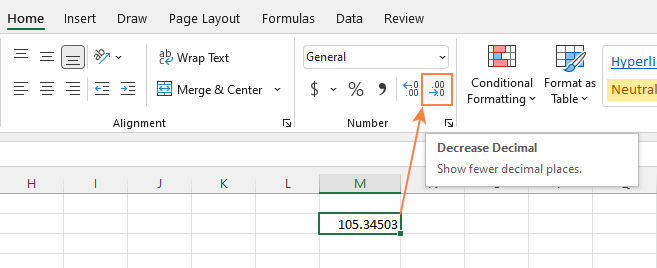
Or you can change the cell's format by performing these steps:
- Select the cell with the number(s) you want to round.
- Open the Format Cells dialog by pressing Ctrl + 1 or right click the cell(s) and choose Format Cells... from the context menu.
- In the Format Cells window, switch to either Number or Currency tab, and type the number of decimal places you want to display in the Decimal places box. A preview of the rounded number will immediately show up under Sample.
- Click the OK button to save the changes and close the Format Cells dialog.
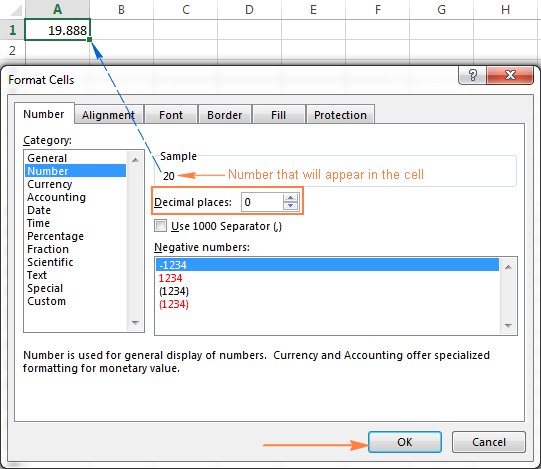
Important note! This method changes the display format without changing the actual value stored in a cell. If you refer to that cell in any formulas, the original non-round value will be used in all calculations.
Excel functions to round numbers
Unlike formatting options that change only the display value, Excel round functions alter the actual value in a cell.
Below you will find a list of functions specially designed for performing different types of rounding in Excel.
- ROUND - round the number to the specified number of digits.
- ROUNDUP - round the number upward to the specified number of digits.
- ROUNDDOWN - round the number downward to the specified number of digits.
- MROUND - rounds the number upward or downward to the specified multiple.
- FLOOR - round the number down to the specified multiple.
- CEILING - round the number up to the specified multiple.
- INT - round the number down to the nearest integer.
- TRUNC - truncate the number to a specified number of decimal places.
- EVEN - round the number up to the nearest even integer.
- ODD - round the number up to the nearest odd integer.
Excel ROUND function
ROUND is the major rounding function in Excel that rounds a numeric value to a specified number of digits.
Syntax: ROUND(number, num_digits)
Number - any real number you want to round. This can be a number, reference to a cell containing the number or a formula-driven value.
Num_digits - the number of digits to round the number to. You can supply a positive or negative value in this argument:
- If num_digits is greater than 0, the number is rounded to the specified number of decimal places.
For example
=ROUND(15.55,1)rounds 15.55 to 15.6. - If num_digits is less than 0, all decimal places are removed and the number is rounded to the left of the decimal point (to the nearest ten, hundred, thousand, etc.).
For example
=ROUND(15.55,-1)rounds 15.55 to the nearest 10 and returns 20 as the result. - If num_digits equals 0, the number is rounded to the nearest integer (no decimal places).
For example
=ROUND(15.55,0)rounds 15.55 to 16.
The Excel ROUND function follows the general math rules for rounding, where the number to the right of the rounding digit determines whether the number is rounded upwards or downwards.
Rounding digit is the last significant digit retained once the number is rounded, and it gets changed depending on whether the digit that follows it is greater or less than 5:
- If the digit to the right of the rounding digit is 0, 1, 2, 3, or 4, the rounding digit is not changed, and the number is said to be rounded down.
- If the rounding digit is followed by 5, 6, 7, 8, or 9, the rounding digit is increased by one, and the number is rounded up.
The following screenshot demonstrates a few ROUND formula examples:
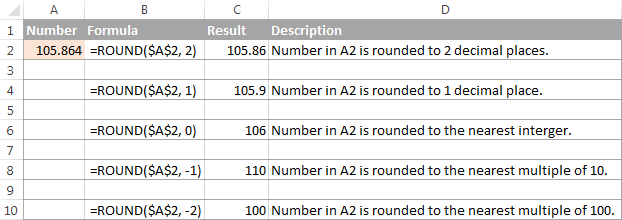
Excel ROUNDUP function
The ROUNDUP function rounds the number upward (away from 0) to a specified number of digits.
Syntax: ROUNDUP(number, num_digits)
Number - the number to be rounded up.
Num_digits - the number of digits you want to round the number to. You can supply both positive and negative numbers in this argument, and it works like num_digits of the ROUND function discussed above, except that a number is always rounded upward.
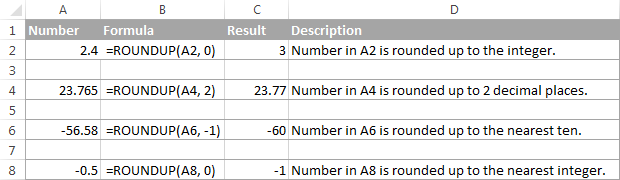
Excel ROUNDDOWN function
The ROUNDDOWN function in Excel does the opposite of what ROUNDUP does, i.e. rounds a number down, toward zero.
Syntax: ROUNDDOWN(number, num_digits)
Number - the number to be rounded down.
Num_digits - the number of digits you want to round the number to. It works like the num_digits argument of the ROUND function, except that a number is always rounded downward.
The following screenshot demonstrates the ROUNDDOWN function in action.
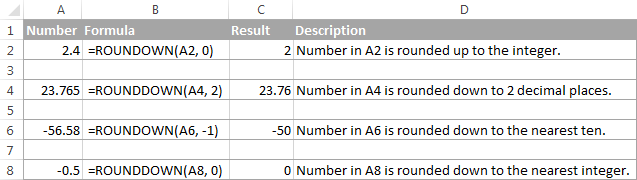
Excel MROUND function
The MROUND function in Excel rounds a given number up or down to the specified multiple.
Syntax: MROUND(number, multiple)
Number - the value you want to round.
Multiple - the multiple to which you want to round the number.
For example, the below formula rounds 7 to the nearest multiple of 2 and returns 8 as the result:
=MROUND(7, 2)
Whether the last remaining digit is rounded up (away from 0) or down (towards 0) depends on the remainder from dividing the number argument by the multiple argument:
- If the remainder is equal to or greater than half the value of the multiple argument, Excel MROUND rounds the last digit up.
- If the remainder is less than half the value of the multiple argument, the last digit is rounded down.
The MROUND function comes in handy, say, for rounding prices to the nearest nickel (5 cents) or a dime (10 cents) to avoid dealing with pennies as change.

And, it is really indispensable when it comes to rounding times to a desired interval. For example, to round time to the nearest 5 or 10 minutes, just supply "0:05" or "0:10" for the multiple, like this:
=MROUND(A2,"0:05") or =MROUND(A2,"0:10")

Note. The MROUND function returns the #NUM! error when its arguments have different signs. For example, both of the formulas =MROUND(3, -2) and =MROUND(-5, 2) result in the NUM error.
Excel FLOOR function
The FLOOR function in Excel is used to round a given number down, to the nearest multiple of a specified significance.
Syntax: FLOOR(number, significance)
Number - the number you want to round.
Significance - the multiple to which you wish to round the number.
For example, =FLOOR(2.5, 2) rounds 2.5 down to the nearest multiple of 2, which is 2.
The Excel FLOOR function performs rounding based on the following rules:
- If the number and significance arguments are positive, the number is rounded down, toward zero, as in rows 2 and 10 in the screenshot below.
- If number is positive and significance is negative, the FLOOR function returns the #NUM error, as in row 4.
- If number is negative and significance is positive, the value is rounded down, away from zero, as in row 6.
- If number and significance are negative, the number is rounded up, toward zero, as in row 8.
- If number is an exact multiple of the significance argument, no rounding takes place.
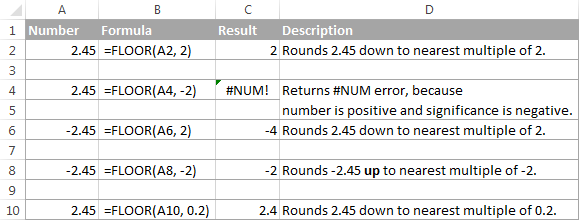
Note. In Excel 2003 & 2007, the number and significance arguments must have the same sign, either positive or negative, otherwise an error is returned. In newer Excel versions, the FLOOR function has been improved, so in Excel 2010, 2013 and 2016 it can handle a negative number and positive significance.
Excel CEILING function
The CEILING function in Excel rounds a given number up, to the nearest multiple of significance. It has the same syntax as the FLOOR function.
Syntax: CEILING(number, significance)
Number - the number you want to round.
Significance - the multiple to which you want to round the number.
For instance, the formula =CEILING(2.5, 2) rounds 2.5 up to the nearest multiple of 2, which is 4.
The Excel CEILING function works based on the rounding rules similar to FLOOR's, except that it generally rounds up, away from 0.
- If both the number and significance arguments are positive, the number is rounded up, as in rows 2 and 10 in the screenshot below.
- If number is positive and significance is negative, the CEILING function returns the #NUM error, as in row 4.
- If number is negative and significance is positive, the value is rounded up, towards zero, as in row 6.
- If number and significance are negative, the value is rounded down, as in row 8.
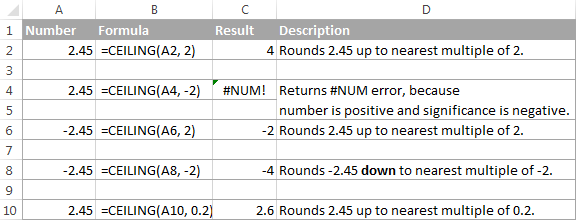
Excel INT function
The INT function rounds a number down to the nearest integer.
Of all Excel round functions, INT is probably the easiest one to use, because it requires only one argument.
Syntax: INT(number)
Number - the number you want to round down to the nearest integer.
Positive numbers are rounded toward 0 while negative numbers are rounded away from 0. For example, =INT(1.5) returns 1 and =INT(-1.5) returns -2.

Excel TRUNC function
The TRUNC function truncates a given numeric value to a specified number of decimal places.
Syntax: TRUNC(number, [num_digits])
- Number - any real number that you want to truncate.
- Num_digits - an optional argument that defines the precision of the truncation, i.e. the number of decimal places to truncate the number to. If omitted, the number is truncated to an integer (zero decimal places).
The Excel TRUNC function adheres to the following rounding rules:
- If num_digits is positive, the number is truncated to the specified number of digits to the right of the decimal point.
- If num_digits is negative, the number is truncated to the specified number of digits to the left of the decimal point.
- If num_digits is 0 or omitted, it rounds the number to an integer. In this case, the TRUNC function works similarly to INT in that both return integers. However, TRUNC simply removes the factional part, while INT rounds a number down to the nearest integer.For example,
=TRUNC(-2.4)returns -2, while=INT(-2.4)returns -3 because it's the lower integer. For more info, please see Rounding to integer example.
The following screenshot demonstrates the TRUNC function in action:

Excel ODD and EVEN functions
These are two more functions provided by Excel for rounding a specified number to an integer.
ODD(number) rounds up to the nearest odd integer.
EVEN(number) rounds up to the nearest even integer.
- In both functions, number is any real number that you want to round.
- If number is non-numeric, the functions return the #VALUE! error.
- If number is negative, it is rounded away from zero.
The ODD and EVEN functions may prove useful when you are processing items that come in pairs.
For example:
=ODD(2.4) returns 3
=ODD(-2.4) returns -3
=EVEN(2.4) returns 4
=EVEN(-2.4) returns -4

Using rounding formulas in Excel
As you see, there exist a variety of functions to round off numbers in Excel depending on the particular purpose. The following examples will hopefully give you some clues on how to use Excel rounding formulas based on your criteria.
How to round decimals in Excel to a certain number of places
Depending on the situation, you may want to round decimals up, down or based on math rounding rules:
ROUNDUP function - always rounds the decimal upward.
ROUNDDOWN function - always rounds the decimal downward.
ROUND - rounds up if the rounding digit is followed by the digit equal to or greater than 5, otherwise rounds down.
As an example, lets round the decimal numbers in column A to 2 decimal places. In the first argument (number), you enter a reference to the cell containing the number, and in the second argument (num_digits) you specify the number of decimal places you want to keep.
=ROUNDUP(A2, 2) - rounds the number in A2 upward, to two decimal places.
=ROUNDDOWN(A2, 2) - rounds the number in A2 downward, to two decimal places.
=ROUND(A2, 2) - rounds the number in A2 to 2 decimal places, upward or downward, depending on whether the 3rd decimal digit is greater or less than 5.

Rounding negative numbers (ROUND, ROUNDDOWN, ROUNDUP)
When it comes to rounding a negative number, the results returned by the Excel round functions, may seem to flout logic :)
When the ROUNDUP function applies to negative numbers, they are said to be rounded up, even though they actually decrease in value. For example, the result of =ROUNDUP(-0.5, 0) is -1, as in row 7 in the screenshot below.
The ROUNDDOWN function is known to round numbers downward, though negative numbers may increase in value. For example, the formula =ROUNDDOWN(-0.5, 0) returns 0, as in row 8 in the screenshot below.
In fact, the rounding logic with regard to negative numbers is very simple. Whenever you use the ROUND, ROUNDDOWN or ROUNDUP function in Excel on a negative number, that number is first converted to its absolute value (without the minus sign), then the rounding operation occurs, and then the negative sign is re-applied to the result.
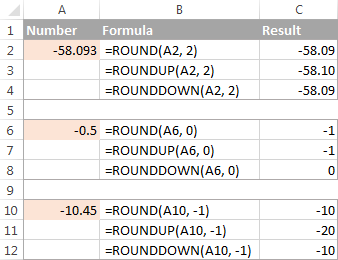
How to extract a decimal part of a number
If you want to extract a fractional part of a decimal number, you can use the TRUNC function to truncate the decimal places and then subtract that integer from the original decimal number.
=A2 - TRUNC(A2,0)
As demonstrated in the screenshot below, the formula in column B works perfectly both for positive and negative numbers. However, if you'd rather get an absolute value (decimal part without the minus sign), then wrap the formula in the ABS function:
=ABS(A2 - TRUNC(A2,0))

How to round a decimal to an integer in Excel
As is the case with rounding to a certain number of decimal places, there is a handful of functions for rounding a fractional number to an integer.
ROUNDUP
To round up to nearest integer, use an Excel ROUNDUP formula with num_digits set to 0. For example =ROUNDUP(5.5, 0) rounds decimal 5.5 to 6.
INT or ROUNDDOW
To round down to nearest whole number, use either INT or ROUNDDOW with num_digits set to 0. For example both of the following formulas round 5.5 to 5:
=ROUNDOWN(5.5, 0)
=INT(5.5)
For negative decimals, however, the INT and ROUNDDOWN functions yield different results - INT rounds negative decimals away from 0, while ROUNDDOWN toward 0:
=ROUNDOWN(-5.5, 0) returns -5.
=INT(-5.5) returns -6.
TRUNC
To remove the factional part without changing the integer part, use the TRUNC formula with the second argument (num_digits) omitted or set to 0. For example, =TRUNC(5.5) truncates the decimal part (.5) and returns the integer part (5).
ODD or EVEN
To round a decimal up to the nearest odd integer, use the ODD function:
=ODD(5.5) returns 7.
To round a decimal up to the nearest even integer, use the EVEN function:
=EVEN(5.5) returns 6.

Round to nearest 0.5
Microsoft Excel provides 3 functions that let you round numbers to nearest half, more precisely to the nearest multiple of 0.5. Which one to use depends on your rounding criteria.
- To round a number down to nearest 0.5, use the FLOOR function, for example
=FLOOR(A2, 0.5). - To round a number up to nearest 0.5, use the CEILING function, for example
=CEILING(A2, 0.5). - To round a number up or down to nearest 0.5, use the MROUND function, e.g.
=MROUND(A2, 0.5). Whether MROUND rounds the number up or down depends on the remainder from dividing the number by multiple. If the remainder is equal to or greater than half the value of multiple, the number is rounded upward, otherwise downward.
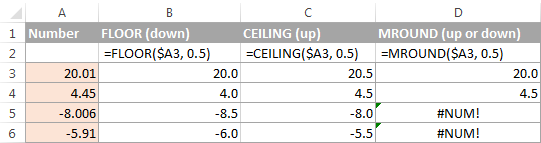
As you see, the MROUND function can be used for rounding positive values only, when applied to negative numbers, it returns the #NUM error.
Round to nearest 5 / 10 / 100 / 1000
Rounding to nearest five, ten, hundred or thousand is done in the same manner as rounding to 0.5 discussed in the previous example.
Round to nearest 5
Supposing that the number you want to round to closest 5 resides in cell A2, you can use on of the following formulas:
- To round a number down to nearest 5:
=FLOOR(A2, 5) - To round a number up to nearest 5:
=CEILING(A2, 5) - To round a number up or down to nearest 5:
=MROUND(A2, 5)

Round to nearest 10
To round your numbers to nearest ten, supply 10 in the second argument of the rounding functions:
- To round a number down to nearest 10:
=FLOOR(A2, 10) - To round a number up to nearest 10:
=CEILING(A2, 10) - To round a number up or down to nearest 10:
=MROUND(A2, 10)
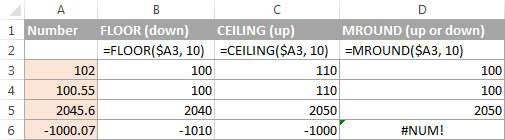
Round to nearest 100
Rounding to a hundred is done in the same way, except that you enter 100 in the second argument:
- To round a number down to nearest 100:
=FLOOR(A2, 100) - To round a number up to nearest 100:
=CEILING(A2, 100) - To round a number up or down to nearest 100
=MROUND(A2, 100)
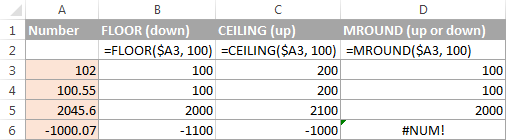
Round to nearest 1000
To round a value in cell A2 to the nearest thousand, use of the following formulas:
- To round a number down to nearest 1000:
=FLOOR(A2, 1000) - To round a number up to nearest 1000:
=CEILING(A2, 1000) - To round a number up or down to nearest 1000
=MROUND(A2, 1000)
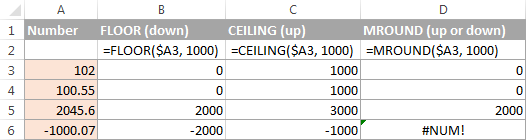
The same techniques can be used for rounding numbers to other multiples. For example, you can round the prices to the nearest nickel (multiple of 0.05), lengths to the nearest inch (multiple of 1/12), or minutes to the nearest second (multiple of 1/60). Speaking of time, and do you know how to convert it to nearest hour or closest 5 or 10 minutes? If you don't, you will find the answers in the next section :)
Rounding time in Excel
There may be many situations when you need to round time values. And again, you can use different rounding functions depending on your purpose.
Example 1. How to round time to nearest hour in Excel
With times located in column A, you can use one of the following functions to round time to nearest hour:
- To round time to closest hour (up or down) - MROUND or ROUND.
=MROUND(A1,"1:00")=MROUND(A1, TIME(1,0,0))=ROUND(A1*24,0)/24 - To round up time to nearest hour - ROUNDUP or CEILING.
=CEILING(A1, "1:00")=CEILING(A1, TIME(1,0,0))=ROUNDUP(A1*24,0)/24 - To round down time to nearest hour - ROUNDDOWN or FLOOR.
=FLOOR(A1, "1:00")=FLOOR(A1, TIME(1,0,0))=ROUNDDOWN(A1*24,0)/24
In the ROUND, ROUNDUP and ROUNDDOWN formulas, you multiply the time value by 24 (number of hours in a day) to convert a serial number representing the time to hours. Then you use one of the rounding functions to round the decimal value to an integer, and then divide it by 24 to change the returned value back to the time format.

If your timestamps include date values, then use the INT or TRUNC function to extract dates (in the internal Excel system, dates and times are stored as serial numbers, the integer part representing a date and fractional part representing time). And then, use the formulas described above but subtract the date value. For example:
=MROUND(A1,"1:00") - INT(A1)
=MROUND(A1,"1:00") - TRUNC(A1)
The following screenshot demonstrates other formulas:

Note. For the results to display correctly, remember to apply the Time format to your cells.
Example 2. Rounding time to nearest 5, 10, 15, etc. minutes
In case you want to round times in your Excel sheet to five or ten minutes, or to the closest quarter-hour, you can use the same rounding techniques as demonstrated above, but replace "1 hour" with the desired number of minutes in the formulas.
For example, to round the time in A1 to the closest 10 minutes, use one of the following functions:
- To round time to closest 10 minutes (up or down):
=MROUND(A1,"0:10")=MROUND(A1, TIME(0,10,0)) - To round up time to nearest 10 min:
=CEILING(A1, "0:10")=CEILING(A1, TIME(0,10,0)) - To round down time to nearest 10 min:
=FLOOR(A1, "0:10")=FLOOR(A1, TIME(0,10,0))
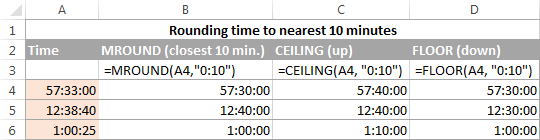
If you know (or can calculate) what portion of a day is constituted by a certain number of minutes, then you won't have problems using the ROUND, ROUNDUP and ROUNDOWN functions as well.
For example, knowing that 15 minutes, is 1/96th of a day, you can use one of the following formulas to round the time in A1 to the nearest quarter-hour.
- To round time to closest 15 minutes (up or down):
=ROUND(A1*96,0)/96 - To round up time to nearest 15 min:
=ROUNDUP(A1*96,0)/96 - To round down time to nearest 15 min:
=ROUNDDOWN(A1*96,0)/96
This is how you perform rounding in Excel. Hopefully, now you know how, among all those round functions, chose the one best suited for your needs.
 by
by
364 comments
Hello,
I was wondering if there is a way to round a cell up to the nearest dollar amount (for a budget) and then have the added changed moved to another cell where it is added up to a grand total at the end of the month. If this is not possible yet is it something that can be looked into for the future?
I am looking to round up a catalog of figures, rounding DOWN anything below eg 125.30, and rounding up anything greater than 125.30. I am only a casual user, but would appreciate some help!
Sir/ Mam
i am sivakumar. M From trichy
my small doubt anybody excel export pls to clarification and help me
system calculated Rs.11.00 goes to next roundup Rs.20 (increment) This is correct
system calculated Rs.11.90 goes to next roundup Rs.20 (increment) This is correct
system calculated Rs.15.90 goes to next roundup Rs.20 (increment) This is correct
system calculated Rs.19.90 goes to next roundup Rs.20 (increment) This is correct
system calculated Rs.10.90 goes to next roundup Rs.20 (increment) This is not correct
system calculated Rs.10.51 goes to next roundup Rs.20 (increment) This is not correct
system calculated Rs.10.99 goes to next roundup Rs.20 (increment) This is not correct
The Correct amount is Rs.10/- Only
The Correct amount is Rs.10.01 to Rs.10.99 Correct amount Rs.10/-
The Correct amount is Rs.11.00 to Rs.19.99 Correct amount Rs.20/-
how to get the above result
anybody help me
i am waiting for your favorable reply.
cell : 9843760656
If Value is in col. A and Formula in B
=IF(A110.99,CEILING(A1,10)))
Hope this would help.
If i enter the value in decimal value i need it in subtraction.
Eg : 2.75 = 2-75
1.001 = 1-001 (or) 1 - 0
9.138 = 9 - 138
1 - 70 = 1 - 7
good description,thanks
Can you only use decimals for rounding operations? I am trying to display cells that have formulas in them that were entered as decimals to round to the nearest 16th, but also automatically reduce the resulting fraction. So I would like 12.49 to display as 12 1/2 instead of 12 8/16.
Hello,
I need a formula for below issue -
12.34 = 12.34
5645.89 = 5646
3456.23 = 3456.23
4569.51 = 4570
Please help.
Thanks
hello,
how could i put round figure value in excel.
some examples here !!!
"1234" if the last digit is under "5", than i want result "1230"
"5678" if the last digit is up to "5", than i want result "5680"
"9120" the last digit is "0", than okay.
Hi, I have a problem when using the "Floor" function.
Suppose I'm preparing a "Over Time " sheet. SO there, the minimum OT will be counted from starting from 1:00 hrs to upwards adding in 00:15 mints time intervals. (Which means, to add OT, I have to work at least minimum 1:00 hr of extra time, other wise lesser time will not be added. Further , if my off time is at 4:15 pm, I have to work until 05:15 pm to gain 1:00 hr OT. Suppose if I off at 05:00 Pm, then that 00:45 mints will not be counted as the minimum requirement to OT get counted is 1:00 working hr, which means 05:15 pm. After 05:15 pm, OT will be added in 00:15 mints basis.
SO my question is that, when I put all the formulas of, IF, Floor,...etc, all the functions work correctly, but except for a one incident. When my off time is 05:30 pm, it counts as 01:00 hr OT when I put it to "Floor" function. But actually, it should be floored as 01:15 hrs, right?
So except for that particular time, the function gives exact answer for all other off times, including 05:15 pm. Why this happens? Is it because I have have limited my OT to counting from 05:15 pm? Because it is the first 00:15 minutes after first 01:00 hr OT?
Please explain, if any one knows? WHat kind of change I should do in my "Floor " function?
Contract Worked Start End
3.75 5 08/05/2019 08:38 08/05/2019 13:43
I need a formula that will return Not clocked in if start is missing, Not clocked out if end is missing, not clocked in or out if start and end are both missing, start - end - contract as a decimal ie 3, 3.25, 3.5, 3.75.
this information comes to me as a list of 500+individuals and I want to drag the formula to all rows.
Worked may not be the same as end-start.
Thankyou
2 3 07/05/2019 10:20 07/05/2019 13:28
10:20 should round to 10:15 (nearest 15 mins) and 13:28 should round to 13:30 making the difference 3.25 I can take the worked hours (3) away and see they have worked .25 hours more than stated in the worked column.
please help me i m very confuse in formula lets see
(any value) * 0.2% = result
i want that the result upto 0.50 value convert to lower value and up 0.50 count as next decimel like as 11250 * 0.2% = 22.50 this count as 22 other hand 12999 * 0.2% = 25.99 this count as 26.
hi,
Anybody can tells me. how i can MROUND such below within a one Drag for both negative and positive values.
eg:
62 = count as 60
65 = count as 70
419 = count as 420
601 = count as 600
-24 = count as -20
-37 = count as -40
(ROUND(AZ9/10,0))*10
i need formula for round minutes, spreadsheet have in cells 0:31 as 31 minutes
5-18 minutes count as 15 min
19--34 minutes as 30 minutes
35-49 minutes as 45 min
above 50min count as 1 hour
I need a formula for average as per the following condition
C4 should return B4 if both result 1 and 2 are non-numeric values(text)
A B C
1 Result 1 Result2 Average
2 1 2 1.5
3 <1 2 2
4 < <1 #DIV/0!
Can anybody help me out?
111.000 = 111
11.100 = 11.1
1.110 = 1.11
.111 = 0.111
please explain how to make a formula for the above
Hi,
I am using excel to calculate a sale price based on lengths of wood and have a calculation already in place that gives me an overall price for a frame.
However, for example, I don't want the price to be less than £30 or more than say £100.
How can I ask excel to round up to £30 but no more than £100 but still show me the exact figure from the original calculation if between 30-100?
I've tried using IF's and ROUND but end up with 'FALSE' - can you help please?
Thanks
Hi mam
Can u tell me , how can we remember all the formulas.
Hi, Is there a function where I "dictate" to Excel to help:
A) Round UP to the nearest $0.10 cent if it is > $0.08
$15.78 -> $15.80
B) Round DOWN to the nearest $0.10 if it is $15.70
Do I need to combine two formulas together?
Thanks in advance.
Hi Autumn,
There's not a short formula, but this may work:
cell is the cell you're refering to (A2, B3, etc.)
=IF((cell-ROUNDDOWN(cell,0))>0.08,CEILING(cell,0.1),FLOOR(cell,0.1))
If you needed it to round up 0.80 as well and not only .80001 -> .9999, you would use:
=IF((cell-ROUNDDOWN(cell,0))>=0.08,CEILING(cell,0.1),FLOOR(cell,0.1))
Hi Mary
I would like to round above an whole number to .49 or .99, ie 2.24 to become 2.49 and 2.52 to become 2.99
please could you help
=CEILING(cell,0.50)-0.01
Hi!
I need help!!
trying to figure out but just cant get it right...
one of the formula that i tried:-
=TRUNC(21/12*A3,0.5)+IF(TRUNC(21/12*A3)=0.5,0,0.5)
I need something like the result for 21/12*A3- if its anything = or above .5 will be 1.5/ 2.5/ 3.5 etc if anything below .5 will be whole number 1/2/3... etc...
Anybody able to help pls?
How do I make a fraction round up to the nearest fraction that i set?
Hi, can anyone help please? I'm trying to round exam scores with 4 parts, so results will come in as, say, 5,8,5 and 7 out of ten (25/40) but I need to round the average of between 0.25 and 0.74 to a .5 score, and .75 to .24 score to a whole number.
To clarify, a formula that makes:
5+5+5+6 display 5.5
6+6+6+5 display 6.0
6+6+6+7 display 6.5
2+9+7+5 display 6.0
Many thanks
I want to always round up to the nearest $100.
example: $400.01 should round up to $500, NOT down to $400
i want time times to be converted.If the time is at 12 minutes or
less then round down to the nearest quarter hour. If the time is at 13 minutes or
more, then round up to the nearest quarter hour.
Example
13:12 to 13:00
13:13 to 13:15
13:27 to 13:15
13:28 to 13:30
13:57 to 13:45
13:58 to 14:00
I want to write a formula that rounds anything from .1 up to the nearest integer, but anything below .1 (i.e. .07) round down to the nearest integer.
So if I get 2.07, it becomes 2.
But if it's 2.15 it becomes 3.
How can I do this please?
Hi
I want to use MROUND to round numbers in many cells within a column provided that the sum of all cell not exceed or be less than a specified value...Sometimes I get more than the value and some other arrangments I get less..(To make it clear the values in the cells that I want to ROUND are actually results of multiplying different presentage with the common specified value)
Thank you
A COLUMN B COLUMN
row 1 row1
BASIC SALARY 17500/- NET SALARY 13417/-
17500/30*23=13417/-
IT IS FIXED TO NOT ABOVE 15000/-
MY FORMULA IS IF(B1>15000,"15000"*13%,IF(B1<=15000,B1*13%))
THE RESULT IS 13417 x 13% =1744.21, I WANT TO ROUND THE AMOUNT TO 1744.00
PLEASE SUGGEST ME THE CORRECT FORMULA
Hello, Shravan,
If we understand your task correctly, you need to round the result you get. If so, please try the formula below:
=ROUND(IF(B1 > 15000, "15000"* 13%, IF(B1 <= 15000, B1 *13%)), 0)
Hope this is what you need.
Hello,
I have searched and cannot find an answer specific to my needs. Can anyone help, please?
I need to round down negative numbers to the nearest 0.25
Examples:
-1.94 to -1.75
-2.14 to -2
-2.64 to -2.5
Hello ,
Need help, in excel I want the 3rd decimals to be either 0 or 5
Eg
1.3423 want to change to 1.340
1.3472 change to 1.345
3rd deci condition
=.005 -.009 will be .005
Any recommendations
Thanks
for example
if my number 0.5 result will be 0.5
if my number less than 0.5 result will be 0
if my number greater than 0.5 result will be 1
please give formula i will apply for this automatic
Hello, Pragnesh,
Please try the formula below:
=IF(A1>0.5, 1, IF(A1=0.5, 0.5, 0.5))
Hope this is what you need.
I realized that I have made typo error in the following sentence.
Assuming that 172:24 lies in cell A!, I use the function MROUND(A1,"00:30").
Please read it as corrected below:
Assuming that 172:24 lies in cell A1, I use the function MROUND(A1,"00:30").
I regret the inconvenience.
Hi!
I am facing a problem while trying to use MROUND function for rounding off time.
When I want to round up some amount of time say for example 172:24 to 172:30. Assuming that 172:24 lies in cell A!, I use the function MROUND(A1,"00:30"). I know that this function is perfectly alright. But when I input the said time amount in cell A1, it converts automatically to 04:24 and in the formula bar, it displays 07-01-1900 04:24:00. Obviously the I get wrong result of 04:30.
After spending much time and efforts, I came to know that it happens for all the times which exceed 23:59. (For your information, I have tried both the number formats - time (hh:mm) and Custom (hh:mm))
Can you help me? I need getting many such sums of time - that is over time hours of our employees converted to next 30 minutes.
I would like to seek advice on creating a forumula rounding to the nearest quarter hour with the following requirements:
11 minutes or above:round upto 15
26 minutes or above:round upto 30
41 minutes or above:round upto 45
56 minutes or above:round upto 60
Patricia:
To round time in Excel you can use the MROUND function.
There is a very good explanation with examples here on AbleBits at: https://www.ablebits.com/office-addins-blog/excel-round-functions/#Rounding-time
An example formula where 10:11 is in cell A2 would be
=MROUND(A2,"0:15") would return 10:15.
Any negative number in excel AS -45326 how possible fro number as 45326.00
Thank you for your question, Vinay.
You can turn negative numbers into positive using the ABS function. Please have a look at this article for more details:
ABS function with formula examples
Hope this is what you need.
Hi, I am needing to write a formula that rounds to the nearest 0.5 however wont round to numbers that end in 2, 4.5, 7 & 9.5.
For example 12.05 would round to 12.5 and 11.95 to 11.5
-but 13.05 would round to 13.0 and 12.95 to 12.5.
Is this possible?
Thanks and regards, Jason
Hi Jason,
It looks like you need to use the FLOOR function to solve your task. Please try the formula below:
=FLOOR(A1,0.5)
Hope this is what you need.
Hi, I need help to fix the formula for billable time. It's not exactly where I want it to be...
=IF(A3-B3<=TIME(0,2,0),0.1,ROUND((A3-B3)*24,1))
A3-B3 = the time difference
I am trying to fix the error when 1-8 minutes to show 0.1 of hours. In other words,
1-8 = 0.1
9-14= 0.2
15-20= 0.3
21-26= 0.4
27-32= 0.5
33-38= 0.6
39-44= 0.7
45-50= 0.8
51-56= 0.9
57 and up= 1.0
I also have this part of the formula which basically is that above, not sure how to use it
=IF(AND(1 <=X72-W72,X72-W72<=8),0.1,0)+IF(AND(9 <=X72-W72,X72-W72<=14),0.2,0)+IF(AND(15 <=X72-W72,X72-W72<=20), 0.3,0)+IF(AND(21 <=X72-W72,X72-W72<=26),0.4,0)+IF(AND(27 <=X72-W72,X72-W72<=32), 0.5,0)+IF(AND(33 <=X72-W72,X72-W72<=38),0.6,0)+IF(AND(39 <=X72-W72,X72-W72<=44), 0.7,0)+IF(AND(45 <=X72-W72,X72-W72<=50),0.8,0)+IF(AND(51 <=X72-W72,X72-W72<=56), 0.9,0)+IF(AND(57 <=X72-W72,X72-W72<=59), 1,0)
Thank you so much.
Hello,
I get time downloaded from a stopwatch in a hours:minutes:seconds:decimal seconds format. How do I round the seconds+decimal to just seconds e.g. 00:35:27.35782 to display as 00:35:27 ?
Dave:
If you want to display the time as 00:35:27 from 00:35:27.35782 select the cell holding the time and click on Format Cells then Custom the select the [h]:mm:ss option from the list and add another h in the square bracket. Click OK and that should display it the way you want.
I want to know when I type 5. Cell automatically insert 5.5.
Good evening!I'm needing to add IF formula in TRUNC calculated numerical digit. Everything is OK but when i input in G16 double numeric digit (example: 25.20) small bag condition its not work properly. please solve the problem.
G16 (input double digit numerical value 25.20 or 7.20 already is working)
=G16-TRUNC(G16)
=IF(H16=0.5,"large bag",IF(H16=0.43,"medium bag",IF(H16=0.2,"small bag","-")))
Hello---
I am trying to round all of my numbers to three decimal places, and keep the zero at the end. For example, I want the number -0.0799488 to round to -0.080. When I use ROUND(cell,3), it rounds it to -0.08 (two decimals instead of three). Thank you.
Lindsey:
Try formatting the cells using this custom format: #,##0.000.
Go to Format Cells, choose Custom option and enter this formatting in the field, save it and you're out.
Thank you for your quick reply, Doug. I should have been more thorough in my question. I am trying to use the ROUND function inside the IF function to add notation about statistical significance to large tables. My formula is this:
=IF(G15<=0.001,ROUND(E15,3)&"***",IF(G15<=0.01,ROUND(E15,3)&"**",IF(G15<=0.05,ROUND(E15,3)&"*",IF(G15<=0.1,ROUND(E15,3)&"+",ROUND(E15,3)))))
When I apply this formula, the cells that have added asterisks/plus signs do not keep the trailing zeroes. The cells that do not have added notation (the null values) DO keep the trailing zeroes. Custom formatting after the fact does not change the trailing zeroes issue for the ones that have had asterisks added.
Do you have any other thoughts?
Working solution to this issue is to use the TEXT function with the ROUND function. This keeps the trailing zeroes and asterisks intact.
=IF(D5<=0.001,TEXT(ROUND(B5,3),"0.000")&"***",IF(D5<=0.01,TEXT(ROUND(B5,3),"0.000")&"**",IF(D5<=0.05,TEXT(ROUND(B5,3),"0.000")&"*",IF(D5<=0.1,TEXT(ROUND(B5,3),"0.000")&"+",TEXT(ROUND(B5,3),"0.000")))))
formula that give me results as:
4.45 = 4.4
4.55 = 4.6
4.05 = 4.0
x.yz
if y = 0, 2, 4, 6, 8 ( even ) disregard z
if y = 1,3,5,7,9 (odd) add 1 on y.
if z 5 add to y
Hi Svetlana Cheusheva!
It was very useful to solve my requirement. Excel is an ocean we agree.
Knowledge is all and it is worthy too.
Thanks again for Svetlana Cheusheva and also other friends sharing your knowledge here.
With Great Thanks.
Alexos.
Hi There , i need to round ex:453 , 458 to nearest 5 or nearest 10 . any help thanks
I need to change dollars and cents to whole dollars and multiply by certain percentages and the resulting answer should not be in whole dollars; eg:
$33350.97 becomes $33,350*35% = $11672.50 (rounded to 2 decimal places)
how to round off time only if minute is greater then or equals to 30 to the next(higher hour)
ex.01:35 to 02:00 hrs
01:45 to 02:00 hrs
but 01:29 then as it is 01:29 hrs
please help
Hi,
Roundup Value method (at the time of multiplying)
62056*1.5%=930.84 apply formula as =ROUNDUP(62056*1.5%,0)
or =ROUNDUP(930.84,0)
62056*1.6=99,289.60 apply formula as =ROUNDUP(62056*1.6,0)
or =ROUNDUP(99289.60,0)
(Put = & TYPE roundup ( Open bracket type/link the value and * with
percentage or number and add ,0 then close the ) bracket and press
enter.
IF this Result should be
350.1 350
350.5 350
350.9 350
351 360
351.5 360
359.9 360
360 360
basically if my ones is Zero i want to rounddown and if the ones is 1to9 then tens will be rounded up...
suggest the formula
Please try the formula below:
=(INT(A1)-RIGHT(INT(A1),1))+IF(RIGHT(INT(A1),1)="0",0,10)
Hope this will help.
how to create formula for
82.01 & 82.02= 82.00 or 0.01-0.02=0.00
82.03 & 82.04= 82.05 or 0.03-0.04=0.05
82.06 & 82.07= 82.05 or 0.06-0.07=0.05
82.08 & 82.09= 82.10 or 0.08-0.09=0.10
please help me please...
Hi There,
Anyone can help me? for " positive number", it would be round up and for " negative number", it would be round down with "no".
example 307/30 roundup 11
-15/9 rounddowwn -2 but i wanna see "no"
Hi, I have problem here. How do i round number like below
0.0 to 0.0
0.1 to 0.0
0.2 to 0.0
0.3 to 0.0
0.4 to 0.0
0.5 to 0.5
0.6 to 1.0
0.7 to 1.0
0.8 to 1.0
0.9 to 1.0
1.0 to 1.0
Can anyone help?