When you have a lot of text in your Excel cells it can be a good idea to show it on more than one line. But how? Every time you enter text into a cell it longs to be on one line however long it is.
Here is how you can insert more than one line into one cell on your Excel worksheet.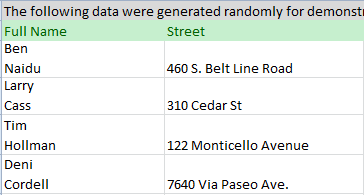
The detailed instructions to start a new line in a cell are provided: 3 ways to insert a line break in Excel.
5 steps to insert multiple lines into a cell
Say you have a column with full names in your table and want to get the first and last ones on different lines. With these simple steps you can control exactly where the line breaks will be.
- Click on the cell where you need to enter multiple lines of text.
- Type the first line.
- Press Alt + Enter to add another line to the cell.
Tip. Keep pressing Alt + Enter until the cursor is where you would like to type your next line of text.
- Type the next line of text you would like in the cell.
- Press Enter to finish up.
So just don't forget the Alt + Enter shortcut to get a line break at a specific point in a cell regardless of the cells width.
 by
by
121 comments
Hello,
Thank u so much to whoever published it as it helped me a lot.
Thanks for guiding me
Hi
when I enter data using Alt+Enter, it does move to the next line but now all that I can see is #########. Please could you help me with that?
colum width needs increasing or use wrap text
thanks my dear it working very good
I have following data in one cell
1980 : B.Com ; 1982 : MBA ; 1985 : P.hD
I want to align data as given below :
1980 : B.Com ;
1982 : MBA ;
1985 : P.hD
I have huge list. I can not use alt entre for the entire list.
Kindly help me suggesting different way of formatting
Hello Priya,
You can select your records and use the standard Find and Replace feature in Excel: enter a semicolon and a space in the "Find what" field, switch to the Replace with field, enter a semicolon and press Ctrl+j on your keyboard, this shortcut stands for a line break. Then click "Replace All".
Try using different ALT key.
Its not working me.. Alt + Enter. Do anyone has any other suggestions?
Do Space and wrap the cell
Press Ctrl+Enter
Thank You alexandar
thanku buddy
THANKYOU SO MUCH
Great!
Very Helpful indeed
Thanks a lot. it helped me to make my work easier.
Thanks so much!
thank you!!!
Thanks, it make me easy to edit my worksheets
ALT + ENTER WORKED FOR ME
many thanks
Very thanks
Hey thanks Alexander, (Alt+Enter) worked for me.
Thanks
THANKS