The tutorial explains how to use Excel functions to convert text to date and number to date, and how to turn text strings into dates in a non-formula way. You will also learn how to quickly change a number to date format.
Since Excel is not the only application you work with, sometimes you'll find yourself working with dates imported in an Excel worksheet from a .csv file or another external source. When that happens, chances are the dates will export as text entries. Even though they look like dates, Excel won't not recognize them as such.
There are many ways to convert text to date in Excel and this tutorial aims to cover them all, so that you can choose a text-to-date conversion technique most suitable for your data format and your preference for a formula or non-formula way.
How to distinguish normal Excel dates from "text dates"
When importing data into Excel, there is often a problem with date formatting. The imported entries may look like normal Excel dates to you, but they don't behave like dates. Microsoft Excel treats such entries as text, meaning you cannot sort your table by date properly, nor can you use those "text dates" in formulas, PivotTables, charts or any other Excel tool that recognizes dates.
There are a few signs that can help you determine whether a given entry is a date or a text value.
| Dates | Text values |
|
|
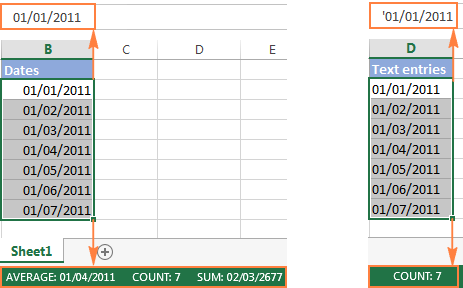
How to convert number to date in Excel
Since all Excel functions that change text to date return a number as a result, let's have a closer look at converting numbers to dates first.
As you probably know, Excel stores dates and times as serial numbers and it is only a cell's formatting that forces a number to be displayed as a date. For example, 1-Jan-1900 is stored as number 1, 2-Jan-1900 is stored as 2, and 1-Jan-2015 is stored as 42005. For more information on how Excel stores dates and times, please see Excel date format.
When calculating dates in Excel, the result returned by different date functions is often a serial number representing a date. For example, if =TODAY()+7 returns a number like 44286 instead of the date that is 7 days after today, that does not mean the formula is wrong. Simply, the cell format is set to General or Text while it should be Date.
To convert such serial number to date, all you have to do is change the cell number format. For this, simply pick Date in the Number Format box on the Home tab.
To apply a format other than default, then select the cells with serial numbers and press Ctrl+1 to open the Format Cells dialog. On the Number tab, choose Date, select the desired date format under Type and click OK.
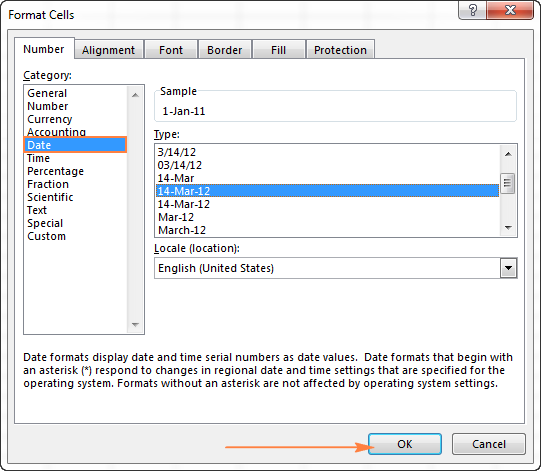
Yep, it's that easy! If you want something more sophisticated than predefined Excel date formats, please see how to create a custom date format in Excel.
If some stubborn number refuses to change to a date, check out Excel date format not working - troubleshooting tips.
How to convert 8-digit number to date in Excel
It's a very common situation when a date is input as an 8-digit number like 10032016, and you need to convert it into a date value that Excel can recognize (10/03/2016). In this case, simply changing the cell format to Date won't work - you will get ########## as the result.
To convert such a number to date, you will have to use the DATE function in combination with RIGHT, LEFT and MID functions. Unfortunately, it is not possible to make a universal formula that will work in all scenarios because the original number can be input in a variety of different formats. For example:
| Number | Format | Date |
| 10032016 | ddmmyyyy | 10-Mar-2016 |
| 20160310 | yyyymmdd | |
| 20161003 | yyyyddmm |
Anyway, I will try to explain the general approach to converting such numbers to dates and provide a few formula examples.
For starters, remember the order of the Excel Date function arguments:
So, what you need to do is extract a year, month and date from the original number and supply them as the corresponding arguments to the Date function.
For example, let's see how you can convert number 10032016 (stored in cell A1) to date 3/10/2016.
- Extract the year. It's the last 4 digits, so we use the RIGHT function to pick the last 4 characters: RIGHT(A1, 4).
- Extract the month. It's the 3rd and 4th digits, so we employ the MID function to get them MID(A1, 3, 2). Where 3 (second argument) is the start number, and 2 (third argument) is the number of characters to extract.
- Extract the day. It's the first 2 digits, so we have the LEFT function to return the first 2 characters: LEFT(A2,2).
Finally, embed the above ingredients into the Date function, and you get a formula to convert number to date in Excel:
=DATE(RIGHT(A1,4), MID(A1,3,2), LEFT(A1,2))
The following screenshot demonstrates this and a couple more formulas in action:
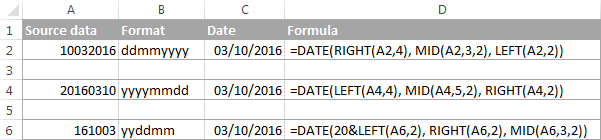
Please pay attention to the last formula in the above screenshot (row 6). The original number-date (161003) contains only 2 chars representing a year (16). So, to get the year of 2016, we concatenate 20 and 16 using the following formula: 20&LEFT(A6,2). If you don't do this, the Date function will return 1916 by default, which is a bit weird as if Microsoft still lived in the 20th century :)
Note. The formulas demonstrated in this example work correctly as long as all numbers you want to convert to dates follow the same pattern.
How to convert text to date in Excel
When you spot text dates in your Excel file, most likely you would want to convert those text strings to normal Excel dates so that you can refer to them in your formulas to perform various calculations. And as is often the case in Excel, there are a few ways to tackle the task.
Excel DATEVALUE function - change text to date
The DATEVALUE function in Excel converts a date in the text format to a serial number that Excel recognizes as a date.
The syntax of Excel's DATEVALUE is very straightforward:
So, the formula to convert a text value to date is as simple as =DATEVALUE(A1), where A1 is a cell with a date stored as a text string.
Because the Excel DATEVALUE function converts a text date to a serial number, you will have to make that number look like a date by applying the Date format to it, as we discussed a moment ago.
The following screenshots demonstrates a few Excel DATEVALUE formulas in action:
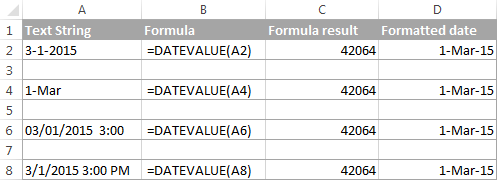
Excel DATEVALUE function - things to remember
When converting a text string to a date using the DATEVALUE function, please keep in mind that:
- Time information in text strings is ignored, as you can see in rows 6 and 8 above. To convert text values containing both dates and times, use the VALUE function.
- If the year is omitted in a text date, Excel's DATEVALUE will pick the current year from your computer's system clock, as demonstrated in row 4 above.
- Since Microsoft Excel stores dates since January 1, 1900 , the use of the Excel DATEVALUE function on earlier dates will result in the #VALUE! error.
- The DATEVALUE function cannot convert a numeric value to date, nor can it process a text string that looks like a number, for that you will need to use the Excel VALUE function, and this is exactly what we are going to discuss next.
Excel VALUE function - convert a text string to date
Compared to DATEVALUE, the Excel VALUE function is more versatile. It can convert any text string that looks like a date or number into a number, which you can easily change to a date format of your choosing.
The syntax of the VALUE function is as follows:
Where text is a text string or reference to a cell containing the text you want to convert to number.
The Excel VALUE function can process both date and time, the latter is converted to a decimal portion, as you can see in row 6 in the following screenshot:
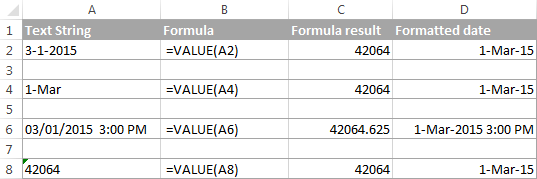
Mathematical operations to convert text to dates
Apart from using specific Excel functions such as VALUE and DATEVALUE, you can perform a simple mathematical operation to force Excel to do a text-to-date conversion for you. The required condition is that an operation should not change the date's value (serial number). Sounds a bit tricky? The following examples will make things easy!
Assuming that your text date is in cell A1, you can use any of the following formulas, and then apply the Date format to the cell:
- Addition:
=A1 + 0 - Multiplication:
=A1 * 1 - Division:
=A1 / 1 - Double negation:
=--A1
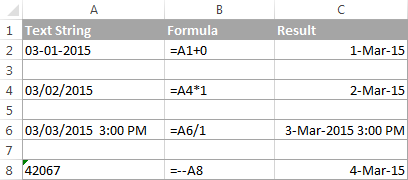
As you can see in the above screenshot, mathematical operations can convert dates (rows 2 and 4), times (row 6) as well as numbers formatted as text (row 8). Sometimes the result is even displayed as a date automatically, and you don't have to bother about changing the cell format.
How to convert text strings with custom delimiters to dates
If your text dates contain some delimiter other than a forward slash (/) or dash (-), Excel functions won't be able to recognize them as dates and return the #VALUE! error.
To fix this, you can run Excel's Find and Replace tool to replace your delimiter with a slash (/), all in one go:
- Select all the text strings you want to convert to dates.
- Press Ctrl+H to open the Find and Replace dialog box.
- Enter your custom separator (a dot in this example) in the Find what field, and a slash in the Replace with
- Click the Replace All
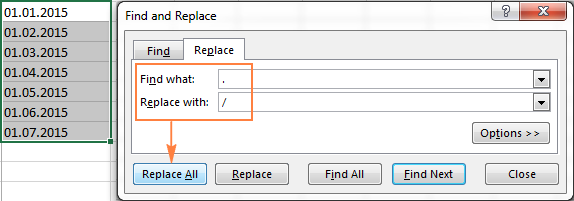
Now, the DATEVALUE or VALUE function should have no problem with converting the text strings to dates. In the same manner, you can fix dates containing any other delimiter, e.g. a space or a backward slash.
If you prefer a formula solution, you can use Excel's SUBSTITUTE function instead of Replace All to switch your delimiters to slashes.
Assuming the text strings are in column A, a SUBSTITUTE formula may look as follows:
=SUBSTITUTE(A1, ".", "/")
Where A1 is a text date and "." is the delimiter your strings are separated with.
Now, let's embed this SUBSTITUTE function into the VALUE formula:
=VALUE(SUBSTITUTE(A1, ".", "/"))
And have the text strings converted to dates, all with a single formula.
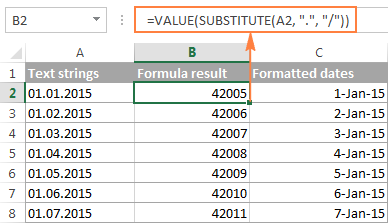
As you see, the Excel DATEVALUE and VALUE functions are quite powerful, but both have their limits. For example, if you are trying to convert complex text strings like Thursday, January 01, 2015, neither function could help. Luckily, there is a non-formula solution that can handle this task and the next section explains the detailed steps.
Text to Columns wizard - formula-free way to covert text to date
If you are a non-formula user type, a long-standing Excel feature called Text To Columns will come in handy. It can cope with simple text dates demonstrated in Example 1 as well as multi-part text strings shown in Example 2.
Example 1. Converting simple text strings to dates
If the text strings you want to convert to dates look like any of the following:
- 1.1.2015
- 1.2015
- 01 01 2015
- 2015/1/1
You don't really need formulas, nor exporting or importing anything. All it takes is 5 quick steps.
In this example, we will be converting text strings like 01 01 2015 (day, month and year are separated with spaces) to dates.
- In your Excel worksheet, select a column of text entries you want to convert to dates.
- Switch to the Data tab, Data Tools group, and click Text to Columns.

- In step 1 of the Convert Text to Columns Wizard, select Delimited and click Next.
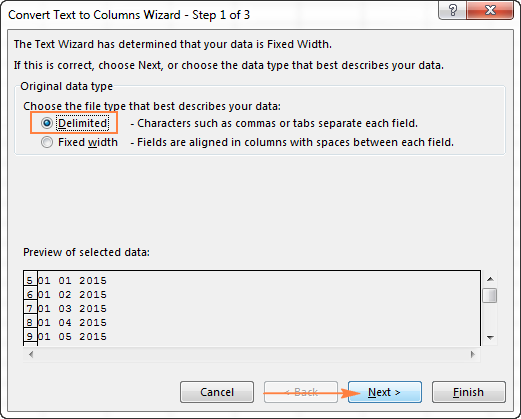
- In step 2 of the wizard, uncheck all delimiter boxes and click Next.
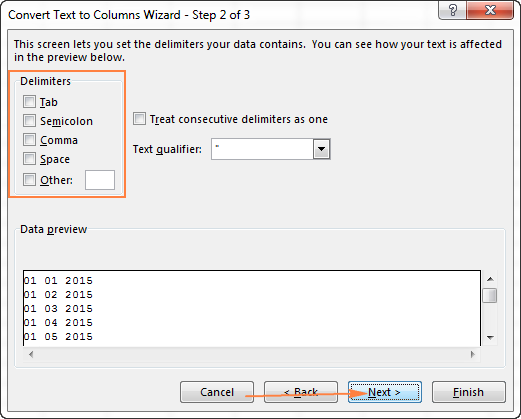
- In the final step, select Date under Column data format, choose the format corresponding to your dates, and click Finish.
In this example, we are converting the text dates formatted as "01 02 2015" (month day year), so we select MDY from the drop down box.
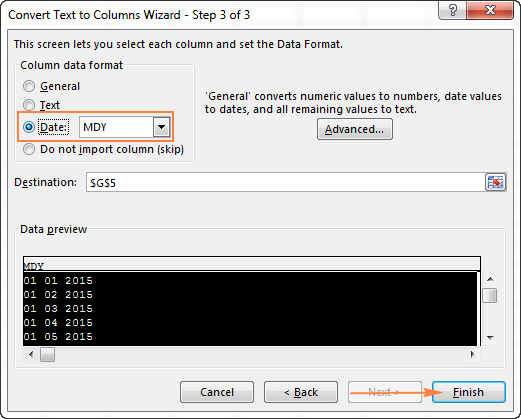
Now, Excel recognizes your text strings as dates, automatically converts them to your default date format and displays right-aligned in the cells. You can change the date format in the usual way via the Format Cells dialog.
Note. For the Text to Column wizard to work correctly, all of your text strings should be formatted identically. For example, if some of your entries are formatted like day/month/year format while others are month/day/year, you would get incorrect results.
Example 2. Converting complex text strings to dates
If your dates are represented by multi-part text strings, such as:
- Thursday, January 01, 2015
- January 01, 2015 3 PM
You will have to put a bit more effort and use both the Text to Columns wizard and Excel DATE function.
- Select all text strings to be converted to dates.
- Click the Text to Columns button on the Data tab, Data Tools group.
- On step 1 of the Convert Text to Columns Wizard, select Delimited and click Next.
- On step 2 of the wizard, select the delimiters your text strings contain.
For example, if you are converting strings separated by commas and spaces, like "Thursday, January 01, 2015", you should choose both delimiters - Comma and Space.
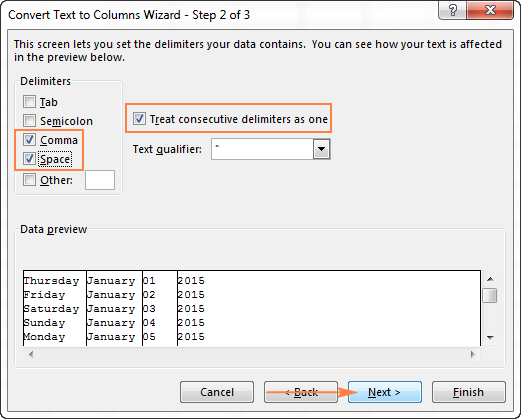
It also makes sense to select the "Treat consecutive delimiters as one" option to ignore extra spaces, if your data has any.
And finally, have a look at the Data preview window and verify if the text strings are split to columns correctly, then click Next.
- On step 3 of the wizard, make sure all columns in the Data Preview section have the General format. If they don't, click on a column and select General under the Column data format options.
Note. Do not choose the Date format for any column because each column contains only one component, so Excel won't be able to understand this is a date.
If you don't need some column, click on it and select Do not import column (skip).
If you don't want to overwrite the original data, specify where the columns should be inserted - enter the address for the top left cell in the Destination field.
When done, click the Finish button.
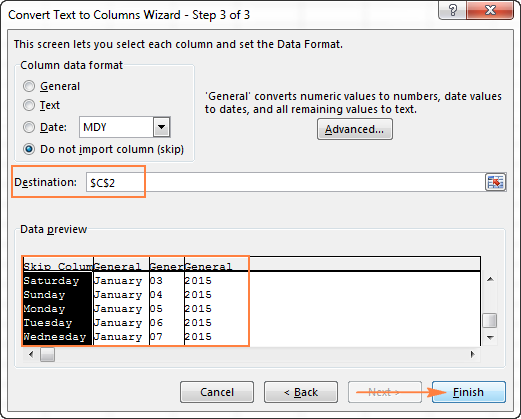
As you see in the screenshot above, we are skipping the first column with the days of the week, splitting the other data into 3 columns (in the General format) and inserting these columns beginning from cell C2.
The following screenshot shows the result, with the original data in column A and the split data in columns C, D and E.

- Finally, you have to combine the date parts together by using a DATE formula. The syntax of the Excel DATE function is self-explanatory:
DATE(year, month, day)
In our case,
yearis in column E anddayis in column D, no problem with these.It's not so easy with
monthbecause it is text while the DATE function needs a number. Luckily, Microsoft Excel provides a special MONTH function that can change a month's name to a month's number:=MONTH(serial_number)For the MONTH function to understand it deals with a date, we put it like this:
=MONTH(1&C2)Where C2 contains the name of the month, January in our case. "1&" is added to concatenate a date (1 January) so that the MONTH function can convert it to the corresponding month number.
And now, let's embed the MONTH function into the
month; argument of our DATE formula:=DATE(F2,MONTH(1&D2),E2)
And voila, our complex text strings are successfully converted to dates:
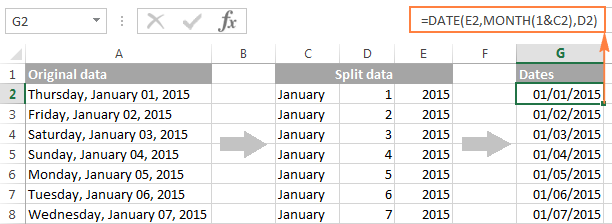
Quick conversion of text dates using Paste Special
To quickly convert a range of simple text strings to dates, you can use the following trick.
- Copy any empty cell (select it and press Ctrl + C).
- Select the range with text values you want to convert to dates.
- Right-click the selection, click Paste Special, and select Add in the Paste Special dialog box:

- Click OK to complete the conversion and close the dialog.
What you have just done is tell Excel to add a zero (empty cell) to your text dates. To be able to do this, Excel converts a text string to a number, and since adding a zero does not change the value, you get exactly what you wanted - the date's serial number. As usual, you change a number to the date format by using the Format Cells dialog.
To learn more about the Paste Special feature, please see How to use Paste Special in Excel.
Fixing text dates with two-digit years
The modern versions of Microsoft Excel are smart enough to spot some obvious errors in your data, or better say, what Excel considers an error. When this happens, you will see an error indicator (a small green triangle) in the upper-left corner of the cell and when you select the cell, an exclamation mark appears:
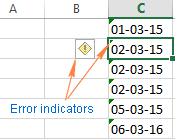
Clicking the exclamation mark will display a few options relevant to your data. In case of a 2-digit year, Excel will ask if you want to convert it to 19XX or 20XX.
If you have multiple entries of this type, you can fix them all in one fell swoop - select all the cells with errors, then click on the exclamation mark and select the appropriate option.
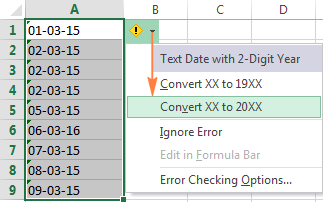
How to turn on Error Checking in Excel
Usually, Error Checking is enabled in Excel by default. To make sure, click File > Options > Formulas, scroll down to the Error Checking section and verify if the following options are checked:
- Enable background error checking under Error Checking;
- Cells containing years represented as 2 digits under Error checking rules.
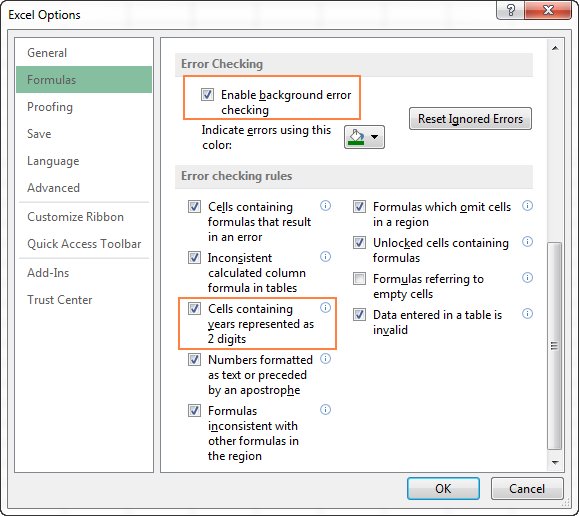
How to change text to date in Excel an easy way
As you see, converting text to date in Excel is far from being a trivial one-click operation. If you are confused by all different use cases and formulas, let me show you a quick and straightforward way.
Install our Ultimate Suite (a free trial version can be downloaded here), switch to the Ablebits Tools tab (2 new tabs containing 70+ awesome tools will be added to your Excel!) and find the Text to Date button:
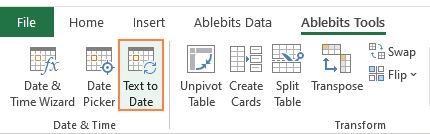
To convert text-dates to normal dates, here's what you do:
- Select the cells with text strings and click the Text to Date button.
- Specify the date order (days, months and years) in the selected cells.
- Choose whether to include or not include time in the converted dates.
- Click Convert.
That's it! The results of conversion will appear in the adjacent column, your source data will be preserved. If something goes wrong, you can simply delete the results and try again with a different date order.
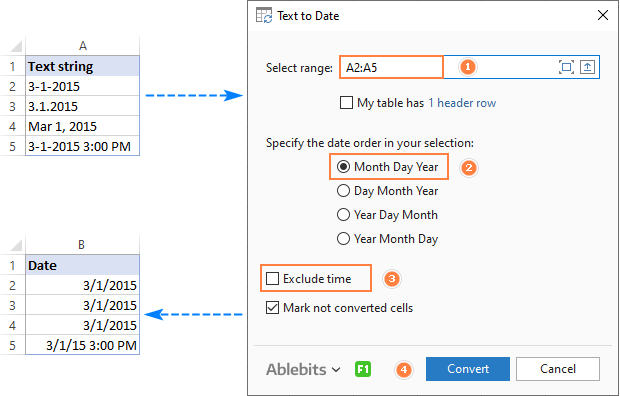
Tip. If you chose to convert times as well as dates, but the time units are missing in the results, be sure to apply a number format that shows both the date and time values. For more info, please see How to create custom date and time formats.
If you are curious to learn more about this wonderful tool, please check out its home page: Text to Date for Excel.
This is how you convert text to date in Excel and change dates to text. Hopefully, you have been able to find a technique to your liking. In the next article, we will tackle the opposite task and explore different ways of converting Excel dates to text strings. I thank you for reading and hope to see you next week.
 by
by
710 comments
Hi,
How do I split the Month Day and Year without using Text to columns? or at least convert the date to just the day. Example 08/08/2018 to just 08 (day)?
Hi,
Any help in trying to convert 01/01/2018 into January 1st 2018 please?
Many thanks
Horacio:
There are several steps to convert the date. Rather than reinventing the wheel, I found a good article with examples of how to do what you want here:
https://wmfexcel.com/2014/11/08/date-formats-a-trick-to-format-date-with-st-nd-rd-th/
I think this will get you where you want to go.
How can I conert a text date like “Thu 5 Jul 2017 11:59 AM” to date ?
Thanks
Doina:
You might be able to right click the cell that holds the data and choose Format Cells then Date then the format you want.
If you need to split that time away from the date, I would use the Text-to-Columns tool.
Highlight the cell then under Data select the Text-to-Columns tool. In that window choose the Fixed Width button then OK. Next click on the lines you don't want to use to split the data then OK. Then highlight the column that holds the date select the Date dropdown and choose the DMY option then OK.
Now you can right click the cell with the date and choose Format Cells and choose the Date option and select the date format you want.
Moin:
Dates and Excel can be a real pain.
I took your sample "20110328" put it into cell A22 and entered this formula in B22 and formatted it Custom dd/mm/yyyy. Let me know if it works for you.
=RIGHT(A22,2)&"/"&MID(A22,5,2)&"/"&LEFT(A22,4)
THANK YOU!~! :D
Hi, I'm trying to convert excel date format from 20110328 to 28/03/2011, I used this formula "=DATE(LEFT(B4؛4)؛+MID(B4؛5؛2)؛+RIGHT(B4؛2))" and it was useful. on the other hand I had a lot of dates that it's about daily return and I get these returns to choose the monthly return and their dates. so, I
used this formula "=RIGHT(E8;5)" as select the last return of a month but it showed number like "40631" .How do i change to get "/mm/yyyy"?
thanks
moin
Moin:
Have you checked the formatting for the cell that holds the 40631? The format should be the mm/yyyy and it looks as if it's General or Number.
I changed the format in customs by mm/yyyy but no change takes place in result!?
another question, somewhere I haired that when you change the 20110328 to 28/03/2011, you could do this changes with this format "yyyy/\mm/\dd".
I do this work but it doesn't change.Do you know the correct form of last format???
Anyone help on how to convert a date from a conventional format like 12-03-2018 to look like 12032018?
Thank you
Thanks so much!!!
How can I covert
a) 0820 (mmyy) into 31/8/2020
b) 0216 (mmyy) into 29/2/2016?
Note: the dd is always the last date of the month.
Anyone can help?
How do I convert a fractional year to a month, day, year format? i.e. 2016.72
Gary:
I think this will do it. Where the fractional date is in A11, enter this in an empty cell and format the cell in the format you need.
=DATE(INT(A11),1,MOD(A11,1)*(DATE(INT(A11)+1,1,1)-DATE(INT(A11),1,1)))
how to convert '08/01/2018 to 08/01/2018...
Suresh:
You can easily change this text into a date by removing the "'" in front of the date. Excel will then recognize it as a date and you can then modify the display in Format Cells.
If you need the ellipse in the date remove the "'" go to Format Cells and in the Custom Option in the field enter "@*."
How can i easily convert the following text strings into dates that I can use in formula's
Friday 30 June 2017
Thursday 29 June 2017
Wednesday 28 June 2017
Tuesday 27 June 2017
Monday 26 June 2017
Sunday 25 June 2017
Saturday 24 June 2017
Friday 23 June 2017
I have checked they are text and not dates.
Hello, Shane:
AbleBits has done a great job of describing how to convert data that is exactly in the state your's is in. Rather than re-type all the steps I'll point you to it. Please see Example 2 in this section of the article above.
Please convert 050818 (Text format) to 05/08/2018
Hi Friends,
I am looking for help to convert values
FROM:
05-01-2018-01.15
TO:
05/01/2018 01.15 AM
Appreciate your help on this
Thanks
Khuharshree
How do I change the date format from dd/mm/yyyy (eg. 01/01/2018) to dd-mmm-yy (eg. 01-Jan-18)? None of the formatting tools in Excel are allowing me to change the format, and when I click on "Show Formulas", the dates (which have been prepopulated by an accounting programme and then converted into an Excel spreadsheet) are the same as they appear in the spreadsheet (eg. 01/01/2018) and they appear in the formula bar as '01/01/2018. Please help!
Caro:
Right click the cell then choose format cell then choose Date from the list and select the display format you want.
how to change this Format 01-Jun-2016 to 01-06-2016 Plz Send me Value
Prakash:
Right click the cell then choose format cell then choose Date from the list and select the display format you want.
Please help to concern 31122018 into 20181231
if 31122018 is in cell A1 I want it to be 20181231 in cell A2
=RIGHT(A1,4)&MID(A1,3,2)&LEFT(A1,2)
I thought this would be simple but I can't find it anywhere. I have months listed in column A. I want to create a date that's the first of that month. Something like =date(2018,A5,1), where the A5 cell says, for instance, "April", so it becomes 4/1/18. Except that I can't get it to recognize the text in A5 as a month, even trying many tricks I've seen here and on other sites. Thanks in advance for your help!
have the month column (A) format to custom "mmmm" to show the month only. but be sure the content data still complete 1/1/18 and so forth. In the other cell, input =TEXT(A1,"mm")&"/01/18"
Closer to my current issue is "half" dates.
I have 1-Jan CSV file report on export from system.
The 1-Jan cell value should have been 1-01( this was equipment ID #'s).
My resolution was special paste and split data then manual correct. I would prefer a simple formula conversion is anyone can see one.
Highlight "even days of weeks": sat , mon , wed
Hi,
How would I be able to convert "WED-14-JAN-1976 00:00:00" into 14/01/1976?
Thank you in advance!
Hi, Calum!
Please note that you can convert your text string into a date using the standard Excel Text to Columns feature and the DATE function. Please see Example 2 in this section of the article above.
As an alternative, you can first format the column where you're going to paste the resulting dates into the necessary Date format and then enter the following formula into the first cell of this column:
=DATEVALUE(MID(A1,5,11))
Where A1 is the cell that contains your text string.
After that you can copy this formula down along the column.
Hi, No, but what if I need to convert serial into a date which is not in a separate cell, but being a part of the text line, so the that Date format can't be applied to this cell.
Vlad:
It sounds as if you will need to use the Text-to-Columns tool first, split out the serial value and then convert the resulting serial value using the Format Cells/Date process.
Trying to convert 17-JAN-18 10.54.53.000000000 AM to 1/17/2018. Thanks.
Hi ,
Need an urgent help !!!
Date for system gets extracted in whole numbers format i.e., 20182602
How would i convert the same into "DD/MM/YYYY" or "YYYY/MM/DD"
this is my issue too... did you find any solutions?
Hello!
See the answer to your question at this link.
Hi, I have date in number 43012, how can I convert it to dd/mm/yyyy.
thanks
This saved my day!
Many thanks
Hi, I am trying to convert 25/12/1875 to 25-DEC-1875
please
Hello,
If I understand your task correctly, please try the following formula:
=SUBSTITUTE(SUBSTITUTE(SUBSTITUTE(SUBSTITUTE(SUBSTITUTE(SUBSTITUTE(SUBSTITUTE(SUBSTITUTE(SUBSTITUTE(SUBSTITUTE(SUBSTITUTE(SUBSTITUTE(SUBSTITUTE(SUBSTITUTE(SUBSTITUTE(SUBSTITUTE(SUBSTITUTE(SUBSTITUTE(SUBSTITUTE(SUBSTITUTE(SUBSTITUTE(A1,"/12/","-DEC-"),"/11/","-NOV-"),"/10/","-OCT-"),"/9/","-SEPT-"),"/09/","-SEPT-"),"/8/","-AUG-"),"/08/","-AUG-"),"/7/","-JUL-"),"/07/","-JUL-"),"/6/","-JUN-"),"/06/","-JUN-"),"/5/","-MAY-"),"/05/","-MAY-"),"/4/","-APR-"),"/04/","-APR-"),"/3/","-MAR-"),"/03/","-MAR-"),"/2/","-FEB-"),"/02/","-FEB-"),"/1/","-JAN-"),"/01/","-JAN-")
Please note that the formula above works only with dates prior to January 1, 1990.
Hope this will help.
Hi, I'm trying to convert 11/9/2017 to a date but when I charge the format it comes up as #########. How do I convert it to a date?
Thanks!
Hello,
For me to understand the problem better, please send me a small sample workbook with your source data and the result you expect to get to support@ablebits.com.
Please also don't forget to include the link to this comment into your email.
I'll look into your task and try to help.
you need to make the column width wider
sorry: this just happened to me when I tried to use the number format to correct the issue of a date displaying as text with only numbers (ie: 20200816)
1. see if the date is actually text (either by using the filter function and then trying to sort or by grabbing a few cells and seeing if it tries to add it up..)
if the info is actually 'text' and you want it to be 'date'
Data > Data tools > text to columns - separate by /
then once it's in the columns, but it back together again as =DATE(YEAR,MM,DD)
copy and paste as values.
If E day is 25 December 2017 and I have a column that is E + or - the number of days from E day, how do I make the next column show the calendar date from the E day
I want to restrict user to use date format in mm/dd/yyyy. However when i send the excel to user. He can enter date in mm-dd-yyyy. Can you please tell what can we use in data validation to restrict user to only use mm/dd/yyyy
Hello, Gaurav,
Please try using a VBA macro. We are always ready to help you, but we do not cover the programming area (VBA-related questions).
You may try to find the solution in VBA sections on mrexcel.com or excelforum.com.
Sorry we can't assist you better.
Hi there,
You can call me Padman. I find your page is different than others in the net. I managed to learn a bit here.
My problem is unique to me, haven't seen the solution here or in any other sites.
I downloaded a bunch of data, one of them is date - "1/13/2017 8:10:00 AM" (left aligned in the cell), when I try to format that, I get "#VALUE!" error, when I use the formula "=DATEVALUE(TEXT(B__,"mm/dd/yyyy"))". For some data, like "1/12/2017 10:50:00 PM", it's converted to "12-Jan-2017". Need your help to resolve and get the dates converted.
I'll post more appreciation once my issue gets resolved. Message me if there's any question. Thanks
Padman
Hello,
I would like to sort below date format but it is not formatted as DATE. How do i change this to a DATE format so I can sort in chronological order? thank you in advance.
Jan 01, 2016
Mar 10, 2016
Feb 11, 2016
Feb 07, 2016
Jan 22, 2016
Feb 12, 2016
Jul 07, 2016
Jun 27, 2016
Jul 07, 2016
Jul 02, 2016
Jul 17, 2016
Jul 16, 2016
May 29, 2016
Dec 06, 2016
Feb 17, 2017
Jul 16, 2016
Jul 12, 2016
Feb 08, 2017
Feb 16, 2017
Jun 14, 2016
Here's my problem:
=CONCATENATE("Campaign Performance"," ",+Procedure!D1)
which results in:
Campaign Performance 43021
When I want:
Campaign Performance 10/13/2017
+Procedure!D1 is a formatted date field
Anybody have any ideas?
Little bit late, but for posterity:
You can use the TEXT function like so:
="Campaign Performance "&TEXT(Procedure!D1,"dd/mm/yyyy")
how do i convert: "september 10, 2017" and "march 12, 2016" to dd/mm/yyyy?
Hi!
By using the TEXT function (the result will be a text string:): =TEXT(A1, "dd/mm/yyyy")
Or, by applying the custom format (the result is a date): dd/mm/yyyy
hey i want to convert date into next date..
Example:- 1/4/2015= 2/4/2015
15/4/2015=16/4/2015
Hey,
as far as I can see, you just need to add one day.
This topic explains how to that :)
Very good solution. Converted the below format date into standard format by following the above steps. Thanks alot.
Feb 1, 2012 2:39:39 PM AST
8.6.2017
8.6.2017
dd.mm.year
calculate the days with current today date
Hello,
if I understand your task correctly, you will need to use DATE function. You will find the instructions on how to work with the function on this blog post.
If you need an instant solution, you can try our Date & Time Wizard from our collection of add-ins for Excel - Ultimate Suite. You can download its trial version from this web page.
Love, love, love your site. It helped me so much. So easy and fast finding help. I will recommend to everyone. Thank you
Hi,
Good Day!
How to convert complete no of entries in ss from 2017-07-03 12:47:47 IST to 2017-07-03 12:47:47, i need to remove text(IST) in all the date entries.
How to convert below date format into "DD/MM/YYYY HH24:MI:SS"
Jul 1, Sat 2017 6:30:01:236
Jul 1, Sat 2017 6:30:01:330
Jul 1, Sat 2017 6:30:01:421
Jul 1, Sat 2017 6:30:01:564
Jul 1, Sat 2017 6:30:01:678
Jul 1, Sat 2017 6:30:42:303
Please assist.
you're awesome
this is awesome. thank you!
please how do i convert 25/5/17 "twenty-fifth may twenty seventeen" to a format excel recognizes? thank you
Hi,
I have a bunch of date/time stamps that look like this:
1497541289
1497541291
1497541294
1497541297
1497541299
1497541300
How do I convert them to real dates & times?
Thanks,
Pete
Hi, Pete,
could you please specify what are these values stand for?
It's just the very last date in Excel (December 31, 9999) is stored under the 2958465 number. The stamps you provided simply can't represent the integers of the dates for Excel.
So, for us to help you better, please specify what these values should transform into exactly.
Thanks!
Hi,
I have also the DateStamp like : 1551363970 and I need to transform into : 2/28/2019 2:26:10 PM.
Is any formula to conver this?
Thank you,
Hi Emil,
Assuming your date stamp is in A2, please try this formula:
=A2/(24*60*60)+DATE(1970,1,1)
Don't forget to apply the needed date format to a cell with a formula.
hi team,
i am trying to convert excel date format from 5/29/2017 to 2017-05-29 but not working. can anyone give me a hand?
Thanks.
Please help me, If I have in a cell this: 2015-06, and I need to have Jun-2015, How should I do?
Thanks for the help, great job!
all failed
i had to retype dates
best way
Hi,
I am using Google sheet. I have a column in which the date is entered as text "Apr 21,2017 - Apr 25,2017". Now, I need your help to convert this to 04/21/2017 - 04/25/2017.
Please help me, if possible.
Thank you in advance.
Good morning!
my date data is in custom data type '00000000'
changing it to string loses the leading zero and using the formula
=DATE(RIGHT(E3,4), LEFT(E3,2), MID(E3,3,2))
also does not work with the leading zero. any thoughts?
example below from my worksheet
10021980 10/02/80 (great)
03301980 09/01/82 (not good)
Hello, Joshua,
could you send us your sample workbook with the data and the result you expect to get to support@ablebits.com? It's a bit difficult to help you right now, since we need to take a look at the way your data is formatted and arranged.
one way around is
=DATE(RIGHT(E3,4), LEFT(E3,len(e3)-6), MID(E3,3,len(e3-5)))
this way it can change the spot it starts reading the number from depending on the length of the number string since it doesn't see the lead 0
I am not sure if this website is still checked, but can I get help writing a formula for the following number format. 00102998, the first number would be the year, so 2000 in this case. It actually goes 1 – 0 for 1990 – 2000. Then the second two numbers are the month. The day is not important and can be any 2 digit number.
I had a similar problem to Joshua's with leading zeroes. I was able to solve it using an "if" argument with the "len" argument to adjust for where the date formula picked up the month and day numbers from the string.
My data were, for example:
14.09.74 (in cell e2, format mm.dd.yy)
02.11.78
my formula was: =DATE(RIGHT(E2,2),MID(E2,IF(LEN(E2)=8,4,3),2),LEFT(E2,IF(LEN(E2)=8,2,1)))
I hope this helps anyone searching for help on this particular problem with leading zeroes.
Leading 0 issue
my formula works for dates with no leading zero
=DATE(RIGHT(E2,4), LEFT(E2,2), MID(E2,3,2))
10021980 10/02/80 -> worked
03301980 09/01/82
Hi,
I have a column with 'Apr 7, 2016 10:39 AM' type data in it. How do I convert this text into a date/time format so I can use it to do further calculations? I.e Find the difference in time elapsed between 'Apr 7, 2016 10:39 AM and Apr 14, 2016 09:21 AM'?
I've tried text to column (which I don' want to do in order to protect the data source). Is there a formula for this?
Hi, Izzy,
activate the cell with a text you want to transform, then under the Home tab find Number format box, and choose Long Date or Short Date to your liking. If it already says Date – your data is ready for calculations.
Hi,
I know this is an old, thread, but I've tried everything so far, so I'm gonna give this a shot as well.
I have the same issue as Izzy and I've tried what you advised in your reply as well as the options in the article but as a I result I only get either the date "2/1/2020" or only the time "00:15:00". Regardless of formatting, I can't get them both as Date+ time or "2/1/2020 00:15:00". Any ideas?