This short tutorial will walk you through adding a line in Excel graph such as an average line, benchmark, trend line, etc.
In the last week's tutorial, we were looking at how to make a line graph in Excel. In some situations, however, you may want to draw a horizontal line in another chart to compare the actual values with the target you wish to achieve.
The task can be performed by plotting two different types of data points in the same graph. In earlier Excel versions, combining two chart types in one was a tedious multi-step operation. Microsoft Excel 2013, Excel 2016 and Excel 2019 provide a special Combo chart type, which makes the process so amazingly simple that you might wonder, "Wow, why hadn't they done it before?".
How to draw an average line in Excel graph
This quick example will teach you how to add an average line to a column graph. To have it done, perform these 4 simple steps:
- Calculate the average by using the AVERAGE function.
In our case, insert the below formula in C2 and copy it down the column:
=AVERAGE($B$2:$B$7)
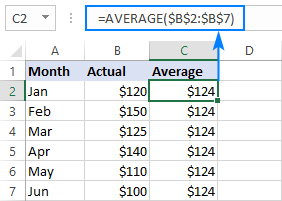
- Select the source data, including the Average column (A1:C7).
- Go to the Insert tab > Charts group and click Recommended Charts.
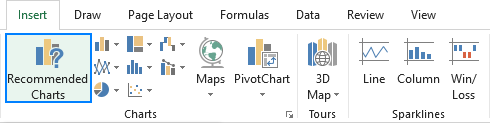
- Switch to the All Charts tab, select the Clustered Column - Line template, and click OK:
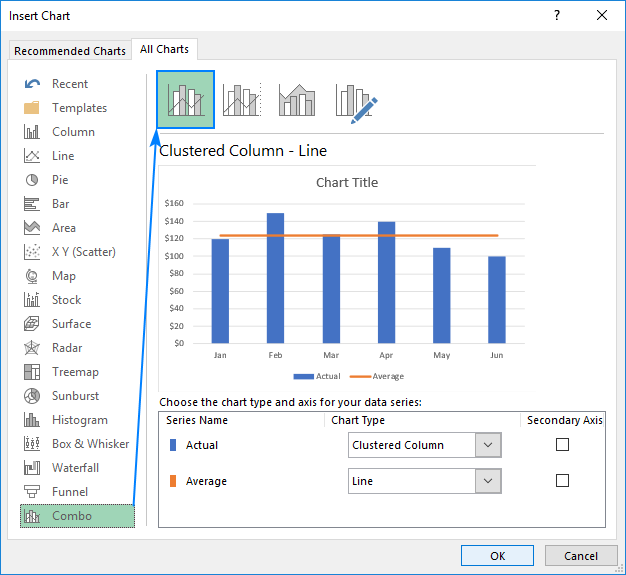
Done! A horizontal line is plotted in the graph and you can now see what the average value looks like relative to your data set:
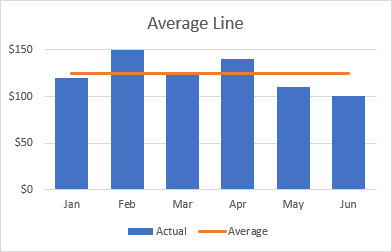
In a similar fashion, you can draw an average line in a line graph. The steps are totally the same, you just choose the Line or Line with Markers type for the Actual data series:
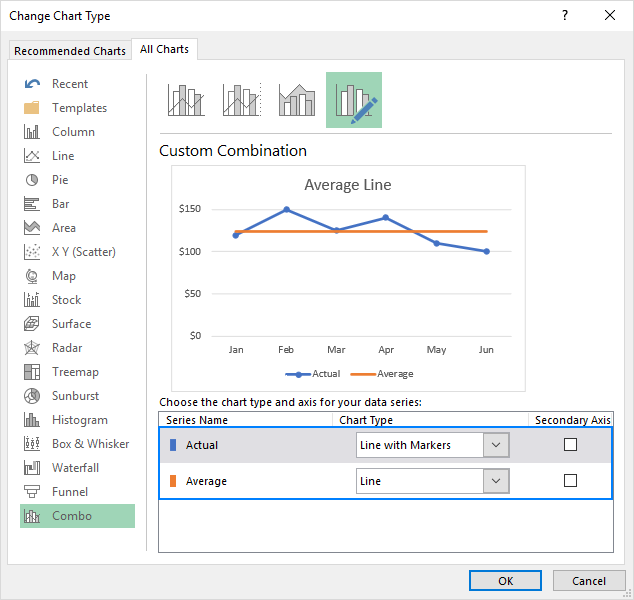
Tips:
- The same technique can be used to plot a median For this, use the MEDIAN function instead of AVERAGE.
- Adding a target line or benchmark line in your graph is even simpler. Instead of a formula, enter your target values in the last column and insert the Clustered Column - Line combo chart as shown in this example.
- If none of the predefined combo charts suits your needs, select the Custom Combination type (the last template with the pen icon), and choose the desired type for each data series.
How to add a line to an existing Excel graph
Adding a line to an existing graph requires a few more steps, therefore in many situations it would be much faster to create a new combo chart from scratch as explained above.
But if you've already invested quite a lot of time in designing you graph, you wouldn't want to do the same job twice. In this case, please follow the below guidelines to add a line in your graph. The process may look a bit complicated on paper, but in your Excel, you will be done in a couple of minutes.
- Insert a new column beside your source data. If you wish to draw an average line, fill the newly added column with an Average formula discussed in the previous example. If you are adding a benchmark line or target line, put your target values in the new column like shown in the screenshot below:
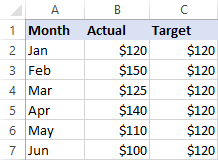
- Right-click the existing graph, and choose Select Data… from the context menu:
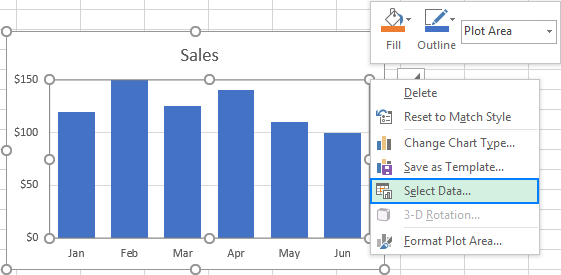
- In the Select Data Source dialog box, click the Add button in the Legend Entries (Series)
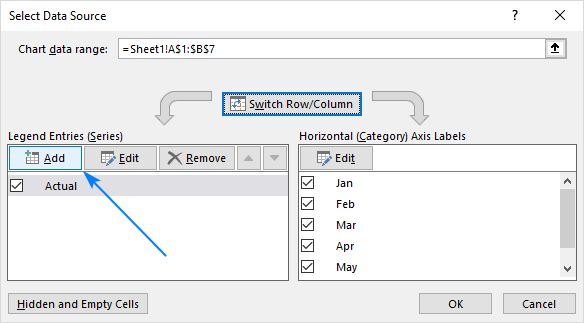
- In the Edit Series dialog window, do the following:
- In the Series namebox, type the desired name, say "Target line".
- Click in the Series value box and select your target values without the column header.
- Click OK twice to close both dialog boxes.
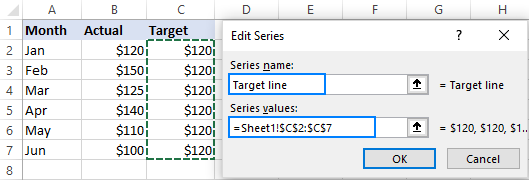
- The target line series is added to the graph (orange bars in the screenshot below). Right-click it, and choose Change Series Chart Type… in the context menu:
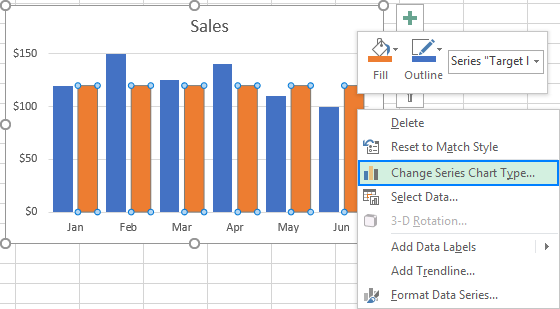
- In the Change Chart Type dialog box, make sure Combo > Custom Combination template is selected, which should be by default. For the Target line series, pick Linefrom the Chart Type drop-down box, and click OK.
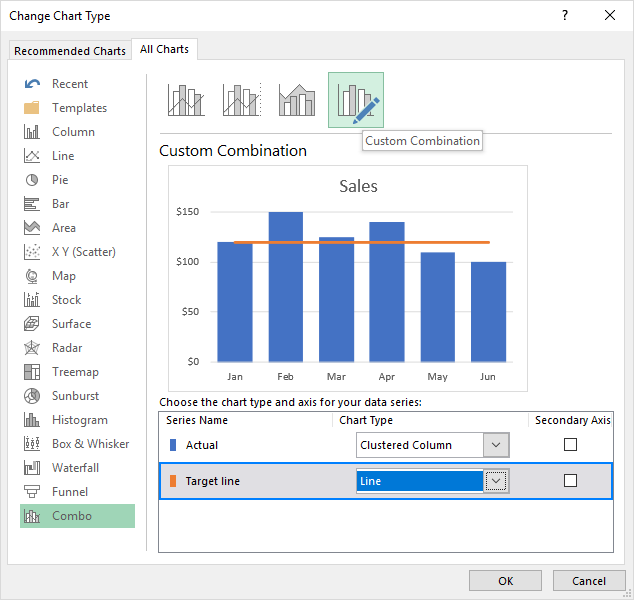
Done! A horizontal target line is added to your graph:
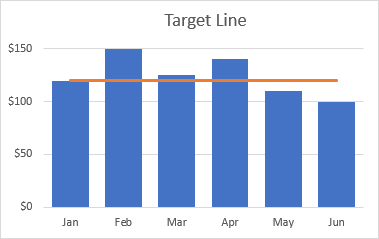
How to plot a target line with different values
In situations when you want to compare the actual values with the estimated or target values that are different for each row, the method described above is not very effective. The line does not allow you to pin point the target values exactly, as the result you may misinterpret the information in the graph:
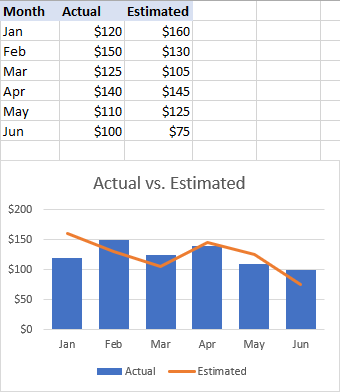
To visualize the target values more clearly, you can display them in this way:
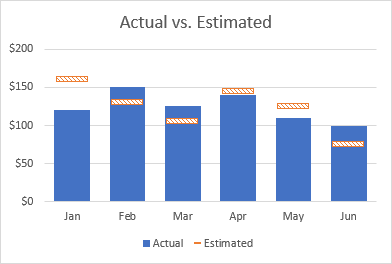
To achieve this effect, add a line to your chart as explained in the previous examples, and then do the following customizations:
- In your graph, double-click the target line. This will select the line and open the Format Data Series pane on the right side of your Excel window.
- On the Format Data Series pane, go to Fill & Line tab > Line section, and select No line.

- Switch to the Marker section, expand Marker Options, change it to Built-in, select the horizontal bar in the Type box, and set the Size corresponding to the width of your bars (24 in our example):
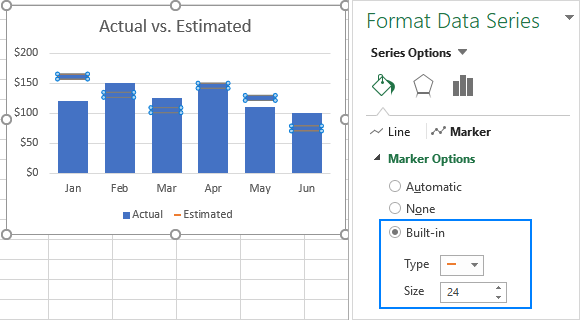
- Set the marker Fill to Solid fill or Pattern fill and select the color of your choosing.
- Set the marker Border to Solid line and also choose the desired color.
The screenshot below shows my settings:
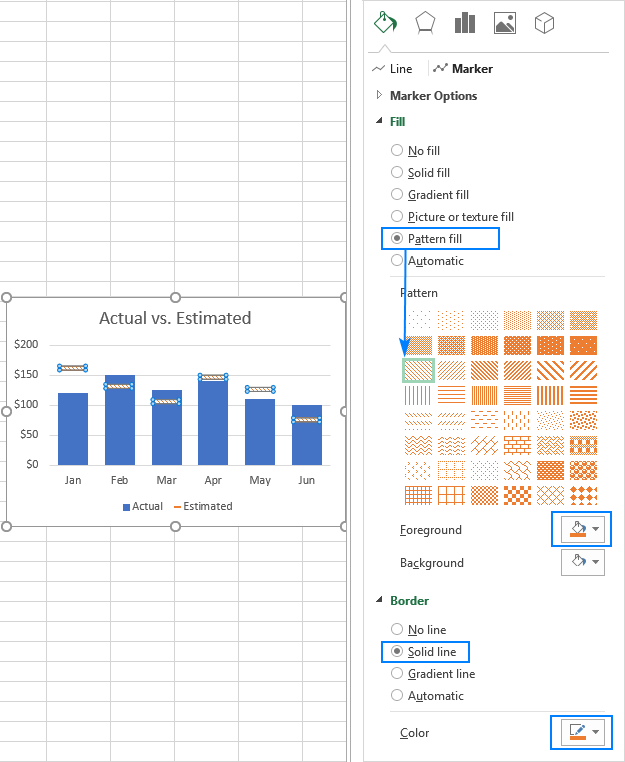
Tips to customize the line
To make your graph look even more beautiful, you can change the chart title, legend, axes, gridlines and other elements as described in this tutorial: How to customize a graph in Excel. And below you will find a few tips relating directly to the line's customization.
Display the average / benchmark value on the line
In some situations, for example when you set relatively big intervals for the vertical y-axis, it may be hard for your users to determine the exact point where the line crosses the bars. No problem, just show that value in your graph. Here's how you can do this:
- Click on the line to select it:

- With the whole line selected, click on the last data point. This will unselect all other data points so that only the last one remains selected:

- Right-click the selected data point and pick Add Data Label in the context menu:

The label will appear at the end of the line giving more information to your chart viewers:

Add a text label for the line
To improve your graph further, you may wish to add a text label to the line to indicate what it actually is. Here are the steps for this set up:
- Select the last data point on the line and add a data label to it as discussed in the previous tip.
- Click on the label to select it, then click inside the label box, delete the existing value and type your text:

- Hover over the label box until your mouse pointer changes to a four-sided arrow, and then drag the label slightly above the line:

- Right-click the label and choose Font… from the context menu.
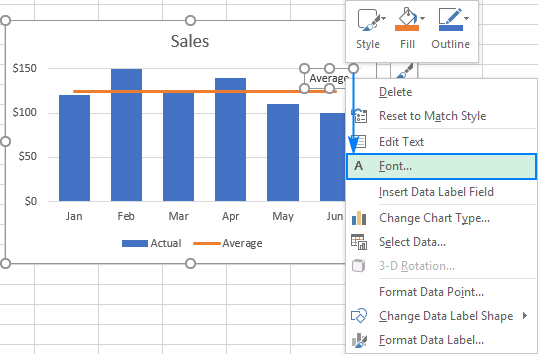
- Customize the font style, size and color as you wish:

When finished, remove the chart legend because it is now superfluous, and enjoy a nicer and clearer look of your chart:

Change the line type
If the solid line added by default does not look quite attractive to you, you can easily change the line type. Here's how:
- Double-click the line.
- On the Format Data Series pane, go Fill & Line > Line, open the Dash type drop-down box and select the desired type.
For example, you can choose Square Dot:
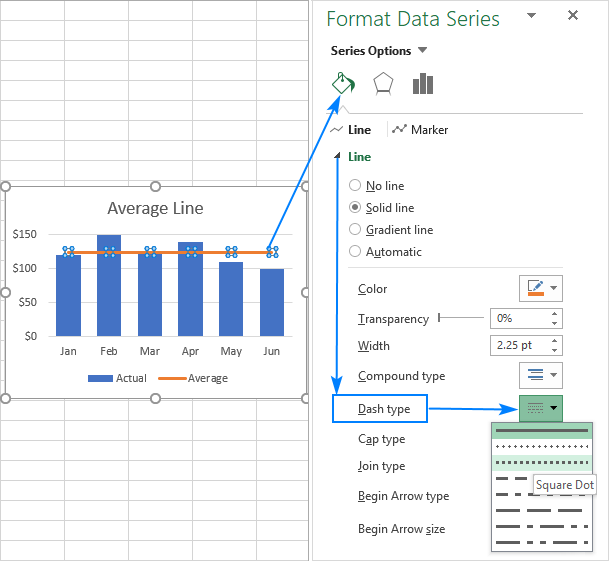
And your Average Line graph will look similar to this:
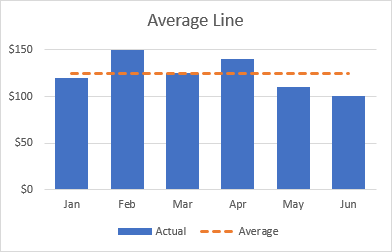
Extend the line to the edges of the chart area
As you can notice, a horizontal line always starts and ends in the middle of the bars. But what if you want it to stretch to the right and left edges of the chart?
Here is a quick solution: double-click the on the horizontal axis to open the Format Axis pane, switch to Axis Options and choose to position the axis On tick marks:
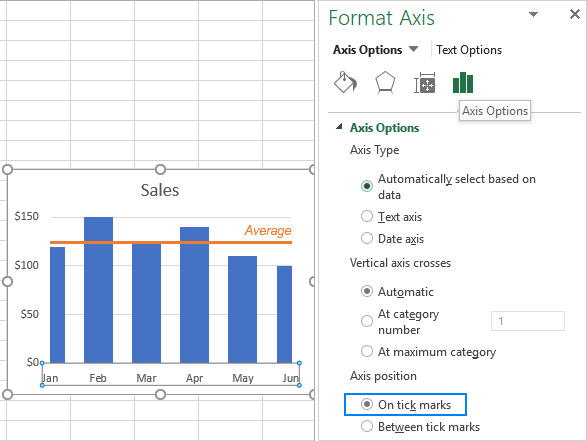
However, this simple method has one drawback - it makes the leftmost and rightmost bars half as thin as the other bars, which does not look nice.
As a workaround, you can fiddle with your source data instead of fiddling with the graph settings:
- Insert a new row before the first and after the last row with your data.
- Copy the average/benchmark/target value in the new rows and leave the cells in the first two columns empty, as shown in the screenshot below.
- Select the whole table with the empty cells and insert a Column - Line chart.
Now, our graph clearly shows how far the first and last bars are from the average:
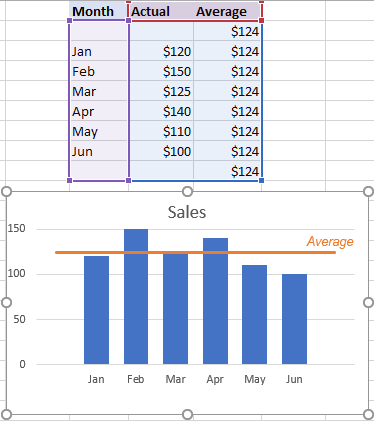
Tip. If you want to draw a vertical line in a scatter plot, bar chart or line graph, you'll find the detailed guidance in this tutorial: How to insert vertical line in Excel chart.
That's how you add a line in Excel graph. I thank you for reading and hope to see you on our blog next week!
 by
by
28 comments
how can i change the range of the line?
foe example only for last two months
My solution was to put blanks as the value where the line shouldn't appear.
I’m trying to figure out how to add a run chart median to my pivot table or data model. The median needs to be across the time observations potted on graph. Not the median for values aiming each observation, ie a straight line.
The dashboard I’m creating is based on extremely large data set and needs to be dynamic and not require manipulation when data are updated each week.
Hello there, is it possible to draw 2 reference lines to a same bar chart graph. Means some times the reference line may be a range of value instead of a single point. Please guide me about this, will be thankful.
Hello there, Is there a way to make the chart to change colour?
For example : If it is below the target to be yellow and when it is above the target to be green?
Svetlana, Thanks for your awesome instructions.
Many thanks for your good work.
Thank you, Svetlana! Super helpful!
Hello, is the demonstrated separate bars of target, by using Fill&Line and Marker, from Excel later than 2013? Is it possible to do the same thing in Excel 2013
Hello , i need to add diffrent categorie for my histogram,for exemple from 0 to 7 doubtfull,from 7 to 12 medieum and from 12 to 18 good .
Hi, I have the Length & Breadth of a Rectangle defined in cell A1 & B1 respectively. How do I draw the Rectangle on the current sheet using values defined in the cell A1 & B1?
It works the same way. Excel didn't allowed me to add the new series (lines) properly. Just redid the same chart. Thank you again!
Svetlana, thank you for the new tutorial! I have a chart with 3 series and I would like to add 3 additional series (average lines) one for each. Any suggestion?
I have a spreadsheet that keeps track of scores to tests I took. I want a horizontal line on my chart at the 65 value, to visually show where my mark was relative to a passing grade. However, I don't want to add entire column titled "Passing grade" with a 65 written in every row, because it looks really ugly. I'd prefer to have a single box with the value 65 in it. However, when I try to use that box as a value in my chart in order to create the line, the line only shows over the first value in my chart, since the number 65 only appears once in my spreadsheet and is not written for each column. Is there any way to fix this?
Can you I get a limit line drawn in an Area Chart?
Hi All,
I have multiple data and i draw a excel graph.
My X axis vales are 10, 20 30 , 40 and corresponding Y axis vales are plotted.
Now I want to know through excel graph,what is the correspondence vale of 25.
Can anybody explain how to draw line.
hy how can i plote run chart
What if I have a single cell containing the benchmark. Is there a way that I can create this horizontal line from just this one cell. Rather than having to add a whole extra column with the same benchmark number listed multiple times.
Did you ever figure out how to do this?
Hi, excellent tutorial as usual. I want to apply a single value target line to a CLUSTERED BAR chart but this method seems only to work with a column. Is there a method to apply the Custom Combo to a clustered column? Thanks
Hi Gordon,
If my understanding is correct you are looking to draw a vertical line in a bar chart, right? If so, we have just published the tutorial that explains how to do this:
How to add vertical line to Excel bar chart
Is there a way of adding a line without adding a whole column?
Hi all,
How to make trend line upto few bars in excel chart. I do not want trend line for entire bars what ever available in chart.
Regards,
Harinath
I can't get the last bit of your tutorial to work (Extending the line to the edges of the chart data). I did as you said but my axis labels are not lined up (i.e. the first label for the first bar with values in it is actually lined up with the empty bar beside it).
Never mind, got it to work!
HI,
Can you share your work around ?
I am facing the same issue
Hello, Amit.
Unfortunately, there is no way to move this line manually. However, if you change the values it refers to, it will be moved to the corresponding position automatically.
Please let us know if you have any other questions.
can i put this line anywhere. I want this line to be moved from current location to other location. Is it possible. Please let me know. 9958612547