This article explains why a message can get into a spam folder, how to configure Junk Mail Filter settings in Outlook 365 - 2010 to effectively block spam, and how to remove someone from junk mail.
Email is a crucial communication tool in our daily lives, but unfortunately, it is also a prime target for spammers. Spam emails can be annoying, time-consuming, and harmful. As long as junk emails remain even slightly effective (0.0001%), spam will continue to flood inboxes in massive quantities. Regrettably, the email protocol was created without considering the possibility of sending unsolicited emails, leading to the absence of a 100% protection mechanism. Although it's impossible to eliminate spam completely, you can surely reduce its impact by automatically filtering most unwanted emails to the Outlook spam folder. This will turn a torrent of junk into a manageable trickle.
Fortunately, Outlook provides various tools and techniques to help you fight spam. If you're working in a corporate environment, it's likely that your Exchange server has an anti-spam filter to block unwanted emails. However, for your personal computer, it's up to you to set up your own filter. This article aims to guide you in configuring your Outlook spam filter effectively to block as much junk email as possible.
Note. This article targets classic Outlook for Windows, not the new Outlook.
How Outlook spam filter works
Before delving into setting up the Outlook Junk Mail filter, it's important to have a basic understanding of how it works. Here are some key points to keep in mind:
- Outlook comes with a built-in spam filter that automatically identifies and moves suspicious emails to the Junk folder, but it doesn't entirely block junk emails from reaching your Outlook.
- The filter supports various email account types, including Exchange Server accounts, POP3, IMAP, HTTP, Outlook Connector for Outlook.com and IBM Lotus Domino.
- By default, the Outlook spam filter is set to No Automatic Filtering. However, you can adjust the level of protection for more aggressive filtering.
- Typically, the Junk Mail filter runs before Outlook email rules come into play. If you're using an Exchange server, remember that its server-side spam filter always has priority. Consequently, any rules you set up won't apply to messages that have been moved to the spam folder already.
- In newer versions (Outlook 2010 - 365), the spam filter settings are applied to each email account individually. If you have multiple accounts, the Junk Email options dialog will display settings for the account whose folders you're currently viewing.
- Finally, it's important to note that while the Outlook Junk Email Filter provides significant protection against spam, no filter is foolproof in identifying every unsolicited email, even when set to the highest level. The filter does not pick out any particular sender or a message type. It analyzes each incoming message, taking into account factors like message structure, content, and timing to determine the likelihood of spam.
Outlook spam folder
The Spam folder in Outlook, also known as the Junk folder, is a repository where suspected spam emails are automatically diverted by Outlook's filtering mechanisms. These mechanisms analyze incoming emails based on various criteria such as sender reputation, content, and user behavior to determine whether they are likely to be spam.
Where is the spam folder in Outlook?
The spam folder is typically located in the folder pane on the left side of the Outlook window. Its name may vary slightly depending on the version of Outlook you are using. In the current versions of Outlook 365, the new Outlook, and web app, it is named Junk Email. If you can't see it, you might need to scroll down or expand the folder list.
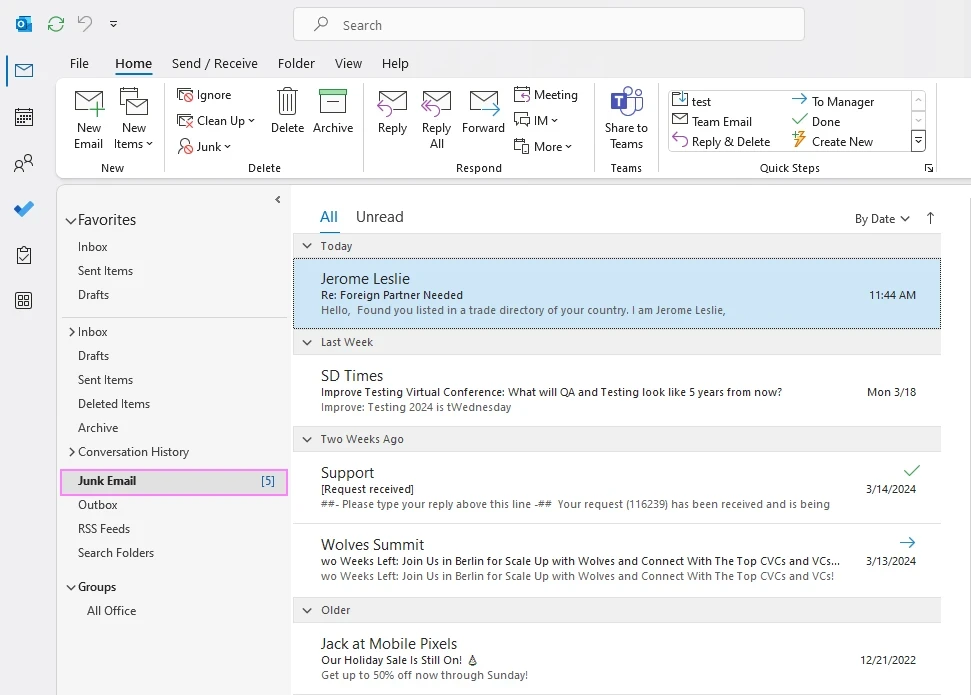
How to manage spam folder in Outlook
Make it a habit to check your spam folder regularly. If you find any genuine emails, move them to your inbox and mark them as "not junk" to help train Outlook's filtering algorithms.
- Viewing spam email. Click on the Junk Email folder to view its contents. Here, you'll find any emails that Outlook has flagged as spam.
- Restoring legitimate messages. To remove a legitimate message from the spam folder, right-click the message, and then click Junk > Not Junk. The email will be moved to the Inbox folder.
- Clearing spam folder. To clear the spam folder, right-click it and select Empty Folder from the context menu. This action will move all the messages to the Deleted folder.
By following these simple steps, you can effectively manage the spam folder in Outlook, ensuring that important emails are not overlooked and keep your inbox organized.
How to configure Outlook junk mail settings to automatically filter spam
The Outlook Junk Email Filter automatically scans your incoming emails, but you can adjust its settings to provide the filter with guidance on what to identify as spam. In the below instructions, we'll use Outlook 365, but the settings are essentially the same in all versions of Outlook 2010 - 2021, so you won't have any problems with following.
Note. As each email account has its own Junk Mail settings, be sure to switch to the target account before configuring the junk mail settings.
To enable the Outlook spam filter, carry out these steps:
- Access Outlook junk mail settings
- Choose spam protection level
- Prevent good e-mails from being classified as junk
- Block malicious senders
- Block top-level domains and encodings
By clicking on the links above, you'll be taken to the section that has all the juicy details about each step.
Junk email settings in Outlook
To get to the Outlook junk email settings, on the Home tab, in the Delete group, click Junk > Junk E-mail Options…
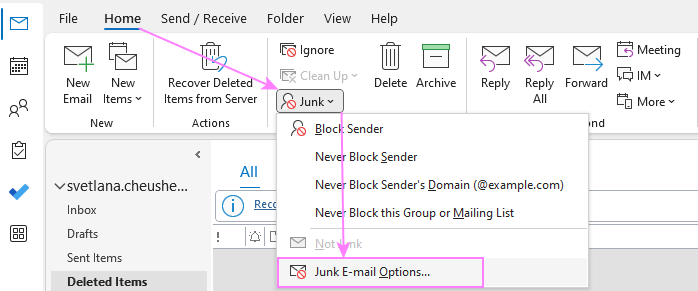
This opens the Junk E-mail Options dialog box, which is divided into 5 tabs that control various aspects of spam protection. Let's take a brief look at each tab and focus on the essential settings.
Set junk email protection level
On the Options tab, you choose the desired level of spam protection:
- No Automatic Filtering - no automatic junk mail filtering, but emails from the Blocked Senders list are still moved to the Junk folder.
- Low - the most tolerant option that filters only the most obvious spam.
- High - catches most spam emails but may also misidentify legitimate messages and move them to the spam folder. If you choose this option, don't forget to periodically review your Junk mail folder.
- Safe lists only - the maximum level of protection that only allows emails from people in the Safe Senders and Safe Recipients lists.
Besides the protection levels, two more options are available to you:
- Permanently delete suspected spam email instead of moving it to Junk folder
- Warn about suspicious domain names in e-mail addresses (available for any protection level other than No Automatic Filtering)

Tips and notes:
- It is recommended to test which option works best for you over a short period. If too much spam is still getting into your inbox, switch to the High setting. On the other hand, if too many legitimate emails such as subscribed newsletters are being mistakenly filtered as spam, switch to the Low setting.
- The Safe Lists Only option may not be the best choice as it requires manually adding safe senders to a list. Any sender not on the list will be filtered as spam, which can include legitimate emails from new clients or customers requesting quotes.
- Enabling the Permanently delete suspected junk email option leaves no chance to recover a message mistakenly treated as junk. It's advisable to periodically check the spam folder instead of relying on this option.
Prevent good emails to be treated as junk
Using the Safe Senders and Safe Recipients tabs, you can add specific email addresses or domain names to the Safe lists. E-mail messages from anyone on these lists will never be considered spam regardless of their content.
Safe Senders List - allows you to mark email addresses and domain names as safe, preventing them from being treated as junk irrespective of the message content. However, safe domains are not automatically recognized in Exchange Online.
Safe Recipients List - allows you to mark mailing and distribution list senders as safe.
To add someone to your safe list, click the Add button in the right-hand part of the window, and then type an e-mail address or domain name in the pop-up dialog box.
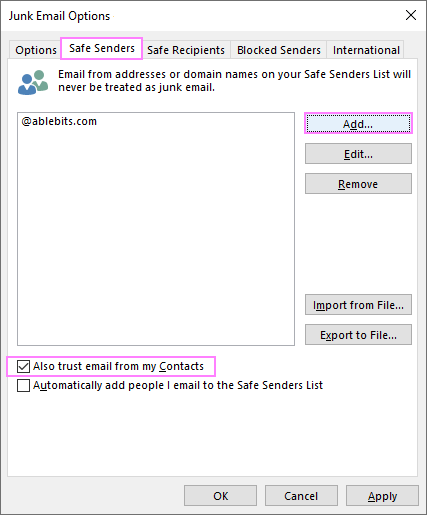
Tips and notes:
- To trust all emails from your Contacts or automatically add people you email to the Safe Senders list, select the corresponding option on the Safe Senders tab.
- If you have an Exchange Server account, all names and email addresses in the Global Address List (GAL) are automatically considered safe.
- Another way to add a specific contact to the Safe list is to right click a message, click Junk and choose one of the options: Never Block Sender, Never Block Sender's Domain, or Never Block this Group or Mailing List.
- You can import Safe Senders from a .txt file by clicking the Import from File… button in the right-hand part of the dialog window.
Block malicious senders
On the Blocked Senders tab, you can see email addresses that are already blocked, add more senders to the list or unblock a particular sender. All messages from blocked senders are considered spam and automatically moved to the Junk folder.
To block a sender, click the Add button, and then type an e-mail address or domain name in the pop-up dialog box.
To remove someone from junk, select it in the Blocked Senders list and click the Remove button.
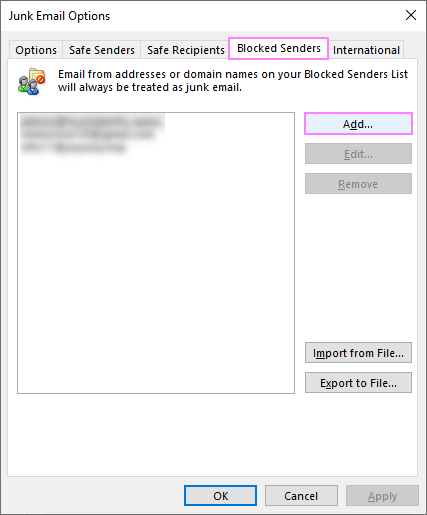
Tip. Another quick way to block a specific spammer is to right-click the message and choose Junk > Block Sender from the context menu. To remove a good contact from junk, choose Never Block Sender.
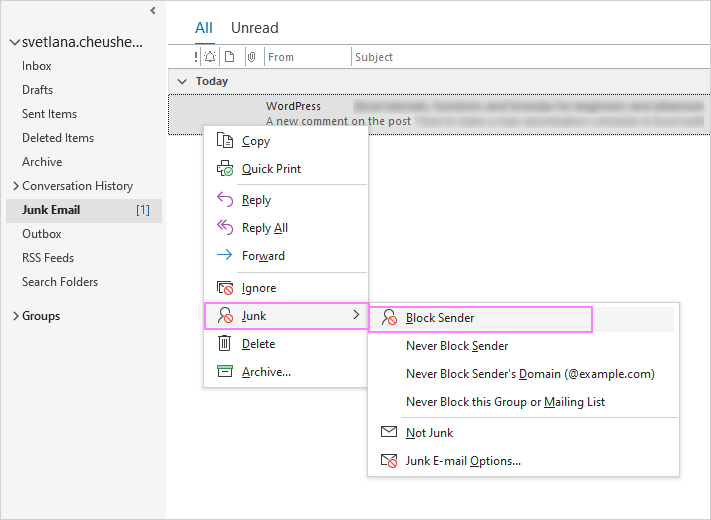
For more information, please see How to block a sender in Outlook.
Block unwanted email from certain countries or in foreign languages
Spammers often use domains from obscure regions where domain registration is cheap. On the International tab, you can mark certain country domains as spam to stop receiving unsolicited email in foreign languages that you don't know.
This tab provides the following two options:
Blocked Top-Level Domains List. Use this option to block emails from specific countries or regions. For example, if you select IN (India) in the list, you will stop receiving any messages from the .in domain. However, this option may not be effective against junk emails sent from popular email services like Gmail or Outlook.com.
Blocked Encodings List. Use this option to eliminate unwanted e-mail in a specific language encoding.
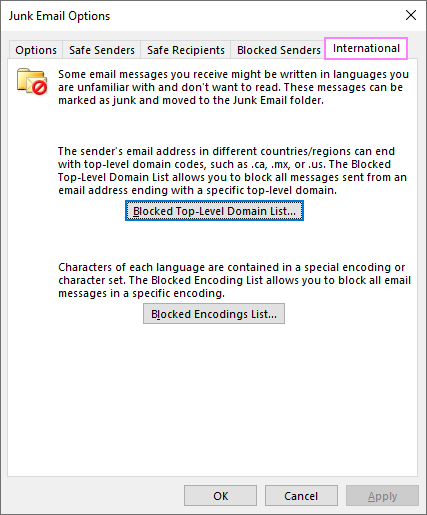
Note. Messages that have unknown or unspecified encodings will be filtered by the Junk E-mail Filter in the usual way.
Junk mail settings in Outlook 365 online
If you are using Outlook 365 as a web application (Outlook Online), then you can change junk mail settings by following these steps:
- Sign in to Outlook on the web.
- At the top of the screen, click Settings (the gear icon), then View all Outlook settings.
- In the window that opens, select Mail > Junk email.
- Add addresses to the Safe Senders and Domains or Blocked Senders and Domains lists. Change Filters and Reporting as desired.
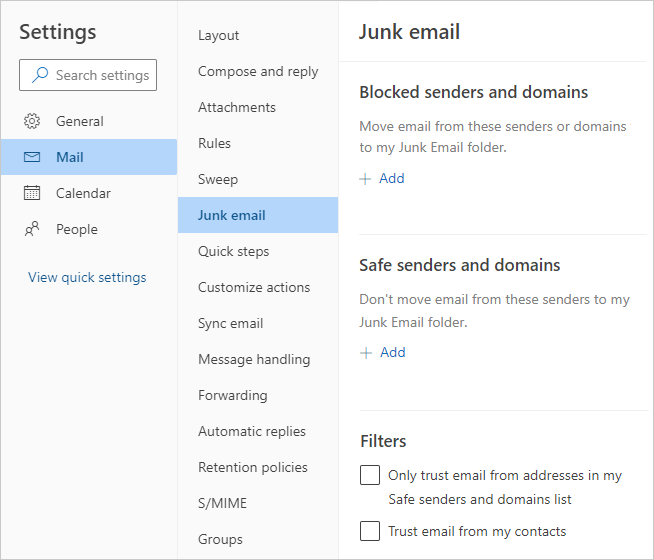
Why Blocked Senders list is not the best way to stop junk email
While it may seem that adding unwanted senders to the Blocked list is the easiest solution to prevent spam, this method is not very effective for several reasons:
- Spammers rarely use the same email address more than once, so adding individual addresses to the Blocked list is a futile effort.
- For Microsoft Exchange Server accounts, there is a limit of 1024 addresses for the Blocked Senders list and two Safe lists combined.
- When receiving email, the first thing that Outlook does is check it against the junk filter lists. So, the longer your lists, the slower Outlook will process incoming messages.
Considering the above, the most effective approach is to keep your spam filter lists as short as possible.
However, if you are inundated with an overwhelming number of unwanted emails, you may wonder what you should do. In case numerous spam messages are sent from a particular domain, it makes sense to add it to your Blocked Senders list. To block the entire domain, there is no need to enter sub-domains or use wild characters. You can ban the whole domain by simply entering @spam-domain.com, and this will stop all junk mail coming from that domain.
Tip. Spammers are sneaky and usually send those annoying unsolicited emails from fake addresses that look nothing like the one in the From field. But don't worry, you can try to uncover the real sender's address by taking a peek at the internet headers of a message.
How to keep Outlook Junk Email Filter up to date
Although most spam is easily identifiable, some spammers carefully study Microsoft's spam filter technology to improve their strategies. On the other hand, Microsoft works hard to combat spam and regularly updates their filter to reduce junk email. Therefore, it is advisable to update Outlook regularly to ensure the latest version of the filter is installed.
To enable automatic updates in Outlook, follow these steps:
- Start Outlook.
- On the File tab, select Office Account.
- On the right side, click Update Options > Enable Updates.
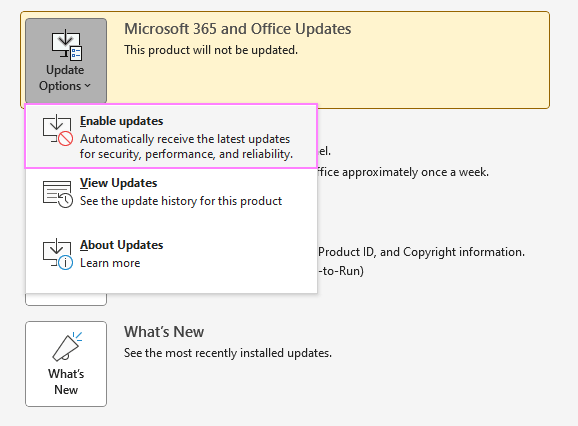
Tip. Additionally, you can receive updates for all Microsoft products when you update Windows. For this, click Start > Settings > Update & Security > Windows Security > Windows Update > Advanced Options, and then toggle on the Receive updates for all Microsoft products when you update Windows option.
How to report spam to Microsoft
Even if you have the latest version of the Outlook spam filter, some spam emails may still end up in your inbox. You can assist Microsoft in enhancing the efficiency of their junk email filtering technologies by reporting such messages to them.
Currently, the inbuilt Report button is only available in Outlook on the web (OWA). To report spam to Microsoft, here's what you do:
- In Outlook on the web, select one or more unsolicited emails.
- On the top menu, click Report, and then select either Report phishing or Report junk.
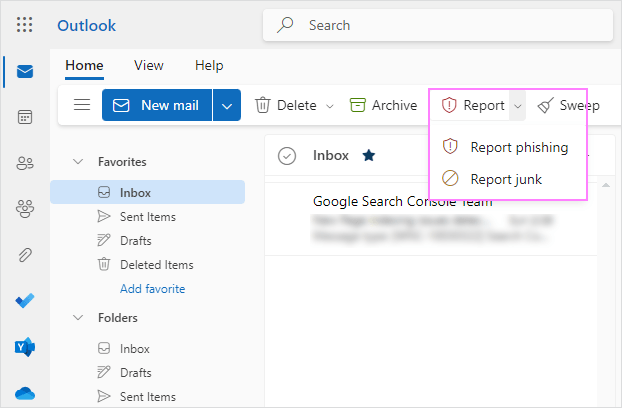
In desktop Outlook, there is no built-in Report button. As an alternative, you can use free Microsoft Report Message and Report Phishing add-ins. Or you can submit a report through the Microsoft 365 Defender portal.
How to mark an email as not junk in Outlook
Legitimate emails can sometimes be mistaken as spam and moved to the Junk folder. It is important to remember to check this folder occasionally, as no filter is perfect. If you set your Outlook spam filter to the High level to prevent as much junk mail as possible, it is recommended to check your spam folder frequently. Checking it at the end of your workday is a good practice to ensure that you have covered everything.
If a legitimate message appears among junk emails, you can mark it as not junk in this way:
- Right click the message, and then click Not Junk.
- From the context menu, choose one of the options: Never Block Sender, Never Block Sender's Domain or Not Junk.
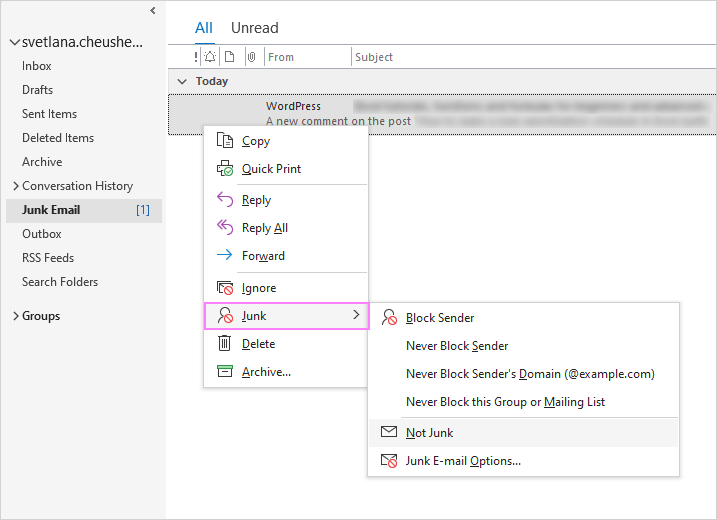
Clicking Never Block Sender or Never Block Sender's Domain will add the sender's address or domain name to your Safe Senders list, so the Outlook spam filter won't make the same mistake again.
Choosing Not Junk will move the message from the Junk folder to your Inbox. Additionally, you can select the Always trust e-mail from… option to add that email address to the Safe Senders list.
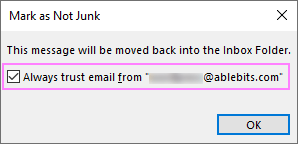
If you do not wish to add a specific sender to your safe list, you can simply drag a misidentified junk message to any other folder using the mouse.
Note. Emails classified as spam and moved to the Junk folder are automatically converted to plain text format with any links disabled. When you move a message out of the spam folder, its links will be re-enabled and the original message format restored, unless the Junk E-mail filter identifies the links as suspicious. In such cases, even if you move the message out of the Junk folder, the links will remain disabled by default.
How to turn off Junk Mail Filter in Outlook
To turn off Outlook's junk mail filter, this is what you need to do:
- In your Outlook, open the Junk E-mail Options dialog box (Home tab > Junk> Junk E-mail Options).
- On the Options tab, select No Automatic Filtering. This will stop automatic mail filtering, but messages from the Blocked Senders list will still be moved to the spam folder.
- Review the Blocked Senders list and clear it if needed. To have it done, switch to the Blocked Senders tab, select the addresses/domains and click the Remove button.
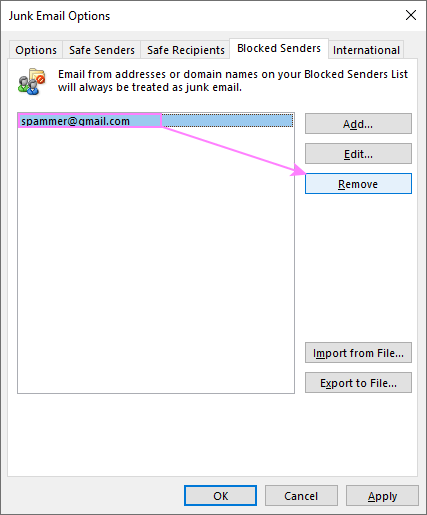
In conclusion, spam emails can be frustrating and time-consuming to deal with, but by implementing these tips and tricks, you can successfully prevent them from infiltrating your Outlook inbox. Remember to regularly update your spam filter, block malicious domains, and always be cautious of suspicious emails. With a bit of effort and know-how, you can take control of your email and make sure that only the messages you want are making it to your inbox. Happy emailing!
 by
by
29 comments
You should start the article by explaining that you are referring to the legacy Outlook, not the new version.
Hello John,
Thank you for your comment. As per your suggestion, We've added a note.
For years I got very little junk, spam or phishing emails. Starting a few months ago I get at least 30-40 per day! Majority are phishing. I report them as phishing to Outlook. Seems to do very little, if any good. Forget the block senders and filters and all of that, a true waste of time. Scammers just make up a different email address. What amazes me is that Microsoft servers can't identify an email address that has about 20 or more letters or characters before @ and about 20 or more letters or characters before the domain name. That's the majority of what I get. These should be blocked by the Microsoft servers and you would never receive them. Someone is asleep at the switch at MSN, Outlook on the junk email security and privacy. They really are. If I could buy something 3rd party to automatically filter and block this crap, I would buy it in a heartbeat.
Nothing about the length or either the prefix (the part before the "@") or the domain (the part after the "@" is meaningful for blocking messages with the possible exception of the domain being invalid.
"In addition to restrictions on syntax, there is a length limit on
email addresses. That limit is a maximum of 64 characters (octets)
in the "local part" (before the "@") and a maximum of 255 characters
(octets) in the domain part (after the "@") for a total length of 320
characters. However, there is a restriction in RFC 2821 on the length of an
address in MAIL and RCPT commands of 256 characters. Since addresses
that do not fit in those fields are not normally useful, the upper
limit on address lengths should normally be considered to be 256."
I have the exact same experience. Everything was fine until early 2023, at which point I also started receiving 20-40 spam emails per day. Funny thing is that I can judge they are spam even without opening them, but Microsoft with their highly rated AI capabilities cannot (all of a sudden)?
My guess is this is an elaborate plan to increase revenue.
For the sake of the argument: Let's assume this is done on purpose, so the free/non-paying users are "worn down" having to spend more and more time deleting spam email. Then all of a sudden a godsent feature is launched that can filter out spam email with high accuracy (yes, much like it used to work before). Now which customers would like to pay for such a feature and save loads of time every day... Even if only a low percentage accept, it probably is a good business case ... initially, before customers leave.
I will switch to another email provider when the above happens... good riddens and a fresh start - yes, painful initially, but no spammers will know my new email-address to begin with. After that, whenever I register at a new site I can use Firefox's addon "Firefox Relay" which generates email aliases and forwards all emails to my true inbox. If I then notice spam - it will be easy to spot from which alias they originate, and I can delete that particular alias. Voila!
Oh, and by the way - the instructions described above do not work at all for MacOS Outlook, or the IOS version of Outlook, as none of them have any settings to change filtering level (No/Low/High/Safe list). Can't believe Microsoft are clueless about spam management with their +220.000 employees. I have been impressed by Microsoft in the past, but with this kind of behavior, who knows...
Hi All,
I have been getting 20+ unwanted emails every day for months and months now, it suddenly started from nowhere. No amount of spam filter settings has made any difference.
I raised the issue with Microsoft support and kept pursuing this with them whilst they were 'investigating'. I sent them copies and examples of the spam emails as they requested. The outcome was that, this is an issue they are aware of, they ware working hard to find a fix for it, but basically there is nothing they can do for me or the many others affected - THIS IS POOR FROM MICROSOFT
I am now in the weird situation where i have to delete spam from my inbox daily, but also move legitimate emails from my junk into my inbox. Pathetic!
So for those of you looking for the solution to this issue, there might not actually be one, other than to change your primary email address to a new one - which is a total pain in the *ss.
Same here. I have set Junk filtering to "High" and it has had basically zero effect. I have been either sending to junk or reporting phishing on over 30 emails per day for months now. Outlook is complete dog shit and I need to find a better solution such as change my primary email, use a different client and or provider.
If possible, use another mail client like Thunderbird.
I need to use Outlook because of work as Thunderbird can only be used while on VPN , but Thunderbird is soooo much better at filtering spam. Yes, you need to train it a bit with clicking on "is junk" but then it filters also similar mails and adapted ones.
So if you can switch, do it.
Your information on the "report message" add in is out of date. You link to the old add-in which no longer functions but had much better functionality.
The new add in forwards emails as attachments (these sent emails are not kept in the "sent" folder) and then moves the email to the appropriate folder (junk or inbox depending on the report type). You can only do this one email at a time now and its slow. This add-in does not contribute to personal safe or blocked senders.
Rather than have the new add-in one can accomplish similar tasks like this:
-quick step to forward the email as attachment to these email addresses:
• For junk messages: junk@office365.microsoft.com
• For phishing scam messages: phish@office365.microsoft.com
• For a legitimate email falsely flagged as spam, address it to not_junk@office365.microsoft.com
tick automatically send after 1 minute delay
then move to the required folder (junk, inbox or whatever) or delete...
You can have a separate rule to process the sent items to these email addresses if you want.
-if you want to make sure that emails from that sender are processed properly in future for your own inbox you must add to safe or blocked senders
do this by right clicking on the email and choosing the option
using the junk options on the delete group in the main tab
or setting up custom buttons as I have done for Never block sender/domain/list and block sender
Hope that helps others!
Hi,
I just want to check if this method sending the suspected emails directly to the mentioned emails is recommended by Microsoft in any of their online learning documentation ?
Thanks Nichole.
I'm doing just what you suggest by "Quick Step" forward. Maybe if I forward the dozens I get, it'll help. I set it to permanently delete but then my forwarded message in in the sent folder!
So I thought I'd be smart and set up one rule to permanently delete a message in the sent folder with the subject "Fwd: spam". Doesn't work on its own though, I have to go to "run rules". I don't get why. If it works when I say "run" in this folder, why doesn't it do it on its own? There are no other rules that I've set up.
Hi Nicole,
Thank you for sharing your information, very helpful. This article was written many years ago, many descriptions are outdated and require complete rewriting - on my to-do list already.
Upd: the article is updated.
when I receive an email from a dotted domain name such as:s @e9gsd00d.coffeeforlife.com,
can I put the last part of the domain name (coffeeforlife.com) as the domain to be blocked. It is apparent that they can change the first part of the domain on a daily basis.
you can block any domain by outlook rules.
create new rule,
mark option "containing specific words in the domain address"
put there any domaun you like to filter.
and mark "move it to folder" for example junk or trash
I would like to be able to filter & permanently delete email based on one word or phrase in the From field. However, Outlook doesn't seem to allow this. It's necessary because while I get dozens of spams containing "aig" in the From field, few are phrased exactly the same, much the way no 2 email addresses from spammers are exactly alike. And "aig" appears nowhere else in the email. I have maxed out the filters on my Verizon account, so that's no longer an option.
You CAN send mail to the junk folder or anywhere else using the RULES function. You have a lot more options. I have chosen "specific words appear in the senders address" and just entered a text string that always appears. You can even EXclude other specific words if you have a sender that uses the same mailing list that you want to receive mail from. I have chosen words like "smdlv.net" or whatever always appears at the end. It works. Good luck with "aig"
As I posted above, I have solved this by using the RULES function. You have so many more options. The one I use is "specific words appear in the senders address" and just entered a text string that always appears. Then simply move the e-mail to the junk folder. I have a couple of rules with things like "smdlv.net" or whatever is being used for the mailing list and it is picking up most of the trash. Good luck with "aig"
how do I stop emails going into the "Unwanted" file tab when they should be in my inbox?
Hello,
If you get such emails from the same senders, you can add their email, domain, or distribution list to the list of Safe Senders via Junk E-mail Options. Please also see this part of the blog post for the steps to take email out of the Junk folder:
https://www.ablebits.com/office-addins-blog/stop-junk-email-outlook/#move-from-junk
I have so many personalized setting in my laptop and i am going to replace the same now. How to transfer all the settings in new laptop.
Hello Prageesh,
You can find the instructions for moving your Outlook data on Microsoft support site:
https://support.office.com/en-us/article/Move-an-Outlook-data-file-from-one-computer-to-another-e7b2e7b2-fb87-406c-85c7-04d4b69cf9a0?ui=en-US&rs=en-US&ad=US
Hello,
I have a question: I have over 7000 blocked email in the blocked senders. How do I find the one that I want to get out of it? I copy paste all of them and sorted them in word, found the email but surely cannot find it in the little window. Any tricks? Thanks
Hello Cathy,
Unfortunately, Outlook does not provide search in the list of blocked addresses. However, the list is sorted, so it may help with finding the right address quicker. You can also export the list to file, edit it in a text editor and save the changes. Then clear the list in Outlook and import the edited file.
We hope this helps.
Hi Svetlana
I have a slightly different issue with Outlook 2010 on my note book. I receive mail items through Outlook on my Surface tablet or my iPhone, which I do not receive on my notebook. It does not get filtered to the spam folder, it just doesn't arrive... While this is consistent with some of the senders, often it happens on a random basis with people I correspond with regularly.
Help ???
Hey Chris,
Check your email settings on your Surface and iPhone. There is a setting about whether to leave messages on the server or not after downloading them to your device, and often times, it will be set to not leave them on the server by default. Messages need to be left on the server in order for your other devices to see them.
I have the same problem as Mark w/ 2013 and the Spam Filter has NEVER worked. Should I just go back to 2010 as I've tried everything else?
Hi Chris,
Since each email account in Outlook 2010 and 2013 has its own Junk Mail settings, be sure to configure the junk filter for ALL the accounts you have in Outlook (you do this by selecting a message in the needed account before opening the Junk E-mail Options dialog).
For some reason ?? even though I set the junk mail setting to "High" SOMETHING keeps changing it to NO junk filtering. I have done every virus test known to man. I can tell when it happens the spam begins to flood in. Any ideas? Outlook 2003.
Thanks much
Gary
Hello Gary,
I can think of just one possible cause. May it be that you have some third-party anti-spam software installed in your Outlook that changes your setting in order to process all incoming email? Please check out your Add-ins and COM add-ins lists (Outlook Menu > Tools > Options > Other > Advanced options...).