The article explains why hyperlinks may not be working in Outlook and provides several solutions to fix the issue. These methods will let you open links in your Outlook emails again with no problem, no matter which version you use - Outlook 365, 2021, 2019, 2016, 2013, 2010, and lower.
Just imagine this... You have always opened links in Outlook just fine, and then all of a sudden hyperlinks stopped working and whenever you click on a link embedded in an email, you end up getting the error. In Outlook 2010 and Outlook 2007, the error message is as follows:
This operation has been cancelled due to restrictions in effect on this computer. Please contact your system administrator.
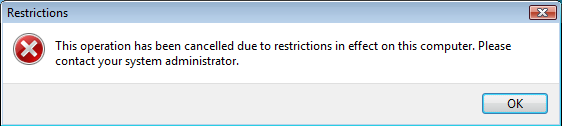
In Outlook 2019 - Outlook 365, the message is different though its meaning is as vague and unclear as before:
Your organization's policies are preventing us from completing this action for you. For more info, please contact your help desk.

Another possible error is this: General failure. The URL was: https://www.some-url.com. The system cannot find the file specified.
If this is the problem you have run into, this article will help you quickly resolve the issue. You will also learn why hyperlinks do not work properly in your Outlook so that you won't stumble twice on the same stone.
Why cannot I open links in Outlook any longer?
The main reason of hyperlinks not working in Outlook is the default Internet browser not registered (properly) in your operating system. Typically, this issue comes up after uninstalling Google Chrome or changing the default browser from Internet Explorer to either Chrome or Firefox.
Mind you, the default browser might be changed even without your notice by some misbehaving add-in or application that installs Chrome / Firefox along with its own files and makes it the default Internet browser unless you remove the tick from the corresponding checkbox. And naturally, that option is not very noticeable, so anyone can easily overlook it during installation. An evident example of such programs is Adobe Flash Player that may install Chrome both during the first installation and updates, so be sure to uncheck that option on the next update to avoid the problem with hyperlinks in your Outlook.
Well, this is the most typical cause, though Outlook links may stop working in some other scenarios and even without any obvious reason at all. Okay, know that you know the cause and consequences, let's see how you can get the problem resolved.
How to fix hyperlinks not working in Outlook
We will start with the easiest troubleshooting steps that take the least time and effort, so it makes sense to follow the below methods in order and after trying each solution check whether you can open links in Outlook again. These solutions work for all versions of Microsoft Outlook 365 - 2010.
Use the Microsoft Fix it tool
Luckily for us, Microsoft guys are aware of the "hyperlinks in Outlook not working" issue and they've already worked out a fix. So, the first thing you should try is download and run Microsoft's Fix It tool for your version of Windows.
And even if you are "I will make it myself!" kind of person, I'd strongly advise that you let Microsoft fix it for you in this particular case. Firstly, because it's a faster way, secondly, because it is much safer and thirdly, if something goes wrong, you know with certainty who to blame : )
So, give it a shot and if the fix has worked for you, congratulate yourself and you can close this page. If you are still unable to open links in Outlook, then please keep reading and try the other methods.
Set Internet Explorer and Outlook as default programs
- On Windows 7 and higher, you can set the default programs by going to the Control Panel > Default Programs > click Set your default programs.
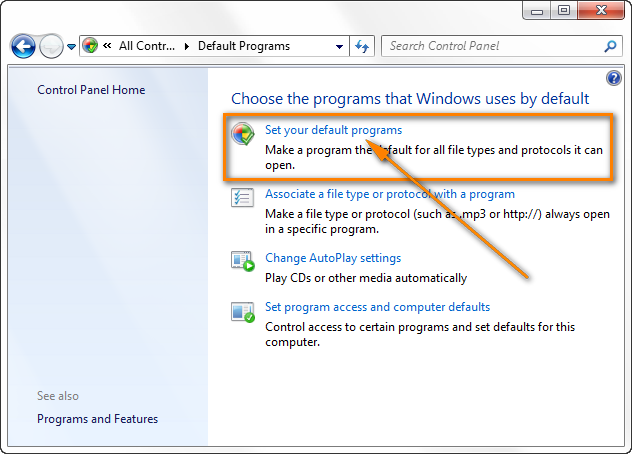
- Choose Internet Explorer in the Programs list and click the Set this program as default link.
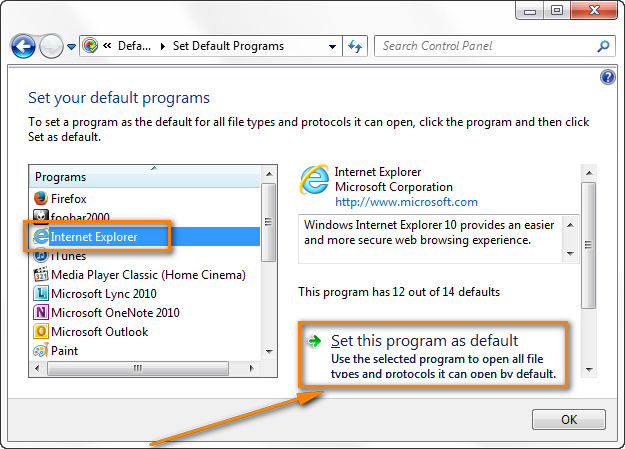
- Find Microsoft Outlook in the Programs list and set it as default too.
On Windows XP, you can do the same by going to Control Panel > Add and Remove Programs > Default Programs > Set your default programs.
An alternative way to access the "Set your default programs" dialog is by clicking Internet Explorer's Tools icon > Internet Options > Programs tab > Set programs.

Restart Outlook and check whether hyperlinks are working. If they fail to open again, proceed to the next method.
Reinstall Chrome or Firefox
If links stopped working in your Outlook after you had uninstalled Google Chrome (or Firefox) while it was set as your default browser, try setting IE as default before uninstalling another browser to prevent the problem. Here is what you do:
- Reinstall Chrome or Firefox, whichever was set as your default browser earlier. The download links along with the detailed instructions are available here:
- Set Chrome / Firefox as the default browser.
- Check if hyperlinks work in your Outlook.
- If you can open Outlook links now, then you can safely set Internet Explorer as the default browser. To do this, open Internet Explorer and click the Tools icon > Internet options. Then navigate to the Programs tab, and click the Make default button. Click OK and close Internet Explorer.
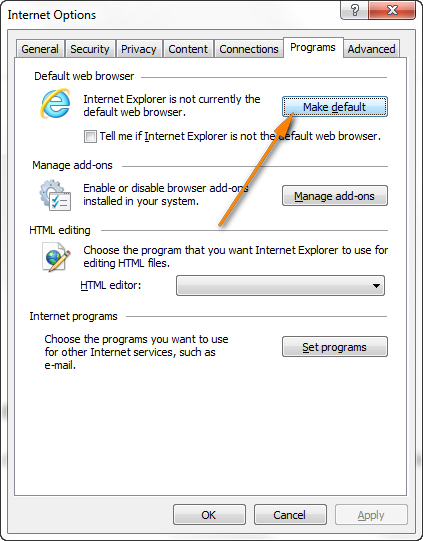
- Uninstall Google Chrome or Firefox if you do not need them any longer, and hopefully you won't have any problems with links in your Outlook ever again.
Note: Before changing the default browser, close Chrome / Firefox and make sure that no chrome.exe or firefox.exe process is running in Task Manager when you set IE as the default browser. To open the Task Manager, either press Ctrl+Shift+Esc or right click the taskbar and choose "Start Task Manager".
Edit the registry manually
If hyperlinks in your Outlook do not work any longer after you've uninstalled Chrome, Firefox or any other application (e.g. HTML web editors) that open HTML files by default, changing the HTM/HTML associations in the registry may help.
Important! Please be very careful when making changes in the system registry. If you are working in a corporate environment, it might be a good idea to ask your system administrator or IT person for assistance.
Anyway, before modifying the registry, be sure to create a system restore point and backup your registry completely, just to be on the safe side. The following step-by-step instructions from Microsoft may be very helpful indeed: How to back up the registry on Windows 8 - 11.
Now that you have taken the necessary precautions, you are ready to proceed to making the changes.
- In the Windows Search box, type regedit, and then click the Registry Editor app.
- In the Registry Editor, browse to HKEY_CURRENT_USER\Software\Classes\.html. Verify that the Default value of this key is htmlfile.

- If the Default value is ChromeHTML or FireFoxHTML (depending on which browser you have installed), right click it and select Modify...

- Change the Default value to htmlfile.
- Repeat steps 3 and 4 for .htm and .shtml keys.
- Restart your computer for the changes to take effect.
The alternative way to make the same registry changes is to click the Start button and type the below command directly in the search line on Win 7 or Win 8. If you have an earlier Windows version, click Start > Run and then enter the command in the Open box.
REG ADD HKEY_CURRENT_USER\Software\Classes\.htm /ve /d htmlfile /f
Then enter a similar command for .htm and .shtml keys.
Reset Internet Explorer settings
If the problem with links in your Outlook persists, try to reset Internet Explorer settings.
- Verify that your Outlook is closed.
- Start Internet Explorer, click the Tools icon
 and choose Internet Options.
and choose Internet Options. - Switch to the Advanced tab and click the Reset button (if you use Internet Explorer 6 or lower, you'll find this option on the Programs tab).

- The Reset Internet Explorer Settings window will open and you select the Delete personal settings checkbox, then click Reset.
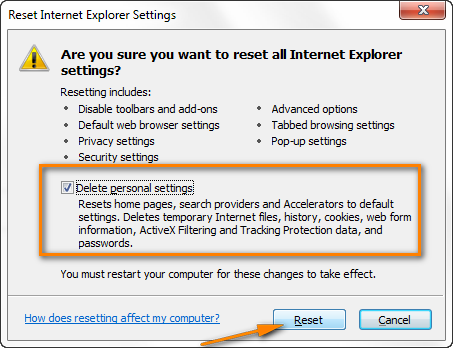
- Click the Close button when the resetting process is completed.
- Be sure to set Internet Explorer and Outlook as default programs, as we discussed earlier in this article.
- Close and then open Internet Explorer anew and after that check whether hyperlinks are working again in your Outlook emails, tasks and other items.
Note: If you receive a message on Internet Explorer start prompting you to make IE your default internet browser, click Yes. If you prefer a different browser, you will be able to choose it as default later.
Import a registry key from another computer
If recently you have upgraded to a newer version of Internet Explorer, the following registry key may be corrupted or missing: HKEY_Local_Machine\Software\Classes\htmlfile\shell\open\command
You can fix this by importing it from another healthy computer to the affected machine.
Note: You will need to have the administrator rights to be able to import the registry file. Also, please be very careful when performing this operation. If you make just one tiny mistake when importing the key manually, e.g. copy it from / to a wrong registry branch, you may have very serious problems on your computer. If this worst scenario happens, be sure to create a system restore point first, so that you will be safe anyway.
Okay, now that I've given a word of caution and you heard it (hopefully : ), head over to another computer where Outlook links work just fine and do the following:
1. Export the registry key from the computer that doesn't have any problems with links in Outlook.
- Open the Registry Editor. As you remember, you need to click the Start button, type regedit and then press Enter.
- Find the following registry key:
HKEY_LOCAL_MACHINE\Software\Classes\htmlfile\shell\open\command - Right click the command subkey and select Export from the context menu.

Alternatively, on Windows 7 or Windows 8 you can switch to the File menu, and click Export... there. In earlier operating systems, the Export option may reside on the Registry menu.
- Type a file name that is easy for you to remember, e.g. "Exported key" and save the registry branch to some folder.

- Close Registry Editor.
2. Import the registry key to the problem computer.
This step is probably the easiest one we've performed today. Simply copy the exported registry key to the desktop (or any folder) on the affected computer, and then double-click the .reg file.
3. Make sure the Default value of the HKEY_CLASSES_ROOT \.html key is htmlfile.
To check this, click the Start button again, type regedit to open the Registry Editor, and then navigate to the HKEY_CLASSES_ROOT \.html key. We've done this operations several times today, so I believe by now you are able to do this standing on your head : )
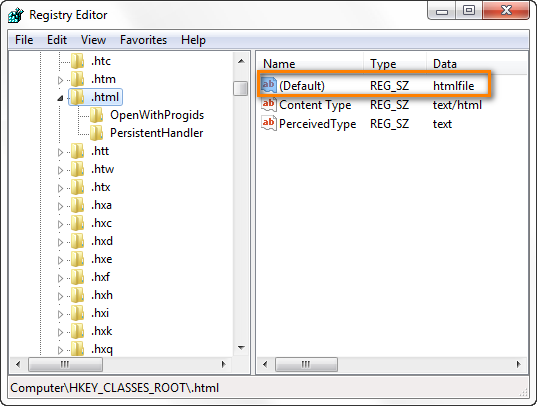
If the Default value of this registry key is other than htmlfile, modify it in the same way as we discussed in Editing the registry manually.
Well, you have spent quite a lot of time troubleshooting this issue and hopefully now hyperlinks in your Outlook work again without a problem. If against all odds the issue persists and you still cannot open links in Outlook, restore your system as the last resort.
Do a system restore
System restore is a way to undo the resent changes in your computer's system in order to restore it to an earlier point in time.
You can open System Restore by clicking the Start button and typing System Restore in the search field. Then click Enter or wait a bit and choose System Restore from the list of results.
In the System Restore dialog window, you can either go with the Recommended restore" option or "Choose a different restore point" when you know for sure that everything worked fine, including hyperlinks in Outlook.
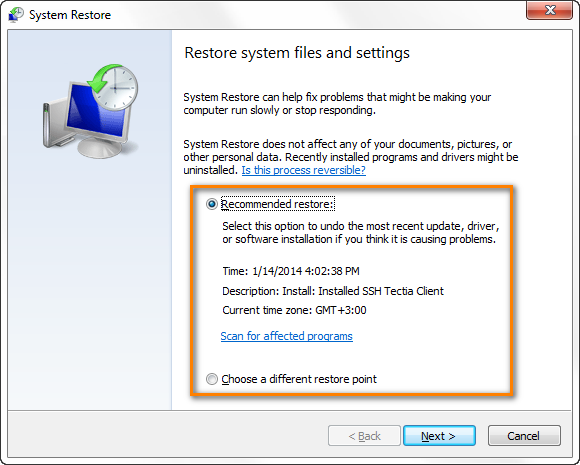
And this is all I have to say on this problem. I do hope you find the article helpful and one of the above methods has worked for you. If hyperlinks in your Outlook emails still are not working, drop us a line in comments and we will try to figure out the cause and make your links open as they should. Thank you for reading!
 by
by
125 comments
i working in an environment where IE is the only supported browser and google chrome was being removed not long ago and i got few users having this issues and none of your above solutions can work. Reinstalling chrome is an no option, what other solutions do we have???
Thank you very much
Every 'solution' here is for everything except Windows 10. Do we have to sit around waiting for Microsoft to offer a definitive solution after yet another time-wasting update (seven hours on this one) ... or get around to correcting the update that caused it!
I have been on pretty well every site referring to this problem going back, it would seem, around five years. I see only complicated work-arounds of uncertain value to all previous Windows products and nothing useful for Windows 10, the premier product. The registry solutions are dangerously complicated for amateurs and do not seem to apply to Windows 10.
I just want to be able to link from Outlook to Firefox ... very simple, not ambitious. It should not be rocket science to the point that I am getting very suspicious about the motivation behind all the this. I am wondering whether a dossier might be sent to the competition authorities. Certainly Google and Mozilla should be asking some questions.
If it is not conspiracy, it is incompetence - either way, it has to stop! Can we have a simple definitive solution for Windows 10 and Outlook 2013 that allows simple linking to Firefox, please, and can we have it now instead of waiting another five years.
THANK YOU!!!!!!!
The article stops at Windows 8, an assumes you changed FROM Internet Explorer. I am running Windows 10, and changed TO Internet Explorer. I hate Edge. It is too much like Chrome. It is for lay people who do not know much about computers and takes away tools I am used to using. I NEED my Internet Explorer. How do I get my Outlook 2016 email links to work in Windows 10 and KEEP Internet Explorer?
thank you!!!
I have both IE and Firefox installed. To fix this issue all I did was make Firefox the default browser and then close it. Then open IE and make it the default browser and .... shezam, hyper links now work. MS WTF
Thanks a lot!! Microsoft's solution (the first two steps listed here) did not fix it. However, the registry solution did fix it. In fact, the registry values were partly not set at all and partly set to OperaStable. No idea how the user managed to mess that up but it's working now (didn't even require a reboot).
THANK YOU ! ! !
1) When clicking on a hyperlink in an e-mail, I get this Message: "This operation has been cancelled due to restrictions in effect on this computer. Please contact your system administrator."
2) We tried by changing default program settings and set program access & computer defaults. But it doesn’t solve the issue.
3) We tried by resetting IE browser and setting Default Web browser in IE but it doesn’t work.
4) So we found that Google Chrome was installed earlier in system.
5) This issue we found after uninstalling Google Chrome from computer.
6) Whenever we open hyperlink (URL’s) in outlook it was trying to open through google chrome bcz it was selected as default browser in computer.
7) Solution: This issue resolved by re-installing Google Chrome, and selecting IE as a default web browser.
HI
Thanks for the information.
Fucking idiots!
Re-install Chrome - none of you know what the fucking problem is!
Just admit that your solution to everything is re-install.
Does your car have a problem - just install a completely new engine!!
No engineers present!!
We are having the same issue*** Your organization's policies are preventing us from completing this action for you. For more info, please contact your help desk****
We are using RDS environment and we are currently using a workaround (changing the reg key for effected user) but this problem is keep coming back. There were some session hosts with Chrome installed. We uninstalled chrome 3 weeks ago but don't know why this is happening again and again. Any permanent solution/suggestion ?
The whole office 365 is riddled with bugs, it can't spell check, can't open hyperlinks, installs 16 bit by default, outlook is slow to pick up mail and sometimes needs a restart to get mail. The upgrades break things, for a leage company such as Microsoft they really need to get their act together.
I am thinking about going back to open office, at least it works.
Why would anyone set IE as their default browser? That's piling huge usability issues on top of an inconvenient problem.
Brilliant! Your help is much appreciated.
Thank you so much for the step by step guide on how to fix this problem. With your clear guidance, I have been able to fix it!
Try this....
1. Exit Outlook completely.
2. Set a different default browser.
Default Programs -> Set program access and computer defaults -> Custom -> Choose a default web browser -> Mozilla Firefox (or ie) -> OK
3. Set Chrome again.
Default Programs -> Set program access and computer defaults -> Custom -> Choose a default web browser -> Google Chrome -> OK
4. Open outlook, enjoy your links.
You may have to reboot (to make sure outlook refreshes).
https://answers.microsoft.com/en-us/windows/forum/windows_7-performance/your-organizations-policies-are-preventing-us/94986167-d289-477b-ba57-238472079b32?page=5
toasterg,
Your post did not work for me as it, but I let me to something that did work (none of the other things worked (reset Internet Option Default, regedit)). I did
Default Programs -> Set program access and computer defaults -> Microsoft.
That made it work for IE. Then did
Default Programs -> Set your default programs -> Firefox
Now it works for Firefox.
I have tried EVERYTHING in your article without any resolution to Hyperlinks not working. When I left click the link the address bar shows "about blank" and the destination window is empty.
When I go to any website a pop up says do I want to make IE default I click yes.
Internet (11) is not listed in the default selection window but in the program association list it is linked to htm, html, shmtl.
Any alternatives for this problem?
We've noticed this at work as well. After working with Microsoft, we saw that Outlook was being denied access to the HKCR\htmlfile\shell\opennew\command key. Before it looks at that key though, it checks the HKCU hive for the same setting. We found that if you copy the HKCR\htmlfile branch into HKCU\Software\Classes, links open without a problem. We still don't know the root cause, but this workaround may work for you.
This powershell script will accomplish that task. It maps a powershell drive to HKCR, checks if the HTML branch exists for the current user, and if not, copies HKCR\HTMLFILE to the appropriate location in HKCU. It then deletes the HKCR drive.
Our environment is locked down, but it does allow a normal user to make this change.
NOTE: I am not a powershell expert, so use at your own risk:
=======================
New-PSDrive -PSProvider registry -Root HKEY_CLASSES_ROOT -Name HKCR
If (!(Test-Path hkcu:\software\classes\htmlfile))
{
Copy-Item HKCR:\htmlfile HKCU:\Software\Classes\htmlfile -recurse
}
Remove-PSDrive HKCR
=============================
I've struggled with this for 2.5 days now. Even ran the MS Fixit which did not correct the problem. By logging on the machine as another user and learning it was working that sent me down the path of HKey Current user. Some of the stuff I had read also pointed there, but I got mine resolved by comparing the key hkcu\software\classes\http with a working computer. I ended up having to create two keys where one was Reg_DWord "editflags" (set to 2) and the other REG_SZ "source filter" set to: {E436EBB6-524F-11CE-9F53-0020AF0BA770}
This did resolve it for me and I never found this information online so if you have tried everything short of reloading the OS, give this a try.
Robert
Also note: It was noted the HTTPS key was not the same, but I did not change that one and suspect for secure links its needed.
is work about setting hyperlink, i'm check program bidu have block enable hyperlink, so remove out and edit new.
HKEY_CURRENT_USER\Software\Classes\.html. Verify that the Default value of this key is htmlfile.
thank you work.
is work about setting hyperlink, i'm check program bidu have block enable hyperlink, so remove out and edit new.
HKEY_CURRENT_USER\Software\Classes\.html. Verify that the Default value of this key is htmlfile.
thank you work.
Wonderful post! Thanks for sharing. Also, thanks for your comment on my recent blog post.
Apprieciated!
Good Day ,,
Thank you very much for your provided solution .
The "Edit the registry manually" fixed my problem.
Thnx again. :)
If the hyperlink comes up with {[......]}...on outlook 2013.
Resolution: click on new e-mail.....
Press "alt + F9" solved.
After the installation of Windows 10, I can no longer use hyperlinks from Outlook 2010 to access internet - Using Google Chrome.
It seems to work again if you change the HKEY_CLASSES_ROOT\.html key to htmlfile as suggested above AND enable internet explorer in windows 10 programs and features. Google Chrome then fires up if u have it set as the default browser when u click the hyperlinks. What a pain.
outlook seems to remove hyperlinks from recurring tasks (after the first completion of a task hyperlinks become inactive)
does anyone know how to fix it?
I have used REGEDIT, and set HKEY classes Root to HTMLfile
Outlook is piece of ... HTML rendering engine from year 1980, nothing works properly, links do not work when you click... people are really stupid to pay for this piece of...
I have an issue that is only affected if Chrome is set to default for hyperlinks.
If Firefox or IE are set as defaults, hyperlinks work as expected, if set to Chrome I get a 'Server Execution Failure' error message.
This happened after I uninstalled and reinstalled Google Chrome to correct an issue with Chrome in the past. i do not wish to uninstall and reinstall my Office 2007 product as it was a gift from MS for attending a tech show and uncertain if I still have the loader to reinstall it... Reg settings appear correct for Office, uncertain what to look for in Chrome.
Changing defaults for mail and internet worked for me. Thank you for your help!
An excellent article, cheers.
Does the same thing work when they hyperlink that's broken is an email address embedded in an email?
Thank you. Your registry hack did the job for me.
Thank you, thank you! In only 5 minutes, I was able to resolve a very annoying and time wasting issue of not being able to click on hyperlinks in Outlook without receiving an error message and then having to copy and paste them directly into Google. This problem had gone on for 3 months and no one had any clue on how to fix it, until I finally took a few minutes to research it on the internet and came to your website. 5 minutes -- problem solved with MS Fix It -- and I'm a very happy camper again! :)
Able Bits is truly amazing but as an elderly retired gent who's care-giver to a handicapped wife, I can't afford spending the time required to read, absorb, apply, and test nine pages of excellent instructions for a fix that ought to be readily and automatically detected and applied by MS.
Thanks for the fix.
Jeff; Check out the info in this article. CT
i use exchange 2012 on google chrome which was working fine before, now since a week once i enter the username and password it takes me to a blank page. However it works fine of internet explorer. I want it to be worked on chrome is there any settings i need to change on it to be worked back? Kindly advise.
Thanks...it Worked...I tried all one by one but not sure which one Workked ..thanks...
Thanks for the "FixIt" link, worked fine. Wondering why so many people like Chrome? I have tried it 3 times in the past and hate it!! I'm I missing something about Chrome? Why is it so popular?
You are amazing, sorted now!
Thank you! Setting defaults worked for me.
I reinstalled chrome, the hyperlinks now work, i then uninstalled chrome settings internet explorer to default with the uninstall tool of chrome, hyperlinks still working on my first machine, but on the second machine this does not work.
Please help
Hello James,
Is there any noticeable difference between 2 computers - different versions of Windows, Office, or IE? Anyway, I do not know any solutions other than provided in the article, sorry.
Reinstalled Crome, kept it as default = problem solved!
Wasted days with MS's BS. I see now why Obama likes them so much... they are just like him... smoke and mirrors for their own gain.
Thanks for being there.
Re: "Hyperlinks not working in Outlook? How to make links open again in Outlook 2013, 2010 and lower".
Your reccomended 1st step (applying the MS fix) worked. Thank you.
What really P@##%D me off about MS was that I spent 3+ hrs with their on-line and phone support people. In the proccess I traveled to the Philippines, India and a few locations in th U.S. and no one told me about the "fix".
While Outlook may be helpful for a business, I would not reccomend it for home use unless the household has an in-house Tech Support Dept.
Thank you again for your help.
none of these solutions work for me
where is the msfix for wondows 10, outlook 2016?
I don't think they have a fix for it as MS wants everyone to use EDGE which is a bloated, ad infested lot of spyware. After they put out 1909, you have ZERO options to use other browsers with MS stuff for "SECURITY"!! ya right load of C#@P
I do not use Microsoft internet explorer for anything.
and would not make it my default browser,why can't they leave things alone my hyper links worked and now they don't, and I am supposed to trust them.
no thanks.
I am thinking of leaving the internet because of all the spying on the public,
you would think people would have better things to do.
I suppose they have to have a made up job so they can get a living ?.
I ran the fix it and it works for a while and if I re-boot, it goes back to not working. Each time, several of the defaults are removed from Outlook and from Chrome. I have to run the fix, re-boot, then change the defaults until the next time. This is getting really frustrating. Should I reinstall Office or do a full system restore? I would rather NOT have to do the full reinstallation of my OS and all software.
Thanks!
Hello JoEllyn,
This is a really strange issue. Please try to re-install Office after setting Chrome as the default browser. This is the only idea that comes to mind : (
Set IE as default browser and got links to work. Then reset to Chrome as default browser and links again failed. What now?
Hi!
This is very strange, it should not be that way. I can only suggest trying to reinstall Office after Chrome is already installed and set as default. Also, you can try to contact Microsoft support, probably they will be able to work out an easy fix for you.
What seems not to be said here (in your solutions) is that Outlook will only default to IE.
What about people who want to use Outlook but also want to have Firefox as their Browser, particularly with the danger in using IE right now?
Dave Ripley
Hi Dave,
This is a very good question.
Setting IE as the default browser is necessary only to get hyperlinks to work in Outlook. When the links are fixed, you can set Firefox, Chrome or any other browser as default. I'm going to add this notice to the article. Thank you for your feedback!
I set my default program to Firefox and then Outlook and hyperlinks in Outlook started working immediately. I did not have to set IE as the default browser first. Thanks for fix. It worked great!
I do not have IE at all :(
how can fix this without IE?