This tutorial explains different aspects of Outlook signature. You will find the detailed steps to create and change signature in Outlook, add a signature to all outgoing emails automatically and insert it into a message manually. Also, you will learn how to make a professional Outlook signature with an image and clickable social media icons. The instructions will work for all versions of Outlook 365, Outlook 2021, Outlook 2019, Outlook 2016, Outlook 2013, and earlier.
If you often communicate with your friends and family, and especially if you conduct business via e-mail, your signature is one of the most essential points of communication. They say the first impression is important, and so is the last, because a positive last impression is a lasting impression!
Over the web, there exist numerous articles, tips and special tools to create a professional email signature. In this tutorial, we will focus mostly on practical "how-to" guidelines to create, use and change a signature in Outlook. Somewhere between the lines, you will also find a few tips to make personalized, informative, and attention-getting Outlook email signatures.
How to create a signature in Outlook
Creating a simple signature in Outlook is easy. If you have a few different e-mail accounts, you can set a different signature for each account. Also, you can automatically add a signature to all outgoing messages, or you can choose which message types should include a signature.
To set up a signature in Outlook, perform the following steps.
- On the Home tab, click the New Email button. And then click Signature > Signatures… on the Message tab, in the Include group.
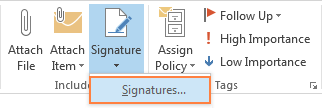
Another way to access the Signature feature is via File > Options > Mail section > Signatures… in Outlook 2010 and later. In Outlook 2007 and previous versions, it's Tools > Options > Mail Format tab > Signatures….
- Either way, the Signatures and Stationery dialog window will open and display a list of previously created signatures, if any.
To add a new signature, click the New button under Select signature to edit, and type a name for the signature in the New Signature dialog box.
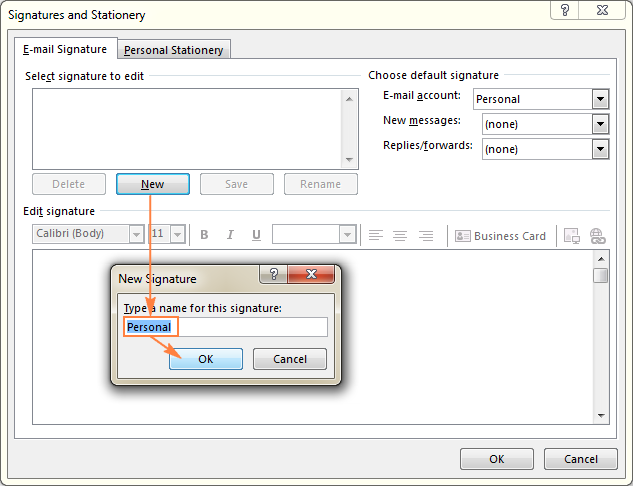
- Under the Choose default signature section, do the following:
- In the E-mail account dropdown list, choose an email account to associate with the newly created signature.
- In the New messages dropdown list, choose the signature to be automatically added to all new messages. If you don't want Outlook to add any email signature to new messages automatically, leave the default (none) option.
- From the Replies/forwards list, choose the signature for replies and forwarded message, or leave the default option of (none).
- Type the signature into the Edit signature box, and click OK to save your new Outlook email signature. Done!
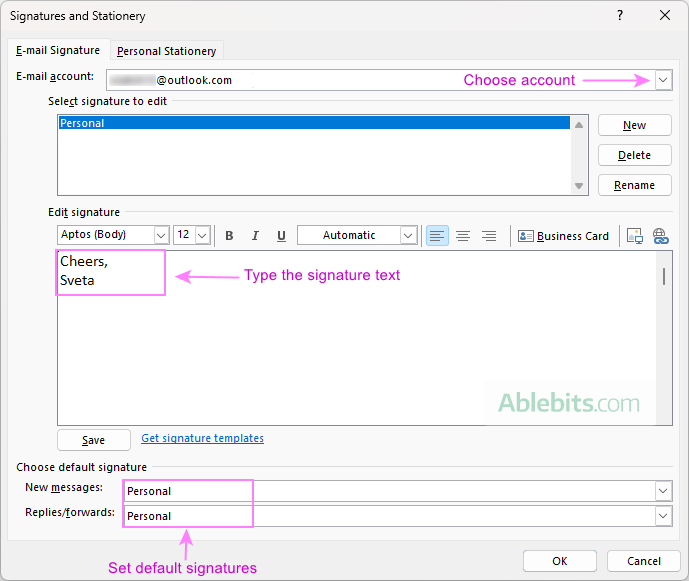
In a similar manner, you can create a different signature for another account, for example one signature for personal emails and another for business emails.
You can even create two different email signatures for the same account, say a longer signature for new messages, and a shorter and simpler one for replies and forwards. As soon as you have set up your email signatures, they all will appear in the New messages and Replies/forwards dropdown lists:
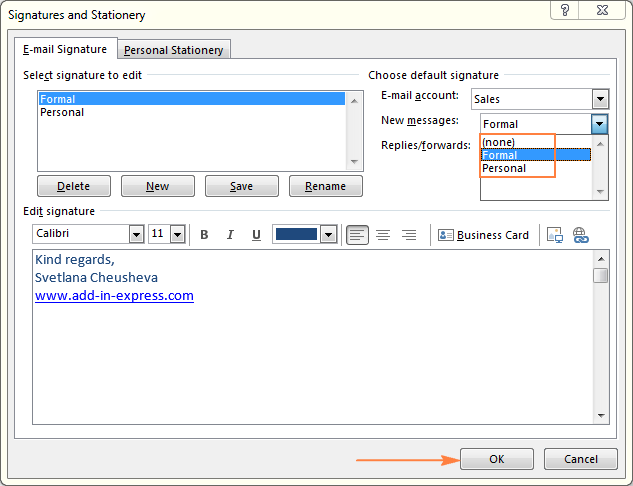
Tip. This example shows a very simple text signature just for demonstrational purposes. If you are creating a formal email signature, you may want to design it in a business-like way, and include a clickable brand logo and social media icons. You will find relevant information and the detailed steps in this section: How to create a professional email signature in Outlook.
How to add a signature in Outlook
Microsoft Outlook allows you to configure the default signature settings so that a selected signature will be added to all new messages and/or replies and forwards automatically; or you can insert a signature in an individual email message manually.
How to add signature in Outlook automatically
If you've closely followed the previous section of this tutorial, you already know how to have a signature automatically added to new messages, replies and forwards.
All you have to do is to select the desired default signature(s) for each of your accounts. As you remember, these options reside under the Choose default signature section of the Signatures and Stationery dialog window and are available when creating a new Outlook signature or changing the existing signature.
For example, in the following screenshot, I set up a signature for my 'Sales' account, and choose Formal signature for new messages and Short signature for replies and forwards.
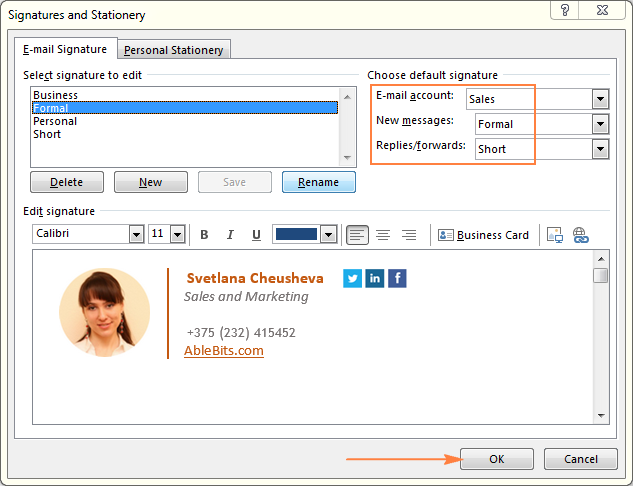
Insert Outlook email signature into messages manually
If you don't want to auto sign your email messages, the alternative is to add the signature to each message manually. In this case, you set the default signature to (none):
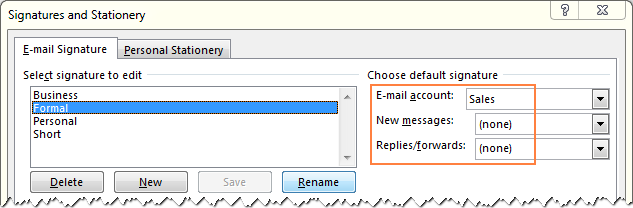
And then, when composing a new message or replying to an email, click the Signature button on the Message tab > Include group, and select the desired signature:
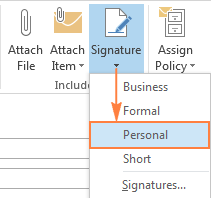
How to change signature in Outlook
As you've just seen, it's no big deal to create a signature in Outlook. Changing an existing email signature is equally easy. Just open the Signature and Stationery window with an overview of your existing signatures, as demonstrated in How to create signature in Outlook - Step 1, and do any of the following:
- To rename an Outlook signature, click on the signature under Select signature to edit, and click the Rename The Rename Signature box will show up, where you type a new name, and click OK to save the changes.
- To change the appearance of any text in your Outlook email signature, use the mini formatting toolbar at the top of the Edit signature
- To change an email account associated with the signature, or change the message type (new messages, replies/forwards), use the corresponding dropdown list under Choose default signature in the right-hand part of the Signatures and Stationery dialog window.
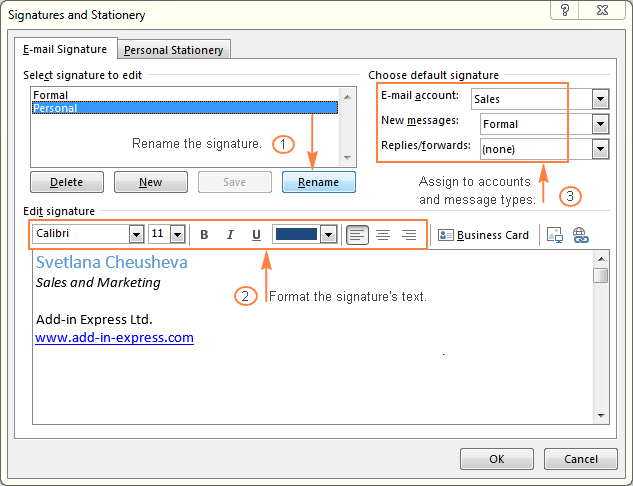
How to add image to Outlook signature
If you are communicating with a lot of people outside of your organization, you may want to personalize your email signature by adding your company logo, your personal photo, social media icons, a scanned image of your handwritten signature, or other picture.
As everything else related to Outlook signatures, adding an image is very easy and straightforward.
- Open the Signatures and Stationery dialog window (as you remember that fastest way is to click New Email on the Home tab, and then click Signature > Signatures… on the Message tab).
- Under Select signature to edit, click the signature to which you want to add an image, or click the New button to create a new signature.
- In the Edit signature box, click where you want to add an image, and then click the Insert a picture button on the toolbar.
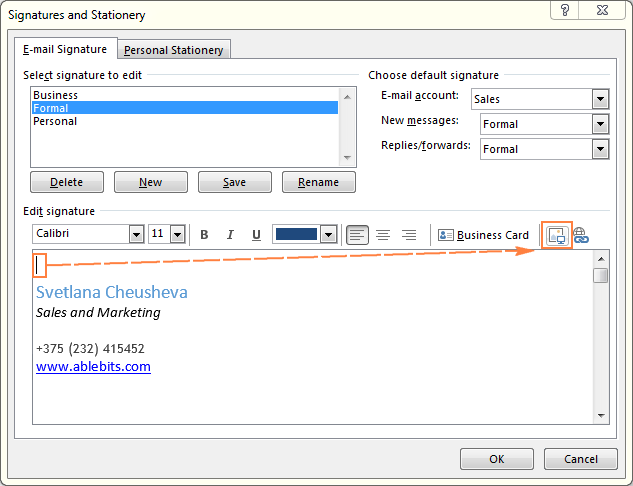
- Browse for a logo, social media icon or other image that you want to add to your Outlook email signature, select it, and click the Insert button.
Outlook allows adding pictures in the following formats: .png, .jpg, .bmp, and .gif.
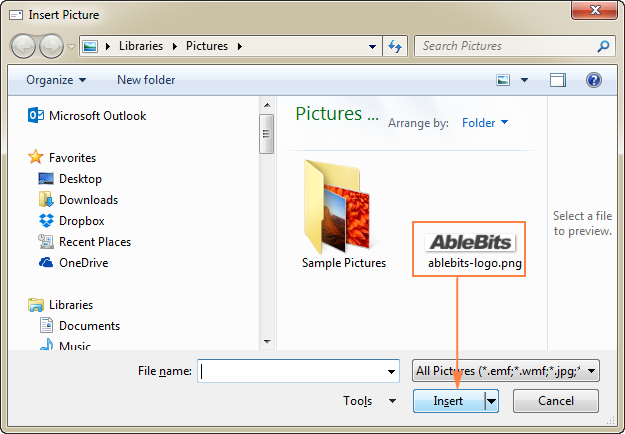
- Click OK to finish creating your Outlook signature with image.
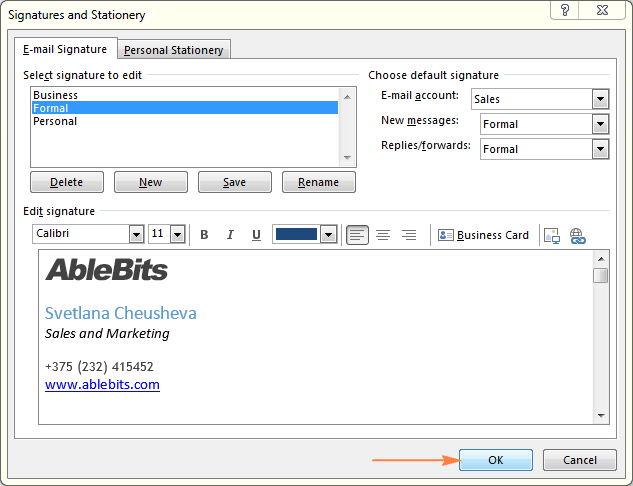
If instead of (or along with) your company logo, you added social media icons, obviously you would want to link those icons to the corresponding profiles, and the next section explains how to do it.
How to add hyperlinks to Outlook signature
Naturally, nothing prevents you from adding a link to your web-site by typing it in full. But the company name that links to your corporate web-site will definitely look nicer.
To make any text in your Outlook signature clickable, just do the following:
- In the Edit signature box, select the text, and click the Hyperlink button on the toolbar.
If the hyperlink text is not added to the signature yet, you can simply place the mouse pointer to where you want to add a link, and click the Hyperlink button.
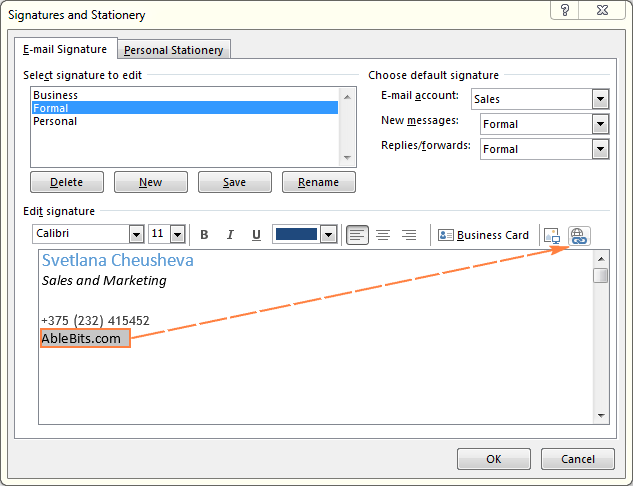
- In the Insert Hyperlink window, do the following:
- In the Text to display box, type the text you want to make clickable (if you've selected any text prior to clicking the Hyperlink button, that text will appear in the box automatically).
- In the Address box, type the full URL.
- Click OK.
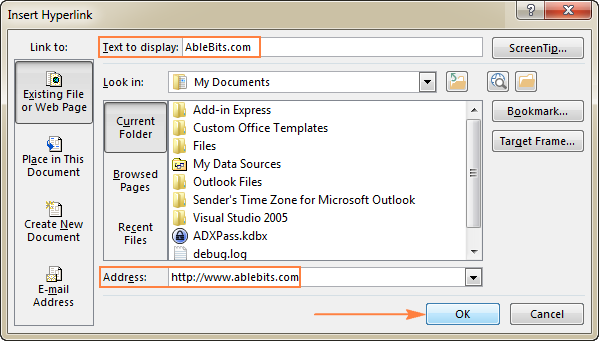
- In the Signatures and Stationery window, click OK to save the changes.
How to make an image in your Outlook signature clickable
To make the logo, social icons or other image in your Outlook email signature clickable, add hyperlinks to those images. For this, perform the above steps, with the only difference that you select an image instead of text. For example, here's how you can make your company logo clickable:
- In the Edit signature box, select the logo, and click the Hyperlink button on the toolbar.
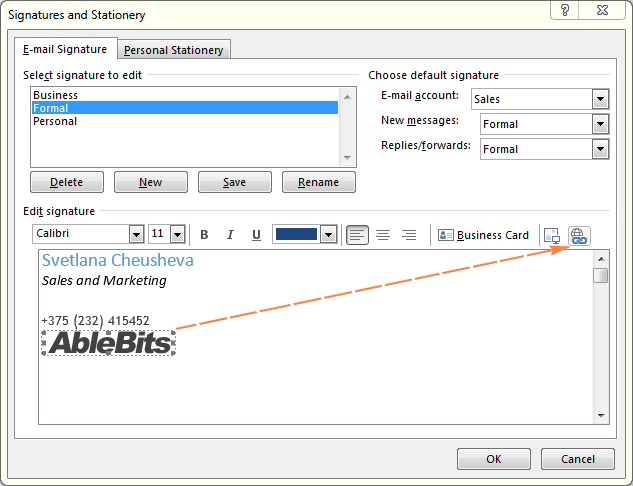
- In the Insert Hyperlink window, just type or paste the URL to the Address box and click OK.
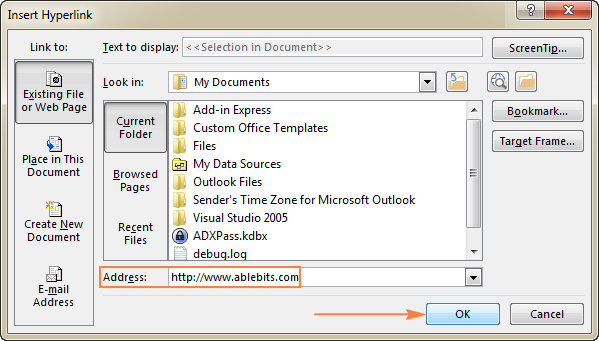
That's it! Your brand logo has become clickable via a hyperlink. In a similar fashion, you can add links to social media icons such as LinkedIn, Facebook, Twitter, YouTube, etc.
Create an Outlook signature based on business card
Another quick way to create a signature in Outlook is to include a business card (vCard) that contains your contact information.
Because business cards are created by Outlook automatically based on contacts stored in your address book, be sure to create your own contact first. For this, click People at the bottom of the screen in Outlook 2013 and later (Contacts in Outlook 2010 and earlier), go to the Home tab > New group, and click New Contact. The major part of the work is done!
And now, create a new Outlook signature, and click the Business Card button on the mini toolbar as shown in the below screenshot. This will display your list of Outlook contacts, where you choose your own contact and click OK.
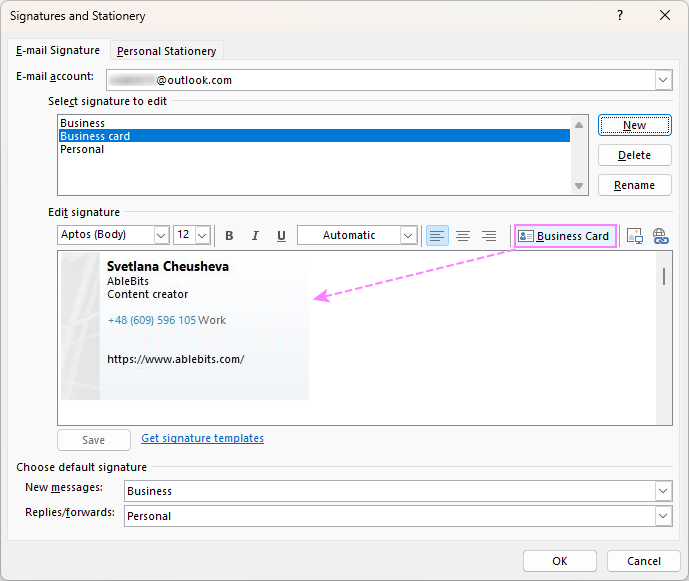
Note. Inserting a vCard based signature in an email will automatically attach a .vcf file containing your business card. To prevent his from happening, you can copy business card directly from Outlook contacts, and then insert the copied image into your Outlook signature:
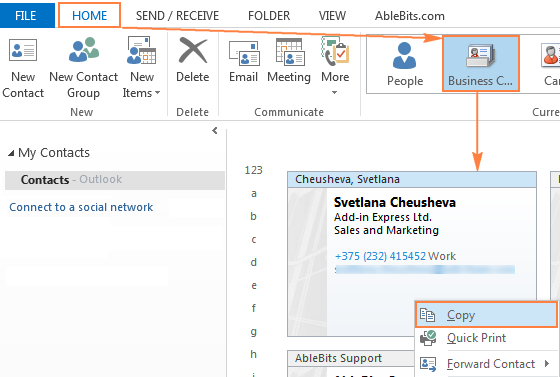
Creating professional Outlook email signature (with image, links and social media icons)
This section provides detailed step-by-step instructions on how to create a more complex email signature, that includes your contact information, photo and social medial icons with links to corresponding profile pages. Because the Outlook signature mini toolbar provides a limited number of options, we are going to create a signature in a new message, and then copy it to Outlook Signatures.
- Create a new message by clicking the New Email button on the Home tab.
- Insert a table to hold and alight your contact details and images.
In the new message window, switch to the Insert tab, click Table, and drag your cursor in the table grid to select the number of rows and columns corresponding to your email signature layout.
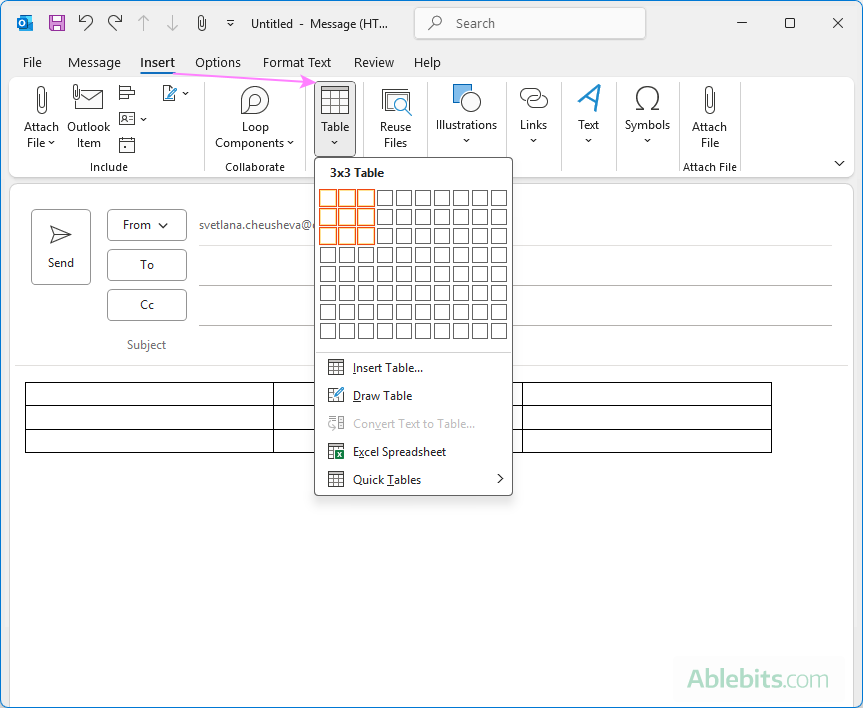
The table will help you align your graphic and text elements and bring harmony to your Outlook email signature design.
If you are not sure how many rows and columns you will actually need, you can add 3 rows and 3 columns like we do in this example, and add new or delete extra rows/columns later if needed.
- Insert your brand logo or personal photo in some cell of the table (first cell in this example).
To do this, put the cursor into the cell where you want to add an image, and click the Pictures button on the Insert tab.

Browse for an image on your computer, select it, and click the Insert button.
- Drag a diagonal double-headed arrow in the corner of your image to proportionally resize the image if needed.

- If you don't plan to include any other graphic or text elements in the first column, erase the unnecessary row borders. For this, switch to the Layout tab > Draw group, and click the Eraser button.

This will let you arrange the image in any position within the first column by using the Alignment options on the Layout tab.
- Type your personal information such as name, job title, company name, phone numbers in other cells and format it the way you want by using different fonts and colors:
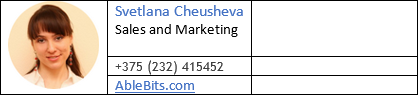
- If you want to include the social media icons in your signature, you can grab them from this page. Simply right click the below icons one by one, and click Save image as… to save each icon individually on your computer as a .png picture.




- Add hyperlinks where appropriate. For example, to make the social media icons in your Outlook signature clickable, right-click each icon individually, and click Hyperlink. In the Insert Hyperlink dialog box, type or paste the URL and click OK.
For example, this is how you connect a LinkedIn icon to your LinkedIn profile:
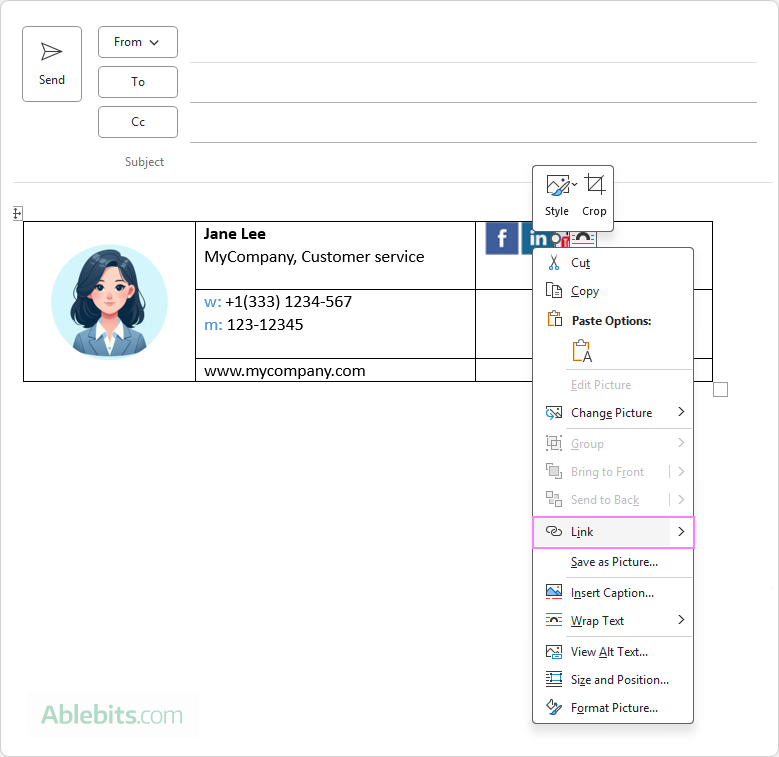
In a similar manner, you can add a hyperlink to your company logo, or other graphic and text elements.
For example, you can type a short name of your web-site (AbleBits.com in this example), select it, right-click, choose Hyperlink from the context menu and type the full URL to make that short link clickable.
- Drag to resize the table columns to remove or add extra room in cells.
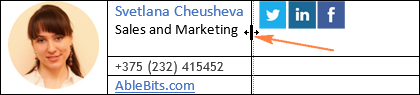
- Our Outlook email signature is almost finished, and we can get rid of the table borders.
Be sure to select the whole table, then go to the Design tab, click Borders, and select No Border.

Optionally, to separate the signature content, you can paint a couple of vertical or horizontal borders using the Border Painter option and the Pen Color of your choosing:

To make the dividers thinner or thicker, experiment with different Line Styles and Line weights (these options reside right above the Pen Color on the Design tab in the Borders group).
- When you are happy with the design of your Outlook email signature, select the entire table, and copy it by pressing Ctrl + C, or right-click and select Copy from the context menu.
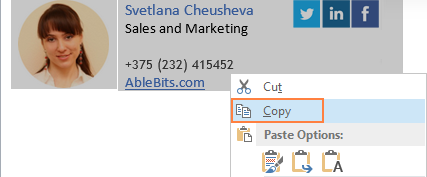
- Finally, set up a new signature in Outlook by going to the Insert tab and clicking Signature > Signatures… (if you need the detailed instructions, here you go: How to create signature in Outlook).
And then, paste your signature by pressing Ctrl + V, or right-click anywhere in the text box under Edit Signature, and select Paste from the context menu:
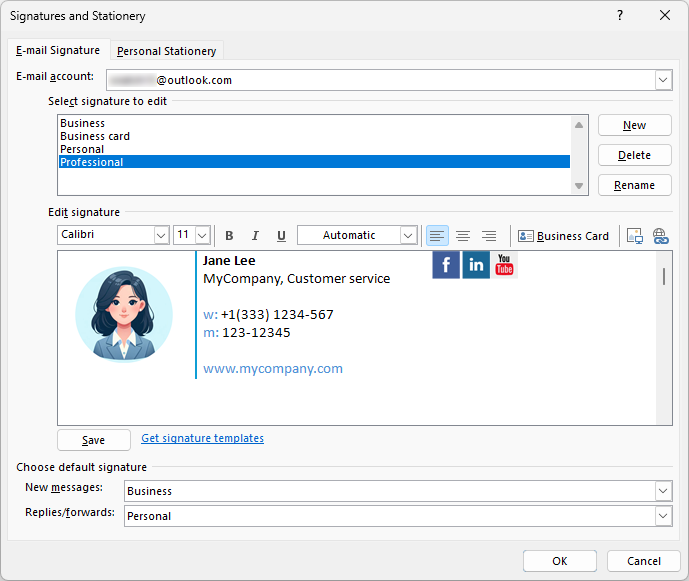
And here's another Outlook email signature example created in the same way but with a different color palette and layout:

How to back up your Outlook signatures
After you've created your beautiful Outlook email signatures, you'll probably want to back them up or export to another computer.
As already mentioned, nearly everything related to Outlook signatures is very easy to do. The backup process is not an exception. You just need to copy the entire contents of the Signatures folder to your backup location. To restore your Outlook email signatures, simply copy those files and folders back into the Signatures folder on your computer.
The default location of the Signature folder is as follows:
- On Windows XP
C:\Documents and Settings\%username%\Application Data\Microsoft\Signatures - On Windows 8, Windows 7, and Vista
C:\Users\%username%\AppData\Roaming\Microsoft\Signatures
A quick way to locate a Signature folder on your machine is to open Outlook, click File > Options > Mail, and then hold the Ctrl key when clicking the Signatures… button:
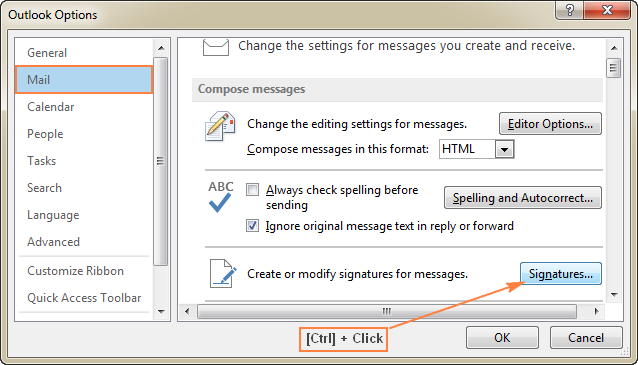
Customize the plain text version of Outlook HTML email signature
When creating an HTML email signature with your custom colors, images and links, be aware that it may not appear the way you designed it for everyone.
For instance, some of your email recipients may have the Read all standard mail in plain text option selected in their Outlook's Trust Center settings, and as the result all formatting, pictures, and links will be turned off in your email signature as well as in the entire message body. For example, in a plan text message, my lovely html Outlook signature turns into this:
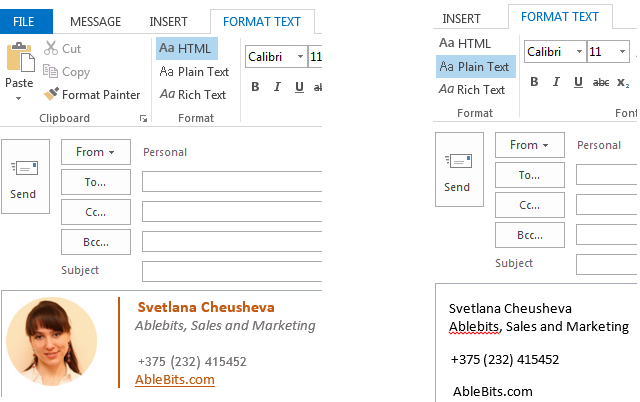
While you can do nothing about formatting, your brand logo or personal photo because the plain text format doesn't support any of this, you can at least fix your hyperlinks containing the relevant information. When I say "fix", I mean make the full URL appear in the plain text version of your html Outlook signature.
To edit just a plain text signature, open the corresponding .txt file directly in the Signatures folder, and make the required changes. The detailed steps follow below.
- Open your Signatures folder as explained here.
- Find the .txt file with the name corresponding to your Outlook signature name. In this example, I'm going to fix a link in the signature named "Formal", so I look for the Formal.txt file:
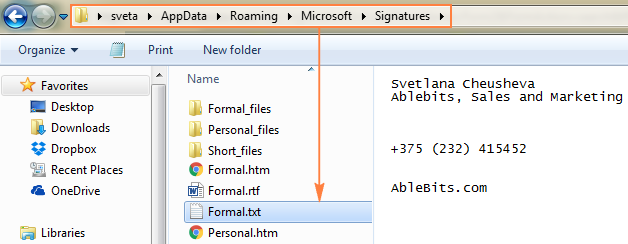
- Double-click the .txt file to open it in your default text editor and make the changes you want. In this example, I've removed extra line breaks and replaced "AbleBits.com" with the full URL:
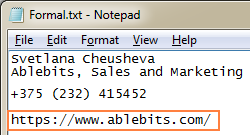
- Save the modified file (Ctrl + S shortcut works nicely in most applications), and you are done!
Tip. I strongly recommend to make a backup of your Outlook signatures afterwards, because the edits you've made in the plain text signature will be overwritten once you change your original html signature in Outlook.
Outlook email signature generators
The good news is that there exist plenty of online email signature generators that offer a selection of beautifully designed email signature templates. The bad news is that very few of them allow exporting their email signatures to Outlook for free. But still, some do.
For example, to copy your email signature created with the Newoldstamp generator to Outlook, simply click the Outlook icon, and will see the detailed step-by-step instructions:
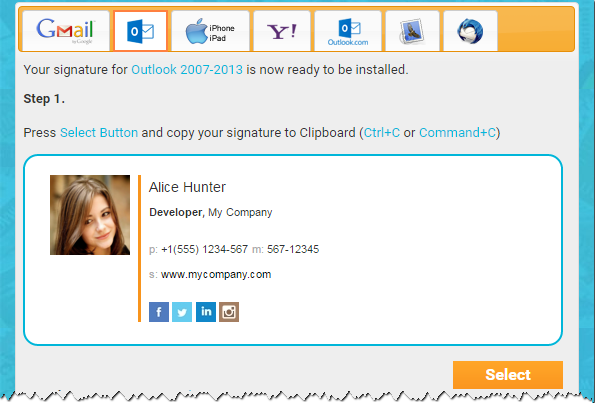
In addition, there are a number of specialized tools to create and manage Outlook email signatures, for example:
- Exclaimer Signature Manager - email signature software solution for Microsoft Outlook. It provides a number of email signature templates that let you create professional Outlook signatures that combine static text with images and dynamic data.
- Xink - makes it easy to update your email signatures across different email clients such as Outlook, Office 365, Google Apps for Work, Salesforce and others.
- Signature-Switch - an Outlook add-on that improves use of HTML-based signatures.
All three are paid tools, though trial versions are available.
This is how you create, add and change signatures in Outlook. And now, it's over to you! Have fun designing your brand new Outlook signature, keep fonts readable, colors nice, graphics simple, and you will certainly leave a great lasting impression on all of your email recipients.
 by
by
20 comments
Hello, Svetlana.
I, too, came here because of Outlook (2023, "New Outlook") adding visible borders to a table in the signature whether you want them or not, and offering no way to remove them.
The easy way to fix it is to create the whole table and contents in Word, format the table with no borders, copy the borderless table to the clipboard, and then paste it into the signature editor in Outlook.
Kind of silly, but it works.
--Br. Bill
Brilliant, thank you so much! I came here for the plain text signature portion; it's such a silly thing, but it's always bugged me and I never knew I could change the way it looks automatically- I've always manually edited the signature. Your article was very clear, thank you again!
Hi, Svetlana,
I can edit the signature as a table in a new message and everything works good, and my signature looks great. However, when I copy and paste it in the signature text box, the black lines of the table appear again. Nevertheless, when copying it into a new message, everything works perfectly. I also tried copying it from Word, but the same happens. I am using Microsoft 365 Enterprise on Windows 10. Furthermore, within the edit box of the signature, there is not an option to change the colors of the table's lines. Any idea what is going on?
The most comprehensive reference about Outlook signatures! Thank you for writing this article.
This was SO helpful!
I never would have figured this out, but now my signature looks amazing.
Thank you!
Helpful. Followed the steps and I've been able to reproduce the new look of the company in my signature.
Thank you !
Thank you. That worked like a charm. It took a bit of effort to get it right but in the end I got it the way I want it to look.
Thank you very much! Super helpful.
Hello,
How do I record a subject into one of my signatures?
Any quick easy ways to add a time sent stamp to a signature block?
Hi Svetlana,
Thank you for this article, it's been very helpful and has helped me solve an issue I've been wrecking my brain over all week. I have a follow-up question; I've created a three-column table signature in Outlook 2013. It looks good on desktops, using different email services and browsers. But on mobile the table gets condensed, and some lines get broken in to. How can I solve this?
Thanks again!
Roy
Hi Roy,
I cannot say for sure why this happens without seeing your signature. Most likely you just need to fix the columns' width (select the table, right-click, AutoFit > Fixed Column Width).
Most helpful guide on Outlook signatures! Saved me a bit of money! Thanks
Hi Svetlana,
I didn't even know that Outlook has so many useful options. I really like the part about tables in the signature. Before that I had no idea how other people are able to put their data horizontally, and not vertically like I did. At this moment I also use signature generator (I am adding link if anyone is curious: https://www.mail-signatures.com/signature-generator/) because it prepares a ready-to-use signature for me.
Thanks,
Tomas
Hi Svetlana,
This article has been a great help! My only issue is that the table, even when I choose no border, or make it a white border, still shows up with black lines when I paste it into the Signatures tab. Any idea what might be happening? I'm on Outlook 2010 currently. Thanks!
Hi Alejandro,
I've never had such an issue. It may sound obvious, but did you select the entire table before changing the borders?
HI Alejandro!
I do not know if you solved already this issue, if not, know that I have got the same exactly problem when inserting my new table signature in Outlook 2010. But after trying several times I accidentally found a way to make the border disappear: when inside the signature's editing box on Outlook [signatures & stationery],select the white colour on the edit bar and the black border disappears! Try also to do the same in the initial page [new message] where you have created your signature. This may prevent the black border to show out.
*This tutorial is really GREAT! It's detailed and a rich source of info. Thanks a lot Svetlana!
Topic: Creating professional Outlook email signature (with image, links and social media icons)
Comments: Absolutely SIMPLE & The BEST
Hi Svetlana,
I have a data in which first row contains date and other three rows contains their pageviews, visits. I need your help to merge date wise data in which i can the total visits pageviews and as well as visitors for all dates seperately this database contains 4700 rows.
Below are the example of data.
Looking forward for your reply.
Date Visitors Visits Page Views
1-Jan-08 110,318 143,414 165,477
1-Jan-08 111,056 144,372 166,583
1-Jan-08 112,961 146,850 169,442
1-Jan-08 110,977 144,271 166,466
1-Jan-08 110,561 143,730 165,842
1-Jan-08 105,094 136,622 157,641
1-Jan-08 112,742 146,565 169,113
1-Jan-08 108,948 141,632 163,422
1-Jan-08 110,211 143,274 165,316
1-Jan-08 107,731 140,050 161,596
2-Jan-08 107,917 140,292 161,876
2-Jan-08 109,908 142,880 164,862
2-Jan-08 105,705 137,417 158,558
2-Jan-08 106,791 138,829 160,187
Thanks,
Nandan
Hi Nandan,
I think you can use a SUMIF formula similar to this:
=SUMIF(A:A, "1/1/2008", B:B )
Where column A is the column containing dates, and B is the column to sum.
For more information, please see SUMIF in Excel - formula examples to conditionally sum cells.