This article explains how to resolve problems with Microsoft Outlook hanging, freezing or crashing. Our 9 working solutions will help you fix the "Outlook Not Responding" issue and bring your Outlook back to life. The solutions work for Outlook 365, 2021, 2019, 2016, 2013, and earlier versions.
Has it happened to you that you work with Microsoft Outlook as usual, click on a message to read or reply to it, or take some other action you performed hundreds of times in the past, and all of a sudden Outlook won't open and not responding?
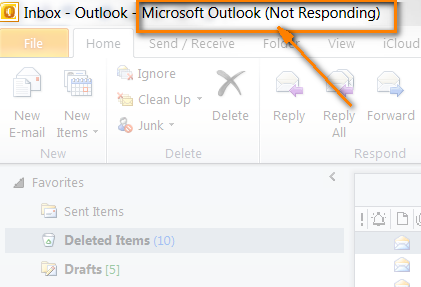
In this article I will show you easy solutions, tested on my own experience (and working!), to fix issues with Outlook hanging, freezing or crashing. We'll start with very basic steps that address the most obvious reasons why Outlook stops working:
Remove hanging Outlook processes
From time to time Microsoft Outlook adopts quite an annoying habit to hang around even if the user persistently attempts to shut it down. Technically, it means that one or more outlook.exe processes would stay in memory preventing the Outlook application from closing correctly and not letting us, users, start a new Outlook instance. This problem existed in earlier versions and it may occur with recent Outlook 2013 and 2010.
The first thing we need to do is kill all hanging Outlook processes. To do this, start up the Windows Task Manager either by pressing Ctrl + Alt + Del, or by right clicking the taskbar and choosing "Start Task Manager". Then switch to the Processes tab and find all OUTLOOK.EXE items in the list. Click on each OUTLOOK.EXE to select it and hit the "End Process" button.
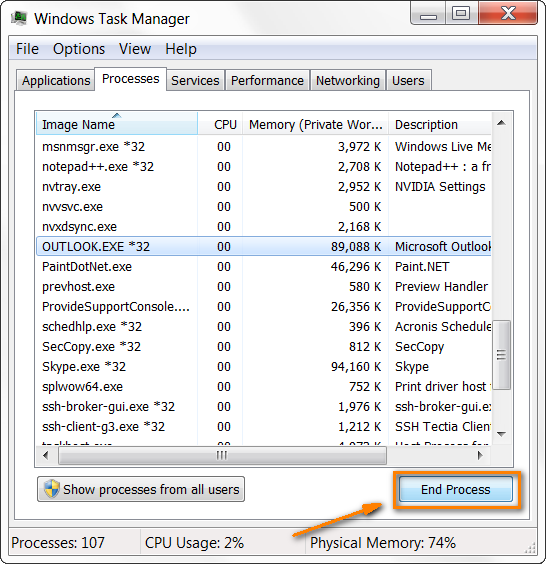
Start Outlook in Safe mode
When something goes wrong with Outlook, Microsoft recommends that we start it in Safe mode. What does it actually mean? Simply that Outlook will be loaded without your add-ins and customization files.
To start Outlook in safe mode, click on its icon holding the Ctrl key, or enter outlook.exe /safe in the Run dialog box. You'll see a message asking you to confirm that you really want to start Outlook in Safe mode, click Yes.
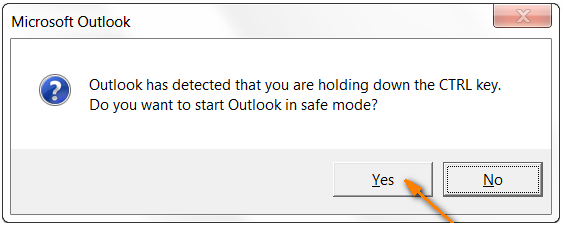
Does this cure the problem? If it does and Outlook starts working properly, then most likely the problem is with one of your add-ins, which leads us to the next step.
Disable your Outlook add-ins
If the "Outlook Not Responding" issue did not cause you troubles in the past, it stands to reason to turn off the recently installed add-ins. I usually disable them one-by-one, closing Outlook with each change. This helps to pin down the culprit that causes Outlook to freeze.
In Outlook 2007, go to the Tools menu, click "Trust Center", then choose "Add-ins" and click Go.
In Outlook 2010 and Outlook 2013, switch to the File tab, click "Options", choose "Add-ins" and click Go.
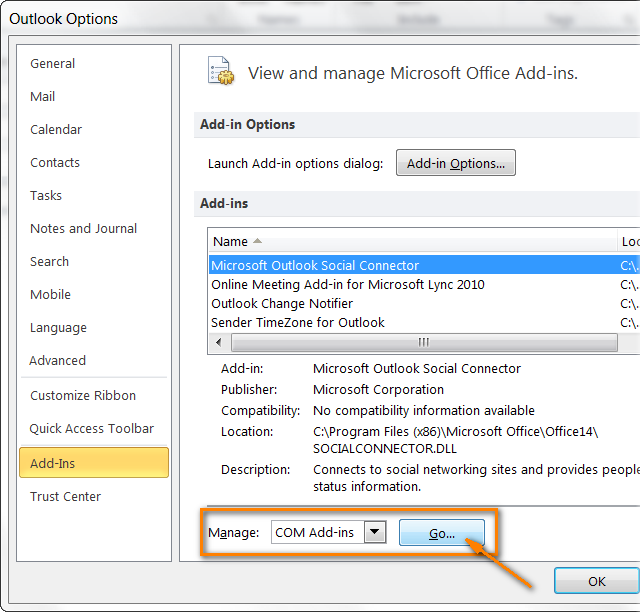
Now all you need to do is to untick the add-ins and close the dialog.
Close all open programs and applications
Outlook is one of the most complex applications of the Microsoft Office suite, which makes it extremely resource-hungry. Outlook may hang simply because it does not have enough memory to run or perform a required operation. This is often the case with outdated and low capacity PCs, however even modern and powerful ones cannot feel secured against this. Well, let's "feed" it by closing all other programs that you don't need at the moment.
Repair your Outlook data files
Use the Inbox repair tool (Scanpst.exe), which is included with Outlook installation, to scan your Outlook data files (.pst or .ost) and automatically repair damaged parts and errors, if any are found.
- Close Outlook, otherwise Inbox Repair won't start.
- Open Windows Explorer and navigate to this folder:
- Outlook 2013: C:\Program Files (x86)\Microsoft Office\OFFICE15
- Outlook 2016 and higher: C:\Program Files (x86)\Microsoft Office\OFFICE16
- Double-click Scanpst.exe to run the scan tool.
- Click "Browse" to select the .pst or .ost file you want to check.
- Open the "Options" dialog to choose the scan options.
- Click "Start" to begin the scan.
-
If the Inbox repair tool spots any errors, it will prompt you to initiate the repair process to fix them.
Reduce the size of your mailbox and Outlook data file
As we discussed a few paragraphs above, Microsoft Outlook requires quite a lot of resources to be able to operate smoothly. And if your Outlook data file (.pst) or even one particular folder has largely grown in size, this might be yet another reason that makes Outlook irresponsive. There are 3 simple ways to cope with this problem:
- Keep your emails in several subfolders instead of one folder. If you store all your messages in a single folder (most typically Inbox), Outlook may not have enough time to display all those items while you are navigating to another folder or trying to open a certain email. And voilà - Outlook is hanging and we are angrily staring at the screen and agitatedly hitting the buttons, which only adds to the trouble. The solution is simple - create a few subfolders and put your emails to them, above all this will make your work a bit more comfortable
- Compact the Outlook data file. Know that simply deleting unneeded messages does not make the size of your .pst file smaller, nor does it recover the space on your hard drive. You need to specially tell Outlook to compact your data files. Before you do this, remember to empty the Deleted items folder so that Outlook can compress your data file.
In Outlook 2010, you will find the Compact option on the File tab, under Info > Accounts Settings > Data Files tab. Choose your Personal folder and then click Settings. Go to the General tab and click Compact Now.
Alternatively, in Outlook 2013 and 2010, you can right click the Personal folder (such as Outlook or Archive), then select Data File Properties > Advanced > Compact Now.
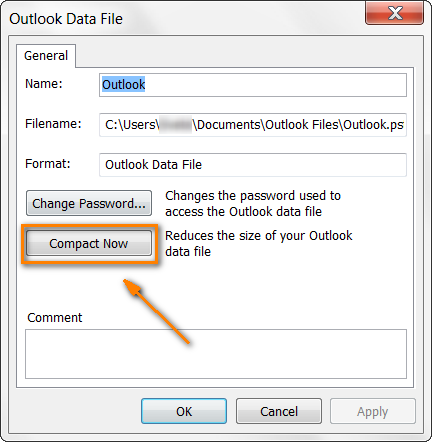
For other Outlook versions, please see Microsoft's instructions: How to compact PST and OST files.
- Archive your old items. One more way to reduce the size of your Outlook file is to archive older emails using the AutoArchive feature. If you need the detailed instructions, I'll refer you to Microsoft again: AutoArchive settings explained.
Let Outlook auto-archive or synchronize without interruption
Since we've started to talk about archiving, be aware that Outlook consumes even more resources than usually when it is archiving your emails or synchronizing messages and contacts with your mobile device, which results in a bigger response time. Don't push it and let it finish the job :) Usually, Outlook displays a special icon on its status bar or on the Windows system tray when auto-archiving or synchronization is in progress. Don't take any actions in Outlook during this period and you'll be safe.
Turn off your antivirus software
Sometimes outdated or over-protective anti-virus / anti-spam programs can conflict with Outlook or with one of your Outlook add-ins. As a result, the anti-virus blocks the add-in and prevents Outlook from functioning properly.
How do we deal with this? In the first place, check whether your antivirus is up-to-date. Reliable and trusted antivirus software vendors do care about compatibility with Microsoft Office applications, so there is a good chance that the issue is fixed in their latest update. (BTW, it's a good idea to check whether the latest updates and service packs are installed for your Microsoft Office as well.) Also, make sure that Outlook itself and your Outlook add-ins are added to the trusted applications list of your protection software. If the above does not help, turn off the antivirus and see if it brings Outlook back to life. If it does, the problem is definitely in your antivirus software. In this case, you can either contact its vendor for assistance or simply choose another protection program.
Repair your Office programs
If none of the above suggestions helped, try to repair your Office programs, as the last resort. Close all Office applications and open Control Panel. Find Microsoft Office in the list of installed programs (it is under "Programs and Features" on Vista, Windows 7 or Windows 8, and under "Add or Remove Programs" in earlier Windows versions) and right-click it. Select Change, then choose Repair and click the Continue button.
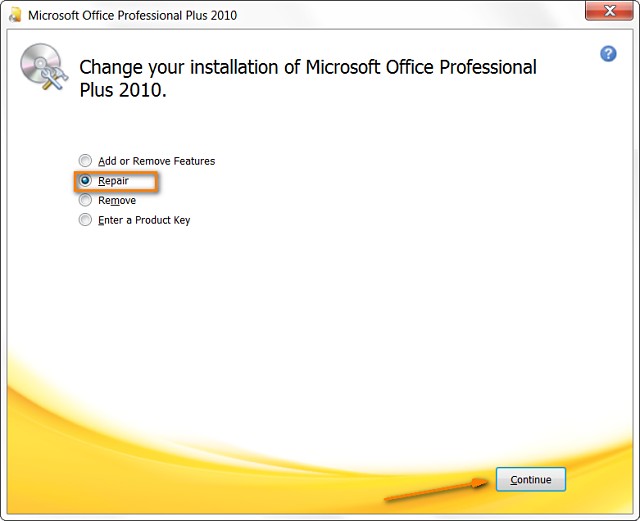
If you have never repaired your Office programs before, simply follow Microsoft's instructions for your version of Windows: Repair Office programs.
That seems to be all, I hope this information will help you solve the "Outlook not responding" problem efficiently. If you have any questions, drop me a comment and I will try to help.
 by
by
2 comments
In our case, emails would intermittently hang/stick in outbox when using Outlook 2013 with MS Exchange Server. Problem was solved by updating router firmware to latest version.
Hi Neil,
Thank you very much for sharing your solution here!