Related issues
No Ablebits tabs in the Excel ribbon
Ablebits tabs are present but not clickable
Ultimate Suite for Excel doesn't show up in Office 365 installed from Microsoft Store
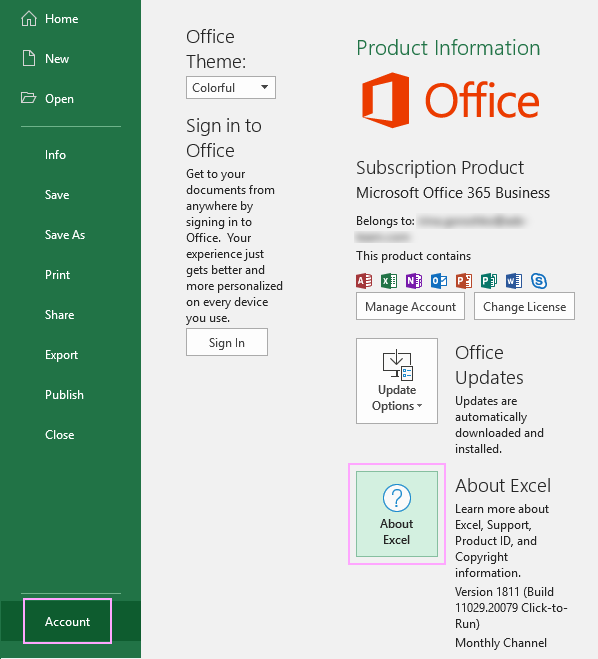

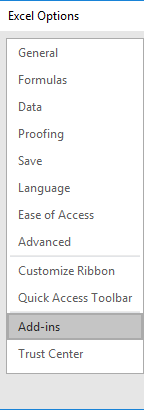

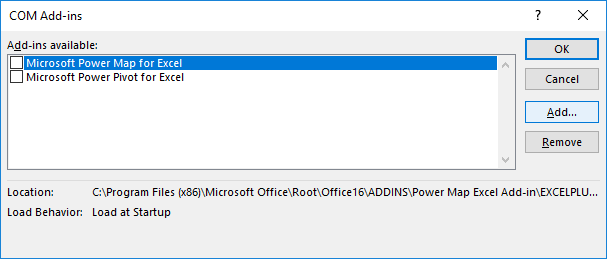

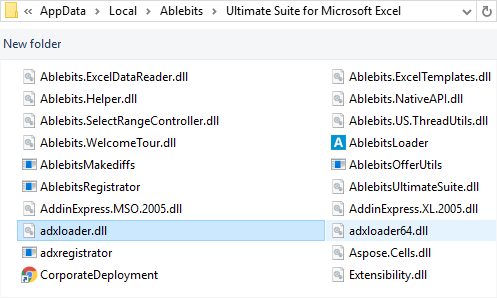
Click Open.
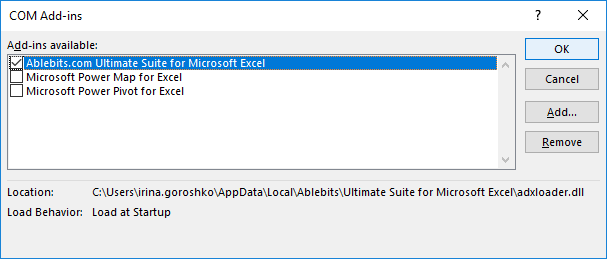

No Ablebits tabs in the Excel ribbon
Ablebits tabs are present but not clickable
Ultimate Suite for Excel doesn't show up in Office 365 installed from Microsoft Store
Responses
fine all okay
Hello Haroon,
Thank you for your comment. Good to know this has helped you.
Post a comment
Seen by everyone, do not publish license keys and sensitive personal info!