In this practical guide, you will learn how to save or download Outlook emails in different formats like MSG, EML, HTML, and Word doc, each with its own use case.
Sometimes you need to share a message outside Outlook, save a clean copy for your records, or open an email in Word for editing. Whatever the reason, Outlook offers several ways to save emails, each suited to a different purpose. This guide walks you through all available formats – what they do, when to use them, and how to save your messages step by step.
How to save an Outlook email as a file
If you need to back up, access, or share a specific message outside of Outlook, saving it as a file is a simple solution. The format you can use depends on your Outlook version.
Save email as MSG file in classic Outlook
The .msg saves a complete copy of your message (including formatting, attachments, and metadata) in a file that you can reopen in Outlook.
To save an email as a .msg file in classic Outlook, follow these steps:
- Select the message in the list or double-click it to open in a separate window.
- Click the File tab and then choose Save As.
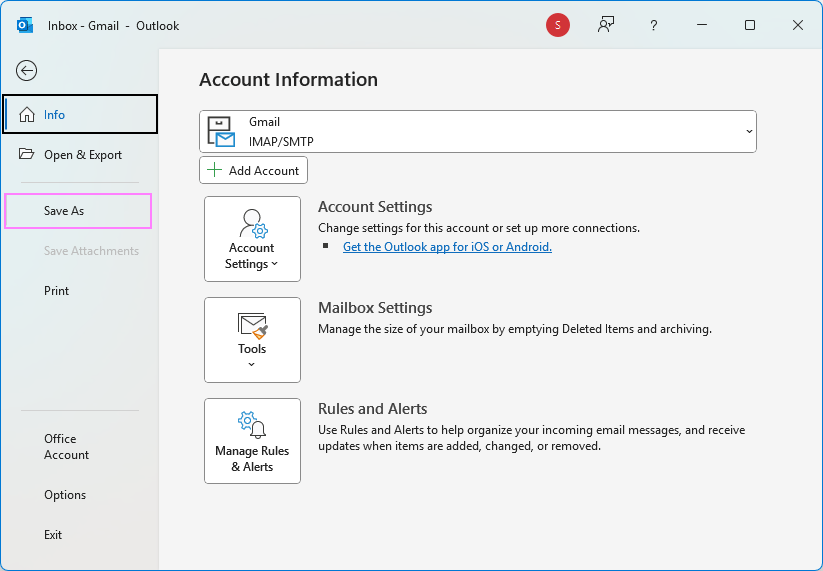
- In the Save As dialog box, select the folder where you want to save the file.
- Type a name for the file in the File name box. By default, the message subject is used for the file name.
- In the Save as type dropdown, select one of the following:
- Outlook Message Format (.msg) – Best for use in single-language environments. May not display special or non-Latin characters correctly.
- Outlook Message Format – Unicode (.msg) – Supports a wider range of characters, including non-English text. Recommended if your emails contain multilingual content or special characters.
- Click Save.
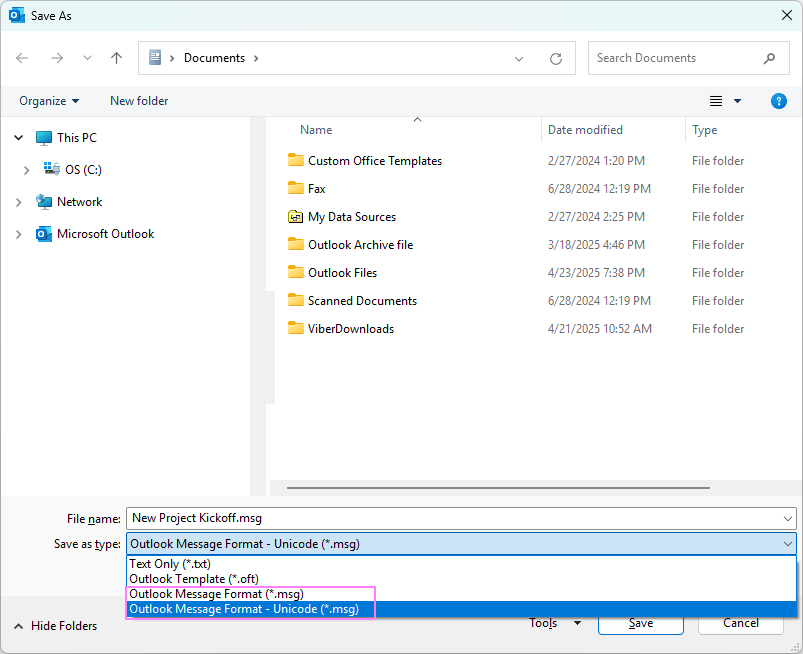
Your email is now saved as a standalone file. It can be opened or restored in Outlook anytime by just dragging and dropping it from File Explorer into any Outlook folder.
Tip. To quickly save multiple emails as .msg files, select them in Outlook, then drag and drop them into a desired folder.
Save message as EML or MSG file in new Outlook
In the new Outlook for Windows, you can save emails as either .eml or .msg files, depending on what you need. The .eml format is great for compatibility with other mail apps, while .msg preserves full Outlook-specific details.
To save an email as a file:
- Open the message you want to save.
- Click the More actions button (three dots) in the upper-right corner of the message window.
- Choose Save as, then select your preferred format:
- EML – for use outside of Outlook
- MSG – for Outlook compatibility
- In the File Explorer window that appears, choose the folder where you want to save the file. By default, files are saved to your Documents folder.
- Click Save.
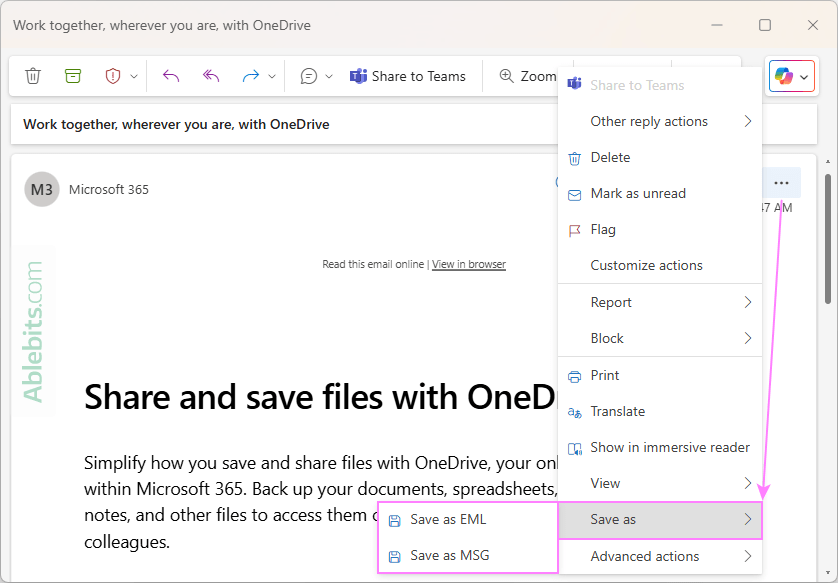
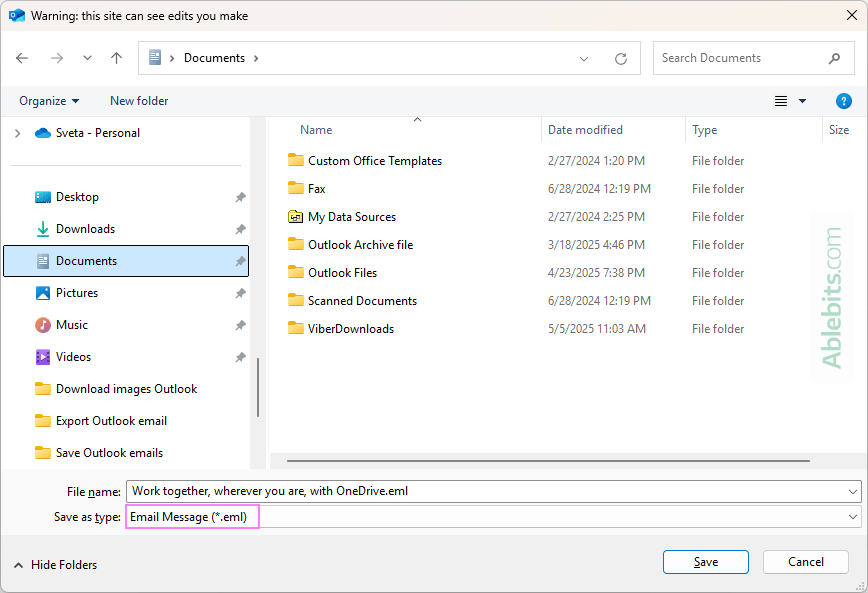
Tip. You can also quickly save an email from the message list. Just right-click the message and select Save as, then pick the format and folder.
Download email as file in Outlook on the web
If you're using Outlook in a browser, you can download individual messages to your computer in either .eml or .msg format.
To download an email as a file, this is what you need to do:
- Sign in to Outlook on the web.
- In your inbox or another folder, right-click the email of interest, choose Download, then select either Download as EML or Download as MSG.
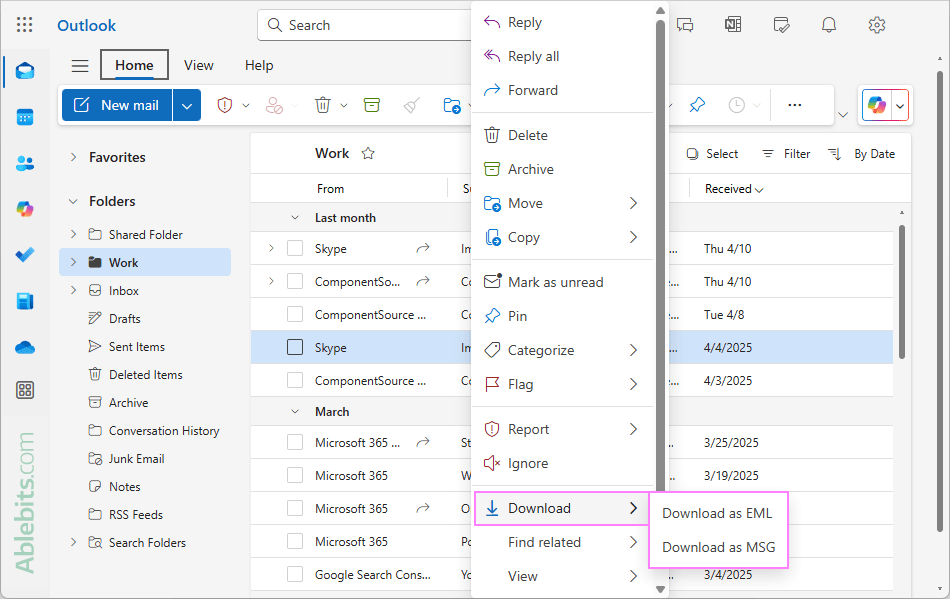
- Alternatively, open the email by clicking on it, click the More actions button (three dots) in the top-right corner, select Download, and then choose the desired format.
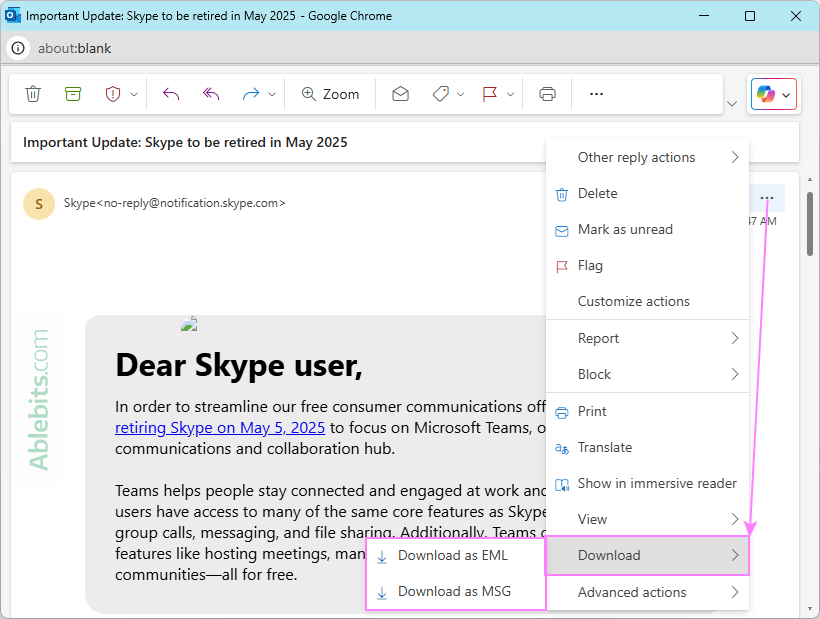
The message will be saved to the Downloads folder in the selected format.
Tip. To add saved emails back into Outlook, just drag a .msg file from File Explorer into any mail folder in your Outlook app. If you're using the new Outlook, you can also drag in .eml files. The added emails will open in Outlook as regular messages.
How to save Outlook email as HTML
The classic Outlook desktop app allows you to save a mail item as a web page, which can be useful for archiving, sharing, or viewing the message in a browser.
To save an email as an HTML file:
- Select the message or open it in a separate window.
- Click the File tab, then choose Save As.
- In the Save As dialog box, choose one of the following formats from the Save as type dropdown:
- HTML (*.htm; *.html) – Saves the email as a standard web page that can be opened in any browser. The message text is saved separately from any embedded images or media.
- MHT files (*.mht) – Creates a single file that includes the message's text and images.
- Choose the destination folder and click Save.
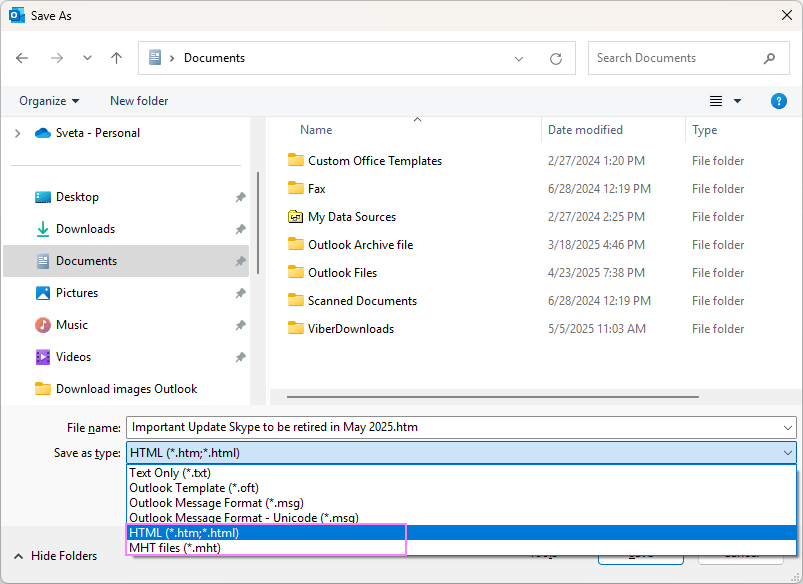
Note. The HTML and MHT formats are only available for emails composed in HTML or Rich Text format. For plain text messages, these options are not provided.
How to save Outlook email as Word document
If you want to convert a message to a Word doc, you can save it as an HTML file first, and then open it in Microsoft Word. Though Outlook doesn't offer a direct Save as Word doc option, this method works well for most needs.
Step 1. Save the email as an HTML file
- Open the email you want to save in classic Outlook.
- Click File > Save As.
- In the Save as type dropdown, choose either the HTML or MHT format.
- Choose the destination folder and click Save.
Step 2. Open the HTML file in Word
- Open Microsoft Word.
- Click File > Open.
- Browse to the folder where you saved the message and select the HTML or MHT file.
Step 3. Save as a Word document
- In Word, click File > Save As.
- In the list of available formats, choose Word Document (*.docx).
- Click Save.
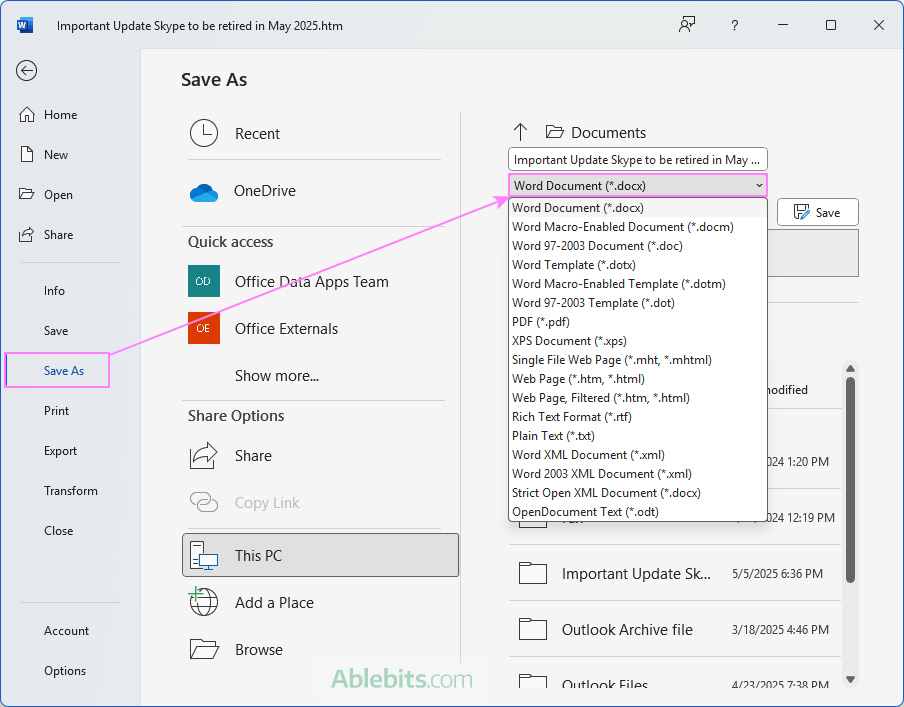
Word will convert the HTML file into a fully editable document, preserving the original layout, text, and formatting from the email, including the header information.
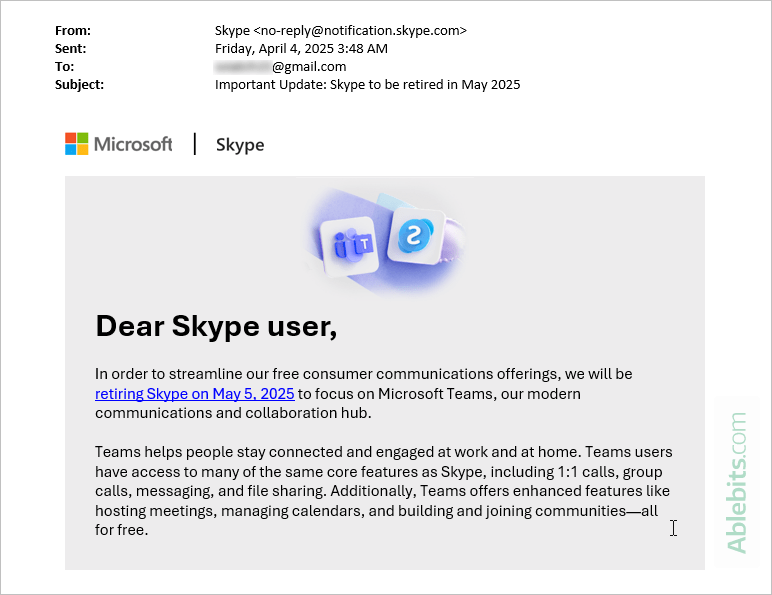
Tip. This method is especially helpful when you want to annotate, print, or archive emails in a format that's easy to edit and share.
How to save multiple emails from Outlook
If you want to back up several emails to your computer quickly, the classic drag-and-drop method is one of the easiest ways to go. With just a few clicks, you can save messages as files without needing any extra tools.
To save multiple emails from Outlook at once, here are the steps to perform:
- Create a folder on your computer where you'd like to store the messages – this could be on your desktop or in any location within File Explorer.
- If you're not saving to the desktop, open that folder in a File Explorer window so you can drag files into it.
- Open Outlook and select the emails you want to save. You can hold down Ctrl to select individual messages or Shift to select a range.
- Drag the selected messages into the folder. Outlook will save each one as a separate file.
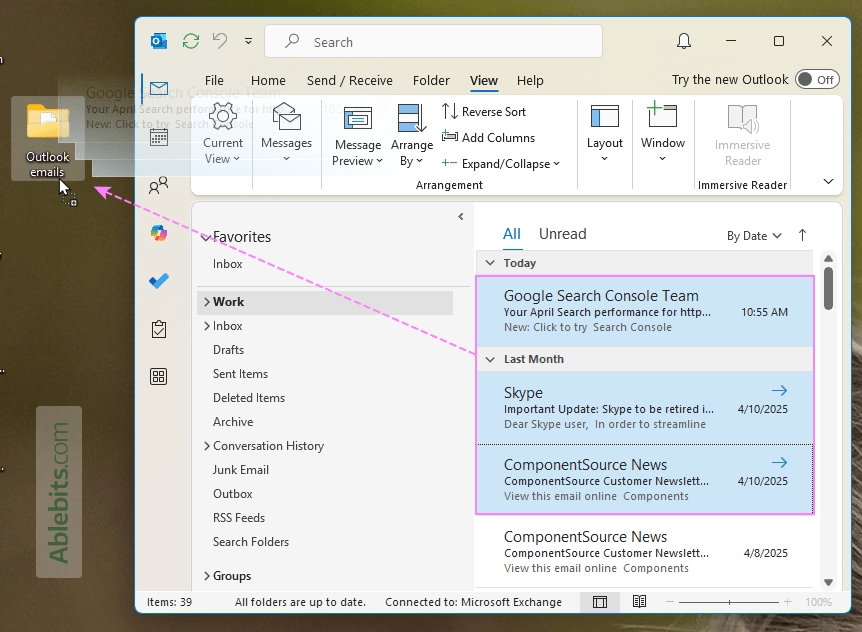
Important notes by Outlook version:
Keep in mind that different Outlook apps use different default formats for saving emails:
- Classic Outlook (desktop) – Supports saving multiple emails at once. Drag-and-drop saves each item as an .msg file.
- New Outlook for Windows – Only allows saving one message at a time and defaults to the .eml format. You may also see a security prompt asking for confirmation.
- Outlook on the web – Drag-and-drop saving isn't supported. Use the built-in Download option instead for individual messages.
What is the best format to save Outlook emails?
The best format depends on your needs – whether you're planning to reopen the email in Outlook, share it across platforms, archive it, or edit in another program. Here's a breakdown of the most common formats and when to use each one.
MSG file format
MSG stands for message and is a format unique to Microsoft Outlook. It preserves your email exactly as it appears within the app including:
- The message body and original formatting
- Attachments
- Message headers (From, To, Subject, timestamps)
- Metadata such as categories, flags, and read/unread status
Choose this format if you plan to open the email again in Outlook or want to import it into another Outlook installation later. MSG files are also helpful for legal, audit, or documentation purposes because they preserve a full, detailed record of the message.
Classic Outlook supports two types of .msg files:
- Standard .msg – stores the email using the ANSI encoding. It works fine for basic English-language messages but may not correctly display non-English characters or special symbols. Best suited for older Outlook versions or single-language environments.
- Unicode .msg – uses Unicode encoding, which supports a wide range of characters and symbols across many languages. It is recommended if your messages contain accented characters, non-Latin scripts, or content in multiple languages. This is the default format in modern Outlook versions and provides better compatibility overall.
Supported by: classic Outlook, the new Outlook, Outlook on the web.
EML file format
EML (Electronic Mail format) is a plain-text file format for storing an email message. While it preserves the email body, headers, and attachments, embedded images are not included in the saved file.
EML files are highly compatible and can be opened in many email clients, including Outlook, Windows Mail, Thunderbird, and others.
Choose this format if you need to:
- Share a message with someone using a mail app other than Outlook.
- Open the file across different platforms or programs.
- Archive messages in a simple, widely readable format.
Supported by: The new Outlook and Outlook on the web.
HTML format
HTML (Hypertext Markup Language) is the standard markup language for creating and displaying content in web browsers. Saving your Outlook email as an HTML file lets you view and edit it like a web page. This format preserves:
- Email formatting (font styles, colors, layout)
- Images and links
- Basic header information (From, To, Subject)
Use this when you want to view the email in a web browser, create a reusable template, or keep a lightweight copy for archiving or printing.
Supported by: Classic Outlook 365, 2024, 2021, 2019, and earlier.
MHT format
MHT stands for MIME HTML (Multipurpose Internet Mail Extensions), also known as MHTML. It is a web archive format that saves an entire web page, including images, styles, and other embedded resources, into a single file.
Choose this format if you want to preserve the full visual appearance of your Outlook email in one self-contained file. It's a good option when you:
- Need a complete archive of the email, including visuals.
- Want to maintain the layout and images exactly as seen in Outlook.
- Plan to open the file in a browser, even without an internet connection.
Supported by: Classic Outlook 365, 2024, 2021, 2019, and earlier.
Other available formats in classic Outlook
In addition to MSG, HTML, and MHT, classic Outlook also lets you save emails in a few other formats:
- TXT – Saves the message as plain text. Use when formatting isn't important, or for minimalist archiving.
- OFT – Outlook Template File. Lets you reuse a saved email as a template for future messages.
Tip. To get a printable copy, keeping the message layout, graphics, and design, you can use the Print to PDF feature available in all Outlook versions.
Summary: Best formats for each use case
Here's a quick rundown to help you choose the right format based on what you want to do with your saved email:
- MSG – Best if you plan to open the email in Outlook again.
- EML – Ideal for accessing the email in non-Microsoft apps or on other platforms.
- HTML or MHT – Suitable for archiving messages, viewing in a browser, exporting to Word or working with the html code directly.
- PDF – The most reliable formatting, including the message headers and contents, for long-term records or professional sharing.
- TXT – Choose this for a plain, no-format version when content matters more than appearance.
That's a wrap on the many ways to save your Outlook emails. Different formats, different purposes – but all easy to use once you know what's what. Now that you do, saving your Outlook messages can be quick, organized, and stress-free 😊
 by
by